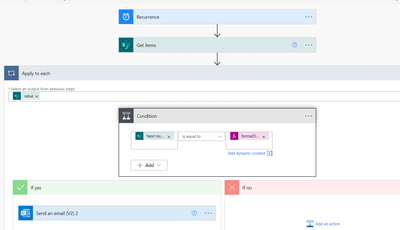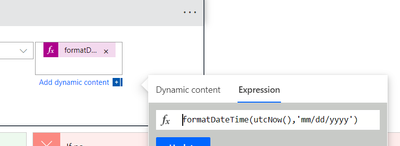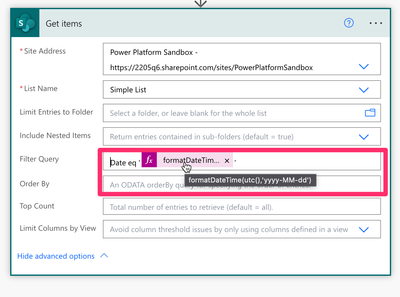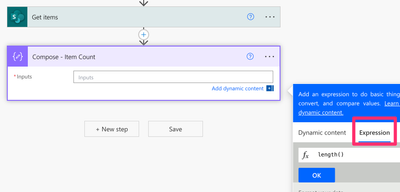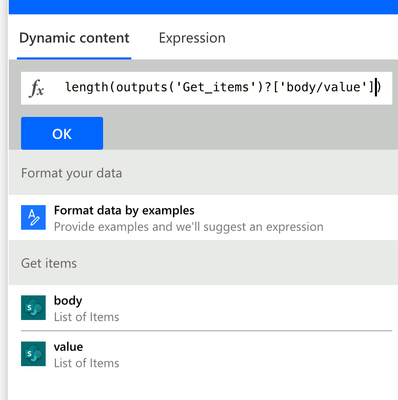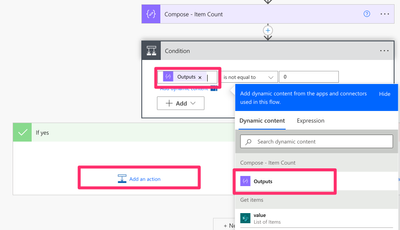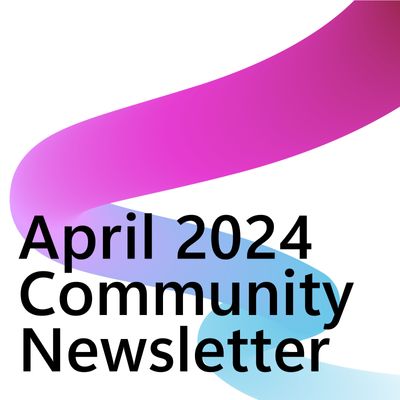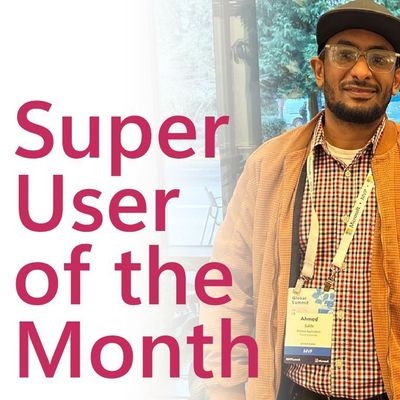- Microsoft Power Automate Community
- Welcome to the Community!
- News & Announcements
- Get Help with Power Automate
- General Power Automate Discussion
- Using Connectors
- Building Flows
- Using Flows
- Power Automate Desktop
- Process Mining
- AI Builder
- Power Automate Mobile App
- Translation Quality Feedback
- Connector Development
- Power Platform Integration - Better Together!
- Power Platform Integrations (Read Only)
- Power Platform and Dynamics 365 Integrations (Read Only)
- Galleries
- Community Connections & How-To Videos
- Webinars and Video Gallery
- Power Automate Cookbook
- Events
- 2021 MSBizAppsSummit Gallery
- 2020 MSBizAppsSummit Gallery
- 2019 MSBizAppsSummit Gallery
- Community Blog
- Power Automate Community Blog
- Community Support
- Community Accounts & Registration
- Using the Community
- Community Feedback
- Microsoft Power Automate Community
- Forums
- Get Help with Power Automate
- Building Flows
- help with date comparisons
- Subscribe to RSS Feed
- Mark Topic as New
- Mark Topic as Read
- Float this Topic for Current User
- Bookmark
- Subscribe
- Printer Friendly Page
- Mark as New
- Bookmark
- Subscribe
- Mute
- Subscribe to RSS Feed
- Permalink
- Report Inappropriate Content
help with date comparisons
Hello,
I am trying to create a flow that will run daily and check a date for each row in a SharePoint List. If the date in the column matches todays date I will have it send an email. I am getting hung up on how to do the date comparison. My column is formatted as a date already in a MM/dd/yyyy configuration and I am using utcNow() for todays date. I have included screenshots of the flow as well as how I have the conditional set up. Any help would be appreciated, including any debugging techniques as telling me it is false without any details as to why is not very helpful. Thanks!
Solved! Go to Solution.
Accepted Solutions
- Mark as New
- Bookmark
- Subscribe
- Mute
- Subscribe to RSS Feed
- Permalink
- Report Inappropriate Content
@RyanBourbon1 Looping through every single item with an Apply to Each action and running a condition check on each item you loop through is inefficient. Instead, you should use the Filter Query in the Get Items action.
You will need to use the internal column name of your date column. Keep in mind that the internal column name may not always match the name displayed in your Sharepoint list. If you aren't sure how to get the Internal Column name, you can refer to this section of one of my YT Tutorials.
Not sure how to write a filter query? Check out this YT short.
Return Item Count
Whenever I use a Filter Query in a Get Items action, I always like to return the count of items returned in a Compose action. This is helpful when building a flow and can also be used to troubleshoot your flow.
Insert a Compose action. Add an Expression. Use the length() function.
Select the Dynamic content tab and insert the value dynamic content from the Get Items action into the length() function.
Run a test.
Condition Check
Add a Condition action to your flow. If items have returned (aka there is number stored in the Compose action—that is not equal to 0), add the rest of your actions to the Yes branch. If not, do nothing.
You might find these tutorials helpful:
For more flow troubleshooting tips—check out this YT Tutorial: 5 Power Automate Troubleshooting FAQs and Helpful Tips for Creating Better Flows
In this Power Automate tutorial, I explore 5 frequently asked questions that pop up when troubleshooting a flow. If you’d like to to level up your Power Automate flow skills and learn how to troubleshoot your Power Automate flow—this tutorial is for you!
IN THIS VIDEO:
✅ How to troubleshoot a false Condition action result
✅ How to get dynamic content when it isn’t selectable from the list of dynamic content
✅ How to troubleshoot an Apply to Each action that isn’t looping through
✅ How to troubleshoot a skipped Apply to Each action
✅ How to troubleshoot a Filter Query
✅ How to use a SharePoint yes/no column in a Filter Query
✅ How to use Compose actions to troubleshoot a Power Automate flow
✅ How to troubleshoot multiple emails being sent
✅ How to troubleshoot multiple Teams messages being sent
--
You might find my tutorial helpful: Send Emails Based on a 📆 Date Column in SharePoint with Microsoft Power Automate
In this Microsoft Power Automate tutorial, I’ll show you how to build a flow that will send a Happy Birthday email to a user based on a date column in a SharePoint list. The SharePoint list also contains a column with a Manager’s name which we’ll use to send a three-day and day of reminder to the user’s manager.
This automation will use the Filter Array action to filter out all SharePoint list items where the user’s birthday is today or in three days. This flow can apply to a variety of scenarios such as:
📅 Student Birthdays
📅 Project Due Dates
📅 Contract/Membership Renewals
📅 License Expirations
📅 Client Anniversaries
IN THIS VIDEO:
✅ How to Send an Email based on a Date Column in SharePoint
✅ Using the Recurrence Trigger in Power Automate
✅How to Use the Filter Array Action with multiple conditions
✅ How to Get Dynamic Content from a Filter Array Action
✅How to Get a Date Three Days from Today
✅ How to Create a Dynamic Date Based on utcNow()
✅ How to Return a Count of Items
✅ How to initialize and set a variable
✅ How to use the Send an Email (V2) action
✅ How to send test emails
If I helped you solve your problem—please mark my post as a solution ✅.
Consider giving me a 👍 if you liked my response!
👉 Level up your Power Automate skills by checking out my tutorials on YouTube
👉 Tips and Tricks on TikTok and Instagram
- Mark as New
- Bookmark
- Subscribe
- Mute
- Subscribe to RSS Feed
- Permalink
- Report Inappropriate Content
@RyanBourbon1 Looping through every single item with an Apply to Each action and running a condition check on each item you loop through is inefficient. Instead, you should use the Filter Query in the Get Items action.
You will need to use the internal column name of your date column. Keep in mind that the internal column name may not always match the name displayed in your Sharepoint list. If you aren't sure how to get the Internal Column name, you can refer to this section of one of my YT Tutorials.
Not sure how to write a filter query? Check out this YT short.
Return Item Count
Whenever I use a Filter Query in a Get Items action, I always like to return the count of items returned in a Compose action. This is helpful when building a flow and can also be used to troubleshoot your flow.
Insert a Compose action. Add an Expression. Use the length() function.
Select the Dynamic content tab and insert the value dynamic content from the Get Items action into the length() function.
Run a test.
Condition Check
Add a Condition action to your flow. If items have returned (aka there is number stored in the Compose action—that is not equal to 0), add the rest of your actions to the Yes branch. If not, do nothing.
You might find these tutorials helpful:
For more flow troubleshooting tips—check out this YT Tutorial: 5 Power Automate Troubleshooting FAQs and Helpful Tips for Creating Better Flows
In this Power Automate tutorial, I explore 5 frequently asked questions that pop up when troubleshooting a flow. If you’d like to to level up your Power Automate flow skills and learn how to troubleshoot your Power Automate flow—this tutorial is for you!
IN THIS VIDEO:
✅ How to troubleshoot a false Condition action result
✅ How to get dynamic content when it isn’t selectable from the list of dynamic content
✅ How to troubleshoot an Apply to Each action that isn’t looping through
✅ How to troubleshoot a skipped Apply to Each action
✅ How to troubleshoot a Filter Query
✅ How to use a SharePoint yes/no column in a Filter Query
✅ How to use Compose actions to troubleshoot a Power Automate flow
✅ How to troubleshoot multiple emails being sent
✅ How to troubleshoot multiple Teams messages being sent
--
You might find my tutorial helpful: Send Emails Based on a 📆 Date Column in SharePoint with Microsoft Power Automate
In this Microsoft Power Automate tutorial, I’ll show you how to build a flow that will send a Happy Birthday email to a user based on a date column in a SharePoint list. The SharePoint list also contains a column with a Manager’s name which we’ll use to send a three-day and day of reminder to the user’s manager.
This automation will use the Filter Array action to filter out all SharePoint list items where the user’s birthday is today or in three days. This flow can apply to a variety of scenarios such as:
📅 Student Birthdays
📅 Project Due Dates
📅 Contract/Membership Renewals
📅 License Expirations
📅 Client Anniversaries
IN THIS VIDEO:
✅ How to Send an Email based on a Date Column in SharePoint
✅ Using the Recurrence Trigger in Power Automate
✅How to Use the Filter Array Action with multiple conditions
✅ How to Get Dynamic Content from a Filter Array Action
✅How to Get a Date Three Days from Today
✅ How to Create a Dynamic Date Based on utcNow()
✅ How to Return a Count of Items
✅ How to initialize and set a variable
✅ How to use the Send an Email (V2) action
✅ How to send test emails
If I helped you solve your problem—please mark my post as a solution ✅.
Consider giving me a 👍 if you liked my response!
👉 Level up your Power Automate skills by checking out my tutorials on YouTube
👉 Tips and Tricks on TikTok and Instagram
- Mark as New
- Bookmark
- Subscribe
- Mute
- Subscribe to RSS Feed
- Permalink
- Report Inappropriate Content
This was incredibly detailed and exactly what I was looking for. I appreciate the time you took to put this together. Thanks!
- Mark as New
- Bookmark
- Subscribe
- Mute
- Subscribe to RSS Feed
- Permalink
- Report Inappropriate Content
While I have followed this tutorial, I seem to be running into issues with using the column I want because it is a calculated column. Is there a way to use this column? Thanks.
- Mark as New
- Bookmark
- Subscribe
- Mute
- Subscribe to RSS Feed
- Permalink
- Report Inappropriate Content
@RyanBourbon1 You can't use a calculated column in the filter query field. I would recommend using date columns in your SP list and calculating the appropriate date(s) based on those columns instead.
- Mark as New
- Bookmark
- Subscribe
- Mute
- Subscribe to RSS Feed
- Permalink
- Report Inappropriate Content
Thanks for the tip. So if I understand correctly, I will then have a formula in the query that says if the date in the column I am looking at plus the added frequency of occurrence from another column is equal to todays date then use the information from other columns to compose an email?
- Mark as New
- Bookmark
- Subscribe
- Mute
- Subscribe to RSS Feed
- Permalink
- Report Inappropriate Content
@RyanBourbon1 Yes that's correct. Depending on your workflow and whether or not you update this date on a yearly basis—you may need to use a Filter Array action. For example if your SP list stored something like an employee start date and/or birthdate—you wouldn't be able to check if that date is equal to today (because of the year). However, if the date gets updated each time an email is sent out—then you could use the Filter Query field. Hope I'm making sense.
You can refer to this tutorial: Send Emails Based on a 📆 Date Column in SharePoint with Microsoft Power Automate
- Mark as New
- Bookmark
- Subscribe
- Mute
- Subscribe to RSS Feed
- Permalink
- Report Inappropriate Content
Hmm, this might present a challenge then. Basically I have a list of reoccurring tasks with a date of last occurrence based on the email being sent out along with a frequency of reoccurrence. the calculated column is the last occurrence plus the frequency to equal the next inspection date and my thought was to have a flow that checks the date and if it is the same as today then send a message to the identified recipient. Sounds like my logic will not work with the method of approach due to the limitations of power automate. I find myself often running into these types of issues with power automate, like learning to program has made it so that my logic doesn't work within this low code environment. Do you have any suggestions on a better approach? I really appreciate the input you have provided by the way :).
- Mark as New
- Bookmark
- Subscribe
- Mute
- Subscribe to RSS Feed
- Permalink
- Report Inappropriate Content
@RyanBourbon1 No worries. One way to approach this is to have two date columns. One for the last occurrence and one for the next. Simply update both columns after the email has been sent. Or if you prefer you can have a column for Email Sent On and Next Occurrence. You'll just need a column that stores the date when you want the flow to send an email.
If you run into any additional issues with the flow pls post a new topic—since this one has already been marked solved.
Helpful resources
Calling all User Group Leaders and Super Users! Mark Your Calendars for the next Community Ambassador Call on May 9th!
This month's Community Ambassador call is on May 9th at 9a & 3p PDT. Please keep an eye out in your private messages and Teams channels for your invitation. There are lots of exciting updates coming to the Community, and we have some exclusive opportunities to share with you! As always, we'll also review regular updates for User Groups, Super Users, and share general information about what's going on in the Community. Be sure to register & we hope to see all of you there!
April 2024 Community Newsletter
We're pleased to share the April Community Newsletter, where we highlight the latest news, product releases, upcoming events, and the amazing work of our outstanding Community members. If you're new to the Community, please make sure to follow the latest News & Announcements and check out the Community on LinkedIn as well! It's the best way to stay up-to-date with all the news from across Microsoft Power Platform and beyond. COMMUNITY HIGHLIGHTS Check out the most active community members of the last month! These hardworking members are posting regularly, answering questions, kudos, and providing top solutions in their communities. We are so thankful for each of you--keep up the great work! If you hope to see your name here next month, follow these awesome community members to see what they do! Power AppsPower AutomateCopilot StudioPower PagesWarrenBelzDeenujialexander2523ragavanrajanLaurensMManishSolankiMattJimisonLucas001AmikcapuanodanilostephenrobertOliverRodriguestimlAndrewJManikandanSFubarmmbr1606VishnuReddy1997theMacResolutionsVishalJhaveriVictorIvanidzejsrandhawahagrua33ikExpiscornovusFGuerrero1PowerAddictgulshankhuranaANBExpiscornovusprathyooSpongYeNived_Nambiardeeksha15795apangelesGochixgrantjenkinsvasu24Mfon LATEST NEWS Business Applications Launch Event - On Demand In case you missed the Business Applications Launch Event, you can now catch up on all the announcements and watch the entire event on-demand inside Charles Lamanna's latest cloud blog. This is your one stop shop for all the latest Copilot features across Power Platform and #Dynamics365, including first-hand looks at how companies such as Lenovo, Sonepar, Ford Motor Company, Omnicom and more are using these new capabilities in transformative ways. Click the image below to watch today! Power Platform Community Conference 2024 is here! It's time to look forward to the next installment of the Power Platform Community Conference, which takes place this year on 18-20th September 2024 at the MGM Grand in Las Vegas! Come and be inspired by Microsoft senior thought leaders and the engineers behind the #PowerPlatform, with Charles Lamanna, Sangya Singh, Ryan Cunningham, Kim Manis, Nirav Shah, Omar Aftab and Leon Welicki already confirmed to speak. You'll also be able to learn from industry experts and Microsoft MVPs who are dedicated to bridging the gap between humanity and technology. These include the likes of Lisa Crosbie, Victor Dantas, Kristine Kolodziejski, David Yack, Daniel Christian, Miguel Félix, and Mats Necker, with many more to be announced over the coming weeks. Click here to watch our brand-new sizzle reel for #PPCC24 or click the image below to find out more about registration. See you in Vegas! Power Up Program Announces New Video-Based Learning Hear from Principal Program Manager, Dimpi Gandhi, to discover the latest enhancements to the Microsoft #PowerUpProgram. These include a new accelerated video-based curriculum crafted with the expertise of Microsoft MVPs, Rory Neary and Charlie Phipps-Bennett. If you’d like to hear what’s coming next, click the image below to find out more! UPCOMING EVENTS Microsoft Build - Seattle and Online - 21-23rd May 2024 Taking place on 21-23rd May 2024 both online and in Seattle, this is the perfect event to learn more about low code development, creating copilots, cloud platforms, and so much more to help you unleash the power of AI. There's a serious wealth of talent speaking across the three days, including the likes of Satya Nadella, Amanda K. Silver, Scott Guthrie, Sarah Bird, Charles Lamanna, Miti J., Kevin Scott, Asha Sharma, Rajesh Jha, Arun Ulag, Clay Wesener, and many more. And don't worry if you can't make it to Seattle, the event will be online and totally free to join. Click the image below to register for #MSBuild today! European Collab Summit - Germany - 14-16th May 2024 The clock is counting down to the amazing European Collaboration Summit, which takes place in Germany May 14-16, 2024. #CollabSummit2024 is designed to provide cutting-edge insights and best practices into Power Platform, Microsoft 365, Teams, Viva, and so much more. There's a whole host of experts speakers across the three-day event, including the likes of Vesa Juvonen, Laurie Pottmeyer, Dan Holme, Mark Kashman, Dona Sarkar, Gavin Barron, Emily Mancini, Martina Grom, Ahmad Najjar, Liz Sundet, Nikki Chapple, Sara Fennah, Seb Matthews, Tobias Martin, Zoe Wilson, Fabian Williams, and many more. Click the image below to find out more about #ECS2024 and register today! Microsoft 365 & Power Platform Conference - Seattle - 3-7th June If you're looking to turbo boost your Power Platform skills this year, why not take a look at everything TechCon365 has to offer at the Seattle Convention Center on June 3-7, 2024. This amazing 3-day conference (with 2 optional days of workshops) offers over 130 sessions across multiple tracks, alongside 25 workshops presented by Power Platform, Microsoft 365, Microsoft Teams, Viva, Azure, Copilot and AI experts. There's a great array of speakers, including the likes of Nirav Shah, Naomi Moneypenny, Jason Himmelstein, Heather Cook, Karuana Gatimu, Mark Kashman, Michelle Gilbert, Taiki Y., Kristi K., Nate Chamberlain, Julie Koesmarno, Daniel Glenn, Sarah Haase, Marc Windle, Amit Vasu, Joanne C Klein, Agnes Molnar, and many more. Click the image below for more #Techcon365 intel and register today! For more events, click the image below to visit the Microsoft Community Days website.
Tuesday Tip | Update Your Community Profile Today!
It's time for another TUESDAY TIPS, your weekly connection with the most insightful tips and tricks that empower both newcomers and veterans in the Power Platform Community! Every Tuesday, we bring you a curated selection of the finest advice, distilled from the resources and tools in the Community. Whether you’re a seasoned member or just getting started, Tuesday Tips are the perfect compass guiding you across the dynamic landscape of the Power Platform Community. We're excited to announce that updating your community profile has never been easier! Keeping your profile up to date is essential for staying connected and engaged with the community. Check out the following Support Articles with these topics: Accessing Your Community ProfileRetrieving Your Profile URLUpdating Your Community Profile Time ZoneChanging Your Community Profile Picture (Avatar)Setting Your Date Display Preferences Click on your community link for more information: Power Apps, Power Automate, Power Pages, Copilot Studio Thank you for being an active part of our community. Your contributions make a difference! Best Regards, The Community Management Team
Hear what's next for the Power Up Program
Hear from Principal Program Manager, Dimpi Gandhi, to discover the latest enhancements to the Microsoft #PowerUpProgram, including a new accelerated video-based curriculum crafted with the expertise of Microsoft MVPs, Rory Neary and Charlie Phipps-Bennett. If you’d like to hear what’s coming next, click the link below to sign up today! https://aka.ms/PowerUp
Super User of the Month | Ahmed Salih
We're thrilled to announce that Ahmed Salih is our Super User of the Month for April 2024. Ahmed has been one of our most active Super Users this year--in fact, he kicked off the year in our Community with this great video reminder of why being a Super User has been so important to him! Ahmed is the Senior Power Platform Architect at Saint Jude's Children's Research Hospital in Memphis. He's been a Super User for two seasons and is also a Microsoft MVP! He's celebrating his 3rd year being active in the Community--and he's received more than 500 kudos while authoring nearly 300 solutions. Ahmed's contributions to the Super User in Training program has been invaluable, with his most recent session with SUIT highlighting an incredible amount of best practices and tips that have helped him achieve his success. Ahmed's infectious enthusiasm and boundless energy are a key reason why so many Community members appreciate how he brings his personality--and expertise--to every interaction. With all the solutions he provides, his willingness to help the Community learn more about Power Platform, and his sheer joy in life, we are pleased to celebrate Ahmed and all his contributions! You can find him in the Community and on LinkedIn. Congratulations, Ahmed--thank you for being a SUPER user!
Tuesday Tip: Getting Started with Private Messages & Macros
Welcome to TUESDAY TIPS, your weekly connection with the most insightful tips and tricks that empower both newcomers and veterans in the Power Platform Community! Every Tuesday, we bring you a curated selection of the finest advice, distilled from the resources and tools in the Community. Whether you’re a seasoned member or just getting started, Tuesday Tips are the perfect compass guiding you across the dynamic landscape of the Power Platform Community. As our community family expands each week, we revisit our essential tools, tips, and tricks to ensure you’re well-versed in the community’s pulse. Keep an eye on the News & Announcements for your weekly Tuesday Tips—you never know what you may learn! This Week's Tip: Private Messaging & Macros in Power Apps Community Do you want to enhance your communication in the Community and streamline your interactions? One of the best ways to do this is to ensure you are using Private Messaging--and the ever-handy macros that are available to you as a Community member! Our Knowledge Base article about private messaging and macros is the best place to find out more. Check it out today and discover some key tips and tricks when it comes to messages and macros: Private Messaging: Learn how to enable private messages in your community profile and ensure you’re connected with other community membersMacros Explained: Discover the convenience of macros—prewritten text snippets that save time when posting in forums or sending private messagesCreating Macros: Follow simple steps to create your own macros for efficient communication within the Power Apps CommunityUsage Guide: Understand how to apply macros in posts and private messages, enhancing your interaction with the Community For detailed instructions and more information, visit the full page in your community today:Power Apps: Enabling Private Messaging & How to Use Macros (Power Apps)Power Automate: Enabling Private Messaging & How to Use Macros (Power Automate) Copilot Studio: Enabling Private Messaging &How to Use Macros (Copilot Studio) Power Pages: Enabling Private Messaging & How to Use Macros (Power Pages)
| User | Count |
|---|---|
| 83 | |
| 52 | |
| 36 | |
| 16 | |
| 10 |
| User | Count |
|---|---|
| 97 | |
| 70 | |
| 47 | |
| 27 | |
| 27 |