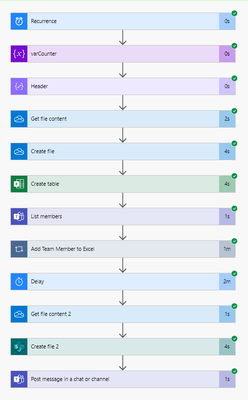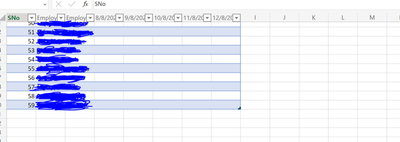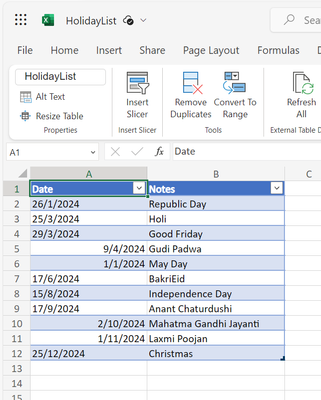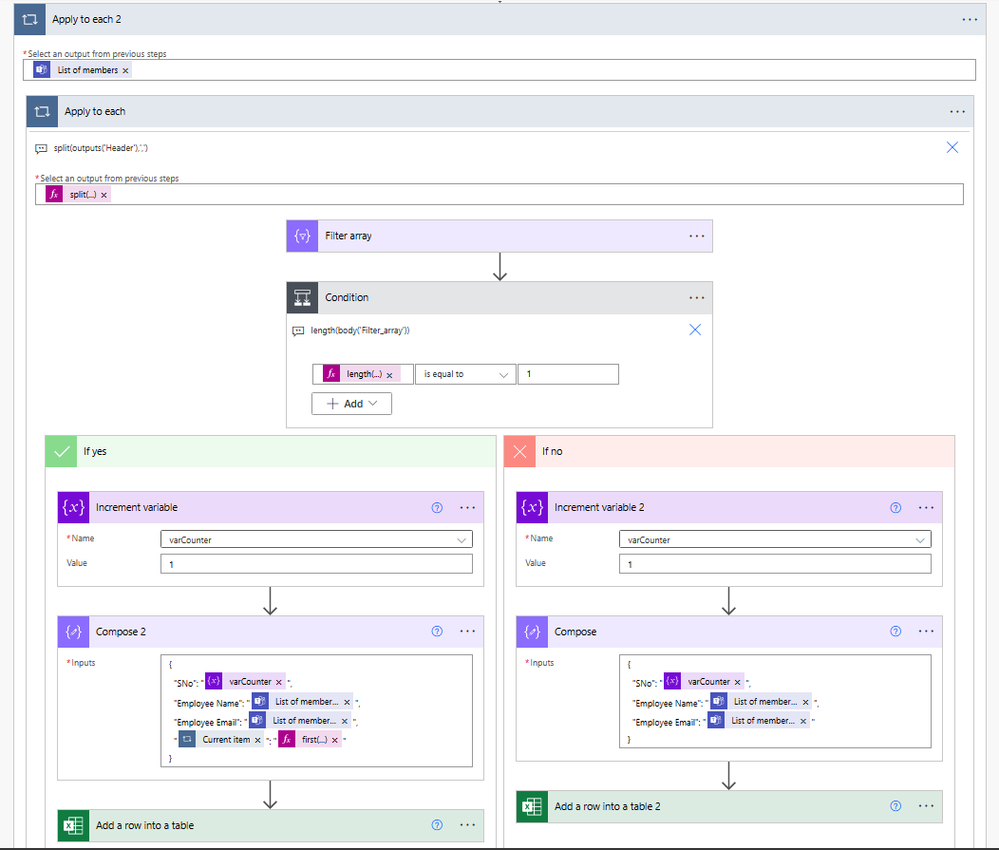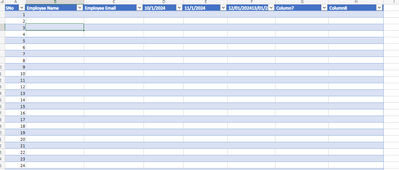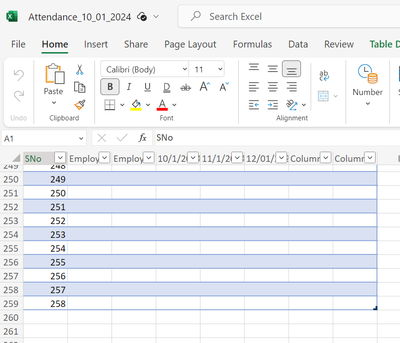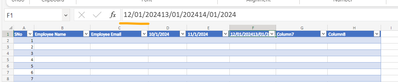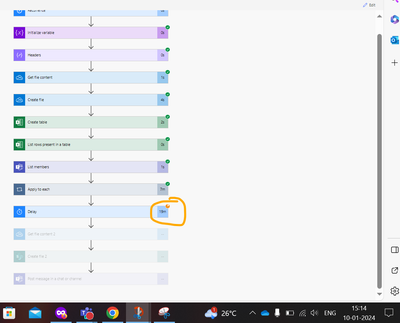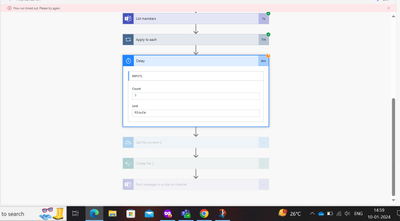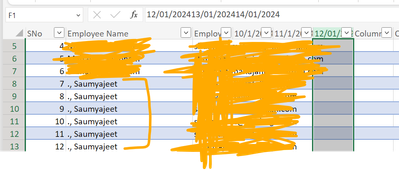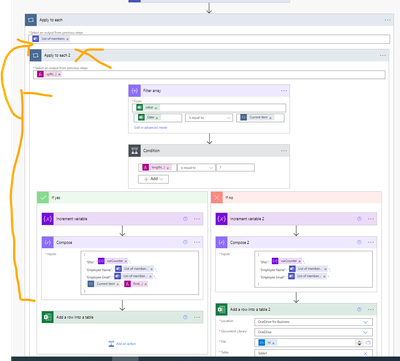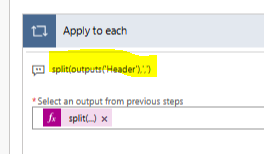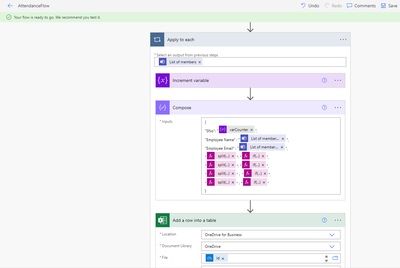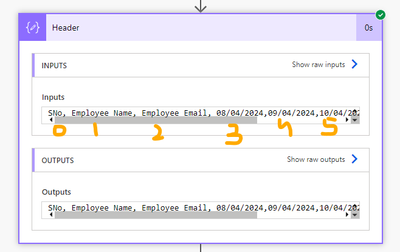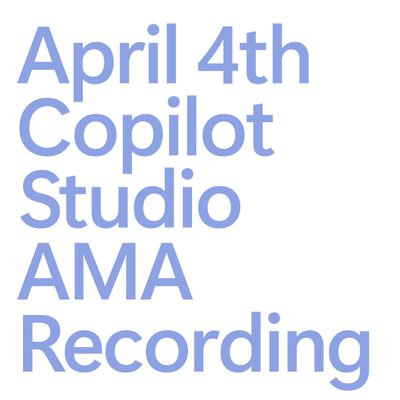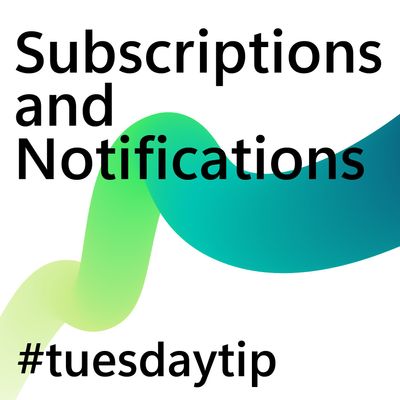- Power Apps Community
- Welcome to the Community!
- News & Announcements
- Get Help with Power Apps
- Building Power Apps
- Microsoft Dataverse
- AI Builder
- Power Apps Governance and Administering
- Power Apps Pro Dev & ISV
- Connector Development
- Power Query
- GCC, GCCH, DoD - Federal App Makers (FAM)
- Power Platform Integration - Better Together!
- Power Platform Integrations (Read Only)
- Power Platform and Dynamics 365 Integrations (Read Only)
- Community Blog
- Power Apps Community Blog
- Galleries
- Community Connections & How-To Videos
- Copilot Cookbook
- Community App Samples
- Webinars and Video Gallery
- Canvas Apps Components Samples
- Kid Zone
- Emergency Response Gallery
- Events
- 2021 MSBizAppsSummit Gallery
- 2020 MSBizAppsSummit Gallery
- 2019 MSBizAppsSummit Gallery
- Community Engagement
- Community Calls Conversations
- Hack Together: Power Platform AI Global Hack
- Experimental
- Error Handling
- Power Apps Experimental Features
- Community Support
- Community Accounts & Registration
- Using the Community
- Community Feedback
- Power Apps Community
- Forums
- Get Help with Power Apps
- Building Power Apps
- Adding Holidays and Notifying users
- Subscribe to RSS Feed
- Mark Topic as New
- Mark Topic as Read
- Float this Topic for Current User
- Bookmark
- Subscribe
- Printer Friendly Page
- Mark as New
- Bookmark
- Subscribe
- Mute
- Subscribe to RSS Feed
- Permalink
- Report Inappropriate Content
Adding Holidays and Notifying users
Hi everyone,
So few months back I had designed a flow (Power Automate flow) that collects all users from a Microsoft Teams group (with headers in the excel sheet: Name, Email, Dates of the week) this file is created at the start of the week (i.e. Monday at 9:30 am IST) and a message is shared on the Teams channel that the file is being created for the week please enter your work mode for the current week (WFO - Work From Office and WFH - Work From Home).
But there were some issues like if a holiday comes in (like on Monday like for New year 1st Jan) in this case no user will login and fill in the timesheet (as it's a Holiday 😉) so in such cases I wanted the flow to fill it as 'Holiday'.
So my flow looks like this:
This flow creates an Excel which looks like this:
So I created a HolidayList excel which has all the list of holidays as per my region
So now I was thinking how to refer this (holiday list sheet) and if there is any date that is present and matches with one of the dates in the week (like 26th Jan is a Republic Day which is on Friday) so for that week on Friday the flow should add the value to all rows for that day (for all users) as 'Holiday'/ 'Holiday_name (Republic Day) Holiday'.
And the next thing that I was thinking of sending a reminder (at-least for two days like Tuesday,Wednesday: For users who have not filled the time sheet 'Please fill your work mode time sheet for the week' and next week (the previous week timesheet should not be editable for users)
So if anyone has any idea about this please let me know it would help and if any more information is needed do let me know.
Regards,
Sidhant.
Solved! Go to Solution.
- Mark as New
- Bookmark
- Subscribe
- Mute
- Subscribe to RSS Feed
- Permalink
- Report Inappropriate Content
Hi Sidhant, not sure if its what your looking for but could be worth taking the Vacation Booking App course on the Collab365 Academy - Plenty of little nuggets to help you here that you might find useful. https://academy.collab365.com/offer/c365-chg-vacation-app/powerplatform-vacation-challenge-ss/
- Mark as New
- Bookmark
- Subscribe
- Mute
- Subscribe to RSS Feed
- Permalink
- Report Inappropriate Content
Hi @Sidhant_02 ,
The order of the two Apply to Each controls needs to be reversed.
Best regards,
Community Support Team _ Jeffer Ni
If this post helps, then please consider Accept it as the solution to help the other members find it.
- Mark as New
- Bookmark
- Subscribe
- Mute
- Subscribe to RSS Feed
- Permalink
- Report Inappropriate Content
Hi @ConnorDeasey ,
Thanks for sharing the link, I did check this the only issue was this course was paid if there are free resources do let me know.
Regards,
Sidhant.
- Mark as New
- Bookmark
- Subscribe
- Mute
- Subscribe to RSS Feed
- Permalink
- Report Inappropriate Content
Hi @v-jefferni & @ConnorDeasey ,
Tested the new flow (that I shared with you earlier) the file that was created in the OneDrive had triple amount of rows the group has only 56 individuals (in the Teams Group) but in the file it had 258 rows
and 12/01/2024 to 14/01/2024 were all merged in column
And the other thing was the name, email and date fields were empty and the other thing was the 'Delay' that I had added a delay of 5 min just to have everything in sync but this delay was extended way beyond the specified time limit.
Anything that I have missed or done incorrectly
Regards,
Sidhant.
- Mark as New
- Bookmark
- Subscribe
- Mute
- Subscribe to RSS Feed
- Permalink
- Report Inappropriate Content
Hi @v-jefferni ,
Did interchange the two loops as you suggested and now I am getting the names but for every 4 rows the value is repeated
And the other thing after the first two dates (10/1/24 and 11/1/24 the remaining three dates are occupied in the same row). And every time I tried testing it it gave the TimeOut message on the flow (which I had shared earlier in my reply)
Regards,
Sidhant.
- Mark as New
- Bookmark
- Subscribe
- Mute
- Subscribe to RSS Feed
- Permalink
- Report Inappropriate Content
Hi @Sidhant_02 ,
The issue with the duplication seems to be caused by a row being added for each column.
A way to resolve this is to move the contents of the nested loop inside the parent loop and then get rid of the nested loop. Then change the contents of the Compose action to something like the below where you need to replace anything in <> to a dynamic reference or expression:
{
"SNo": '<varCounter>',
"Employee Name": '<List of member...>',
"Employee Email": '<List of member...>',
"<split(...)[0]>": '<if statement to check if it's a holiday>',
"<split(...)[1]>": '<if statement to check if it's a holiday>',
"<split(...)[2]>": '<if statement to check if it's a holiday>',
"<split(...)[3]>": '<if statement to check if it's a holiday>',
"<split(...)[4]>": '<if statement to check if it's a holiday>'
}
The idea is that you capture the values for all headers per employee in one go, instead of per header.
The issue for having the merged rows may be a missing separator between the dates. Please check if the header string does contains the right separators.
Did you like my post? Please give it a thumbs up! Did I resolve your issue? Please click Accept as Solution to close the topic and so other members of the community can find solutions more easily.
- Mark as New
- Bookmark
- Subscribe
- Mute
- Subscribe to RSS Feed
- Permalink
- Report Inappropriate Content
Hi @BCBuizer ,
Thanks for the reply you mentioned <> to replace with the dynamic reference or expression
"<split(...)[0]>": '<if statement to check if it's a holiday>'
Are you referring to something like this
In the split (...) what is the expression and the if statement : What's the expression (is it the same that I have used earlier?)
Regards,
Sidhant.
- Mark as New
- Bookmark
- Subscribe
- Mute
- Subscribe to RSS Feed
- Permalink
- Report Inappropriate Content
Hi @Sidhant_02 ,
For the split use this:
by adding the square brackets and numbers, you can select the items in the array that is returned by the split function. The five items you should select are the ones that have the date as a value.
The if statement uses the same expression as above to check is your Holidays table contains that date to determine if it is a holiday. Again in pseudo expression:
If(
contains(
<dynamic reference to 'List row presen in a table', date column>,
<Split(...)[0]>
),
'Holiday',
''
)
Did you like my post? Please give it a thumbs up! Did I resolve your issue? Please click Accept as Solution to close the topic and so other members of the community can find solutions more easily.
- Mark as New
- Bookmark
- Subscribe
- Mute
- Subscribe to RSS Feed
- Permalink
- Report Inappropriate Content
Hi @BCBuizer ,
Sorry could not reply early (was busy with some other task), so are you referring something like this:
I removed the nested loop and in for loop now just have 3 actions and the expression for the last 4 columns (key-value pair) is:
"split(outputs('Headers',','))[0]" : "if(contains(outputs('List_rows_present_in_a_table')?['body/value'],split(outputs('Headers'))[0]),'Holiday','')"
Is it correct ?.
As you had mentioned
<dynamic reference to 'List row presen in a table', date column>
So to refer the date column do I need to add an additional expression like:
if(contains(outputs('List_rows_present_in_a_table')?['body/value/Date'],split(outputs('Headers'))[0]),'Holiday','')
OR:
outputs('List_rows_present_in_a_table')?['body/value]?['Date']
Another doubt I had was you did say by adding square brackets and numbers we can select the items in the array returned by the split function so my headers is something like this:
So in the split function should I start from index [3] as from there the dates start?.
If there are any additions please let me know @BCBuizer , @v-jefferni , @ConnorDeasey .
Regards,
Sidhant.
- Mark as New
- Bookmark
- Subscribe
- Mute
- Subscribe to RSS Feed
- Permalink
- Report Inappropriate Content
Hi @Sidhant_02 ,
For your 3 points:
1. That seems almost correct: For the values (right side of the colons) replace all double quotes, with single quotes. Also I remember you need 5 key-value pairs for each working day of the week.
2. A quick way I found to make the if function work is by adding a Select action before the apply to each loop. Set the From field to @{outputs('List_rows_present_in_a_table')} and the Map field (in text mode) to @{item()
['Date']}. The output of this can then be converted into a string which will work with the contains operator.
In all this will make the input of your compose action look something like the below:
{
"SNo": '<varCounter>',
"Employee Name": '<List of member...>',
"Employee Email": '<List of member...>',
"@{split(outputes('Header'),',')[0]}": '@{if(contains(join(body('Select'),', '),split(outputs('Headers'))[0]),'Holiday','')}',
"@{split(outputes('Header'),',')[1]}": '@{if(contains(join(body('Select'),', '),split(outputs('Headers'))[1]),'Holiday','')}',
"@{split(outputes('Header'),',')[2]}": '@{if(contains(join(body('Select'),', '),split(outputs('Headers'))[2]),'Holiday','')}',
"@{split(outputes('Header'),',')[3]}": '@{if(contains(join(body('Select'),', '),split(outputs('Headers'))[3]),'Holiday','')}',
"@{split(outputes('Header'),',')[4]}": '@{if(contains(join(body('Select'),', '),split(outputs('Headers'))[4]),'Holiday','')}',
}(The @{}s should make it possible to copy the above directly in the editor without having to indicate those are expressions).
3. It is an interesting technique, but I don't see how this adds value to your scenario. My recommendation is to stick with the above and push to make that work correctly.
Did you like my post? Please give it a thumbs up! Did I resolve your issue? Please click Accept as Solution to close the topic and so other members of the community can find solutions more easily.
Helpful resources
Hear what's next for the Power Up Program
Hear from Principal Program Manager, Dimpi Gandhi, to discover the latest enhancements to the Microsoft #PowerUpProgram, including a new accelerated video-based curriculum crafted with the expertise of Microsoft MVPs, Rory Neary and Charlie Phipps-Bennett. If you’d like to hear what’s coming next, click the link below to sign up today! https://aka.ms/PowerUp
Tuesday Tip: Community User Groups
It's time for another TUESDAY TIPS, your weekly connection with the most insightful tips and tricks that empower both newcomers and veterans in the Power Platform Community! Every Tuesday, we bring you a curated selection of the finest advice, distilled from the resources and tools in the Community. Whether you’re a seasoned member or just getting started, Tuesday Tips are the perfect compass guiding you across the dynamic landscape of the Power Platform Community. As our community family expands each week, we revisit our essential tools, tips, and tricks to ensure you’re well-versed in the community’s pulse. Keep an eye on the News & Announcements for your weekly Tuesday Tips—you never know what you may learn! Today's Tip: Community User Groups and YOU Being part of, starting, or leading a User Group can have many great benefits for our community members who want to learn, share, and connect with others who are interested in the Microsoft Power Platform and the low-code revolution. When you are part of a User Group, you discover amazing connections, learn incredible things, and build your skills. Some User Groups work in the virtual space, but many meet in physical locations, meaning you have several options when it comes to building community with people who are learning and growing together! Some of the benefits of our Community User Groups are: Network with like-minded peers and product experts, and get in front of potential employers and clients.Learn from industry experts and influencers and make your own solutions more successful.Access exclusive community space, resources, tools, and support from Microsoft.Collaborate on projects, share best practices, and empower each other. These are just a few of the reasons why our community members love their User Groups. Don't wait. Get involved with (or maybe even start) a User Group today--just follow the tips below to get started.For current or new User Group leaders, all the information you need is here: User Group Leader Get Started GuideOnce you've kicked off your User Group, find the resources you need: Community User Group ExperienceHave questions about our Community User Groups? Let us know! We are here to help you!
Super User of the Month | Ahmed Salih
We're thrilled to announce that Ahmed Salih is our Super User of the Month for April 2024. Ahmed has been one of our most active Super Users this year--in fact, he kicked off the year in our Community with this great video reminder of why being a Super User has been so important to him! Ahmed is the Senior Power Platform Architect at Saint Jude's Children's Research Hospital in Memphis. He's been a Super User for two seasons and is also a Microsoft MVP! He's celebrating his 3rd year being active in the Community--and he's received more than 500 kudos while authoring nearly 300 solutions. Ahmed's contributions to the Super User in Training program has been invaluable, with his most recent session with SUIT highlighting an incredible amount of best practices and tips that have helped him achieve his success. Ahmed's infectious enthusiasm and boundless energy are a key reason why so many Community members appreciate how he brings his personality--and expertise--to every interaction. With all the solutions he provides, his willingness to help the Community learn more about Power Platform, and his sheer joy in life, we are pleased to celebrate Ahmed and all his contributions! You can find him in the Community and on LinkedIn. Congratulations, Ahmed--thank you for being a SUPER user!
Tuesday Tip: Getting Started with Private Messages & Macros
Welcome to TUESDAY TIPS, your weekly connection with the most insightful tips and tricks that empower both newcomers and veterans in the Power Platform Community! Every Tuesday, we bring you a curated selection of the finest advice, distilled from the resources and tools in the Community. Whether you’re a seasoned member or just getting started, Tuesday Tips are the perfect compass guiding you across the dynamic landscape of the Power Platform Community. As our community family expands each week, we revisit our essential tools, tips, and tricks to ensure you’re well-versed in the community’s pulse. Keep an eye on the News & Announcements for your weekly Tuesday Tips—you never know what you may learn! This Week's Tip: Private Messaging & Macros in Power Apps Community Do you want to enhance your communication in the Community and streamline your interactions? One of the best ways to do this is to ensure you are using Private Messaging--and the ever-handy macros that are available to you as a Community member! Our Knowledge Base article about private messaging and macros is the best place to find out more. Check it out today and discover some key tips and tricks when it comes to messages and macros: Private Messaging: Learn how to enable private messages in your community profile and ensure you’re connected with other community membersMacros Explained: Discover the convenience of macros—prewritten text snippets that save time when posting in forums or sending private messagesCreating Macros: Follow simple steps to create your own macros for efficient communication within the Power Apps CommunityUsage Guide: Understand how to apply macros in posts and private messages, enhancing your interaction with the Community For detailed instructions and more information, visit the full page in your community today:Power Apps: Enabling Private Messaging & How to Use Macros (Power Apps)Power Automate: Enabling Private Messaging & How to Use Macros (Power Automate) Copilot Studio: Enabling Private Messaging &How to Use Macros (Copilot Studio) Power Pages: Enabling Private Messaging & How to Use Macros (Power Pages)
April 4th Copilot Studio Coffee Chat | Recording Now Available
Did you miss the Copilot Studio Coffee Chat on April 4th? This exciting and informative session with Dewain Robinson and Gary Pretty is now available to watch in our Community Galleries! This AMA discussed how Copilot Studio is using the conversational AI-powered technology to aid and assist in the building of chatbots. Dewain is a Principal Program Manager with Copilot Studio. Gary is a Principal Program Manager with Copilot Studio and Conversational AI. Both of them had great insights to share with the community and answered some very interesting questions! As part of our ongoing Coffee Chat AMA series, this engaging session gives the Community the unique opportunity to learn more about the latest Power Platform Copilot plans, where we’ll focus, and gain insight into upcoming features. We’re looking forward to hearing from the community at the next AMA, so hang on to your questions! Watch the recording in the Gallery today: April 4th Copilot Studio Coffee Chat AMA
Tuesday Tip: Subscriptions & Notifications
TUESDAY TIPS are our way of communicating helpful things we've learned or shared that have helped members of the Community. Whether you're just getting started or you're a seasoned pro, Tuesday Tips will help you know where to go, what to look for, and navigate your way through the ever-growing--and ever-changing--world of the Power Platform Community! We cover basics about the Community, provide a few "insider tips" to make your experience even better, and share best practices gleaned from our most active community members and Super Users. With so many new Community members joining us each week, we'll also review a few of our "best practices" so you know just "how" the Community works, so make sure to watch the News & Announcements each week for the latest and greatest Tuesday Tips! This Week: All About Subscriptions & Notifications We don't want you to a miss a thing in the Community! The best way to make sure you know what's going on in the News & Announcements, to blogs you follow, or forums and galleries you're interested in is to subscribe! These subscriptions ensure you receive automated messages about the most recent posts and replies. Even better, there are multiple ways you can subscribe to content and boards in the community! (Please note: if you have created an AAD (Azure Active Directory) account you won't be able to receive e-mail notifications.) Subscribing to a Category When you're looking at the entire category, select from the Options drop down and choose Subscribe. You can then choose to Subscribe to all of the boards or select only the boards you want to receive notifications. When you're satisfied with your choices, click Save. Subscribing to a Topic You can also subscribe to a single topic by clicking Subscribe from the Options drop down menu, while you are viewing the topic or in the General board overview, respectively. Subscribing to a Label Find the labels at the bottom left of a post.From a particular post with a label, click on the label to filter by that label. This opens a window containing a list of posts with the label you have selected. Click Subscribe. Note: You can only subscribe to a label at the board level. If you subscribe to a label named 'Copilot' at board #1, it will not automatically subscribe you to an identically named label at board #2. You will have to subscribe twice, once at each board. Bookmarks Just like you can subscribe to topics and categories, you can also bookmark topics and boards from the same menus! Simply go to the Topic Options drop down menu to bookmark a topic or the Options drop down to bookmark a board. The difference between subscribing and bookmarking is that subscriptions provide you with notifications, whereas bookmarks provide you a static way of easily accessing your favorite boards from the My subscriptions area. Managing & Viewing Your Subscriptions & Bookmarks To manage your subscriptions, click on your avatar and select My subscriptions from the drop-down menu. From the Subscriptions & Notifications tab, you can manage your subscriptions, including your e-mail subscription options, your bookmarks, your notification settings, and your email notification format. You can see a list of all your subscriptions and bookmarks and choose which ones to delete, either individually or in bulk, by checking multiple boxes. A Note on Following Friends on Mobile Adding someone as a friend or selecting Follow in the mobile view does not allow you to subscribe to their activity feed. You will merely be able to see your friends’ biography, other personal information, or online status, and send messages more quickly by choosing who to send the message to from a list, as opposed to having to search by username.