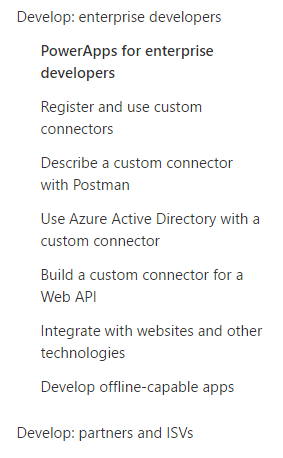- Power Apps Community
- Welcome to the Community!
- News & Announcements
- Get Help with Power Apps
- Building Power Apps
- Microsoft Dataverse
- AI Builder
- Power Apps Governance and Administering
- Power Apps Pro Dev & ISV
- Connector Development
- Power Query
- GCC, GCCH, DoD - Federal App Makers (FAM)
- Power Platform Integration - Better Together!
- Power Platform Integrations (Read Only)
- Power Platform and Dynamics 365 Integrations (Read Only)
- Community Blog
- Power Apps Community Blog
- Galleries
- Community Connections & How-To Videos
- Copilot Cookbook
- Community App Samples
- Webinars and Video Gallery
- Canvas Apps Components Samples
- Kid Zone
- Emergency Response Gallery
- Events
- 2021 MSBizAppsSummit Gallery
- 2020 MSBizAppsSummit Gallery
- 2019 MSBizAppsSummit Gallery
- Community Engagement
- Community Calls Conversations
- Hack Together: Power Platform AI Global Hack
- Experimental
- Error Handling
- Power Apps Experimental Features
- Community Support
- Community Accounts & Registration
- Using the Community
- Community Feedback
- Power Apps Community
- Forums
- Get Help with Power Apps
- Building Power Apps
- Learning How to Code and a build an App from scrat...
- Subscribe to RSS Feed
- Mark Topic as New
- Mark Topic as Read
- Float this Topic for Current User
- Bookmark
- Subscribe
- Printer Friendly Page
- Mark as New
- Bookmark
- Subscribe
- Mute
- Subscribe to RSS Feed
- Permalink
- Report Inappropriate Content
Learning How to Code and a build an App from scratch
I am in desperate need of learning Coding and building a simple app from a blank template. I am experienced in some languages but I can't seem to get code to work within power apps. I find the information provied on the power apps site to be very basic and not very helpful. Can anyone suggest where I can look to find training.
Solved! Go to Solution.
Accepted Solutions
- Mark as New
- Bookmark
- Subscribe
- Mute
- Subscribe to RSS Feed
- Permalink
- Report Inappropriate Content
I am surprised the reset to default did not work. You may find that there is a difference between 1 and "1".
Try a different default value to see if it works. You can just put the same code ona button to make it easier.
- Mark as New
- Bookmark
- Subscribe
- Mute
- Subscribe to RSS Feed
- Permalink
- Report Inappropriate Content
ok so far so good. I added the buttons instead of "Dirtying" the Datsource. I just need one more recommendation. The last screen displays the results. The Datasource is a table where the item appears several times because each record is a different month. I need to sum per item per location, per item per District, per item per Region. I added a gallery and attempted to aggregate all 3 in the gallery, but that doesn't work because the gallery item is = to the location. So now I am thinking 3 galleries in all. but I am having trouble with the sum formula. Also, collecions could be helpful, but I don't understand them one lick. Here is what I have.
Collecion 1:
Filter(Table4,Mid(Retailer,18,50)=RET) The actual retailer name starts at character 18, and 50 so I am sure to capture the entire name; RET is a variable passed in from previous screen
Collection 2:
Filter(Table4,Mid(Retailer,9,1)=DIST) The district number is located at this point of reatiler and DIST is a variable
Collection 3:
Filter(Table4,Left(Retailer,3)="020")
Am hiking on the right trail here?
- Mark as New
- Bookmark
- Subscribe
- Mute
- Subscribe to RSS Feed
- Permalink
- Report Inappropriate Content
Fighting with collections all day. I am not sure I know how they work. I have a screen with a drop down for selection of a district and some code that handles that. Once selected, the following screen filters for Retailers in that district. once a retailer is slected I go to a final screen that display's some sales information. I noticed the information is inaccurate but not by a lot, so I thought this was a result of the 500 line limitation. So then I remembered someone, possibly you, suggesting filtering from a collection may be a work around. Problem is I am not understanding collections fully. I need to create a collection based on a variable from the previous screen, but I need to colelct every column of sales information for that Retailer.
Also, is there a way to communicate with you through this forum other than through a thread?
- Mark as New
- Bookmark
- Subscribe
- Mute
- Subscribe to RSS Feed
- Permalink
- Report Inappropriate Content
Hi @Hockeyman9474,
After some research, I only find the below MS article about PowerApps for developer:
https://powerapps.microsoft.com/en-us/tutorials/dev-enterprise-intro/
PowerApps mainly makes it possible for Business Users to start creating an App without writing a single line of source code. And I think that is why MS do not have so much documentation on coding in PowerApps.
Sorry for any inconvience.
Regards,
Mona
If this post helps, then please consider Accept it as the solution to help the other members find it more quickly.
- Mark as New
- Bookmark
- Subscribe
- Mute
- Subscribe to RSS Feed
- Permalink
- Report Inappropriate Content
I sympathise with your predicament, it took me a little while to get my head round how the coding in PowerApps works (it is coding, no matter what Microsoft keep saying). Once you get your head round it then everything will be very clear. And building apps from scratch is then much easier than trying to adapt the templates or automatically produced apps.
The best thing I can suggest is to start with a blank app and experiment with a purpose. Just add a few controls and change their properties.
Is there anything in particular that you are having difficulty with?
- Mark as New
- Bookmark
- Subscribe
- Mute
- Subscribe to RSS Feed
- Permalink
- Report Inappropriate Content
actually right now my biggest obstacle is a dropdown box. I prepopulate it with information from my datasource, which is fine. Ideally, I'd like the default to be a messgae like "Select..." but having it blank is ok as well. The default setting doesn't allow me to do that. The on change is coded to navigate to another screen, but because it's on change, to select what's in the dropdown, I have to make another selection go back, and then select the one I wanted. On selectiondoesn't really do the trick also because once the user clicks the dropdown box is naviagtes without allowing the user to make a selection.
Any suggestions?
- Mark as New
- Bookmark
- Subscribe
- Mute
- Subscribe to RSS Feed
- Permalink
- Report Inappropriate Content
Hi @Hockeyman9474, sounds like a godo place to start.
Dropdown boxes in PowerApps do not currently allow for a blank selection, in other words they will always show one item from the Items property.
The Deafult property of the dropdown simply tells the dropdown what to show when no selection has (yet) been made, i.e. the initial value. If the Default property is set to a value that is found in the column that you choose as your display value for the dropdown, then and only then, it will show this as the selection when nothing has yet been selected. But if this value is not found, then it will just show the first item. This is why setting default to "Select..." will not do anything, unless "Select..." is one of the values of your column. I hope this is clear, but please let me know if it is not.
I am not sure what your issue is with the OnChange property. Presumably it will be triggered if the user has made a selection (or to be precise, changed the selection from the existing/default selection). So I am not sure why you say this does not allow you to make a selection.
- Mark as New
- Bookmark
- Subscribe
- Mute
- Subscribe to RSS Feed
- Permalink
- Report Inappropriate Content
Thank you for the explanation as it makes a ton of sense. Let me give you a speciific example of the chnage property issue I am having.
The user comes into a screen with a drop down box pre-populated with 1-6. The on change event will navigate the user to another screen. 1 is set as the default value. If the user wants to select 1, as of now, they need to select another number, Navigate to the next screen, click the back button I created to go back, and then select 1.
Also, when they go back to the previous screen, is it possible for the box default value to reset to 1. Because, technically, the screens open on top of each other, it's not closing and therefore retains the last selection that was made.
- Mark as New
- Bookmark
- Subscribe
- Mute
- Subscribe to RSS Feed
- Permalink
- Report Inappropriate Content
OK, clear. Let's take each point one at a time.
The user comes into a screen with a drop down box pre-populated with 1-6. The on change event will navigate the user to another screen. 1 is set as the default value. If the user wants to select 1, as of now, they need to select another number, Navigate to the next screen, click the back button I created to go back, and then select 1.
I agree that this is ugly: there are two solutions:
- Remove the OnChange property (i.e. set it to false) and add a navigation arrow control next to the dropdown. But you didn't need me to tell you that.
- Keep the OnChange but add another item to your Items property, say the value "Choose..." and set also this text as the Default property (I know that "Choose..." is a text value, but your numbers can also be text values and then you use the Value function to use them elsewhere)
Also, when they go back to the previous screen, is it possible for the box default value to reset to 1. Because, technically, the screens open on top of each other, it's not closing and therefore retains the last selection that was made.
I am not sure what you mean by "the screens open on top of each other", but yes the screens never open or close, they are all always alive. The way to reset the dropdown is to use its Reset property. One way to do it automatically is to:
- Set the OnVisible property of your screen to
UpdateContext({ResetMyControls: true}); UpdateContext({ResetMyControls: false}) - Set the Reset property of your dropdown simply to
ResetMyControls
Please let me know how you get on.
- Mark as New
- Bookmark
- Subscribe
- Mute
- Subscribe to RSS Feed
- Permalink
- Report Inappropriate Content
makes sense and trying it now. One question, how do I add choose as an item if my item control on the left references my datasource. In otherwords, can I still refer to the data source while Harcoding Choose...in addition or are you suggesting to add Choose to the datasource itself?
- Mark as New
- Bookmark
- Subscribe
- Mute
- Subscribe to RSS Feed
- Permalink
- Report Inappropriate Content
If you want to add "Choose..." as an item then you have a few possible approaches:
- Hardcode in the datasource. Easy but very bad form since it makes your database 'dirty'
- Use the union of two tables on the fly, using this:
https://powerusers.microsoft.com/t5/PowerApps-Forum/Solved-union-operator-or-function-to-append-one-...
Obviously the best is 2, please let me know if you need more guidance on how to do it. On top of that, by caching your source you can also make performance much quicker.
- Mark as New
- Bookmark
- Subscribe
- Mute
- Subscribe to RSS Feed
- Permalink
- Report Inappropriate Content
OK, I'm going to add the arrow.
All options to reset box to default didn't work. It accepted the code but upon returning to the screen, the last selection still shows in the box.
Helpful resources
Check out the Copilot Studio Cookbook today!
We are excited to announce our new Copilot Cookbook Gallery in the Copilot Studio Community. We can't wait for you to share your expertise and your experience! Join us for an amazing opportunity where you'll be one of the first to contribute to the Copilot Cookbook—your ultimate guide to mastering Microsoft Copilot. Whether you're seeking inspiration or grappling with a challenge while crafting apps, you probably already know that Copilot Cookbook is your reliable assistant, offering a wealth of tips and tricks at your fingertips--and we want you to add your expertise. What can you "cook" up? Click this link to get started: https://aka.ms/CS_Copilot_Cookbook_Gallery Don't miss out on this exclusive opportunity to be one of the first in the Community to share your app creation journey with Copilot. We'll be announcing a Cookbook Challenge very soon and want to make sure you one of the first "cooks" in the kitchen. Don't miss your moment--start submitting in the Copilot Cookbook Gallery today! Thank you, Engagement Team
Announcing Power Apps Copilot Cookbook Gallery
We are excited to share that the all-new Copilot Cookbook Gallery for Power Apps is now available in the Power Apps Community, full of tips and tricks on how to best use Microsoft Copilot as you develop and create in Power Apps. The new Copilot Cookbook is your go-to resource when you need inspiration--or when you're stuck--and aren't sure how to best partner with Copilot while creating apps. Whether you're looking for the best prompts or just want to know about responsible AI use, visit Copilot Cookbook for regular updates you can rely on--while also serving up some of your greatest tips and tricks for the Community. Check Out the new Copilot Cookbook for Power Apps today: Copilot Cookbook - Power Platform Community. We can't wait to see what you "cook" up!
Tuesday Tip | How to Report Spam in Our Community
It's time for another TUESDAY TIPS, your weekly connection with the most insightful tips and tricks that empower both newcomers and veterans in the Power Platform Community! Every Tuesday, we bring you a curated selection of the finest advice, distilled from the resources and tools in the Community. Whether you’re a seasoned member or just getting started, Tuesday Tips are the perfect compass guiding you across the dynamic landscape of the Power Platform Community. As our community family expands each week, we revisit our essential tools, tips, and tricks to ensure you’re well-versed in the community’s pulse. Keep an eye on the News & Announcements for your weekly Tuesday Tips—you never know what you may learn! Today's Tip: How to Report Spam in Our Community We strive to maintain a professional and helpful community, and part of that effort involves keeping our platform free of spam. If you encounter a post that you believe is spam, please follow these steps to report it: Locate the Post: Find the post in question within the community.Kebab Menu: Click on the "Kebab" menu | 3 Dots, on the top right of the post.Report Inappropriate Content: Select "Report Inappropriate Content" from the menu.Submit Report: Fill out any necessary details on the form and submit your report. Our community team will review the report and take appropriate action to ensure our community remains a valuable resource for everyone. Thank you for helping us keep the community clean and useful!
Community Roundup: A Look Back at Our Last 10 Tuesday Tips
As we continue to grow and learn together, it's important to reflect on the valuable insights we've shared. For today's #TuesdayTip, we're excited to take a moment to look back at the last 10 tips we've shared in case you missed any or want to revisit them. Thanks for your incredible support for this series--we're so glad it was able to help so many of you navigate your community experience! Getting Started in the Community An overview of everything you need to know about navigating the community on one page! Community Links: ○ Power Apps ○ Power Automate ○ Power Pages ○ Copilot Studio Community Ranks and YOU Have you ever wondered how your fellow community members ascend the ranks within our community? We explain everything about ranks and how to achieve points so you can climb up in the rankings! Community Links: ○ Power Apps ○ Power Automate ○ Power Pages ○ Copilot Studio Powering Up Your Community Profile Your Community User Profile is how the Community knows you--so it's essential that it works the way you need it to! From changing your username to updating contact information, this Knowledge Base Article is your best resource for powering up your profile. Community Links: ○ Power Apps ○ Power Automate ○ Power Pages ○ Copilot Studio Community Blogs--A Great Place to Start There's so much you'll discover in the Community Blogs, and we hope you'll check them out today! Community Links: ○ Power Apps ○ Power Automate ○ Power Pages ○ Copilot Studio Unlocking Community Achievements and Earning Badges Across the Communities, you'll see badges on users profile that recognize and reward their engagement and contributions. Check out some details on Community badges--and find out more in the detailed link at the end of the article! Community Links: ○ Power Apps ○ Power Automate ○ Power Pages ○ Copilot Studio Blogging in the Community Interested in blogging? Everything you need to know on writing blogs in our four communities! Get started blogging across the Power Platform communities today! Community Links: ○ Power Apps ○ Power Automate ○ Power Pages ○ Copilot Studio Subscriptions & Notifications We don't want you to miss a thing in the community! Read all about how to subscribe to sections of our forums and how to setup your notifications! Community Links: ○ Power Apps ○ Power Automate ○ Power Pages ○ Copilot Studio Getting Started with Private Messages & Macros Do you want to enhance your communication in the Community and streamline your interactions? One of the best ways to do this is to ensure you are using Private Messaging--and the ever-handy macros that are available to you as a Community member! Community Links: ○ Power Apps ○ Power Automate ○ Power Pages ○ Copilot Studio Community User Groups Learn everything about being part of, starting, or leading a User Group in the Power Platform Community. Community Links: ○ Power Apps ○ Power Automate ○ Power Pages ○ Copilot Studio Update Your Community Profile Today! Keep your community profile up to date which is essential for staying connected and engaged with the community. Community Links: ○ Power Apps ○ Power Automate ○ Power Pages ○ Copilot Studio Thank you for being an integral part of our journey. Here's to many more Tuesday Tips as we pave the way for a brighter, more connected future! As always, watch the News & Announcements for the next set of tips, coming soon!
Hear what's next for the Power Up Program
Hear from Principal Program Manager, Dimpi Gandhi, to discover the latest enhancements to the Microsoft #PowerUpProgram, including a new accelerated video-based curriculum crafted with the expertise of Microsoft MVPs, Rory Neary and Charlie Phipps-Bennett. If you’d like to hear what’s coming next, click the link below to sign up today! https://aka.ms/PowerUp
Welcome to the Power Apps Community
Welcome! Congratulations on joining the Microsoft Power Apps community! You are now a part of a vibrant group of peers and industry experts who are here to network, share knowledge, and even have a little fun! Now that you are a member, you can enjoy the following resources: The Microsoft Power Apps Community Forums If you are looking for support with any part of Microsoft Power Apps, our forums are the place to go. They are titled "Get Help with Microsoft Power Apps " and there you will find thousands of technical professionals with years of experience who are ready and eager to answer your questions. You now have the ability to post, reply and give "kudos" on the Power Apps community forums! Make sure you conduct a quick search before creating a new post because your question may have already been asked and answered! Microsoft Power Apps IdeasDo you have an idea to improve the Microsoft Power Apps experience, or a feature request for future product updates? Then the "Power Apps Ideas" section is where you can contribute your suggestions and vote for ideas posted by other community members. We constantly look to the most voted Ideas when planning updates, so your suggestions and votes will always make a difference. Community Blog & NewsOver the years, more than 600 Power Apps Community Blog Articles have been written and published by our thriving community. Our community members have learned some excellent tips and have keen insights on building Power Apps. On the Power Apps Community Blog, read the latest Power Apps related posts from our community blog authors around the world. Let us know if you would like to become an author and contribute your own writing — everything Power Apps related is welcome! Power Apps Samples, Learning and Videos GalleriesOur galleries have a little bit of everything to do with Power Apps. Our galleries are great for finding inspiration for your next app or component. You can view, comment and kudo the apps and component gallery to see what others have created! Or share Power Apps that you have created with other Power Apps enthusiasts. Along with all of that awesome content, there is the Power Apps Community Video & MBAS gallery where you can watch tutorials and demos by Microsoft staff, partners, and community gurus in our community video gallery. Again, we are excited to welcome you to the Microsoft Power Apps community family! Whether you are brand new to the world of process automation or you are a seasoned Power Apps veteran. Our goal is to shape the community to be your ‘go to’ for support, networking, education, inspiration and encouragement as we enjoy this adventure together! Let us know in the Community Feedback if you have any questions or comments about your community experience.To learn more about the community and your account be sure to visit our Community Support Area boards to learn more! We look forward to seeing you in the Power Apps Community!The Power Apps Team
| User | Count |
|---|---|
| 171 | |
| 109 | |
| 103 | |
| 84 | |
| 55 |