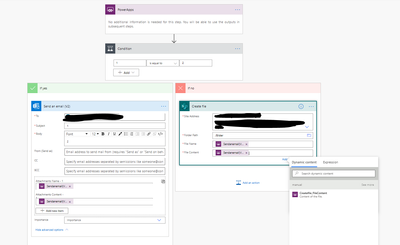- Power Apps Community
- Welcome to the Community!
- News & Announcements
- Get Help with Power Apps
- Building Power Apps
- Microsoft Dataverse
- AI Builder
- Power Apps Governance and Administering
- Power Apps Pro Dev & ISV
- Connector Development
- Power Query
- GCC, GCCH, DoD - Federal App Makers (FAM)
- Power Platform Integration - Better Together!
- Power Platform Integrations (Read Only)
- Power Platform and Dynamics 365 Integrations (Read Only)
- Community Blog
- Power Apps Community Blog
- Galleries
- Community Connections & How-To Videos
- Copilot Cookbook
- Community App Samples
- Webinars and Video Gallery
- Canvas Apps Components Samples
- Kid Zone
- Emergency Response Gallery
- Events
- 2021 MSBizAppsSummit Gallery
- 2020 MSBizAppsSummit Gallery
- 2019 MSBizAppsSummit Gallery
- Community Engagement
- Community Calls Conversations
- Hack Together: Power Platform AI Global Hack
- Experimental
- Error Handling
- Power Apps Experimental Features
- Community Support
- Community Accounts & Registration
- Using the Community
- Community Feedback
- Power Apps Community
- Forums
- Get Help with Power Apps
- Building Power Apps
- Photo from PowerApps Pick Picture (appres / blobma...
- Subscribe to RSS Feed
- Mark Topic as New
- Mark Topic as Read
- Float this Topic for Current User
- Bookmark
- Subscribe
- Printer Friendly Page
- Mark as New
- Bookmark
- Subscribe
- Mute
- Subscribe to RSS Feed
- Permalink
- Report Inappropriate Content
Photo from PowerApps Pick Picture (appres / blobmanager)
Hello
I transfer a Photo from "pick Picture"-Item in PowerApps by the following order:
Patch(PhotoAppListe; Defaults(PhotoAppListe); {Title: Text(TextInput1.Text); BildSpeicher: First(ClrImg).Url; Text: Text(Now(); DateTimeFormat.LongTime24)});;
Here is PhotoAppListe a Sharepoint List; Title a Text; Bildspeicher a plain text with origin picture data.
Now I mirrow it back to the app: Gallery with the PhotoAppListe ; the picture is shown in the image-item in the gallary.
The plain text is appres://blobmanager/206d2aecba8549c88e74977663d87e9c/1
But where can I find the whole picture data for a transfer to another media;
Other Case:
If I send the data from the "PowerApps Camera" then I can see
data:image/png;base64,iVBORw0KGgoAAAANSUhEUgAAAeAAAAKACAYAAABEyKtSAAAgAElEQVR4Xpy995Nl13XfuzvNdJrUkwcggEEiwWyRAGQSzBRpycWSRD+X419pPz/r6f1iWypZJESXCQYQBEgkTgIwuad7puOrz3ft7znr7Htu99C3gJq+5 etc .....
If I cut the first 22 Bytes () and convert the data to base64
(( byte[] imageBytes = Convert.FromBase64String(base64String);))
I can receive a correct picture.
Solved! Go to Solution.
Accepted Solutions
- Mark as New
- Bookmark
- Subscribe
- Mute
- Subscribe to RSS Feed
- Permalink
- Report Inappropriate Content
Hi @jeanshak ,
There is a hack through Flow to solve this issue.
Have a look at this blog by John Liu.
You can skip the first part of the blog where he dives into the code of diveren connectors to find the sollution. The 2nd part of the blog describeds the hack.
Basically the steps are:
- Create a Flow triggered from PowerApps
- Add a condition that will result in a false output (for example 1 = 2)
- In the 'If Yes' branche add a Outlook - Send an Email action.
This action will never be run, so whatever you put in the To, Subject and Body fields doesn't matter. - In the Attachments Name - 1 and Attachments Content - 1 add the 'Ask in PowerApps' dynamic content parameter.
- Add a SharePoint - Create File action and add the site address and folder path.
- Add the generated dynamic content parameter created during step 4 in the File name and File content fields.
- Make sure they match up correctly to Outlook Attachments - 1 fields.
- Add the Flow to execute from within your app and make sure to provide the requested parameters (file name & file content). File name you need to generate yourself (for example GUID(). & ".jpg"). For the file content you can use the output of the Add Image control (appres://blobmanager/.... etc.).
And run!
Tried it out today. Works like a charm (allthough a little bit weird work around).
- Mark as New
- Bookmark
- Subscribe
- Mute
- Subscribe to RSS Feed
- Permalink
- Report Inappropriate Content
I have the same exact problem. Unfortunately I haven't figured out a solution yet.
I am starting to think that there might just not be a solution at this point...
- Mark as New
- Bookmark
- Subscribe
- Mute
- Subscribe to RSS Feed
- Permalink
- Report Inappropriate Content
I have the same problem.. this is so upsetting
- Mark as New
- Bookmark
- Subscribe
- Mute
- Subscribe to RSS Feed
- Permalink
- Report Inappropriate Content
Same problem here. ![]()
- Mark as New
- Bookmark
- Subscribe
- Mute
- Subscribe to RSS Feed
- Permalink
- Report Inappropriate Content
Same problem here, please fix it
- Mark as New
- Bookmark
- Subscribe
- Mute
- Subscribe to RSS Feed
- Permalink
- Report Inappropriate Content
Hi @jeanshak ,
There is a hack through Flow to solve this issue.
Have a look at this blog by John Liu.
You can skip the first part of the blog where he dives into the code of diveren connectors to find the sollution. The 2nd part of the blog describeds the hack.
Basically the steps are:
- Create a Flow triggered from PowerApps
- Add a condition that will result in a false output (for example 1 = 2)
- In the 'If Yes' branche add a Outlook - Send an Email action.
This action will never be run, so whatever you put in the To, Subject and Body fields doesn't matter. - In the Attachments Name - 1 and Attachments Content - 1 add the 'Ask in PowerApps' dynamic content parameter.
- Add a SharePoint - Create File action and add the site address and folder path.
- Add the generated dynamic content parameter created during step 4 in the File name and File content fields.
- Make sure they match up correctly to Outlook Attachments - 1 fields.
- Add the Flow to execute from within your app and make sure to provide the requested parameters (file name & file content). File name you need to generate yourself (for example GUID(). & ".jpg"). For the file content you can use the output of the Add Image control (appres://blobmanager/.... etc.).
And run!
Tried it out today. Works like a charm (allthough a little bit weird work around).
- Mark as New
- Bookmark
- Subscribe
- Mute
- Subscribe to RSS Feed
- Permalink
- Report Inappropriate Content
- Mark as New
- Bookmark
- Subscribe
- Mute
- Subscribe to RSS Feed
- Permalink
- Report Inappropriate Content
Hey,
is this still working?
I've been trying to get this function to work for 2 days now and have made countless attempts, unfortunately without success. The instructions are unfortunately all incomplete or something has changed since then? Picture 1 and 2 show my flow. Picture 3 my button in Powerapp and Picture 4 the faulty result in Sharepoint.
Thanks in advance.
BR Felix.
- Mark as New
- Bookmark
- Subscribe
- Mute
- Subscribe to RSS Feed
- Permalink
- Report Inappropriate Content
Hello everyone,
I found a elegant way to save a photo taken in Powerapps in Sharepoint. But the photo will be converted to a PDF. I did not find/search a solution to convert it to jpeg.
Here is how I did it:
For the Powerapps Button:
'PowerApps-Flow'.Run(AddMediaButton.FileName;JSON(UploadedImage.Image;IncludeBinaryData));
The Flow looks like this:
I hope it helps someone!
Regards
Niklas
Helpful resources
Celebrating the May Super User of the Month: Laurens Martens
@LaurensM is an exceptional contributor to the Power Platform Community. Super Users like Laurens inspire others through their example, encouragement, and active participation. We are excited to celebrated Laurens as our Super User of the Month for May 2024. Consistent Engagement: He consistently engages with the community by answering forum questions, sharing insights, and providing solutions. Laurens dedication helps other users find answers and overcome challenges. Community Expertise: As a Super User, Laurens plays a crucial role in maintaining a knowledge sharing environment. Always ensuring a positive experience for everyone. Leadership: He shares valuable insights on community growth, engagement, and future trends. Their contributions help shape the Power Platform Community. Congratulations, Laurens Martens, for your outstanding work! Keep inspiring others and making a difference in the community! Keep up the fantastic work!
Check out the Copilot Studio Cookbook today!
We are excited to announce our new Copilot Cookbook Gallery in the Copilot Studio Community. We can't wait for you to share your expertise and your experience! Join us for an amazing opportunity where you'll be one of the first to contribute to the Copilot Cookbook—your ultimate guide to mastering Microsoft Copilot. Whether you're seeking inspiration or grappling with a challenge while crafting apps, you probably already know that Copilot Cookbook is your reliable assistant, offering a wealth of tips and tricks at your fingertips--and we want you to add your expertise. What can you "cook" up? Click this link to get started: https://aka.ms/CS_Copilot_Cookbook_Gallery Don't miss out on this exclusive opportunity to be one of the first in the Community to share your app creation journey with Copilot. We'll be announcing a Cookbook Challenge very soon and want to make sure you one of the first "cooks" in the kitchen. Don't miss your moment--start submitting in the Copilot Cookbook Gallery today! Thank you, Engagement Team
Announcing Power Apps Copilot Cookbook Gallery
We are excited to share that the all-new Copilot Cookbook Gallery for Power Apps is now available in the Power Apps Community, full of tips and tricks on how to best use Microsoft Copilot as you develop and create in Power Apps. The new Copilot Cookbook is your go-to resource when you need inspiration--or when you're stuck--and aren't sure how to best partner with Copilot while creating apps. Whether you're looking for the best prompts or just want to know about responsible AI use, visit Copilot Cookbook for regular updates you can rely on--while also serving up some of your greatest tips and tricks for the Community. Check Out the new Copilot Cookbook for Power Apps today: Copilot Cookbook - Power Platform Community. We can't wait to see what you "cook" up!
Tuesday Tip | How to Report Spam in Our Community
It's time for another TUESDAY TIPS, your weekly connection with the most insightful tips and tricks that empower both newcomers and veterans in the Power Platform Community! Every Tuesday, we bring you a curated selection of the finest advice, distilled from the resources and tools in the Community. Whether you’re a seasoned member or just getting started, Tuesday Tips are the perfect compass guiding you across the dynamic landscape of the Power Platform Community. As our community family expands each week, we revisit our essential tools, tips, and tricks to ensure you’re well-versed in the community’s pulse. Keep an eye on the News & Announcements for your weekly Tuesday Tips—you never know what you may learn! Today's Tip: How to Report Spam in Our Community We strive to maintain a professional and helpful community, and part of that effort involves keeping our platform free of spam. If you encounter a post that you believe is spam, please follow these steps to report it: Locate the Post: Find the post in question within the community.Kebab Menu: Click on the "Kebab" menu | 3 Dots, on the top right of the post.Report Inappropriate Content: Select "Report Inappropriate Content" from the menu.Submit Report: Fill out any necessary details on the form and submit your report. Our community team will review the report and take appropriate action to ensure our community remains a valuable resource for everyone. Thank you for helping us keep the community clean and useful!
Community Roundup: A Look Back at Our Last 10 Tuesday Tips
As we continue to grow and learn together, it's important to reflect on the valuable insights we've shared. For today's #TuesdayTip, we're excited to take a moment to look back at the last 10 tips we've shared in case you missed any or want to revisit them. Thanks for your incredible support for this series--we're so glad it was able to help so many of you navigate your community experience! Getting Started in the Community An overview of everything you need to know about navigating the community on one page! Community Links: ○ Power Apps ○ Power Automate ○ Power Pages ○ Copilot Studio Community Ranks and YOU Have you ever wondered how your fellow community members ascend the ranks within our community? We explain everything about ranks and how to achieve points so you can climb up in the rankings! Community Links: ○ Power Apps ○ Power Automate ○ Power Pages ○ Copilot Studio Powering Up Your Community Profile Your Community User Profile is how the Community knows you--so it's essential that it works the way you need it to! From changing your username to updating contact information, this Knowledge Base Article is your best resource for powering up your profile. Community Links: ○ Power Apps ○ Power Automate ○ Power Pages ○ Copilot Studio Community Blogs--A Great Place to Start There's so much you'll discover in the Community Blogs, and we hope you'll check them out today! Community Links: ○ Power Apps ○ Power Automate ○ Power Pages ○ Copilot Studio Unlocking Community Achievements and Earning Badges Across the Communities, you'll see badges on users profile that recognize and reward their engagement and contributions. Check out some details on Community badges--and find out more in the detailed link at the end of the article! Community Links: ○ Power Apps ○ Power Automate ○ Power Pages ○ Copilot Studio Blogging in the Community Interested in blogging? Everything you need to know on writing blogs in our four communities! Get started blogging across the Power Platform communities today! Community Links: ○ Power Apps ○ Power Automate ○ Power Pages ○ Copilot Studio Subscriptions & Notifications We don't want you to miss a thing in the community! Read all about how to subscribe to sections of our forums and how to setup your notifications! Community Links: ○ Power Apps ○ Power Automate ○ Power Pages ○ Copilot Studio Getting Started with Private Messages & Macros Do you want to enhance your communication in the Community and streamline your interactions? One of the best ways to do this is to ensure you are using Private Messaging--and the ever-handy macros that are available to you as a Community member! Community Links: ○ Power Apps ○ Power Automate ○ Power Pages ○ Copilot Studio Community User Groups Learn everything about being part of, starting, or leading a User Group in the Power Platform Community. Community Links: ○ Power Apps ○ Power Automate ○ Power Pages ○ Copilot Studio Update Your Community Profile Today! Keep your community profile up to date which is essential for staying connected and engaged with the community. Community Links: ○ Power Apps ○ Power Automate ○ Power Pages ○ Copilot Studio Thank you for being an integral part of our journey. Here's to many more Tuesday Tips as we pave the way for a brighter, more connected future! As always, watch the News & Announcements for the next set of tips, coming soon!
Hear what's next for the Power Up Program
Hear from Principal Program Manager, Dimpi Gandhi, to discover the latest enhancements to the Microsoft #PowerUpProgram, including a new accelerated video-based curriculum crafted with the expertise of Microsoft MVPs, Rory Neary and Charlie Phipps-Bennett. If you’d like to hear what’s coming next, click the link below to sign up today! https://aka.ms/PowerUp