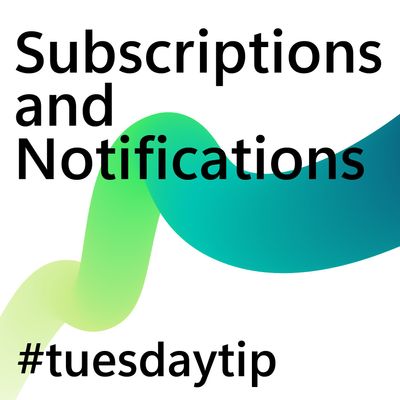- Microsoft Power Automate Community
- Welcome to the Community!
- News & Announcements
- Get Help with Power Automate
- General Power Automate Discussion
- Using Connectors
- Building Flows
- Using Flows
- Power Automate Desktop
- Process Mining
- AI Builder
- Power Automate Mobile App
- Translation Quality Feedback
- Connector Development
- Power Platform Integration - Better Together!
- Power Platform Integrations (Read Only)
- Power Platform and Dynamics 365 Integrations (Read Only)
- Galleries
- Community Connections & How-To Videos
- Webinars and Video Gallery
- Power Automate Cookbook
- Events
- 2021 MSBizAppsSummit Gallery
- 2020 MSBizAppsSummit Gallery
- 2019 MSBizAppsSummit Gallery
- Community Blog
- Power Automate Community Blog
- Community Support
- Community Accounts & Registration
- Using the Community
- Community Feedback
- Microsoft Power Automate Community
- Forums
- Get Help with Power Automate
- Power Automate Desktop
- Which operator between the oprands is suitable
- Subscribe to RSS Feed
- Mark Topic as New
- Mark Topic as Read
- Float this Topic for Current User
- Bookmark
- Subscribe
- Printer Friendly Page
- Mark as New
- Bookmark
- Subscribe
- Mute
- Subscribe to RSS Feed
- Permalink
- Report Inappropriate Content
Which operator between the oprands is suitable
Hi Everyone,
I have a table with IDs in first column and edit buttons in second column, when i try to compare using equal to (=) it is giving the result not found, when i use "Contains it works as shown in the screen shot, But when the Id has only numbers this picks up the wrong value , Example when i search for Id_1234, it picks up 1234a if it appears first in the id column as Id_1234 is contained in 1234a. Pl find the data and the if condition.
| ID | Details |
| ID_1234a | Edit |
| ID_1234 | Edit |
| Id_1223 | Edit |
| Id_1223b | Edit |
| Id_5341a | Edit |
| Id_5341 | Edit |
| Id_5341b | Edit |
Note: when i put Operator as Equal to its not picking up
- Mark as New
- Bookmark
- Subscribe
- Mute
- Subscribe to RSS Feed
- Permalink
- Report Inappropriate Content
We need to utilize the "equals" operator correctly, as "contains" is not suitable for your specific scenario.
Please refer to the following flow, where you can observe my datatable consisting of "ID" and "Details" columns. I iterate through them using a "for each" loop and within the "if" condition, I specify the current item with the column details (ID) and then check it against the required values. This approach is functioning effectively.
Thanks,
Deenuji Loganathan 👩💻
Automation Evangelist 🤖
Follow me on LinkedIn 👥
-------------------------------------------------------------------------------------------------------------
If I've helped solve your query, kindly mark my response as the solution ✔ and give it a thumbs up!👍 Your feedback supports future seekers 🚀
- Mark as New
- Bookmark
- Subscribe
- Mute
- Subscribe to RSS Feed
- Permalink
- Report Inappropriate Content
ve tried that it returns blank though Id_1234 is there.
- Mark as New
- Bookmark
- Subscribe
- Mute
- Subscribe to RSS Feed
- Permalink
- Report Inappropriate Content
Hi @bensat2 ,
Please find the attached solution. I have created a solution for Both Equal and Contains Operators.
1.Equal Operator.
Code:
Variables.CreateNewDatatable InputTable: { ^['ID', 'Details'], [$'''ID_1234a''', $'''Edit'''], [$'''ID_1234''', $'''Edit'''], [$'''Id_1223''', $'''Edit'''], [$'''Id_1223b''', $'''Edit'''], [$'''Id_5341a''', $'''Edit'''], [$'''Id_5341''', $'''Edit'''], [$'''Id_5341b''', $'''Edit'''], [$'''id_1234''', $'''Edit'''], [$'''Id_1234''', $'''Edit'''] } DataTable=> DataTable
LOOP FOREACH CurrentItem IN DataTable
Text.ChangeCase Text: CurrentItem[0] NewCase: Text.CaseOption.UpperCase Result=> ID
IF ID = $'''ID_1234''' THEN
Display.ShowMessageDialog.ShowMessage Message: $'''YES''' Icon: Display.Icon.None Buttons: Display.Buttons.OK DefaultButton: Display.DefaultButton.Button1 IsTopMost: False ButtonPressed=> ButtonPressed6
END
END
2. Contains
Code:
Variables.CreateNewDatatable InputTable: { ^['ID', 'Details'], [$'''ID_1234a''', $'''Edit'''], [$'''ID_1234''', $'''Edit'''], [$'''Id_1223''', $'''Edit'''], [$'''Id_1223b''', $'''Edit'''], [$'''Id_5341a''', $'''Edit'''], [$'''Id_5341''', $'''Edit'''], [$'''Id_5341b''', $'''Edit'''], [$'''id_1234''', $'''Edit'''], [$'''Id_1234''', $'''Edit'''] } DataTable=> DataTable
LOOP FOREACH CurrentItem IN DataTable
Text.ChangeCase Text: CurrentItem[0] NewCase: Text.CaseOption.UpperCase Result=> ID
IF Contains(ID, $'''ID_1234''', False) THEN
Display.ShowMessageDialog.ShowMessage Message: $'''YES''' Icon: Display.Icon.None Buttons: Display.Buttons.OK DefaultButton: Display.DefaultButton.Button1 IsTopMost: False ButtonPressed=> ButtonPressed6
END
END
If you need further help, just let me know.
(Note:- if you got your solution you can mark as solution and gives kudos)
Thanks & Regards
Vishnu Reddy
- Mark as New
- Bookmark
- Subscribe
- Mute
- Subscribe to RSS Feed
- Permalink
- Report Inappropriate Content
It seems like you might be experiencing an issue with the text case or there might be some extra whitespace in your variable.
Let's tweak the logic slightly as follows: convert both "firstvalue" and "secondvalue" to lowercase, trim them, and then compare. This adjustment should ensure we don't miss anything this time! 🙂
Still I won't recommend contains for this use case it may create some mess when you dealing some close values.
Code:
SET DataTable TO { ^['ID', 'Details'] }
Variables.AddRowToDataTable.AppendRowToDataTable DataTable: DataTable RowToAdd: ['ID_1234a', 'Edit']
Variables.AddRowToDataTable.AppendRowToDataTable DataTable: DataTable RowToAdd: ['ID_1234', 'Edit']
Variables.AddRowToDataTable.AppendRowToDataTable DataTable: DataTable RowToAdd: ['Id_1223', 'Edit']
Variables.AddRowToDataTable.AppendRowToDataTable DataTable: DataTable RowToAdd: ['Id_1223b', 'Edit']
Variables.AddRowToDataTable.AppendRowToDataTable DataTable: DataTable RowToAdd: ['Id_5341a', 'Edit']
Variables.AddRowToDataTable.AppendRowToDataTable DataTable: DataTable RowToAdd: ['Id_5341', 'Edit']
Variables.AddRowToDataTable.AppendRowToDataTable DataTable: DataTable RowToAdd: ['Id_5341b', 'Edit']
LOOP FOREACH CurrentItem IN DataTable
SET CurrentItemID TO CurrentItem['id']
Text.ChangeCase Text: CurrentItemID NewCase: Text.CaseOption.LowerCase Result=> CurrentItemID
SET Comparetext TO $'''ID_1234a'''
Text.ChangeCase Text: Comparetext NewCase: Text.CaseOption.LowerCase Result=> Comparetext
IF CurrentItemID.Trimmed = Comparetext.Trimmed THEN
Display.ShowMessageDialog.ShowMessage Title: $'''info''' Message: $'''note''' Icon: Display.Icon.None Buttons: Display.Buttons.OK DefaultButton: Display.DefaultButton.Button1 IsTopMost: False ButtonPressed=> ButtonPressed
END
END
Thanks,
Deenuji Loganathan 👩💻
Automation Evangelist 🤖
Follow me on LinkedIn 👥
-------------------------------------------------------------------------------------------------------------
If I've helped solve your query, kindly mark my response as the solution ✔ and give it a thumbs up!👍 Your feedback supports future seekers 🚀
- Mark as New
- Bookmark
- Subscribe
- Mute
- Subscribe to RSS Feed
- Permalink
- Report Inappropriate Content
Thanks Vishnu Will try out and let you know
- Mark as New
- Bookmark
- Subscribe
- Mute
- Subscribe to RSS Feed
- Permalink
- Report Inappropriate Content
Hi @bensat2
Any progress regarding this matter? Have the suggestions from community members resolved your concerns? I've noticed you've initiated several discussions on various topics, and after receiving responses either from community members or by resolving them yourself, you've left those threads active instead of marking them as resolved. I would kindly encourage you to mark threads as resolved once your issue is addressed or if you receive a helpful response from community members. This not only assists future seekers but also encourages those who contribute to the forum.
- Mark as New
- Bookmark
- Subscribe
- Mute
- Subscribe to RSS Feed
- Permalink
- Report Inappropriate Content
i solved the above using if conditions, though not desirable as the number of actions increase substanially
- Mark as New
- Bookmark
- Subscribe
- Mute
- Subscribe to RSS Feed
- Permalink
- Report Inappropriate Content
sorry for the delayed reply
- Mark as New
- Bookmark
- Subscribe
- Mute
- Subscribe to RSS Feed
- Permalink
- Report Inappropriate Content
After resolving your issue, kindly post the solution you followed and mark it as the solution for the respective topic. If you found a solution based on a suggestion from a community member, please mark that suggestion as the solution. This practice helps in closing the thread appropriately and provides valuable assistance to future seekers. We kindly request you to continue this practice for all topics you raise. Thank you.
Please be advised that this applies to all topics you've raised in the past few weeks.
Thanks,
Deenuji Loganathan 👩💻
Automation Evangelist 🤖
Follow me on LinkedIn 👥
-------------------------------------------------------------------------------------------------------------
If I've helped solve your query, kindly mark my response as the solution ✔ and give it a thumbs up!👍 Your feedback supports future seekers 🚀
- Mark as New
- Bookmark
- Subscribe
- Mute
- Subscribe to RSS Feed
- Permalink
- Report Inappropriate Content
Hi @bensat2 ,
Please post the screenshot of the flow how you solved the issue and mark it as a solution,So it will help others in the future.
Regards,
Vishnu Reddy
- Mark as New
- Bookmark
- Subscribe
- Mute
- Subscribe to RSS Feed
- Permalink
- Report Inappropriate Content
Helpful resources
Tuesday Tip | How to Report Spam in Our Community
It's time for another TUESDAY TIPS, your weekly connection with the most insightful tips and tricks that empower both newcomers and veterans in the Power Platform Community! Every Tuesday, we bring you a curated selection of the finest advice, distilled from the resources and tools in the Community. Whether you’re a seasoned member or just getting started, Tuesday Tips are the perfect compass guiding you across the dynamic landscape of the Power Platform Community. As our community family expands each week, we revisit our essential tools, tips, and tricks to ensure you’re well-versed in the community’s pulse. Keep an eye on the News & Announcements for your weekly Tuesday Tips—you never know what you may learn! Today's Tip: How to Report Spam in Our Community We strive to maintain a professional and helpful community, and part of that effort involves keeping our platform free of spam. If you encounter a post that you believe is spam, please follow these steps to report it: Locate the Post: Find the post in question within the community.Kebab Menu: Click on the "Kebab" menu | 3 Dots, on the top right of the post.Report Inappropriate Content: Select "Report Inappropriate Content" from the menu.Submit Report: Fill out any necessary details on the form and submit your report. Our community team will review the report and take appropriate action to ensure our community remains a valuable resource for everyone. Thank you for helping us keep the community clean and useful!
Tuesday Tip | How to Get Community Support
It's time for another Tuesday Tip, your weekly connection with the most insightful tips and tricks that empower both newcomers and veterans in the Power Platform Community! Every Tuesday, we bring you a curated selection of the finest advice, distilled from the resources and tools in the Community. Whether you’re a seasoned member or just getting started, Tuesday Tips are the perfect compass guiding you across the dynamic landscape of the Power Platform Community. This Week: All About Community Support Whether you're a seasoned community veteran or just getting started, you may need a bit of help from time to time! If you need to share feedback with the Community Engagement team about the community or are looking for ways we can assist you with user groups, events, or something else, Community Support is the place to start. Community Support is part of every one of our communities, accessible to all our community members. Within each community's Community Support page, you'll find three distinct areas, each with a different focus to help you when you need support from us most. Power Apps: https://powerusers.microsoft.com/t5/Community-Support/ct-p/pa_community_support Power Automate: https://powerusers.microsoft.com/t5/Community-Support/ct-p/mpa_community_support Power Pages: https://powerusers.microsoft.com/t5/Community-Support/ct-p/mpp_community_support Copilot Studio: https://powerusers.microsoft.com/t5/Community-Support/ct-p/pva_community-support Community Support Form If you need more assistance, you can reach out to the Community Team via the Community support form. Choose the type of support you require and fill in the form accordingly. We will respond to you promptly. Thank you for being an active part of our community. Your contributions make a difference! Best Regards, The Community Management Team
Community Roundup: A Look Back at Our Last 10 Tuesday Tips
As we continue to grow and learn together, it's important to reflect on the valuable insights we've shared. For today's #TuesdayTip, we're excited to take a moment to look back at the last 10 tips we've shared in case you missed any or want to revisit them. Thanks for your incredible support for this series--we're so glad it was able to help so many of you navigate your community experience! Getting Started in the Community An overview of everything you need to know about navigating the community on one page! Community Links: ○ Power Apps ○ Power Automate ○ Power Pages ○ Copilot Studio Community Ranks and YOU Have you ever wondered how your fellow community members ascend the ranks within our community? We explain everything about ranks and how to achieve points so you can climb up in the rankings! Community Links: ○ Power Apps ○ Power Automate ○ Power Pages ○ Copilot Studio Powering Up Your Community Profile Your Community User Profile is how the Community knows you--so it's essential that it works the way you need it to! From changing your username to updating contact information, this Knowledge Base Article is your best resource for powering up your profile. Community Links: ○ Power Apps ○ Power Automate ○ Power Pages ○ Copilot Studio Community Blogs--A Great Place to Start There's so much you'll discover in the Community Blogs, and we hope you'll check them out today! Community Links: ○ Power Apps ○ Power Automate ○ Power Pages ○ Copilot Studio Unlocking Community Achievements and Earning Badges Across the Communities, you'll see badges on users profile that recognize and reward their engagement and contributions. Check out some details on Community badges--and find out more in the detailed link at the end of the article! Community Links: ○ Power Apps ○ Power Automate ○ Power Pages ○ Copilot Studio Blogging in the Community Interested in blogging? Everything you need to know on writing blogs in our four communities! Get started blogging across the Power Platform communities today! Community Links: ○ Power Apps ○ Power Automate ○ Power Pages ○ Copilot Studio Subscriptions & Notifications We don't want you to miss a thing in the community! Read all about how to subscribe to sections of our forums and how to setup your notifications! Community Links: ○ Power Apps ○ Power Automate ○ Power Pages ○ Copilot Studio Getting Started with Private Messages & Macros Do you want to enhance your communication in the Community and streamline your interactions? One of the best ways to do this is to ensure you are using Private Messaging--and the ever-handy macros that are available to you as a Community member! Community Links: ○ Power Apps ○ Power Automate ○ Power Pages ○ Copilot Studio Community User Groups Learn everything about being part of, starting, or leading a User Group in the Power Platform Community. Community Links: ○ Power Apps ○ Power Automate ○ Power Pages ○ Copilot Studio Update Your Community Profile Today! Keep your community profile up to date which is essential for staying connected and engaged with the community. Community Links: ○ Power Apps ○ Power Automate ○ Power Pages ○ Copilot Studio Thank you for being an integral part of our journey. Here's to many more Tuesday Tips as we pave the way for a brighter, more connected future! As always, watch the News & Announcements for the next set of tips, coming soon!
Hear what's next for the Power Up Program
Hear from Principal Program Manager, Dimpi Gandhi, to discover the latest enhancements to the Microsoft #PowerUpProgram, including a new accelerated video-based curriculum crafted with the expertise of Microsoft MVPs, Rory Neary and Charlie Phipps-Bennett. If you’d like to hear what’s coming next, click the link below to sign up today! https://aka.ms/PowerUp
Tuesday Tip: Getting Started with Private Messages & Macros
Welcome to TUESDAY TIPS, your weekly connection with the most insightful tips and tricks that empower both newcomers and veterans in the Power Platform Community! Every Tuesday, we bring you a curated selection of the finest advice, distilled from the resources and tools in the Community. Whether you’re a seasoned member or just getting started, Tuesday Tips are the perfect compass guiding you across the dynamic landscape of the Power Platform Community. As our community family expands each week, we revisit our essential tools, tips, and tricks to ensure you’re well-versed in the community’s pulse. Keep an eye on the News & Announcements for your weekly Tuesday Tips—you never know what you may learn! This Week's Tip: Private Messaging & Macros in Power Apps Community Do you want to enhance your communication in the Community and streamline your interactions? One of the best ways to do this is to ensure you are using Private Messaging--and the ever-handy macros that are available to you as a Community member! Our Knowledge Base article about private messaging and macros is the best place to find out more. Check it out today and discover some key tips and tricks when it comes to messages and macros: Private Messaging: Learn how to enable private messages in your community profile and ensure you’re connected with other community membersMacros Explained: Discover the convenience of macros—prewritten text snippets that save time when posting in forums or sending private messagesCreating Macros: Follow simple steps to create your own macros for efficient communication within the Power Apps CommunityUsage Guide: Understand how to apply macros in posts and private messages, enhancing your interaction with the Community For detailed instructions and more information, visit the full page in your community today:Power Apps: Enabling Private Messaging & How to Use Macros (Power Apps)Power Automate: Enabling Private Messaging & How to Use Macros (Power Automate) Copilot Studio: Enabling Private Messaging &How to Use Macros (Copilot Studio) Power Pages: Enabling Private Messaging & How to Use Macros (Power Pages)
Tuesday Tip: Subscriptions & Notifications
TUESDAY TIPS are our way of communicating helpful things we've learned or shared that have helped members of the Community. Whether you're just getting started or you're a seasoned pro, Tuesday Tips will help you know where to go, what to look for, and navigate your way through the ever-growing--and ever-changing--world of the Power Platform Community! We cover basics about the Community, provide a few "insider tips" to make your experience even better, and share best practices gleaned from our most active community members and Super Users. With so many new Community members joining us each week, we'll also review a few of our "best practices" so you know just "how" the Community works, so make sure to watch the News & Announcements each week for the latest and greatest Tuesday Tips! This Week: All About Subscriptions & Notifications We don't want you to a miss a thing in the Community! The best way to make sure you know what's going on in the News & Announcements, to blogs you follow, or forums and galleries you're interested in is to subscribe! These subscriptions ensure you receive automated messages about the most recent posts and replies. Even better, there are multiple ways you can subscribe to content and boards in the community! (Please note: if you have created an AAD (Azure Active Directory) account you won't be able to receive e-mail notifications.) Subscribing to a Category When you're looking at the entire category, select from the Options drop down and choose Subscribe. You can then choose to Subscribe to all of the boards or select only the boards you want to receive notifications. When you're satisfied with your choices, click Save. Subscribing to a Topic You can also subscribe to a single topic by clicking Subscribe from the Options drop down menu, while you are viewing the topic or in the General board overview, respectively. Subscribing to a Label Find the labels at the bottom left of a post.From a particular post with a label, click on the label to filter by that label. This opens a window containing a list of posts with the label you have selected. Click Subscribe. Note: You can only subscribe to a label at the board level. If you subscribe to a label named 'Copilot' at board #1, it will not automatically subscribe you to an identically named label at board #2. You will have to subscribe twice, once at each board. Bookmarks Just like you can subscribe to topics and categories, you can also bookmark topics and boards from the same menus! Simply go to the Topic Options drop down menu to bookmark a topic or the Options drop down to bookmark a board. The difference between subscribing and bookmarking is that subscriptions provide you with notifications, whereas bookmarks provide you a static way of easily accessing your favorite boards from the My subscriptions area. Managing & Viewing Your Subscriptions & Bookmarks To manage your subscriptions, click on your avatar and select My subscriptions from the drop-down menu. From the Subscriptions & Notifications tab, you can manage your subscriptions, including your e-mail subscription options, your bookmarks, your notification settings, and your email notification format. You can see a list of all your subscriptions and bookmarks and choose which ones to delete, either individually or in bulk, by checking multiple boxes. A Note on Following Friends on Mobile Adding someone as a friend or selecting Follow in the mobile view does not allow you to subscribe to their activity feed. You will merely be able to see your friends’ biography, other personal information, or online status, and send messages more quickly by choosing who to send the message to from a list, as opposed to having to search by username.
| User | Count |
|---|---|
| 57 | |
| 28 | |
| 17 | |
| 6 | |
| 6 |
| User | Count |
|---|---|
| 112 | |
| 47 | |
| 31 | |
| 16 | |
| 13 |