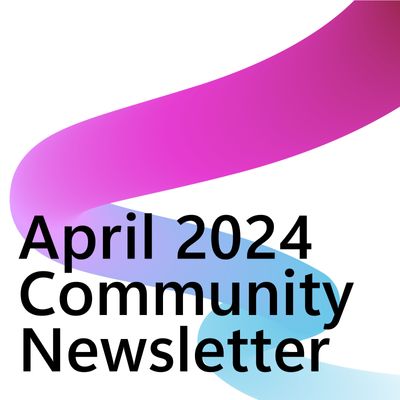- Microsoft Power Automate Community
- Welcome to the Community!
- News & Announcements
- Get Help with Power Automate
- General Power Automate Discussion
- Using Connectors
- Building Flows
- Using Flows
- Power Automate Desktop
- Process Mining
- AI Builder
- Power Automate Mobile App
- Translation Quality Feedback
- Connector Development
- Power Platform Integration - Better Together!
- Power Platform Integrations (Read Only)
- Power Platform and Dynamics 365 Integrations (Read Only)
- Galleries
- Community Connections & How-To Videos
- Webinars and Video Gallery
- Power Automate Cookbook
- Events
- 2021 MSBizAppsSummit Gallery
- 2020 MSBizAppsSummit Gallery
- 2019 MSBizAppsSummit Gallery
- Community Blog
- Power Automate Community Blog
- Community Support
- Community Accounts & Registration
- Using the Community
- Community Feedback
- Microsoft Power Automate Community
- Forums
- Get Help with Power Automate
- Using Flows
- Re: Split Claims into an array of Emails
- Subscribe to RSS Feed
- Mark Topic as New
- Mark Topic as Read
- Float this Topic for Current User
- Bookmark
- Subscribe
- Printer Friendly Page
- Mark as New
- Bookmark
- Subscribe
- Mute
- Subscribe to RSS Feed
- Permalink
- Report Inappropriate Content
Split Claims into an array of Emails
I have a field of Multipel Persons in my sharepoint list in a column
Now a want to split them into an array . Only the Email adresses are needed.
How can i do this?
I try it with (select) but i am not sure about the syntax.
Solved! Go to Solution.
Accepted Solutions
- Mark as New
- Bookmark
- Subscribe
- Mute
- Subscribe to RSS Feed
- Permalink
- Report Inappropriate Content
@Fhuby1 In the From field, you need to insert the dynamic content of your multi-person column. The multi-person column will have many dynamic content available to select from. Ensure you are selecting the one where it matches your column name of your multi-choice column.
Click on this icon to switch from map to text mode.
In the Map field, insert the Email dynamic content from the multi-person column.
Run a test. Review the outputs.
You might be interested in these YT Tutorials:
How to Handle Multi-Person SharePoint Item Notifications in Outlook and MS Teams with Power Automate
Do you want to know how to send an email to all users assigned to a SharePoint item? If so—this Power Automate tutorial is for YOU 🫵.
However, that tutorial only covered a scenario where each task is assigned to a single user. What if your task is assigned to more than one user?
In this Microsoft Power Automate tutorial I’ll cover how to create a flow that is triggered by selecting an item. This automation will send an email to all assigned users for the selected task. I’ll also show you how to adjust your flow so that you can send a message in Teams. Then I’ll show you how to collect a list of unique users that have been assigned to multi-person tasks. Using this concept, we’ll edit the flow from the previous tutorial so that it works with a multi-person column.
IN THIS VIDEO:
✅ How to trigger a flow from a selected file
✅ How the multi-person column data outputs
✅ How to use the Select action to get all assigned to users of a SharePoint item
✅ How to use the Join action to convert an array of email addresses into a string
✅ How to send a single email to all assigned to users of a SharePoint item
✅ How to send an email to each assigned to user of a SharePoint item
✅ How to send a Teams message to each user assigned to a SharePoint item
✅ How to return a list of unique users from the multi-person column in a SharePoint list
✅ How to use a Filter Array action to return all SharePoint list items assigned to each user
✅ How to group Power Automate actions together with the Scope action
✅ How to edit a previous flow
---
How to Send a SINGLE EMAIL ✉️ with multiple SharePoint list items | Build THIS Power Automate Flow
If you are looking for a way to send multiple SharePoint List items that have been assigned to a user in an email—this Power Automate tutorial is for you. Building a Power Automate flow that will send an email with multiple SharePoint items can be a bit complex. In this video tutorial I’ll cover how to build a flow that will send a single email to each user with tasks that have been assigned to them.
The logic in this flow can be applied to many different scenarios. First, I’ll show you how to use a Filter Query to return items from your SharePoint list that meet your criteria. Then I’ll show you how to return a list of unique email addresses so that each user receives a single email. Lastly I’ll show you how to compose an email that will contain an HTML table with a list of tasks for each user.
IN THIS VIDEO:
✅ How to send multiple list items in a single email with a Power Automate Flow
✅ How to create a dynamic date range
✅ How to use the Convert Time Zone action
✅ How to use a Filter Query in the Get Items action
✅ How to count number of items in an array
✅ How to use the Select action to extract a users display name and email address
✅ How to create a unique list of email addresses
✅ How to use the Create HTML Table action
✅ How to customize the HTML Table with CSS styles
✅ How to use the Send an email (V2) action
✅ How to use the Append to String Variable action
✅ How to create a custom list of items for an email
✅ How to use the Send an email (V2) action
✅ How to display singular or plural text based on the number of items returned
- Mark as New
- Bookmark
- Subscribe
- Mute
- Subscribe to RSS Feed
- Permalink
- Report Inappropriate Content
@Fhuby1 The Apply to Each action that gets added automatically after you've inserted the dynamic content into the Map field isn't necessary. You can pull your Select action outside of it and remove that Apply to Each action. Refer to this section of a the Tutorial where I demonstrate this.
- Mark as New
- Bookmark
- Subscribe
- Mute
- Subscribe to RSS Feed
- Permalink
- Report Inappropriate Content
@Fhuby1 In the From field, you need to insert the dynamic content of your multi-person column. The multi-person column will have many dynamic content available to select from. Ensure you are selecting the one where it matches your column name of your multi-choice column.
Click on this icon to switch from map to text mode.
In the Map field, insert the Email dynamic content from the multi-person column.
Run a test. Review the outputs.
You might be interested in these YT Tutorials:
How to Handle Multi-Person SharePoint Item Notifications in Outlook and MS Teams with Power Automate
Do you want to know how to send an email to all users assigned to a SharePoint item? If so—this Power Automate tutorial is for YOU 🫵.
However, that tutorial only covered a scenario where each task is assigned to a single user. What if your task is assigned to more than one user?
In this Microsoft Power Automate tutorial I’ll cover how to create a flow that is triggered by selecting an item. This automation will send an email to all assigned users for the selected task. I’ll also show you how to adjust your flow so that you can send a message in Teams. Then I’ll show you how to collect a list of unique users that have been assigned to multi-person tasks. Using this concept, we’ll edit the flow from the previous tutorial so that it works with a multi-person column.
IN THIS VIDEO:
✅ How to trigger a flow from a selected file
✅ How the multi-person column data outputs
✅ How to use the Select action to get all assigned to users of a SharePoint item
✅ How to use the Join action to convert an array of email addresses into a string
✅ How to send a single email to all assigned to users of a SharePoint item
✅ How to send an email to each assigned to user of a SharePoint item
✅ How to send a Teams message to each user assigned to a SharePoint item
✅ How to return a list of unique users from the multi-person column in a SharePoint list
✅ How to use a Filter Array action to return all SharePoint list items assigned to each user
✅ How to group Power Automate actions together with the Scope action
✅ How to edit a previous flow
---
How to Send a SINGLE EMAIL ✉️ with multiple SharePoint list items | Build THIS Power Automate Flow
If you are looking for a way to send multiple SharePoint List items that have been assigned to a user in an email—this Power Automate tutorial is for you. Building a Power Automate flow that will send an email with multiple SharePoint items can be a bit complex. In this video tutorial I’ll cover how to build a flow that will send a single email to each user with tasks that have been assigned to them.
The logic in this flow can be applied to many different scenarios. First, I’ll show you how to use a Filter Query to return items from your SharePoint list that meet your criteria. Then I’ll show you how to return a list of unique email addresses so that each user receives a single email. Lastly I’ll show you how to compose an email that will contain an HTML table with a list of tasks for each user.
IN THIS VIDEO:
✅ How to send multiple list items in a single email with a Power Automate Flow
✅ How to create a dynamic date range
✅ How to use the Convert Time Zone action
✅ How to use a Filter Query in the Get Items action
✅ How to count number of items in an array
✅ How to use the Select action to extract a users display name and email address
✅ How to create a unique list of email addresses
✅ How to use the Create HTML Table action
✅ How to customize the HTML Table with CSS styles
✅ How to use the Send an email (V2) action
✅ How to use the Append to String Variable action
✅ How to create a custom list of items for an email
✅ How to use the Send an email (V2) action
✅ How to display singular or plural text based on the number of items returned
- Mark as New
- Bookmark
- Subscribe
- Mute
- Subscribe to RSS Feed
- Permalink
- Report Inappropriate Content
This is graet. Thank you for your support, but i always recieve an error.
I start from the scratch ...
The execution of template action 'Apply_to_each_2' failed: the result of the evaluation of 'foreach' expression '@items('Apply_to_each')' is of type 'Object'. The result must be a valid array.
The flow builds Apply to each around every line
- Mark as New
- Bookmark
- Subscribe
- Mute
- Subscribe to RSS Feed
- Permalink
- Report Inappropriate Content
@Fhuby1 The Apply to Each action that gets added automatically after you've inserted the dynamic content into the Map field isn't necessary. You can pull your Select action outside of it and remove that Apply to Each action. Refer to this section of a the Tutorial where I demonstrate this.
- Mark as New
- Bookmark
- Subscribe
- Mute
- Subscribe to RSS Feed
- Permalink
- Report Inappropriate Content
It works , so many thanks to you !
Helpful resources
Tuesday Tip | How to Get Community Support
It's time for another Tuesday Tip, your weekly connection with the most insightful tips and tricks that empower both newcomers and veterans in the Power Platform Community! Every Tuesday, we bring you a curated selection of the finest advice, distilled from the resources and tools in the Community. Whether you’re a seasoned member or just getting started, Tuesday Tips are the perfect compass guiding you across the dynamic landscape of the Power Platform Community. This Week: All About Community Support Whether you're a seasoned community veteran or just getting started, you may need a bit of help from time to time! If you need to share feedback with the Community Engagement team about the community or are looking for ways we can assist you with user groups, events, or something else, Community Support is the place to start. Community Support is part of every one of our communities, accessible to all our community members. Within each community's Community Support page, you'll find three distinct areas, each with a different focus to help you when you need support from us most. Power Apps: https://powerusers.microsoft.com/t5/Community-Support/ct-p/pa_community_support Power Automate: https://powerusers.microsoft.com/t5/Community-Support/ct-p/mpa_community_support Power Pages: https://powerusers.microsoft.com/t5/Community-Support/ct-p/mpp_community_support Copilot Studio: https://powerusers.microsoft.com/t5/Community-Support/ct-p/pva_community-support Community Support Form If you need more assistance, you can reach out to the Community Team via the Community support form. Choose the type of support you require and fill in the form accordingly. We will respond to you promptly. Thank you for being an active part of our community. Your contributions make a difference! Best Regards, The Community Management Team
Community Roundup: A Look Back at Our Last 10 Tuesday Tips
As we continue to grow and learn together, it's important to reflect on the valuable insights we've shared. For today's #TuesdayTip, we're excited to take a moment to look back at the last 10 tips we've shared in case you missed any or want to revisit them. Thanks for your incredible support for this series--we're so glad it was able to help so many of you navigate your community experience! Getting Started in the Community An overview of everything you need to know about navigating the community on one page! Community Links: ○ Power Apps ○ Power Automate ○ Power Pages ○ Copilot Studio Community Ranks and YOU Have you ever wondered how your fellow community members ascend the ranks within our community? We explain everything about ranks and how to achieve points so you can climb up in the rankings! Community Links: ○ Power Apps ○ Power Automate ○ Power Pages ○ Copilot Studio Powering Up Your Community Profile Your Community User Profile is how the Community knows you--so it's essential that it works the way you need it to! From changing your username to updating contact information, this Knowledge Base Article is your best resource for powering up your profile. Community Links: ○ Power Apps ○ Power Automate ○ Power Pages ○ Copilot Studio Community Blogs--A Great Place to Start There's so much you'll discover in the Community Blogs, and we hope you'll check them out today! Community Links: ○ Power Apps ○ Power Automate ○ Power Pages ○ Copilot Studio Unlocking Community Achievements and Earning Badges Across the Communities, you'll see badges on users profile that recognize and reward their engagement and contributions. Check out some details on Community badges--and find out more in the detailed link at the end of the article! Community Links: ○ Power Apps ○ Power Automate ○ Power Pages ○ Copilot Studio Blogging in the Community Interested in blogging? Everything you need to know on writing blogs in our four communities! Get started blogging across the Power Platform communities today! Community Links: ○ Power Apps ○ Power Automate ○ Power Pages ○ Copilot Studio Subscriptions & Notifications We don't want you to miss a thing in the community! Read all about how to subscribe to sections of our forums and how to setup your notifications! Community Links: ○ Power Apps ○ Power Automate ○ Power Pages ○ Copilot Studio Getting Started with Private Messages & Macros Do you want to enhance your communication in the Community and streamline your interactions? One of the best ways to do this is to ensure you are using Private Messaging--and the ever-handy macros that are available to you as a Community member! Community Links: ○ Power Apps ○ Power Automate ○ Power Pages ○ Copilot Studio Community User Groups Learn everything about being part of, starting, or leading a User Group in the Power Platform Community. Community Links: ○ Power Apps ○ Power Automate ○ Power Pages ○ Copilot Studio Update Your Community Profile Today! Keep your community profile up to date which is essential for staying connected and engaged with the community. Community Links: ○ Power Apps ○ Power Automate ○ Power Pages ○ Copilot Studio Thank you for being an integral part of our journey. Here's to many more Tuesday Tips as we pave the way for a brighter, more connected future! As always, watch the News & Announcements for the next set of tips, coming soon!
Calling all User Group Leaders and Super Users! Mark Your Calendars for the next Community Ambassador Call on May 9th!
This month's Community Ambassador call is on May 9th at 9a & 3p PDT. Please keep an eye out in your private messages and Teams channels for your invitation. There are lots of exciting updates coming to the Community, and we have some exclusive opportunities to share with you! As always, we'll also review regular updates for User Groups, Super Users, and share general information about what's going on in the Community. Be sure to register & we hope to see all of you there!
April 2024 Community Newsletter
We're pleased to share the April Community Newsletter, where we highlight the latest news, product releases, upcoming events, and the amazing work of our outstanding Community members. If you're new to the Community, please make sure to follow the latest News & Announcements and check out the Community on LinkedIn as well! It's the best way to stay up-to-date with all the news from across Microsoft Power Platform and beyond. COMMUNITY HIGHLIGHTS Check out the most active community members of the last month! These hardworking members are posting regularly, answering questions, kudos, and providing top solutions in their communities. We are so thankful for each of you--keep up the great work! If you hope to see your name here next month, follow these awesome community members to see what they do! Power AppsPower AutomateCopilot StudioPower PagesWarrenBelzDeenujialexander2523ragavanrajanLaurensMManishSolankiMattJimisonLucas001AmikcapuanodanilostephenrobertOliverRodriguestimlAndrewJManikandanSFubarmmbr1606VishnuReddy1997theMacResolutionsVishalJhaveriVictorIvanidzejsrandhawahagrua33ikExpiscornovusFGuerrero1PowerAddictgulshankhuranaANBExpiscornovusprathyooSpongYeNived_Nambiardeeksha15795apangelesGochixgrantjenkinsvasu24Mfon LATEST NEWS Business Applications Launch Event - On Demand In case you missed the Business Applications Launch Event, you can now catch up on all the announcements and watch the entire event on-demand inside Charles Lamanna's latest cloud blog. This is your one stop shop for all the latest Copilot features across Power Platform and #Dynamics365, including first-hand looks at how companies such as Lenovo, Sonepar, Ford Motor Company, Omnicom and more are using these new capabilities in transformative ways. Click the image below to watch today! Power Platform Community Conference 2024 is here! It's time to look forward to the next installment of the Power Platform Community Conference, which takes place this year on 18-20th September 2024 at the MGM Grand in Las Vegas! Come and be inspired by Microsoft senior thought leaders and the engineers behind the #PowerPlatform, with Charles Lamanna, Sangya Singh, Ryan Cunningham, Kim Manis, Nirav Shah, Omar Aftab and Leon Welicki already confirmed to speak. You'll also be able to learn from industry experts and Microsoft MVPs who are dedicated to bridging the gap between humanity and technology. These include the likes of Lisa Crosbie, Victor Dantas, Kristine Kolodziejski, David Yack, Daniel Christian, Miguel Félix, and Mats Necker, with many more to be announced over the coming weeks. Click here to watch our brand-new sizzle reel for #PPCC24 or click the image below to find out more about registration. See you in Vegas! Power Up Program Announces New Video-Based Learning Hear from Principal Program Manager, Dimpi Gandhi, to discover the latest enhancements to the Microsoft #PowerUpProgram. These include a new accelerated video-based curriculum crafted with the expertise of Microsoft MVPs, Rory Neary and Charlie Phipps-Bennett. If you’d like to hear what’s coming next, click the image below to find out more! UPCOMING EVENTS Microsoft Build - Seattle and Online - 21-23rd May 2024 Taking place on 21-23rd May 2024 both online and in Seattle, this is the perfect event to learn more about low code development, creating copilots, cloud platforms, and so much more to help you unleash the power of AI. There's a serious wealth of talent speaking across the three days, including the likes of Satya Nadella, Amanda K. Silver, Scott Guthrie, Sarah Bird, Charles Lamanna, Miti J., Kevin Scott, Asha Sharma, Rajesh Jha, Arun Ulag, Clay Wesener, and many more. And don't worry if you can't make it to Seattle, the event will be online and totally free to join. Click the image below to register for #MSBuild today! European Collab Summit - Germany - 14-16th May 2024 The clock is counting down to the amazing European Collaboration Summit, which takes place in Germany May 14-16, 2024. #CollabSummit2024 is designed to provide cutting-edge insights and best practices into Power Platform, Microsoft 365, Teams, Viva, and so much more. There's a whole host of experts speakers across the three-day event, including the likes of Vesa Juvonen, Laurie Pottmeyer, Dan Holme, Mark Kashman, Dona Sarkar, Gavin Barron, Emily Mancini, Martina Grom, Ahmad Najjar, Liz Sundet, Nikki Chapple, Sara Fennah, Seb Matthews, Tobias Martin, Zoe Wilson, Fabian Williams, and many more. Click the image below to find out more about #ECS2024 and register today! Microsoft 365 & Power Platform Conference - Seattle - 3-7th June If you're looking to turbo boost your Power Platform skills this year, why not take a look at everything TechCon365 has to offer at the Seattle Convention Center on June 3-7, 2024. This amazing 3-day conference (with 2 optional days of workshops) offers over 130 sessions across multiple tracks, alongside 25 workshops presented by Power Platform, Microsoft 365, Microsoft Teams, Viva, Azure, Copilot and AI experts. There's a great array of speakers, including the likes of Nirav Shah, Naomi Moneypenny, Jason Himmelstein, Heather Cook, Karuana Gatimu, Mark Kashman, Michelle Gilbert, Taiki Y., Kristi K., Nate Chamberlain, Julie Koesmarno, Daniel Glenn, Sarah Haase, Marc Windle, Amit Vasu, Joanne C Klein, Agnes Molnar, and many more. Click the image below for more #Techcon365 intel and register today! For more events, click the image below to visit the Microsoft Community Days website.
Tuesday Tip | Update Your Community Profile Today!
It's time for another TUESDAY TIPS, your weekly connection with the most insightful tips and tricks that empower both newcomers and veterans in the Power Platform Community! Every Tuesday, we bring you a curated selection of the finest advice, distilled from the resources and tools in the Community. Whether you’re a seasoned member or just getting started, Tuesday Tips are the perfect compass guiding you across the dynamic landscape of the Power Platform Community. We're excited to announce that updating your community profile has never been easier! Keeping your profile up to date is essential for staying connected and engaged with the community. Check out the following Support Articles with these topics: Accessing Your Community ProfileRetrieving Your Profile URLUpdating Your Community Profile Time ZoneChanging Your Community Profile Picture (Avatar)Setting Your Date Display Preferences Click on your community link for more information: Power Apps, Power Automate, Power Pages, Copilot Studio Thank you for being an active part of our community. Your contributions make a difference! Best Regards, The Community Management Team
Hear what's next for the Power Up Program
Hear from Principal Program Manager, Dimpi Gandhi, to discover the latest enhancements to the Microsoft #PowerUpProgram, including a new accelerated video-based curriculum crafted with the expertise of Microsoft MVPs, Rory Neary and Charlie Phipps-Bennett. If you’d like to hear what’s coming next, click the link below to sign up today! https://aka.ms/PowerUp
| User | Count |
|---|---|
| 5 | |
| 4 | |
| 3 | |
| 3 | |
| 2 |
| User | Count |
|---|---|
| 12 | |
| 8 | |
| 8 | |
| 7 | |
| 6 |