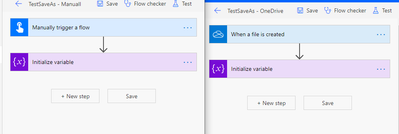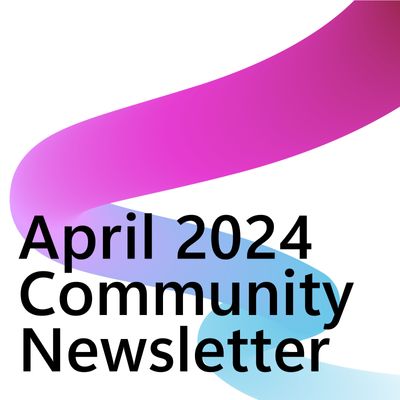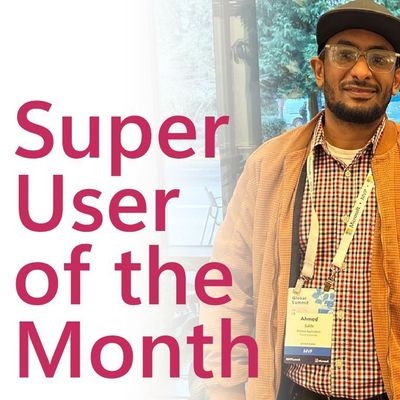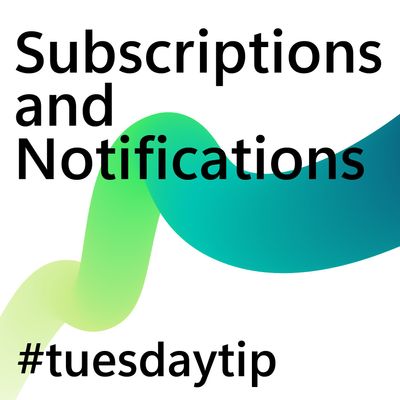- Microsoft Power Automate Community
- Welcome to the Community!
- News & Announcements
- Get Help with Power Automate
- General Power Automate Discussion
- Using Connectors
- Building Flows
- Using Flows
- Power Automate Desktop
- Process Mining
- AI Builder
- Power Automate Mobile App
- Translation Quality Feedback
- Connector Development
- Power Platform Integration - Better Together!
- Power Platform Integrations (Read Only)
- Power Platform and Dynamics 365 Integrations (Read Only)
- Galleries
- Community Connections & How-To Videos
- Webinars and Video Gallery
- Power Automate Cookbook
- Events
- 2021 MSBizAppsSummit Gallery
- 2020 MSBizAppsSummit Gallery
- 2019 MSBizAppsSummit Gallery
- Community Blog
- Power Automate Community Blog
- Community Support
- Community Accounts & Registration
- Using the Community
- Community Feedback
- Microsoft Power Automate Community
- Forums
- Get Help with Power Automate
- Building Flows
- Re: Copy/Duplicate a Flow in a Solution
- Subscribe to RSS Feed
- Mark Topic as New
- Mark Topic as Read
- Float this Topic for Current User
- Bookmark
- Subscribe
- Printer Friendly Page
- Mark as New
- Bookmark
- Subscribe
- Mute
- Subscribe to RSS Feed
- Permalink
- Report Inappropriate Content
Copy/Duplicate a Flow in a Solution
I have a Flow in an existing solution for which I need to create several variants. Ideally I would copy the flow and edit the copy.
Unfortunately the copies are created outside the solution and are not visible to import into the solution.
Any ideas on how to replicate a Flow inside of a Solution?
Thanks,
Brian
Solved! Go to Solution.
Accepted Solutions
- Mark as New
- Bookmark
- Subscribe
- Mute
- Subscribe to RSS Feed
- Permalink
- Report Inappropriate Content
Yes you can but only way is to edit the xml files.
Follows the below steps:
Note: Before you do this take a backup copy of your existing solution.
1. Export the current solution
2. Once the solution is exported then unzip the current solution
3. You will see the following files and directory
4. Go to Workflows directory. Here you can see the flow json file.
5. Duplicate the flow file and rename to another filename and new GUID. To generate new GUID use this site https://www.guidgenerator.com/online-guid-generator.aspx
6. Once the file is copied and renamed with new GUID you will have two json flow files like below. Makes sure GUID must be capital case.
7. Next go to back to parent folder and open customizations.xml file
8. Copy and paste (duplicate) the workflow element. See below. Here the highlighted part is the first flow you created. Below you can see my new workflow node I copied. change the GUID's workflowID (Use the GUID you generated), Name and JsonFilename. Please be careful that all are case sensitive. So follow the same pattern as the first workflow where you copied form.
Save the file.
9. Next open the Solution.xml file
Duplicate the Root Component. Again the id is case sensitive. Use the same flow GUID as above.
Save the file
10. Finally Zip all the files.
12. Delete your existing solution. (Please take a backup copy of your solution).
13. Import the new zip solution.
Here is my result
If you need any help in this please let me know.
Thanks
Did I answer your question? Mark my post as a solution!
If you liked my response, please consider giving it a thumbs up
Proud to be a Flownaut!
Learn more from my blogPower Automate Video Tutorials
- Mark as New
- Bookmark
- Subscribe
- Mute
- Subscribe to RSS Feed
- Permalink
- Report Inappropriate Content
Sorry I know this is old but it might help someone.
Actually you can do it with Postman. Create a Skeleton destination flow (just through away steps in it) and save it.
In Chrome open the inspect window and navigate to the "network" tab and capture the PATCH post URL (we will use this in Postman) and Bearer token.
Go to the flow you want to copy and in Chrome open the inspect window and navigate to the "network" tab. Click the "Save" on it and capture the body of the Patch command (Request Payload - starts "properties:..).
Got to Postman and create a new Patch request (copying your Bearer token to the authentication) and past the body of the flow you want to copy. Lastly edit the "displayName" so it matches what you called the Skeleton flow.
Hit Post and the Flow should be be updated with the contents of the one you just copied.
Really ugly way of doing but its probably quicker than exporting the entire solution and updating it.
You might need to watch out for the only "16 connection limit" on one reference issue - if you get this open the Skeleton app and connect to CDS and create a new connection save it as before and examine the properties payload you will see the mentioned connection has changed name - copy this to the same field in the payload you want to test and you should be up and running.
- Mark as New
- Bookmark
- Subscribe
- Mute
- Subscribe to RSS Feed
- Permalink
- Report Inappropriate Content
Yes you can but only way is to edit the xml files.
Follows the below steps:
Note: Before you do this take a backup copy of your existing solution.
1. Export the current solution
2. Once the solution is exported then unzip the current solution
3. You will see the following files and directory
4. Go to Workflows directory. Here you can see the flow json file.
5. Duplicate the flow file and rename to another filename and new GUID. To generate new GUID use this site https://www.guidgenerator.com/online-guid-generator.aspx
6. Once the file is copied and renamed with new GUID you will have two json flow files like below. Makes sure GUID must be capital case.
7. Next go to back to parent folder and open customizations.xml file
8. Copy and paste (duplicate) the workflow element. See below. Here the highlighted part is the first flow you created. Below you can see my new workflow node I copied. change the GUID's workflowID (Use the GUID you generated), Name and JsonFilename. Please be careful that all are case sensitive. So follow the same pattern as the first workflow where you copied form.
Save the file.
9. Next open the Solution.xml file
Duplicate the Root Component. Again the id is case sensitive. Use the same flow GUID as above.
Save the file
10. Finally Zip all the files.
12. Delete your existing solution. (Please take a backup copy of your solution).
13. Import the new zip solution.
Here is my result
If you need any help in this please let me know.
Thanks
Did I answer your question? Mark my post as a solution!
If you liked my response, please consider giving it a thumbs up
Proud to be a Flownaut!
Learn more from my blogPower Automate Video Tutorials
- Mark as New
- Bookmark
- Subscribe
- Mute
- Subscribe to RSS Feed
- Permalink
- Report Inappropriate Content
—Josh
If you like my post please hit the "Thumbs Up" -- If my post solved your issue please "Mark as a Solution" to help others
Did I answer your question? Mark my post as a solution!
If you like my post please hit the Thumbs Up
Proud to be a Flownaut!
Check out my blog for Power Automate tips,
tricks, and guides
FlowAltDelete
Follow@FlowAltDelete
- Mark as New
- Bookmark
- Subscribe
- Mute
- Subscribe to RSS Feed
- Permalink
- Report Inappropriate Content
Hi @Jcook
Thanks for the comment. Really appreciated it. Keep up the good work. I can see you doing well in this community sharing your knowledge.
Did I answer your question? Mark my post as a solution!
If you liked my response, please consider giving it a thumbs up
Proud to be a Flownaut!
Learn more from my blogPower Automate Video Tutorials
- Mark as New
- Bookmark
- Subscribe
- Mute
- Subscribe to RSS Feed
- Permalink
- Report Inappropriate Content
So it’s a win win.
—Josh
If you like my post please hit the "Thumbs Up" -- If my post solved your issue please "Mark as a Solution" to help others
Did I answer your question? Mark my post as a solution!
If you like my post please hit the Thumbs Up
Proud to be a Flownaut!
Check out my blog for Power Automate tips,
tricks, and guides
FlowAltDelete
Follow@FlowAltDelete
- Mark as New
- Bookmark
- Subscribe
- Mute
- Subscribe to RSS Feed
- Permalink
- Report Inappropriate Content
Thanks @abm,
I was afraid that would be the answer. These Flows are part of a larger Model Driven App solution. So editing and replacing the solution is a little more involved. Does the content of the solution or whether it is managed/unmanaged make a difference to your workaround?
Thank you for the detailed directions.
Brian
- Mark as New
- Bookmark
- Subscribe
- Mute
- Subscribe to RSS Feed
- Permalink
- Report Inappropriate Content
I haven't checked the managed solution to extract and reconstruct the solution. It may be possible. Not sure that is supported or not?
Thanks
Did I answer your question? Mark my post as a solution!
If you liked my response, please consider giving it a thumbs up
Proud to be a Flownaut!
Learn more from my blogPower Automate Video Tutorials
- Mark as New
- Bookmark
- Subscribe
- Mute
- Subscribe to RSS Feed
- Permalink
- Report Inappropriate Content
Also you can go to your flow click save as (a new copy will appear in "My flows") and add new flow to your solution.
- Mark as New
- Bookmark
- Subscribe
- Mute
- Subscribe to RSS Feed
- Permalink
- Report Inappropriate Content
@FIN wrote:Also you can go to your flow click save as (a new copy will appear in "My flows") and add new flow to your solution.
You would think it would be this easy. It would save a lot of time for larger projects. The copies are not available to me either when attempting to add them to my solution.
- Mark as New
- Bookmark
- Subscribe
- Mute
- Subscribe to RSS Feed
- Permalink
- Report Inappropriate Content
Now I see why I had this problem. So there is a list of known limitations (for example Button triggered flows are not available in solutions). So if you want to copy and import a flow you'll need to switch trigger (or anything else on the list) to be able to import it.
See:
So i created a solution and 2 flows:
Saved the copy:
And on add existing flows I see only Copy of - TestSaveAs - OneDrive
And i can add it.
So to be able to import existing flow you'll need to change/delete some steps.
- Mark as New
- Bookmark
- Subscribe
- Mute
- Subscribe to RSS Feed
- Permalink
- Report Inappropriate Content
Ah, good find.
In my case, I created the copy from a flow already in the Solution, so it didn't have any unsupported limitiations.
- Mark as New
- Bookmark
- Subscribe
- Mute
- Subscribe to RSS Feed
- Permalink
- Report Inappropriate Content
Sorry I know this is old but it might help someone.
Actually you can do it with Postman. Create a Skeleton destination flow (just through away steps in it) and save it.
In Chrome open the inspect window and navigate to the "network" tab and capture the PATCH post URL (we will use this in Postman) and Bearer token.
Go to the flow you want to copy and in Chrome open the inspect window and navigate to the "network" tab. Click the "Save" on it and capture the body of the Patch command (Request Payload - starts "properties:..).
Got to Postman and create a new Patch request (copying your Bearer token to the authentication) and past the body of the flow you want to copy. Lastly edit the "displayName" so it matches what you called the Skeleton flow.
Hit Post and the Flow should be be updated with the contents of the one you just copied.
Really ugly way of doing but its probably quicker than exporting the entire solution and updating it.
You might need to watch out for the only "16 connection limit" on one reference issue - if you get this open the Skeleton app and connect to CDS and create a new connection save it as before and examine the properties payload you will see the mentioned connection has changed name - copy this to the same field in the payload you want to test and you should be up and running.
- Mark as New
- Bookmark
- Subscribe
- Mute
- Subscribe to RSS Feed
- Permalink
- Report Inappropriate Content
Wow, this s/b the actual solution. Well done.
- Mark as New
- Bookmark
- Subscribe
- Mute
- Subscribe to RSS Feed
- Permalink
- Report Inappropriate Content
Awesome post @Welbywelb !
Did I answer your question? Mark my post as a solution!
If you like my post please hit the Thumbs Up
Proud to be a Flownaut!
Check out my blog for Power Automate tips,
tricks, and guides
FlowAltDelete
Follow@FlowAltDelete
- Mark as New
- Bookmark
- Subscribe
- Mute
- Subscribe to RSS Feed
- Permalink
- Report Inappropriate Content
Thanks Welbywelb!
Your solution worked great! Where you stated, "Click the "Save" on it and capture the body of the Patch command (Request Payload - starts "properties:..).", when I saved the file from Chrome Dev Tools, the double quotes were escaped by backslashes, that I had to remove (a simple find and replace).
In file saved from Chrome:
- Mark as New
- Bookmark
- Subscribe
- Mute
- Subscribe to RSS Feed
- Permalink
- Report Inappropriate Content
thx @Welbywelb for the fantastic workaround. I've added some more details including screenshots 🙂 The post is in german but this should be no problem. Klonen bzw. Kopieren von Power Automate Flows innerhalb von Solutions | applied technologies GmbH
- Mark as New
- Bookmark
- Subscribe
- Mute
- Subscribe to RSS Feed
- Permalink
- Report Inappropriate Content
Your article explains @Welbywelb solution in details! Precious! Thank you both!
- Mark as New
- Bookmark
- Subscribe
- Mute
- Subscribe to RSS Feed
- Permalink
- Report Inappropriate Content
- Mark as New
- Bookmark
- Subscribe
- Mute
- Subscribe to RSS Feed
- Permalink
- Report Inappropriate Content
The solution I found without exporting/reimporting the solution is to use "save-as" for the flow you're interested in. Then importing the new exported flow back into the solution. I'm always weary of deleting my solution and trying to reimport especially if it's a critical flow. I have seen odd issues over time and don't trust the solution import too much.
Has anyone tried this workaround and what has been your experience?
I really wish Microsoft would fix the "Save-As" and the "Clone" features so we can safely work/test our work. The "save-as" should just save the flow inside your solution if the flow is already inside, and not outside.
The "Clone" solution should clone the entire solution including flows and connection references (I read this article and made me scared to even try that feature: Solved: Clone Solution issue - Power Platform Community (microsoft.com) See also this for more info: Power Platform – Clone Solution | innovativeaj (wordpress.com)
Maybe MSFT will fix this in future releases. Hope MSFT is reading this blog 🙂
- Mark as New
- Bookmark
- Subscribe
- Mute
- Subscribe to RSS Feed
- Permalink
- Report Inappropriate Content
Hi Maxpower4522,
Very interested in this so I just tried to do a "save as" from within flow in a solution and the flow is placed in "My flows". If I try to "Add existing" ..."Cloud flow"-> "From Dataverse or Outside Dataverser" then the flow is not visible (I've assumed this is what you mean when you say "importing the new exported flow back into the solution") but perhaps there is another way to do it from inside a solution. FYI this was a "manually triggered flow" so this might be the issue.
Can you share the navigation steps you do which successfully imported a previously "save as"'d flow please if different from above?
Also what kind of flow trigger is used with within it?
FYI it appears that there are many reason for this not to work see - https://docs.microsoft.com/en-gb/powerapps/maker/data-platform/solutions-overview#known-limitations
This is the reason I provided my solution above which basically allows you cut and paste the code content for a any flow into a skeleton flow which you have created where you want it (inside a solution or not).
I totally agree that we shouldn't have to do this but until MS gets the finger out its the best solution I've found to date.
Thanks.
Helpful resources
April 2024 Commnuity Newsletter
We're pleased to share the April Community Newsletter, where we highlight the latest news, product releases, upcoming events, and the amazing work of our outstanding Community members. If you're new to the Community, please make sure to follow the latest News & Announcements and check out the Community on LinkedIn as well! It's the best way to stay up-to-date with all the news from across Microsoft Power Platform and beyond. COMMUNITY HIGHLIGHTS Check out the most active community members of the last month! These hardworking members are posting regularly, answering questions, kudos, and providing top solutions in their communities. We are so thankful for each of you--keep up the great work! If you hope to see your name here next month, follow these awesome community members to see what they do! Power AppsPower AutomateCopilot StudioPower PagesWarrenBelzDeenujialexander2523ragavanrajanLaurensMManishSolankiMattJimisonLucas001AmikcapuanodanilostephenrobertOliverRodriguestimlAndrewJManikandanSFubarmmbr1606VishnuReddy1997theMacResolutionsVishalJhaveriVictorIvanidzejsrandhawahagrua33ikExpiscornovusFGuerrero1PowerAddictgulshankhuranaANBExpiscornovusprathyooSpongYeNived_Nambiardeeksha15795apangelesGochixgrantjenkinsvasu24Mfon LATEST NEWS Business Applications Launch Event - On Demand In case you missed the Business Applications Launch Event, you can now catch up on all the announcements and watch the entire event on-demand inside Charles Lamanna's latest cloud blog. This is your one stop shop for all the latest Copilot features across Power Platform and #Dynamics365, including first-hand looks at how companies such as Lenovo, Sonepar, Ford Motor Company, Omnicom and more are using these new capabilities in transformative ways. Click the image below to watch today! Power Platform Community Conference 2024 is here! It's time to look forward to the next installment of the Power Platform Community Conference, which takes place this year on 18-20th September 2024 at the MGM Grand in Las Vegas! Come and be inspired by Microsoft senior thought leaders and the engineers behind the #PowerPlatform, with Charles Lamanna, Sangya Singh, Ryan Cunningham, Kim Manis, Nirav Shah, Omar Aftab and Leon Welicki already confirmed to speak. You'll also be able to learn from industry experts and Microsoft MVPs who are dedicated to bridging the gap between humanity and technology. These include the likes of Lisa Crosbie, Victor Dantas, Kristine Kolodziejski, David Yack, Daniel Christian, Miguel Félix, and Mats Necker, with many more to be announced over the coming weeks. Click here to watch our brand-new sizzle reel for #PPCC24 or click the image below to find out more about registration. See you in Vegas! Power Up Program Announces New Video-Based Learning Hear from Principal Program Manager, Dimpi Gandhi, to discover the latest enhancements to the Microsoft #PowerUpProgram. These include a new accelerated video-based curriculum crafted with the expertise of Microsoft MVPs, Rory Neary and Charlie Phipps-Bennett. If you’d like to hear what’s coming next, click the image below to find out more! UPCOMING EVENTS Microsoft Build - Seattle and Online - 21-23rd May 2024 Taking place on 21-23rd May 2024 both online and in Seattle, this is the perfect event to learn more about low code development, creating copilots, cloud platforms, and so much more to help you unleash the power of AI. There's a serious wealth of talent speaking across the three days, including the likes of Satya Nadella, Amanda K. Silver, Scott Guthrie, Sarah Bird, Charles Lamanna, Miti J., Kevin Scott, Asha Sharma, Rajesh Jha, Arun Ulag, Clay Wesener, and many more. And don't worry if you can't make it to Seattle, the event will be online and totally free to join. Click the image below to register for #MSBuild today! European Collab Summit - Germany - 14-16th May 2024 The clock is counting down to the amazing European Collaboration Summit, which takes place in Germany May 14-16, 2024. #CollabSummit2024 is designed to provide cutting-edge insights and best practices into Power Platform, Microsoft 365, Teams, Viva, and so much more. There's a whole host of experts speakers across the three-day event, including the likes of Vesa Juvonen, Laurie Pottmeyer, Dan Holme, Mark Kashman, Dona Sarkar, Gavin Barron, Emily Mancini, Martina Grom, Ahmad Najjar, Liz Sundet, Nikki Chapple, Sara Fennah, Seb Matthews, Tobias Martin, Zoe Wilson, Fabian Williams, and many more. Click the image below to find out more about #ECS2024 and register today! Microsoft 365 & Power Platform Conference - Seattle - 3-7th June If you're looking to turbo boost your Power Platform skills this year, why not take a look at everything TechCon365 has to offer at the Seattle Convention Center on June 3-7, 2024. This amazing 3-day conference (with 2 optional days of workshops) offers over 130 sessions across multiple tracks, alongside 25 workshops presented by Power Platform, Microsoft 365, Microsoft Teams, Viva, Azure, Copilot and AI experts. There's a great array of speakers, including the likes of Nirav Shah, Naomi Moneypenny, Jason Himmelstein, Heather Cook, Karuana Gatimu, Mark Kashman, Michelle Gilbert, Taiki Y., Kristi K., Nate Chamberlain, Julie Koesmarno, Daniel Glenn, Sarah Haase, Marc Windle, Amit Vasu, Joanne C Klein, Agnes Molnar, and many more. Click the image below for more #Techcon365 intel and register today! For more events, click the image below to visit the Microsoft Community Days website.
Tuesday Tip | Update Your Community Profile Today!
It's time for another TUESDAY TIPS, your weekly connection with the most insightful tips and tricks that empower both newcomers and veterans in the Power Platform Community! Every Tuesday, we bring you a curated selection of the finest advice, distilled from the resources and tools in the Community. Whether you’re a seasoned member or just getting started, Tuesday Tips are the perfect compass guiding you across the dynamic landscape of the Power Platform Community. We're excited to announce that updating your community profile has never been easier! Keeping your profile up to date is essential for staying connected and engaged with the community. Check out the following Support Articles with these topics: Accessing Your Community ProfileRetrieving Your Profile URLUpdating Your Community Profile Time ZoneChanging Your Community Profile Picture (Avatar)Setting Your Date Display Preferences Click on your community link for more information: Power Apps, Power Automate, Power Pages, Copilot Studio Thank you for being an active part of our community. Your contributions make a difference! Best Regards, The Community Management Team
Hear what's next for the Power Up Program
Hear from Principal Program Manager, Dimpi Gandhi, to discover the latest enhancements to the Microsoft #PowerUpProgram, including a new accelerated video-based curriculum crafted with the expertise of Microsoft MVPs, Rory Neary and Charlie Phipps-Bennett. If you’d like to hear what’s coming next, click the link below to sign up today! https://aka.ms/PowerUp
Super User of the Month | Ahmed Salih
We're thrilled to announce that Ahmed Salih is our Super User of the Month for April 2024. Ahmed has been one of our most active Super Users this year--in fact, he kicked off the year in our Community with this great video reminder of why being a Super User has been so important to him! Ahmed is the Senior Power Platform Architect at Saint Jude's Children's Research Hospital in Memphis. He's been a Super User for two seasons and is also a Microsoft MVP! He's celebrating his 3rd year being active in the Community--and he's received more than 500 kudos while authoring nearly 300 solutions. Ahmed's contributions to the Super User in Training program has been invaluable, with his most recent session with SUIT highlighting an incredible amount of best practices and tips that have helped him achieve his success. Ahmed's infectious enthusiasm and boundless energy are a key reason why so many Community members appreciate how he brings his personality--and expertise--to every interaction. With all the solutions he provides, his willingness to help the Community learn more about Power Platform, and his sheer joy in life, we are pleased to celebrate Ahmed and all his contributions! You can find him in the Community and on LinkedIn. Congratulations, Ahmed--thank you for being a SUPER user!
Tuesday Tip: Getting Started with Private Messages & Macros
Welcome to TUESDAY TIPS, your weekly connection with the most insightful tips and tricks that empower both newcomers and veterans in the Power Platform Community! Every Tuesday, we bring you a curated selection of the finest advice, distilled from the resources and tools in the Community. Whether you’re a seasoned member or just getting started, Tuesday Tips are the perfect compass guiding you across the dynamic landscape of the Power Platform Community. As our community family expands each week, we revisit our essential tools, tips, and tricks to ensure you’re well-versed in the community’s pulse. Keep an eye on the News & Announcements for your weekly Tuesday Tips—you never know what you may learn! This Week's Tip: Private Messaging & Macros in Power Apps Community Do you want to enhance your communication in the Community and streamline your interactions? One of the best ways to do this is to ensure you are using Private Messaging--and the ever-handy macros that are available to you as a Community member! Our Knowledge Base article about private messaging and macros is the best place to find out more. Check it out today and discover some key tips and tricks when it comes to messages and macros: Private Messaging: Learn how to enable private messages in your community profile and ensure you’re connected with other community membersMacros Explained: Discover the convenience of macros—prewritten text snippets that save time when posting in forums or sending private messagesCreating Macros: Follow simple steps to create your own macros for efficient communication within the Power Apps CommunityUsage Guide: Understand how to apply macros in posts and private messages, enhancing your interaction with the Community For detailed instructions and more information, visit the full page in your community today:Power Apps: Enabling Private Messaging & How to Use Macros (Power Apps)Power Automate: Enabling Private Messaging & How to Use Macros (Power Automate) Copilot Studio: Enabling Private Messaging &How to Use Macros (Copilot Studio) Power Pages: Enabling Private Messaging & How to Use Macros (Power Pages)
Tuesday Tip: Subscriptions & Notifications
TUESDAY TIPS are our way of communicating helpful things we've learned or shared that have helped members of the Community. Whether you're just getting started or you're a seasoned pro, Tuesday Tips will help you know where to go, what to look for, and navigate your way through the ever-growing--and ever-changing--world of the Power Platform Community! We cover basics about the Community, provide a few "insider tips" to make your experience even better, and share best practices gleaned from our most active community members and Super Users. With so many new Community members joining us each week, we'll also review a few of our "best practices" so you know just "how" the Community works, so make sure to watch the News & Announcements each week for the latest and greatest Tuesday Tips! This Week: All About Subscriptions & Notifications We don't want you to a miss a thing in the Community! The best way to make sure you know what's going on in the News & Announcements, to blogs you follow, or forums and galleries you're interested in is to subscribe! These subscriptions ensure you receive automated messages about the most recent posts and replies. Even better, there are multiple ways you can subscribe to content and boards in the community! (Please note: if you have created an AAD (Azure Active Directory) account you won't be able to receive e-mail notifications.) Subscribing to a Category When you're looking at the entire category, select from the Options drop down and choose Subscribe. You can then choose to Subscribe to all of the boards or select only the boards you want to receive notifications. When you're satisfied with your choices, click Save. Subscribing to a Topic You can also subscribe to a single topic by clicking Subscribe from the Options drop down menu, while you are viewing the topic or in the General board overview, respectively. Subscribing to a Label Find the labels at the bottom left of a post.From a particular post with a label, click on the label to filter by that label. This opens a window containing a list of posts with the label you have selected. Click Subscribe. Note: You can only subscribe to a label at the board level. If you subscribe to a label named 'Copilot' at board #1, it will not automatically subscribe you to an identically named label at board #2. You will have to subscribe twice, once at each board. Bookmarks Just like you can subscribe to topics and categories, you can also bookmark topics and boards from the same menus! Simply go to the Topic Options drop down menu to bookmark a topic or the Options drop down to bookmark a board. The difference between subscribing and bookmarking is that subscriptions provide you with notifications, whereas bookmarks provide you a static way of easily accessing your favorite boards from the My subscriptions area. Managing & Viewing Your Subscriptions & Bookmarks To manage your subscriptions, click on your avatar and select My subscriptions from the drop-down menu. From the Subscriptions & Notifications tab, you can manage your subscriptions, including your e-mail subscription options, your bookmarks, your notification settings, and your email notification format. You can see a list of all your subscriptions and bookmarks and choose which ones to delete, either individually or in bulk, by checking multiple boxes. A Note on Following Friends on Mobile Adding someone as a friend or selecting Follow in the mobile view does not allow you to subscribe to their activity feed. You will merely be able to see your friends’ biography, other personal information, or online status, and send messages more quickly by choosing who to send the message to from a list, as opposed to having to search by username.
| User | Count |
|---|---|
| 79 | |
| 52 | |
| 34 | |
| 16 | |
| 14 |
| User | Count |
|---|---|
| 92 | |
| 69 | |
| 45 | |
| 28 | |
| 27 |