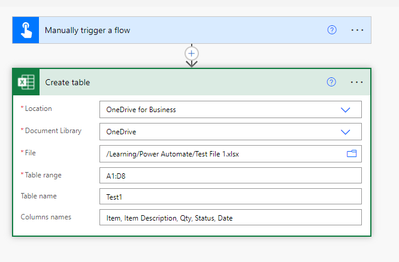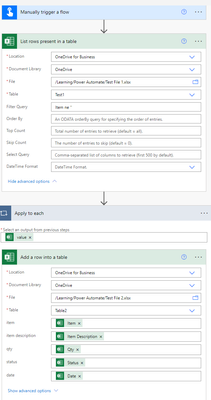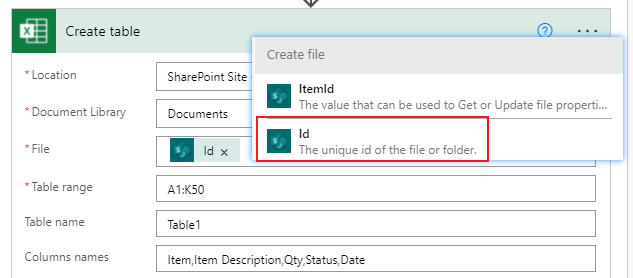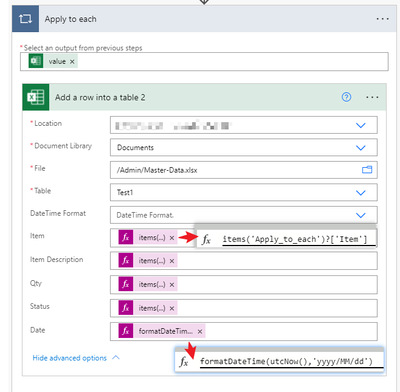- Microsoft Power Automate Community
- Welcome to the Community!
- News & Announcements
- Get Help with Power Automate
- General Power Automate Discussion
- Using Connectors
- Building Flows
- Using Flows
- Power Automate Desktop
- Process Mining
- AI Builder
- Power Automate Mobile App
- Translation Quality Feedback
- Connector Development
- Power Platform Integration - Better Together!
- Power Platform Integrations (Read Only)
- Power Platform and Dynamics 365 Integrations (Read Only)
- Galleries
- Community Connections & How-To Videos
- Webinars and Video Gallery
- Power Automate Cookbook
- Events
- 2021 MSBizAppsSummit Gallery
- 2020 MSBizAppsSummit Gallery
- 2019 MSBizAppsSummit Gallery
- Community Blog
- Power Automate Community Blog
- Community Support
- Community Accounts & Registration
- Using the Community
- Community Feedback
- Microsoft Power Automate Community
- Forums
- Get Help with Power Automate
- Building Flows
- Re: Copy Excel file data to different Excel file i...
- Subscribe to RSS Feed
- Mark Topic as New
- Mark Topic as Read
- Float this Topic for Current User
- Bookmark
- Subscribe
- Printer Friendly Page
- Mark as New
- Bookmark
- Subscribe
- Mute
- Subscribe to RSS Feed
- Permalink
- Report Inappropriate Content
Copy Excel file data to different Excel file in SharePoint Document Library (dynamic)
Every day an excel file is emailed to me, and I save the email to a SharePoint document library manually, copy it's contents, and append the data to a master data excel file in a different document library.
The excel file that is emailed to me does not come in a table, has the same column count for each file but dynamic rows.
I add a date column to the file and manually populate today's date for each row.
The master data file is in a table with all the same columns to include the date column.
If I do the steps individually in Power Automate, as a test, everything works like a charm as shown:
Creating the table which is always Test1, using a fixed amount of rows that I know is well over the count I would receive in my email. Adding the Date column to the table.
Filtering the table to only rows that have data and adding today's date.
Copying/appending the rows with data to the master data file.
But when I try to add all pieces together into one I cannot even get by List Rows Present when trying to filter the rows.
Solved! Go to Solution.
Accepted Solutions
- Mark as New
- Bookmark
- Subscribe
- Mute
- Subscribe to RSS Feed
- Permalink
- Report Inappropriate Content
Do you want to append the data in the excel file you uploaded to another excel file?
Maybe your issue is caused by the delay. After the Create table Action is completed, the List rows present in a table Action maybe does not get the data immediately. I suggest you could try to add a Delay Action.
I have made a test for your reference.
1.This is the excel file I will upload to a SharePoint document library()
2.This is the master data excel file.
3.Create a flow.
items('Apply_to_each')?['Item']
items('Apply_to_each')?['Item Description']
items('Apply_to_each')?['Qty']
items('Apply_to_each')?['Status']
formatDateTime(utcNow(),'yyyy/MM/dd')
Result Screenshots:
TestFile.xlsx
Master-data.xlsx
Best Regards,
Charlie Choi
- Mark as New
- Bookmark
- Subscribe
- Mute
- Subscribe to RSS Feed
- Permalink
- Report Inappropriate Content
Do you want to append the data in the excel file you uploaded to another excel file?
Maybe your issue is caused by the delay. After the Create table Action is completed, the List rows present in a table Action maybe does not get the data immediately. I suggest you could try to add a Delay Action.
I have made a test for your reference.
1.This is the excel file I will upload to a SharePoint document library()
2.This is the master data excel file.
3.Create a flow.
items('Apply_to_each')?['Item']
items('Apply_to_each')?['Item Description']
items('Apply_to_each')?['Qty']
items('Apply_to_each')?['Status']
formatDateTime(utcNow(),'yyyy/MM/dd')
Result Screenshots:
TestFile.xlsx
Master-data.xlsx
Best Regards,
Charlie Choi
- Mark as New
- Bookmark
- Subscribe
- Mute
- Subscribe to RSS Feed
- Permalink
- Report Inappropriate Content
Hello v-yujincui-msft,
Thank you for your reply and help. Yes, I am interested in appending the data in the master data file table.
I added a few parts to this request prior to creating the table which all works fine. The name of the attachment is dynamically changed for each email attachment based on a date and time stamp and the file is properly added to the SP site.
I now receive an error when trying to "Create Table" stating the item cannot be found. I do not have the option to choose x-ms-file-id from the dynamic content as in your example. I appreciate your or anyone's help in the matter, as after this step I'm looking to filter the table array to only non-null rows and appending those rows to the master data file.
- Mark as New
- Bookmark
- Subscribe
- Mute
- Subscribe to RSS Feed
- Permalink
- Report Inappropriate Content
Hi @tylerwasson123,
You can change the ItemId in Create table Action to Id, and then try again。
Best Regards,
Charlie Choi
- Mark as New
- Bookmark
- Subscribe
- Mute
- Subscribe to RSS Feed
- Permalink
- Report Inappropriate Content
Hello v-yujincui-msft,
I went back to the drawing board after your first post and based on your post was able to get it work. I'm very appreciative of your time to do that, thank-you very much.
Using x-ms-file-id was a major fix, because once I made that change things started to fall into place.
The last major change was your recommendation below because before that I struggled with populating the table. I was also able to populate the Date column with the days date at the same time eliminating a step.
Below is my final product using 2 separate flows:
Flow 1:
Flow 2:
Thank-you again!
- Mark as New
- Bookmark
- Subscribe
- Mute
- Subscribe to RSS Feed
- Permalink
- Report Inappropriate Content
Hi - I'm attempting tp try this and I keep getting a table cannot overlap another table error. Any ideas? I've tried looking this up elsewhere but nothing seems to give me resolution for this error in relation to this solution.
- Mark as New
- Bookmark
- Subscribe
- Mute
- Subscribe to RSS Feed
- Permalink
- Report Inappropriate Content
Hello I4u124,
Does the file you are copying the table to have more than 1 table? Can you provide more information on the example you are trying and maybe a few screen shots?
- Mark as New
- Bookmark
- Subscribe
- Mute
- Subscribe to RSS Feed
- Permalink
- Report Inappropriate Content
- Mark as New
- Bookmark
- Subscribe
- Mute
- Subscribe to RSS Feed
- Permalink
- Report Inappropriate Content
Hello grantw76,
From your photo it looks like you are doing the right steps. After you enter the table, the columns in the table should be listed where you would add the Items formula. I did blog post and YouTube video on it, have a look and if you have anymore questions, feel free to reach out.
Helpful resources
Celebrating the May Super User of the Month: Laurens Martens
@LaurensM is an exceptional contributor to the Power Platform Community. Super Users like Laurens inspire others through their example, encouragement, and active participation. We are excited to celebrated Laurens as our Super User of the Month for May 2024. Consistent Engagement: He consistently engages with the community by answering forum questions, sharing insights, and providing solutions. Laurens dedication helps other users find answers and overcome challenges. Community Expertise: As a Super User, Laurens plays a crucial role in maintaining a knowledge sharing environment. Always ensuring a positive experience for everyone. Leadership: He shares valuable insights on community growth, engagement, and future trends. Their contributions help shape the Power Platform Community. Congratulations, Laurens Martens, for your outstanding work! Keep inspiring others and making a difference in the community! Keep up the fantastic work!
Check out the Copilot Studio Cookbook today!
We are excited to announce our new Copilot Cookbook Gallery in the Copilot Studio Community. We can't wait for you to share your expertise and your experience! Join us for an amazing opportunity where you'll be one of the first to contribute to the Copilot Cookbook—your ultimate guide to mastering Microsoft Copilot. Whether you're seeking inspiration or grappling with a challenge while crafting apps, you probably already know that Copilot Cookbook is your reliable assistant, offering a wealth of tips and tricks at your fingertips--and we want you to add your expertise. What can you "cook" up? Click this link to get started: https://aka.ms/CS_Copilot_Cookbook_Gallery Don't miss out on this exclusive opportunity to be one of the first in the Community to share your app creation journey with Copilot. We'll be announcing a Cookbook Challenge very soon and want to make sure you one of the first "cooks" in the kitchen. Don't miss your moment--start submitting in the Copilot Cookbook Gallery today! Thank you, Engagement Team
Announcing Power Apps Copilot Cookbook Gallery
We are excited to share that the all-new Copilot Cookbook Gallery for Power Apps is now available in the Power Apps Community, full of tips and tricks on how to best use Microsoft Copilot as you develop and create in Power Apps. The new Copilot Cookbook is your go-to resource when you need inspiration--or when you're stuck--and aren't sure how to best partner with Copilot while creating apps. Whether you're looking for the best prompts or just want to know about responsible AI use, visit Copilot Cookbook for regular updates you can rely on--while also serving up some of your greatest tips and tricks for the Community. Check Out the new Copilot Cookbook for Power Apps today: Copilot Cookbook - Power Platform Community. We can't wait to see what you "cook" up!
Welcome to the Power Automate Community
You are now a part of a fast-growing vibrant group of peers and industry experts who are here to network, share knowledge, and even have a little fun. Now that you are a member, you can enjoy the following resources: Welcome to the Community News & Announcements: The is your place to get all the latest news around community events and announcements. This is where we share with the community what is going on and how to participate. Be sure to subscribe to this board and not miss an announcement. Get Help with Power Automate Forums: If you're looking for support with any part of Power Automate, our forums are the place to go. From General Power Automate forums to Using Connectors, Building Flows and Using Flows. You will find thousands of technical professionals, and Super Users with years of experience who are ready and eager to answer your questions. You now have the ability to post, reply and give "kudos" on the Power Automate community forums. Make sure you conduct a quick search before creating a new post because your question may have already been asked and answered. Galleries: The galleries are full of content and can assist you with information on creating a flow in our Webinars and Video Gallery, and the ability to share the flows you have created in the Power Automate Cookbook. Stay connected with the Community Connections & How-To Videos from the Microsoft Community Team. Check out the awesome content being shared there today. Power Automate Community Blog: Over the years, more than 700 Power Automate Community Blog articles have been written and published by our thriving community. Our community members have learned some excellent tips and have keen insights on the future of process automation. In the Power Automate Community Blog, you can read the latest Power Automate-related posts from our community blog authors around the world. Let us know if you'd like to become an author and contribute your own writing — everything Power Automate-related is welcome. Community Support: Check out and learn more about Using the Community for tips & tricks. Let us know in the Community Feedback board if you have any questions or comments about your community experience. Again, we are so excited to welcome you to the Microsoft Power Automate community family. Whether you are brand new to the world of process automation or you are a seasoned Power Automate veteran - our goal is to shape the community to be your 'go to' for support, networking, education, inspiration and encouragement as we enjoy this adventure together. Power Automate Community Team
Hear what's next for the Power Up Program
Hear from Principal Program Manager, Dimpi Gandhi, to discover the latest enhancements to the Microsoft #PowerUpProgram, including a new accelerated video-based curriculum crafted with the expertise of Microsoft MVPs, Rory Neary and Charlie Phipps-Bennett. If you’d like to hear what’s coming next, click the link below to sign up today! https://aka.ms/PowerUp
Tuesday Tip | How to Report Spam in Our Community
It's time for another TUESDAY TIPS, your weekly connection with the most insightful tips and tricks that empower both newcomers and veterans in the Power Platform Community! Every Tuesday, we bring you a curated selection of the finest advice, distilled from the resources and tools in the Community. Whether you’re a seasoned member or just getting started, Tuesday Tips are the perfect compass guiding you across the dynamic landscape of the Power Platform Community. As our community family expands each week, we revisit our essential tools, tips, and tricks to ensure you’re well-versed in the community’s pulse. Keep an eye on the News & Announcements for your weekly Tuesday Tips—you never know what you may learn! Today's Tip: How to Report Spam in Our Community We strive to maintain a professional and helpful community, and part of that effort involves keeping our platform free of spam. If you encounter a post that you believe is spam, please follow these steps to report it: Locate the Post: Find the post in question within the community.Kebab Menu: Click on the "Kebab" menu | 3 Dots, on the top right of the post.Report Inappropriate Content: Select "Report Inappropriate Content" from the menu.Submit Report: Fill out any necessary details on the form and submit your report. Our community team will review the report and take appropriate action to ensure our community remains a valuable resource for everyone. Thank you for helping us keep the community clean and useful!
| User | Count |
|---|---|
| 57 | |
| 34 | |
| 32 | |
| 22 | |
| 12 |
| User | Count |
|---|---|
| 89 | |
| 44 | |
| 41 | |
| 26 | |
| 21 |