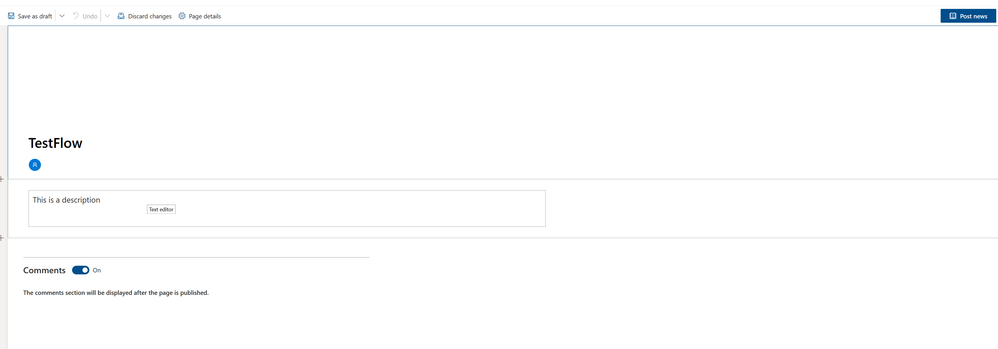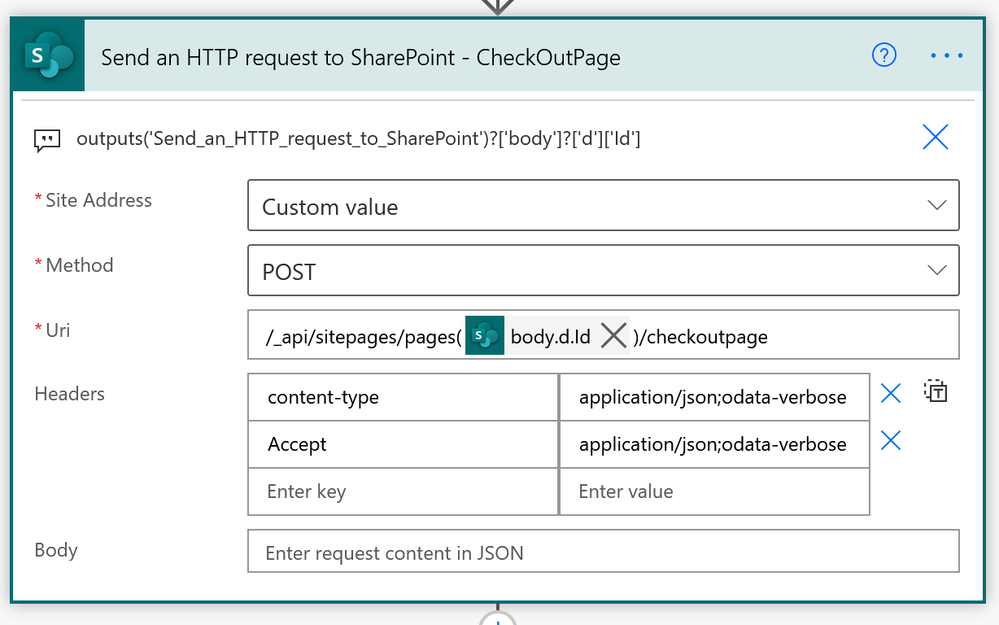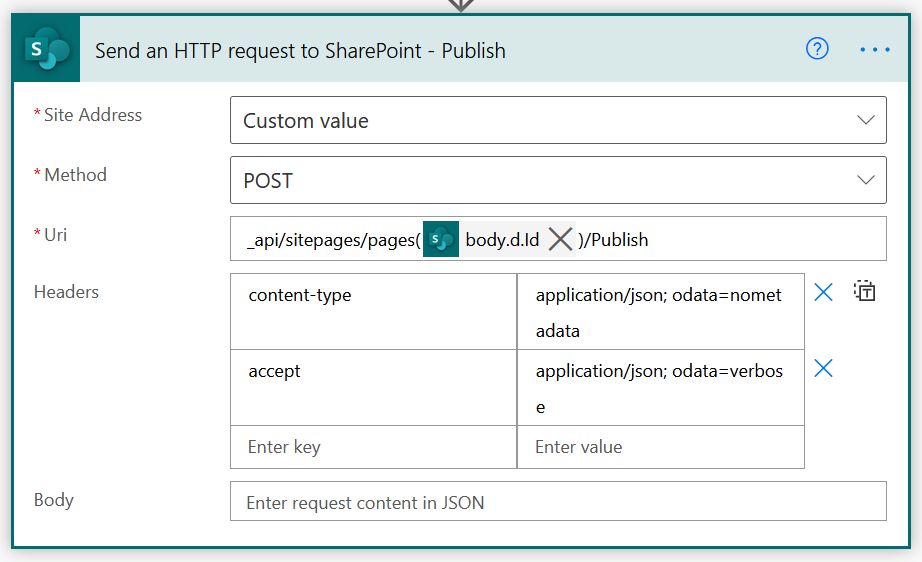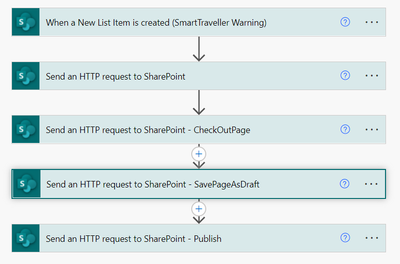- Microsoft Power Automate Community
- Welcome to the Community!
- News & Announcements
- Get Help with Power Automate
- General Power Automate Discussion
- Using Connectors
- Building Flows
- Using Flows
- Power Automate Desktop
- Process Mining
- AI Builder
- Power Automate Mobile App
- Translation Quality Feedback
- Connector Development
- Power Platform Integration - Better Together!
- Power Platform Integrations (Read Only)
- Power Platform and Dynamics 365 Integrations (Read Only)
- Galleries
- Community Connections & How-To Videos
- Webinars and Video Gallery
- Power Automate Cookbook
- Events
- 2021 MSBizAppsSummit Gallery
- 2020 MSBizAppsSummit Gallery
- 2019 MSBizAppsSummit Gallery
- Community Blog
- Power Automate Community Blog
- Community Support
- Community Accounts & Registration
- Using the Community
- Community Feedback
- Microsoft Power Automate Community
- Forums
- Get Help with Power Automate
- Building Flows
- Re: Create a news post when a list item is created
- Subscribe to RSS Feed
- Mark Topic as New
- Mark Topic as Read
- Float this Topic for Current User
- Bookmark
- Subscribe
- Printer Friendly Page
- Mark as New
- Bookmark
- Subscribe
- Mute
- Subscribe to RSS Feed
- Permalink
- Report Inappropriate Content
Create a news post when a list item is created
Is there a flow when a new list item is created it creates a news post with the info from that list item?
Solved! Go to Solution.
Accepted Solutions
- Mark as New
- Bookmark
- Subscribe
- Mute
- Subscribe to RSS Feed
- Permalink
- Report Inappropriate Content
Hi @PrasadAthalye ,
Sorry to bud in. But I think @Anonymous is talking about SharePoint news posts (pages with promoted state of 1 or 2).
If you are talking about another type of news posts, ignore my example below 😁
You could create these via the SharePoint REST API. Below is an example.
1. Add a when an item is created trigger action. Configure it to use a list.
In my example this CMS_NewsPosts list has two columns, Title and Description (both single line of text type).
2. Add a Send an HTTP request to SharePoint action. For the creating of the draft news post. Use the site address field for the destination site of the page.
URI
/_api/sitepages/pages
Body
{"__metadata":{"type":"SP.Publishing.SitePage"},"PromotedState":1,"PageLayoutType":"Article"}
3. Add a Send an HTTP request to SharePoint action. For the checkout of the page.
URI
/_api/sitepages/pages(@{outputs('Send_an_HTTP_request_to_SharePoint')?['body']?['d']['Id']})/checkoutpage
4. Add a Send an HTTP request to SharePoint action. The title and the text within the page are set.
In this example I am using the Title and a Description field from the trigger action.
URI
_api/sitepages/pages(@{outputs('Send_an_HTTP_request_to_SharePoint')?['body']?['d']['Id']})/SavePageAsDraft
Body
{
"LayoutWebpartsContent":"[{\"id\":\"cbe7b0a9-3504-44dd-a3a3-0e5cacd07788\",\"instanceId\":\"cbe7b0a9-3504-44dd-a3a3-0e5cacd07788\",\"title\":\"\\n Title area\\n \",\"description\":\"\\n Title area description\\n \",\"audiences\":[],\"serverProcessedContent\":{\"htmlStrings\":{},\"searchablePlainTexts\":{},\"imageSources\":{\"imageSource\":\"\"},\"links\":{},\"customMetadata\":{\"imageSource\":{}}},\"dataVersion\":\"1.4\",\"properties\":{\"imageSourceType\":2,\"title\":\"Test\",\"textAlignment\":\"Left\",\"showPublishDate\":false,\"authors\":[{\"id\":\"\",\"upn\":\"\",\"email\":\"\",\"name\":\"\",\"role\":\"\"}],\"showTopicHeader\":false,\"authorByline\":[\"\"],\"layoutType\":\"CutInShape\",\"titlePlaceholder\":\"Name your news post\",\"topicHeader\":\"\"},\"reservedHeight\":356}]","CanvasContent1":"[{\"controlType\":4,\"id\":\"1212fc8d-dd6b-408a-8d5d-9f1cc787efbb\",\"position\":{\"controlIndex\":2,\"sectionIndex\":1,\"sectionFactor\":12,\"zoneIndex\":1,\"layoutIndex\":1},\"addedFromPersistedData\":true,\"innerHTML\":\"@{triggerOutputs()?['body/Description']}\",\"emphasis\":{}},{\"controlType\":0,\"pageSettingsSlice\":{\"isDefaultDescription\":true,\"isDefaultThumbnail\":true}}]","Title":"@{triggerOutputs()?['body/Title']}"}
Interested in more #PowerAutomate #SharePointOnline or #MicrosoftCopilotStudio content?
Visit my blog, Subscribe to my YouTube channel or Follow me on Twitter
- Mark as New
- Bookmark
- Subscribe
- Mute
- Subscribe to RSS Feed
- Permalink
- Report Inappropriate Content
Can you please clarify what do you mean by a new post? Are you referring to a Twitter post?
Power Automate Community
- Mark as New
- Bookmark
- Subscribe
- Mute
- Subscribe to RSS Feed
- Permalink
- Report Inappropriate Content
Hi @PrasadAthalye ,
Sorry to bud in. But I think @Anonymous is talking about SharePoint news posts (pages with promoted state of 1 or 2).
If you are talking about another type of news posts, ignore my example below 😁
You could create these via the SharePoint REST API. Below is an example.
1. Add a when an item is created trigger action. Configure it to use a list.
In my example this CMS_NewsPosts list has two columns, Title and Description (both single line of text type).
2. Add a Send an HTTP request to SharePoint action. For the creating of the draft news post. Use the site address field for the destination site of the page.
URI
/_api/sitepages/pages
Body
{"__metadata":{"type":"SP.Publishing.SitePage"},"PromotedState":1,"PageLayoutType":"Article"}
3. Add a Send an HTTP request to SharePoint action. For the checkout of the page.
URI
/_api/sitepages/pages(@{outputs('Send_an_HTTP_request_to_SharePoint')?['body']?['d']['Id']})/checkoutpage
4. Add a Send an HTTP request to SharePoint action. The title and the text within the page are set.
In this example I am using the Title and a Description field from the trigger action.
URI
_api/sitepages/pages(@{outputs('Send_an_HTTP_request_to_SharePoint')?['body']?['d']['Id']})/SavePageAsDraft
Body
{
"LayoutWebpartsContent":"[{\"id\":\"cbe7b0a9-3504-44dd-a3a3-0e5cacd07788\",\"instanceId\":\"cbe7b0a9-3504-44dd-a3a3-0e5cacd07788\",\"title\":\"\\n Title area\\n \",\"description\":\"\\n Title area description\\n \",\"audiences\":[],\"serverProcessedContent\":{\"htmlStrings\":{},\"searchablePlainTexts\":{},\"imageSources\":{\"imageSource\":\"\"},\"links\":{},\"customMetadata\":{\"imageSource\":{}}},\"dataVersion\":\"1.4\",\"properties\":{\"imageSourceType\":2,\"title\":\"Test\",\"textAlignment\":\"Left\",\"showPublishDate\":false,\"authors\":[{\"id\":\"\",\"upn\":\"\",\"email\":\"\",\"name\":\"\",\"role\":\"\"}],\"showTopicHeader\":false,\"authorByline\":[\"\"],\"layoutType\":\"CutInShape\",\"titlePlaceholder\":\"Name your news post\",\"topicHeader\":\"\"},\"reservedHeight\":356}]","CanvasContent1":"[{\"controlType\":4,\"id\":\"1212fc8d-dd6b-408a-8d5d-9f1cc787efbb\",\"position\":{\"controlIndex\":2,\"sectionIndex\":1,\"sectionFactor\":12,\"zoneIndex\":1,\"layoutIndex\":1},\"addedFromPersistedData\":true,\"innerHTML\":\"@{triggerOutputs()?['body/Description']}\",\"emphasis\":{}},{\"controlType\":0,\"pageSettingsSlice\":{\"isDefaultDescription\":true,\"isDefaultThumbnail\":true}}]","Title":"@{triggerOutputs()?['body/Title']}"}
Interested in more #PowerAutomate #SharePointOnline or #MicrosoftCopilotStudio content?
Visit my blog, Subscribe to my YouTube channel or Follow me on Twitter
- Mark as New
- Bookmark
- Subscribe
- Mute
- Subscribe to RSS Feed
- Permalink
- Report Inappropriate Content
@Expiscornovus, your post has been very helpful. I'm having a hard time with the formatting on the news post.
Can you offer some pointers?
And is there a way to auto post the news post?
Thank you for everything!
- Mark as New
- Bookmark
- Subscribe
- Mute
- Subscribe to RSS Feed
- Permalink
- Report Inappropriate Content
Hi @Anonymous,
Apologies for the delayed reply.
You can use the following HTTP request to publish the news post.
Interested in more #PowerAutomate #SharePointOnline or #MicrosoftCopilotStudio content?
Visit my blog, Subscribe to my YouTube channel or Follow me on Twitter
- Mark as New
- Bookmark
- Subscribe
- Mute
- Subscribe to RSS Feed
- Permalink
- Report Inappropriate Content
Hi @Expiscornovus ,
I am getting error as :
The property '__metadata' does not exist on type 'SP.Publishing.SitePage'. Make sure to only use property names that are defined by the type.
clientRequestId: b9b3295e-01b5-433d-9822-00211bbbafc8
serviceRequestId: c94be69f-c0b5-c000-499b-0b63ef4b74ea
- Mark as New
- Bookmark
- Subscribe
- Mute
- Subscribe to RSS Feed
- Permalink
- Report Inappropriate Content
Hi @Expiscornovus Sorry for disturbing. Your solution really helped me in doing the bits I wanted for my NEWs post.
Just a tiny questions...How Can I add background Image to the news page.
I added link to the image source in the json but nothing happened , probably I am banging my head searching for the script.
Your help will be immensely appreciated/. Thanks
- Mark as New
- Bookmark
- Subscribe
- Mute
- Subscribe to RSS Feed
- Permalink
- Report Inappropriate Content
Hi @Kumars100 probably You might have figured it out by now, if not I also came across same and I typed exactly same like @Expiscornovus with space after json; odata
- Mark as New
- Bookmark
- Subscribe
- Mute
- Subscribe to RSS Feed
- Permalink
- Report Inappropriate Content
Hi @schoden,
Just had a quick look. It should be possible by updating the control like this in the CanvasContent1 section of the json.
{\"controlType\":4,\"id\":\"1212fc8d-dd6b-408a-8d5d-9f1cc787efbb\",\"position\":{\"controlIndex\":2,\"sectionIndex\":1,\"sectionFactor\":12,\"zoneIndex\":1,\"layoutIndex\":1},\"addedFromPersistedData\":true,\"innerHTML\":\"<p>This is a description<br></p><p><a href=\\\"https://www.microsoft.com\\\" data-cke-saved-href=\\\"https://www.microsoft.com\\\" target=\\\"_self\\\" data-interception=\\\"on\\\" title=\\\"https://www.microsoft.com\\\">Microsoft Hyperlink</a><br></p>\",\"emphasis\":{},\"zoneGroupMetadata\":{\"type\":0}}
Interested in more #PowerAutomate #SharePointOnline or #MicrosoftCopilotStudio content?
Visit my blog, Subscribe to my YouTube channel or Follow me on Twitter
- Mark as New
- Bookmark
- Subscribe
- Mute
- Subscribe to RSS Feed
- Permalink
- Report Inappropriate Content
- Mark as New
- Bookmark
- Subscribe
- Mute
- Subscribe to RSS Feed
- Permalink
- Report Inappropriate Content
If I wanted to format a table or something the post function fails. I am assuming I need some sort of breaks before I use special characters to set the table styles with this method? I noticed it would also fail if I had new line breaks so I made sure the string I create for my table is formatted into a single line.
Adding the Style info causing the post to fail below.
<table style="width:100%"><tr><th>Form Number</th><th>Description</th><th>Last Used Date</th></tr><tbody>
Also tried creating a variable to store my style settings but doesn't seem to apply when the page is created.
<head><style>table, td, th {border: 1px solid black;}table {border-collapse: collapse; width: 100%;}th, td {text-align: left; padding: 8px;}tr:nth-child(odd){background-color: #f2f2f2}th {background-color: #005b9a; color: white;}</style></head>
- Mark as New
- Bookmark
- Subscribe
- Mute
- Subscribe to RSS Feed
- Permalink
- Report Inappropriate Content
Hi @Expiscornovus ,
If have a file saved in Site Pages already with a promoted state 0. How can I publish it to a news page that will be displayed on the news web part?
can I simply uses the publish http request to change the promoted state from 1 to 2?
Your expertise will be greatly appreciated - Thanks.
- Mark as New
- Bookmark
- Subscribe
- Mute
- Subscribe to RSS Feed
- Permalink
- Report Inappropriate Content
I resolved my issue by using the following URIComponentToString
- Mark as New
- Bookmark
- Subscribe
- Mute
- Subscribe to RSS Feed
- Permalink
- Report Inappropriate Content
Awesome solution, @Expiscornovus, this worked great for me! You are clearly a genius. 😉 Thank you so much!
I'm wondering if you can help me take this solution a little further. I would like to write a few custom metadata values from the list to the library when the page is created. Any advice on how I can do that? I've tried a few different approaches but nothing has worked so far.
- Mark as New
- Bookmark
- Subscribe
- Mute
- Subscribe to RSS Feed
- Permalink
- Report Inappropriate Content
thanks, @Expiscornovus for the great building of the flow
I just have a problem with the step for saving as a draft it always shows me an error bad gateway. When removing the description content it ends successfully.
- Mark as New
- Bookmark
- Subscribe
- Mute
- Subscribe to RSS Feed
- Permalink
- Report Inappropriate Content
I have a similar flow built to create a site page using columns from a list. The flow works fine until I try to insert a rich text column from the list I suspect that it is failing when the html gets inserted into the POST and needs some sort of string replacement. I have used the Compose action with a replace() function to replace " with \" and can see that this action is working, but the POST still fails.
Compose:
replace(triggerOutputs()?['body/Detailed_x0020_description'],'"','\"'
Resulting POST:
- Mark as New
- Bookmark
- Subscribe
- Mute
- Subscribe to RSS Feed
- Permalink
- Report Inappropriate Content
@atolson I have noticed something for this kind of error. During the posting of the text into the site page, the text is too long and I think it is exceeding the limits of the text which is 256. I have tried to add small text and the workflow run successfully.
- Mark as New
- Bookmark
- Subscribe
- Mute
- Subscribe to RSS Feed
- Permalink
- Report Inappropriate Content
@Fatimah_33 Thanks for the suggestion, but my example has less than 256 characters (even with html tags).
- Mark as New
- Bookmark
- Subscribe
- Mute
- Subscribe to RSS Feed
- Permalink
- Report Inappropriate Content
Hi All I'm having trouble adding an Image to my news post, hoping someone might have a suggestion? I've got the flow working to create a news post when a new list item is added and publish to SP but I can't get it to add an image to the banner or the thumbnail.
{
"LayoutWebpartsContent":"[{\"id\":\"cbe7b0a9-3504-44dd-a3a3-0e5cacd07788\",\"instanceId\":\"cbe7b0a9-3504-44dd-a3a3-0e5cacd07788\",\"title\":\"\\n Title area\\n \",\"description\":\"\\n Title area description\\n \",\"audiences\":[],\"serverProcessedContent\":{\"htmlStrings\":{},\"searchablePlainTexts\":{},\"imageSources\":{\"imageSource\":\"https://companyname.sharepoint.com/:i:/s/Travel2/EZpSSl48dqtKha6lmzjRc2MBN3ZlRXUZA1Noo7K7i6k74w?e=2a..."},\"links\":{},\"customMetadata\":{\"imageSource\":{}}},\"dataVersion\":\"1.4\",\"properties\":{\"imageSourceType\":2,\"title\":\"Test\",\"textAlignment\":\"Left\",\"showPublishDate\":false,\"authors\":[{\"id\":\"\",\"upn\":\"\",\"email\":\"\",\"name\":\"\",\"role\":\"\"}],\"showTopicHeader\":false,\"authorByline\":[\"\"],\"layoutType\":\"CutInShape\",\"titlePlaceholder\":\"Name your news post\",\"topicHeader\":\"\"},\"reservedHeight\":356}]","CanvasContent1":"[{\"controlType\":4,\"id\":\"1212fc8d-dd6b-408a-8d5d-9f1cc787efbb\",\"position\":{\"controlIndex\":2,\"sectionIndex\":1,\"sectionFactor\":12,\"zoneIndex\":1,\"layoutIndex\":1},\"addedFromPersistedData\":true,\"innerHTML\":\"<p>The warning level has been issued as @{triggerOutputs()?['body/Warning_x0020_Level/Value']} <br></p><p><a href=\\\"https://companyname.sharepoint.com/:i:/s/Travel2/EbHJU0iSw8VIhxdPEKxHXz0BUWfckidbBJKlbhQiJcTKBQ?e=04...\\" data-cke-saved-href=\\\"https://companyname.sharepoint.com/:i:/s/Travel2/EbHJU0iSw8VIhxdPEKxHXz0BUWfckidbBJKlbhQiJcTKBQ?e=04...\\" target=\\\"_self\\\" data-interception=\\\"on\\\" title=\\\"https://companyname.sharepoint.com/sites/Travel2/_layouts/15/listform.aspx?PageType=4&ListId=08c359e...\\">Click here to read the full Warning details for item @{triggerOutputs()?['body/ID']}</a><br></p>\",\"emphasis\":{}},{\"controlType\":0,\"pageSettingsSlice\":{\"isDefaultDescription\":true,\"isDefaultThumbnail\":true}}]","AuthorByline": [],"TopicHeader": "","BannerImageUrl": "https://companyname.sharepoint.com/:i:/s/Travel2/EbHJU0iSw8VIhxdPEKxHXz0BUWfckidbBJKlbhQiJcTKBQ?e=5v...","Title":"@{triggerOutputs()?['body/Title']}"
What I end up with is
(thumbnail)
When I click on the news post it opens to this
What am I missing???
Just to be clear the body of the news is orriginally comming from an email directly to myself from an external party, upon receipt a new list item is added to SP.
Any suggestions would be extreemly appreciated.
- Mark as New
- Bookmark
- Subscribe
- Mute
- Subscribe to RSS Feed
- Permalink
- Report Inappropriate Content
Hi there. Your steps worked for me! I wish you had a guide or link to tell us how you wrote all that code down. On top of that, I would like to assign a metadata category to the News Post once it is created by the flow. Where would I add this into the flow? Do you have a online book that will allow me to learn how to edit the json so I can learn how to use these HTTP flow actions?
Thanks,
Cory
Helpful resources
Check out the Copilot Studio Cookbook today!
We are excited to announce our new Copilot Cookbook Gallery in the Copilot Studio Community. We can't wait for you to share your expertise and your experience! Join us for an amazing opportunity where you'll be one of the first to contribute to the Copilot Cookbook—your ultimate guide to mastering Microsoft Copilot. Whether you're seeking inspiration or grappling with a challenge while crafting apps, you probably already know that Copilot Cookbook is your reliable assistant, offering a wealth of tips and tricks at your fingertips--and we want you to add your expertise. What can you "cook" up? Click this link to get started: https://aka.ms/CS_Copilot_Cookbook_Gallery Don't miss out on this exclusive opportunity to be one of the first in the Community to share your app creation journey with Copilot. We'll be announcing a Cookbook Challenge very soon and want to make sure you one of the first "cooks" in the kitchen. Don't miss your moment--start submitting in the Copilot Cookbook Gallery today! Thank you, Engagement Team
Announcing Power Apps Copilot Cookbook Gallery
We are excited to share that the all-new Copilot Cookbook Gallery for Power Apps is now available in the Power Apps Community, full of tips and tricks on how to best use Microsoft Copilot as you develop and create in Power Apps. The new Copilot Cookbook is your go-to resource when you need inspiration--or when you're stuck--and aren't sure how to best partner with Copilot while creating apps. Whether you're looking for the best prompts or just want to know about responsible AI use, visit Copilot Cookbook for regular updates you can rely on--while also serving up some of your greatest tips and tricks for the Community. Check Out the new Copilot Cookbook for Power Apps today: Copilot Cookbook - Power Platform Community. We can't wait to see what you "cook" up!
Welcome to the Power Automate Community
You are now a part of a fast-growing vibrant group of peers and industry experts who are here to network, share knowledge, and even have a little fun. Now that you are a member, you can enjoy the following resources: Welcome to the Community News & Announcements: The is your place to get all the latest news around community events and announcements. This is where we share with the community what is going on and how to participate. Be sure to subscribe to this board and not miss an announcement. Get Help with Power Automate Forums: If you're looking for support with any part of Power Automate, our forums are the place to go. From General Power Automate forums to Using Connectors, Building Flows and Using Flows. You will find thousands of technical professionals, and Super Users with years of experience who are ready and eager to answer your questions. You now have the ability to post, reply and give "kudos" on the Power Automate community forums. Make sure you conduct a quick search before creating a new post because your question may have already been asked and answered. Galleries: The galleries are full of content and can assist you with information on creating a flow in our Webinars and Video Gallery, and the ability to share the flows you have created in the Power Automate Cookbook. Stay connected with the Community Connections & How-To Videos from the Microsoft Community Team. Check out the awesome content being shared there today. Power Automate Community Blog: Over the years, more than 700 Power Automate Community Blog articles have been written and published by our thriving community. Our community members have learned some excellent tips and have keen insights on the future of process automation. In the Power Automate Community Blog, you can read the latest Power Automate-related posts from our community blog authors around the world. Let us know if you'd like to become an author and contribute your own writing — everything Power Automate-related is welcome. Community Support: Check out and learn more about Using the Community for tips & tricks. Let us know in the Community Feedback board if you have any questions or comments about your community experience. Again, we are so excited to welcome you to the Microsoft Power Automate community family. Whether you are brand new to the world of process automation or you are a seasoned Power Automate veteran - our goal is to shape the community to be your 'go to' for support, networking, education, inspiration and encouragement as we enjoy this adventure together. Power Automate Community Team
Hear what's next for the Power Up Program
Hear from Principal Program Manager, Dimpi Gandhi, to discover the latest enhancements to the Microsoft #PowerUpProgram, including a new accelerated video-based curriculum crafted with the expertise of Microsoft MVPs, Rory Neary and Charlie Phipps-Bennett. If you’d like to hear what’s coming next, click the link below to sign up today! https://aka.ms/PowerUp
Tuesday Tip | How to Report Spam in Our Community
It's time for another TUESDAY TIPS, your weekly connection with the most insightful tips and tricks that empower both newcomers and veterans in the Power Platform Community! Every Tuesday, we bring you a curated selection of the finest advice, distilled from the resources and tools in the Community. Whether you’re a seasoned member or just getting started, Tuesday Tips are the perfect compass guiding you across the dynamic landscape of the Power Platform Community. As our community family expands each week, we revisit our essential tools, tips, and tricks to ensure you’re well-versed in the community’s pulse. Keep an eye on the News & Announcements for your weekly Tuesday Tips—you never know what you may learn! Today's Tip: How to Report Spam in Our Community We strive to maintain a professional and helpful community, and part of that effort involves keeping our platform free of spam. If you encounter a post that you believe is spam, please follow these steps to report it: Locate the Post: Find the post in question within the community.Kebab Menu: Click on the "Kebab" menu | 3 Dots, on the top right of the post.Report Inappropriate Content: Select "Report Inappropriate Content" from the menu.Submit Report: Fill out any necessary details on the form and submit your report. Our community team will review the report and take appropriate action to ensure our community remains a valuable resource for everyone. Thank you for helping us keep the community clean and useful!
| User | Count |
|---|---|
| 72 | |
| 38 | |
| 33 | |
| 21 | |
| 13 |
| User | Count |
|---|---|
| 104 | |
| 55 | |
| 43 | |
| 26 | |
| 26 |