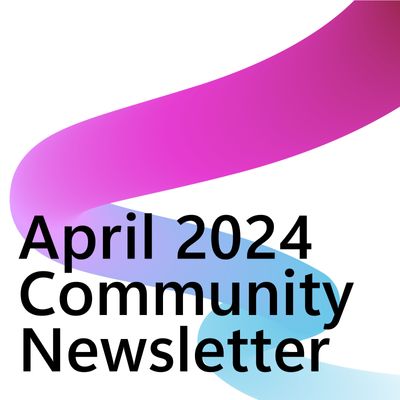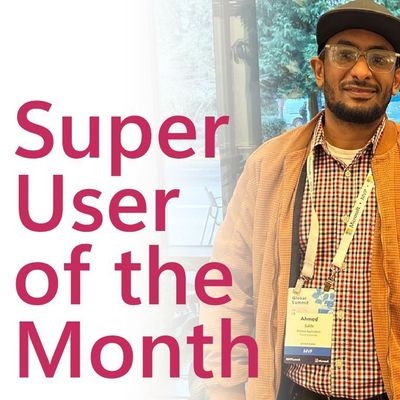- Microsoft Power Automate Community
- Welcome to the Community!
- News & Announcements
- Get Help with Power Automate
- General Power Automate Discussion
- Using Connectors
- Building Flows
- Using Flows
- Power Automate Desktop
- Process Mining
- AI Builder
- Power Automate Mobile App
- Translation Quality Feedback
- Connector Development
- Power Platform Integration - Better Together!
- Power Platform Integrations (Read Only)
- Power Platform and Dynamics 365 Integrations (Read Only)
- Galleries
- Community Connections & How-To Videos
- Webinars and Video Gallery
- Power Automate Cookbook
- Events
- 2021 MSBizAppsSummit Gallery
- 2020 MSBizAppsSummit Gallery
- 2019 MSBizAppsSummit Gallery
- Community Blog
- Power Automate Community Blog
- Community Support
- Community Accounts & Registration
- Using the Community
- Community Feedback
- Microsoft Power Automate Community
- Forums
- Get Help with Power Automate
- Building Flows
- Re: Excel dates turned into integers?
- Subscribe to RSS Feed
- Mark Topic as New
- Mark Topic as Read
- Float this Topic for Current User
- Bookmark
- Subscribe
- Printer Friendly Page
- « Previous
-
- 1
- 2
- Next »
- Mark as New
- Bookmark
- Subscribe
- Mute
- Subscribe to RSS Feed
- Permalink
- Report Inappropriate Content
Excel dates turned into integers?
Hello! I'm a fairly new flow user here and I have a flow which needs to extract dates from an excel spreadsheet and email them out. The kicker is that I cannot figure out why flow is importing the data from the spreadsheet as plain numbers instead of as dates even though the cells themselves are formatted as dates for example the date 06/18/12 is being read in as 41078, any advice? thanks in advance for the help!
Solved! Go to Solution.
- « Previous
-
- 1
- 2
- Next »
- Mark as New
- Bookmark
- Subscribe
- Mute
- Subscribe to RSS Feed
- Permalink
- Report Inappropriate Content
Where do you enter this? i have a similar issue, im importing a spread sheet of last logon dates for users into a sharepoint list, the field type in the list is date and it fails every time, if i change the type to text, it imports but as a number. ive tried several google searches, but ive now started getting
One or more fields provided is of type 'Null', a different type is expected.
I assume this is because some of the fields are empty so cannot convert them?
- Mark as New
- Bookmark
- Subscribe
- Mute
- Subscribe to RSS Feed
- Permalink
- Report Inappropriate Content
@ResRudeBoy Which part are you asking about? It sounds like you may need to add a condition to check for Null. With the spreadsheets I get, I can't ever predict whether the user will have formatted the field as Date or as Text, so I added a simple condition to check for the presence of a forward slash ( / ). If it comes in with slashes, I know it's already a human-readable date and I can just plug it into my SharePoint field. If there are no slashes, I can assume it's coming in as an integer, so I go down a path with Compose actions to turn it back into a readable date.
So you add a Compose action and in the Inputs field, go to Expression in the Dynamic Content pop-up. Type in:
if(empty(items('Apply_to_each')?['DateFieldGoesHere']),'',addDays('1899-12-30',int(items('Apply_to_each')?['DateFieldGoesHere']),'MM/dd/yyyy'))
...and make sure you click UPDATE to add it to the Inputs field of your compose action. In my example, I have two dates I'm trying to deal with.
- Mark as New
- Bookmark
- Subscribe
- Mute
- Subscribe to RSS Feed
- Permalink
- Report Inappropriate Content
Hi, where would i enter addDays('1900-01-01',int(items('_')?['Date'])) in the flow or in the column formatting for the list? *EDIT Please ignore this i didnt see the reply above.
- Mark as New
- Bookmark
- Subscribe
- Mute
- Subscribe to RSS Feed
- Permalink
- Report Inappropriate Content
HI, that sort of worked. now the empty values are going in as 01/01/1601 which is ok i can work with that. but when it gets to cells with a value the flow fails with
InvalidTemplate. Unable to process template language expressions in action 'Update_LastLogon' inputs at line '1' and column '2257': 'The template language function 'int' was invoked with a parameter that is not valid. The value cannot be converted to the target type.'
Im wondering, the data that extracts from AD shows as this for example 3/23/2020 1:50:51 PM but the data from excel is
- Mark as New
- Bookmark
- Subscribe
- Mute
- Subscribe to RSS Feed
- Permalink
- Report Inappropriate Content
I think I am following, but I still cannot get it to work.
I have an excel file with a table. The table has a column "Date of Service" and the date is formatted MM/dd/yyyy. There is currently only one record I am testing with. I control this file, so I don't really need to have the "if" statement, but I can't get it to work without it.
So I created the Compose step to create the Date of Service as a Date. I put it inside my "Apply to Each". I clicked into the INPUT field, then clicked on EXPRESSION, then pasted
if(empty(items('Apply_to_each')?['Datex0020_ofx0020_Service']),'',addDays('1899-12-30',int(items('Apply_to_each')?['Datex0020_ofx0020_Service']),'MM/dd/yyyy'))
I then pick up the output from this step in my "Date of Service" field when I do my "Create Item" step into SharePoint.
When I run it, it succeeds, but the "Date of Service" is blank. It shows both blank inputs and outputs when I check it.
I cannot seem to add a screen print here.
- Mark as New
- Bookmark
- Subscribe
- Mute
- Subscribe to RSS Feed
- Permalink
- Report Inappropriate Content
ive cheated a little, ive changed the output of the powershell script of the lastlogondate to format in MM/dd/yyyy this now seems to import with no extra conditions. Thanks for helping.
- Mark as New
- Bookmark
- Subscribe
- Mute
- Subscribe to RSS Feed
- Permalink
- Report Inappropriate Content
- Mark as New
- Bookmark
- Subscribe
- Mute
- Subscribe to RSS Feed
- Permalink
- Report Inappropriate Content
Sorry, i dont know, i found the input of date formats have to be MM/dd/yyyy (i cant change the local settings as im not an admin)
So i adjusted my script which outputs my data from AD to bring the date format out in that format
@{Name="LastLogonDate";Expression={$_.LastLogonDate.ToString('MM/dd/yyyy')}} is what i used in my powershell export, then in sharepoint i just changed the input field to date format and it imports fine. no calculations on the field or in my flow.
- Mark as New
- Bookmark
- Subscribe
- Mute
- Subscribe to RSS Feed
- Permalink
- Report Inappropriate Content
For those struggling with this (and specifically with just a plain time value), here is a expression that can be used to convert the float value into a time string. The extra conditional is needed to handle the case when there is no value. It comes across as a " " value and the subsequent number casts DO NOT like empty values.
I imagine this could be adapted to work for full dates as well.
if(equals(trim(item()?['Hours Weekday Open']), ''), null, formatDateTime(addToTime('1970-01-01T00:00:00Z', int(string(mul(float(item()?['Hours Weekday Open']), 86400))), 'Second'), 'HH:mm tt'))
- Mark as New
- Bookmark
- Subscribe
- Mute
- Subscribe to RSS Feed
- Permalink
- Report Inappropriate Content
Where are we supposed to add this expression? when I try to set Variable for this I am not able to select the string in formula
- Mark as New
- Bookmark
- Subscribe
- Mute
- Subscribe to RSS Feed
- Permalink
- Report Inappropriate Content
@Nanig
You have to put that expression into a Compose action and then use the Output of that action as the value you save to SharePoint.
For me, Step 1 was to set a variable with the value from Excel. This will automatically go into an Apply to Each loop:
If this value is formatted as a DATE in Excel, Flow will see it as an integer. So Step 2 is to check for the presence of a forward slash ( / 😞
If the condition detects a forward slash, then this date value is formatted as text and I can write it to SharePoint directly as-is. BUT if this condition comes back as false, I know that the value is a Date in Excel, that Flow now sees it as an integer, and I need to use a Compose action to turn that integer back into a human-readable date:
I want to write the Output of this Compose action to a SharePoint date column. As you can see, some values are simple text or numbers that I can save to SharePoint directly from Excel (the green boxes below -- this is all using the Create Item action for SharePoint), but for the Work Date field, I want to plug in the Outputs of the Compose action.
Does that help at all?
- Mark as New
- Bookmark
- Subscribe
- Mute
- Subscribe to RSS Feed
- Permalink
- Report Inappropriate Content
I hope this is not consider off-topic
I have made a flow to send certain email that in the body would contain a date ( from the column 'Planned date' in an online excel sheet )
In the excel, the date in the following format 08 February 2021 ( in the formula bar it's showing as 2/8/2021 )
first iteration of the flow on 20th of Jan: The email showed the date as: 2021-02-08T00:00:00.000Z // dynamic content - Planned Date
second iteration of the flow on 20th of Jan with formatting formula format Date Time : 2021-02-08 (easy fix)
3rd iteration on the 22nd of Jan (presenting to manager): error - format Date Time formula not working. Checked without formula, just the dynamic content -> 44235
Thus, me writing on the forum right now.
Is there a logical explanation for this?
- Mark as New
- Bookmark
- Subscribe
- Mute
- Subscribe to RSS Feed
- Permalink
- Report Inappropriate Content
Grrrr.... this should be easier.
I'm trying to calculate the date and time separately then concatenate them at the end. Calculating the Time is giving me troubles.
Can anyone see what I'm missing?
Excel sheet with date times that LOOK like this:
5/4/2021 6:51:27 PM
When imported to Flow, they LOOK like this:
44320.7857291667
I'm trying to convert to a friendly format for performing calculations (greater than date, etc.). Can't seem to get the time right.
For each row in the Excel sheet:
1. Split the incoming decimal using:
first(
split(
items('Apply_to_each')?['dateTimeStamp'],
'.'
)
)
2. Use first part of split to calculate date: (This works)
formatDateTime(
addDays(
'1899-12-30',
int(
outputs('split_action')
)
),
'MM/dd/yyyy'
)
- Results in: 05/04/2021
3. Split incoming decimal, take last part:
last(
split(
items('Apply_to_each')?['dateTimeStamp'],
'.'
)
)
4. Use last part of split to calculate time (This does NOT work):
formatDateTime(
addToTime(
'1970-01-01T00:00:00Z',
int(
string(
div(
float(
outputs('split_action_2')
),
86400
)
)
),
'Second'
),
'HH:mm:ss tt'
)
- Results in: 19:14:08 PM
- Mark as New
- Bookmark
- Subscribe
- Mute
- Subscribe to RSS Feed
- Permalink
- Report Inappropriate Content
Finally figured this out...
formatDateTime(
addToTime(
'00:00:00',
int(
formatNumber(
mul(
86400,
float(
concat(
'.',
outputs('LAST_split_excel_date')
)
)
),
'N0'
)
),
'Second'
),
'HH:mm:ss tt'
)Theres probably a better way to include the '.' than the hacky concat, but. This works.
Then proceed to: concat the calculated date and time into a string then format.
Wow. What a process to go from Excel's decimal format of date times back to human readable.
- Mark as New
- Bookmark
- Subscribe
- Mute
- Subscribe to RSS Feed
- Permalink
- Report Inappropriate Content
There is a parameter for date time format. I believe this has been introduced after the initial post.
Here you can see the documentation for listing rows, but this parameter is also available for updating and adding rows:
https://docs.microsoft.com/en-us/connectors/excelonlinebusiness/#list-rows-present-in-a-table
The documentation is a bit unclear and should really be improved. But from what i can gather, the values you can choose from in the connector is provides the following code in code view:
"dateTimeFormat": "ISO 8601"
"dateTimeFormat": "Serial Number"
This suggest that only these two options are available, even though you can provide a custom value it is somewhat confusing. When attempting to use a custom ISO 8601 format the error informs about this:
The API operation 'GetItems' requires the property 'dateTimeFormat' to be set to one of its defined enum values '["Serial Number","ISO 8601"]' but is set to 'YYYY-Www-D'.'.
Turns out that the documentation is less helpful than the errors. The documentation says nothing about which ISO 8601 format one should use for input if that were the case. However it seems that the default ISO 8601 format "UTC" is used.
When ISO 8601 is selected the output is:
1986-04-19T13:00:00.000Z
otherwise it returns the serialized value:
"31521.5416666667"
The same thing is used for adding or updating rows, you can use the built-in time actions in power automate directly without having to deal with the formatting 🙂
- Mark as New
- Bookmark
- Subscribe
- Mute
- Subscribe to RSS Feed
- Permalink
- Report Inappropriate Content
So after spending 1/2 the day yesterday learning about how to work with the Excel decimal format (and all the date and time calcs that come along), then teaching a class on it today, one of my colleagues pointed out the new-ish DateTimeFormat option in List All Rows in Table...
At least they didn't point it out WHILE I was teaching the class... that might have been embarrassing... oh wait... yes they did 🙂
All good. I'm REAL GOOD at decimal to date / time WDL calcs now.
🌴to 🙂 !
- Mark as New
- Bookmark
- Subscribe
- Mute
- Subscribe to RSS Feed
- Permalink
- Report Inappropriate Content
Maybe late for you, but the issue was the variable name 'Completion time' . I suggest to do not use spaces, try with some like 'Completion_time' or 'completionTime'.
- « Previous
-
- 1
- 2
- Next »
Helpful resources
Community Roundup: A Look Back at Our Last 10 Tuesday Tips
As we continue to grow and learn together, it's important to reflect on the valuable insights we've shared. For today's #TuesdayTip, we're excited to take a moment to look back at the last 10 tips we've shared in case you missed any or want to revisit them. Thanks for your incredible support for this series--we're so glad it was able to help so many of you navigate your community experience! Getting Started in the Community An overview of everything you need to know about navigating the community on one page! Community Links: ○ Power Apps ○ Power Automate ○ Power Pages ○ Copilot Studio Community Ranks and YOU Have you ever wondered how your fellow community members ascend the ranks within our community? We explain everything about ranks and how to achieve points so you can climb up in the rankings! Community Links: ○ Power Apps ○ Power Automate ○ Power Pages ○ Copilot Studio Powering Up Your Community Profile Your Community User Profile is how the Community knows you--so it's essential that it works the way you need it to! From changing your username to updating contact information, this Knowledge Base Article is your best resource for powering up your profile. Community Links: ○ Power Apps ○ Power Automate ○ Power Pages ○ Copilot Studio Community Blogs--A Great Place to Start There's so much you'll discover in the Community Blogs, and we hope you'll check them out today! Community Links: ○ Power Apps ○ Power Automate ○ Power Pages ○ Copilot Studio Unlocking Community Achievements and Earning Badges Across the Communities, you'll see badges on users profile that recognize and reward their engagement and contributions. Check out some details on Community badges--and find out more in the detailed link at the end of the article! Community Links: ○ Power Apps ○ Power Automate ○ Power Pages ○ Copilot Studio Blogging in the Community Interested in blogging? Everything you need to know on writing blogs in our four communities! Get started blogging across the Power Platform communities today! Community Links: ○ Power Apps ○ Power Automate ○ Power Pages ○ Copilot Studio Subscriptions & Notifications We don't want you to miss a thing in the community! Read all about how to subscribe to sections of our forums and how to setup your notifications! Community Links: ○ Power Apps ○ Power Automate ○ Power Pages ○ Copilot Studio Getting Started with Private Messages & Macros Do you want to enhance your communication in the Community and streamline your interactions? One of the best ways to do this is to ensure you are using Private Messaging--and the ever-handy macros that are available to you as a Community member! Community Links: ○ Power Apps ○ Power Automate ○ Power Pages ○ Copilot Studio Community User Groups Learn everything about being part of, starting, or leading a User Group in the Power Platform Community. Community Links: ○ Power Apps ○ Power Automate ○ Power Pages ○ Copilot Studio Update Your Community Profile Today! Keep your community profile up to date which is essential for staying connected and engaged with the community. Community Links: ○ Power Apps ○ Power Automate ○ Power Pages ○ Copilot Studio Thank you for being an integral part of our journey. Here's to many more Tuesday Tips as we pave the way for a brighter, more connected future! As always, watch the News & Announcements for the next set of tips, coming soon!
Calling all User Group Leaders and Super Users! Mark Your Calendars for the next Community Ambassador Call on May 9th!
This month's Community Ambassador call is on May 9th at 9a & 3p PDT. Please keep an eye out in your private messages and Teams channels for your invitation. There are lots of exciting updates coming to the Community, and we have some exclusive opportunities to share with you! As always, we'll also review regular updates for User Groups, Super Users, and share general information about what's going on in the Community. Be sure to register & we hope to see all of you there!
April 2024 Community Newsletter
We're pleased to share the April Community Newsletter, where we highlight the latest news, product releases, upcoming events, and the amazing work of our outstanding Community members. If you're new to the Community, please make sure to follow the latest News & Announcements and check out the Community on LinkedIn as well! It's the best way to stay up-to-date with all the news from across Microsoft Power Platform and beyond. COMMUNITY HIGHLIGHTS Check out the most active community members of the last month! These hardworking members are posting regularly, answering questions, kudos, and providing top solutions in their communities. We are so thankful for each of you--keep up the great work! If you hope to see your name here next month, follow these awesome community members to see what they do! Power AppsPower AutomateCopilot StudioPower PagesWarrenBelzDeenujialexander2523ragavanrajanLaurensMManishSolankiMattJimisonLucas001AmikcapuanodanilostephenrobertOliverRodriguestimlAndrewJManikandanSFubarmmbr1606VishnuReddy1997theMacResolutionsVishalJhaveriVictorIvanidzejsrandhawahagrua33ikExpiscornovusFGuerrero1PowerAddictgulshankhuranaANBExpiscornovusprathyooSpongYeNived_Nambiardeeksha15795apangelesGochixgrantjenkinsvasu24Mfon LATEST NEWS Business Applications Launch Event - On Demand In case you missed the Business Applications Launch Event, you can now catch up on all the announcements and watch the entire event on-demand inside Charles Lamanna's latest cloud blog. This is your one stop shop for all the latest Copilot features across Power Platform and #Dynamics365, including first-hand looks at how companies such as Lenovo, Sonepar, Ford Motor Company, Omnicom and more are using these new capabilities in transformative ways. Click the image below to watch today! Power Platform Community Conference 2024 is here! It's time to look forward to the next installment of the Power Platform Community Conference, which takes place this year on 18-20th September 2024 at the MGM Grand in Las Vegas! Come and be inspired by Microsoft senior thought leaders and the engineers behind the #PowerPlatform, with Charles Lamanna, Sangya Singh, Ryan Cunningham, Kim Manis, Nirav Shah, Omar Aftab and Leon Welicki already confirmed to speak. You'll also be able to learn from industry experts and Microsoft MVPs who are dedicated to bridging the gap between humanity and technology. These include the likes of Lisa Crosbie, Victor Dantas, Kristine Kolodziejski, David Yack, Daniel Christian, Miguel Félix, and Mats Necker, with many more to be announced over the coming weeks. Click here to watch our brand-new sizzle reel for #PPCC24 or click the image below to find out more about registration. See you in Vegas! Power Up Program Announces New Video-Based Learning Hear from Principal Program Manager, Dimpi Gandhi, to discover the latest enhancements to the Microsoft #PowerUpProgram. These include a new accelerated video-based curriculum crafted with the expertise of Microsoft MVPs, Rory Neary and Charlie Phipps-Bennett. If you’d like to hear what’s coming next, click the image below to find out more! UPCOMING EVENTS Microsoft Build - Seattle and Online - 21-23rd May 2024 Taking place on 21-23rd May 2024 both online and in Seattle, this is the perfect event to learn more about low code development, creating copilots, cloud platforms, and so much more to help you unleash the power of AI. There's a serious wealth of talent speaking across the three days, including the likes of Satya Nadella, Amanda K. Silver, Scott Guthrie, Sarah Bird, Charles Lamanna, Miti J., Kevin Scott, Asha Sharma, Rajesh Jha, Arun Ulag, Clay Wesener, and many more. And don't worry if you can't make it to Seattle, the event will be online and totally free to join. Click the image below to register for #MSBuild today! European Collab Summit - Germany - 14-16th May 2024 The clock is counting down to the amazing European Collaboration Summit, which takes place in Germany May 14-16, 2024. #CollabSummit2024 is designed to provide cutting-edge insights and best practices into Power Platform, Microsoft 365, Teams, Viva, and so much more. There's a whole host of experts speakers across the three-day event, including the likes of Vesa Juvonen, Laurie Pottmeyer, Dan Holme, Mark Kashman, Dona Sarkar, Gavin Barron, Emily Mancini, Martina Grom, Ahmad Najjar, Liz Sundet, Nikki Chapple, Sara Fennah, Seb Matthews, Tobias Martin, Zoe Wilson, Fabian Williams, and many more. Click the image below to find out more about #ECS2024 and register today! Microsoft 365 & Power Platform Conference - Seattle - 3-7th June If you're looking to turbo boost your Power Platform skills this year, why not take a look at everything TechCon365 has to offer at the Seattle Convention Center on June 3-7, 2024. This amazing 3-day conference (with 2 optional days of workshops) offers over 130 sessions across multiple tracks, alongside 25 workshops presented by Power Platform, Microsoft 365, Microsoft Teams, Viva, Azure, Copilot and AI experts. There's a great array of speakers, including the likes of Nirav Shah, Naomi Moneypenny, Jason Himmelstein, Heather Cook, Karuana Gatimu, Mark Kashman, Michelle Gilbert, Taiki Y., Kristi K., Nate Chamberlain, Julie Koesmarno, Daniel Glenn, Sarah Haase, Marc Windle, Amit Vasu, Joanne C Klein, Agnes Molnar, and many more. Click the image below for more #Techcon365 intel and register today! For more events, click the image below to visit the Microsoft Community Days website.
Tuesday Tip | Update Your Community Profile Today!
It's time for another TUESDAY TIPS, your weekly connection with the most insightful tips and tricks that empower both newcomers and veterans in the Power Platform Community! Every Tuesday, we bring you a curated selection of the finest advice, distilled from the resources and tools in the Community. Whether you’re a seasoned member or just getting started, Tuesday Tips are the perfect compass guiding you across the dynamic landscape of the Power Platform Community. We're excited to announce that updating your community profile has never been easier! Keeping your profile up to date is essential for staying connected and engaged with the community. Check out the following Support Articles with these topics: Accessing Your Community ProfileRetrieving Your Profile URLUpdating Your Community Profile Time ZoneChanging Your Community Profile Picture (Avatar)Setting Your Date Display Preferences Click on your community link for more information: Power Apps, Power Automate, Power Pages, Copilot Studio Thank you for being an active part of our community. Your contributions make a difference! Best Regards, The Community Management Team
Hear what's next for the Power Up Program
Hear from Principal Program Manager, Dimpi Gandhi, to discover the latest enhancements to the Microsoft #PowerUpProgram, including a new accelerated video-based curriculum crafted with the expertise of Microsoft MVPs, Rory Neary and Charlie Phipps-Bennett. If you’d like to hear what’s coming next, click the link below to sign up today! https://aka.ms/PowerUp
Super User of the Month | Ahmed Salih
We're thrilled to announce that Ahmed Salih is our Super User of the Month for April 2024. Ahmed has been one of our most active Super Users this year--in fact, he kicked off the year in our Community with this great video reminder of why being a Super User has been so important to him! Ahmed is the Senior Power Platform Architect at Saint Jude's Children's Research Hospital in Memphis. He's been a Super User for two seasons and is also a Microsoft MVP! He's celebrating his 3rd year being active in the Community--and he's received more than 500 kudos while authoring nearly 300 solutions. Ahmed's contributions to the Super User in Training program has been invaluable, with his most recent session with SUIT highlighting an incredible amount of best practices and tips that have helped him achieve his success. Ahmed's infectious enthusiasm and boundless energy are a key reason why so many Community members appreciate how he brings his personality--and expertise--to every interaction. With all the solutions he provides, his willingness to help the Community learn more about Power Platform, and his sheer joy in life, we are pleased to celebrate Ahmed and all his contributions! You can find him in the Community and on LinkedIn. Congratulations, Ahmed--thank you for being a SUPER user!
| User | Count |
|---|---|
| 79 | |
| 50 | |
| 34 | |
| 15 | |
| 13 |
| User | Count |
|---|---|
| 99 | |
| 68 | |
| 44 | |
| 32 | |
| 28 |