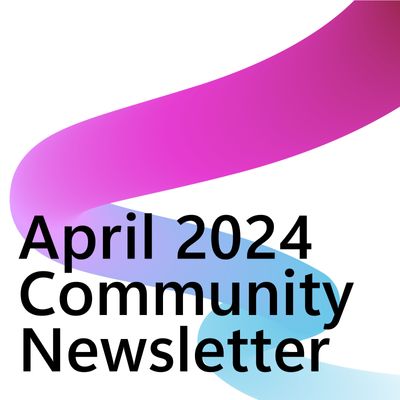- Microsoft Power Automate Community
- Welcome to the Community!
- News & Announcements
- Get Help with Power Automate
- General Power Automate Discussion
- Using Connectors
- Building Flows
- Using Flows
- Power Automate Desktop
- Process Mining
- AI Builder
- Power Automate Mobile App
- Translation Quality Feedback
- Connector Development
- Power Platform Integration - Better Together!
- Power Platform Integrations (Read Only)
- Power Platform and Dynamics 365 Integrations (Read Only)
- Galleries
- Community Connections & How-To Videos
- Webinars and Video Gallery
- Power Automate Cookbook
- Events
- 2021 MSBizAppsSummit Gallery
- 2020 MSBizAppsSummit Gallery
- 2019 MSBizAppsSummit Gallery
- Community Blog
- Power Automate Community Blog
- Community Support
- Community Accounts & Registration
- Using the Community
- Community Feedback
- Microsoft Power Automate Community
- Forums
- Get Help with Power Automate
- Building Flows
- Exporting data from Power BI to Excel file stored ...
- Subscribe to RSS Feed
- Mark Topic as New
- Mark Topic as Read
- Float this Topic for Current User
- Bookmark
- Subscribe
- Printer Friendly Page
- Mark as New
- Bookmark
- Subscribe
- Mute
- Subscribe to RSS Feed
- Permalink
- Report Inappropriate Content
Exporting data from Power BI to Excel file stored in Sharepoint
EDIT 10/20/2023: I found a workaround, please scroll down to my response.
Summary: Does anyone have advice for using Power Automate to export data from a Power BI dataset onto an Excel file that is to be automatically updated every morning?
My goal: I am trying to send an alert to users to let them know when a new problem is assigned to them.
In my testing, I can get the steps in the linked process to work ( https://tomriha.com/send-users-single-email-with-multiple-excel-rows-power-automate/ ). If you read the attached link, this Power Automate flow lists rows present in a table, then e-mails users a filtered HTML table with rows containing their e-mail address. In my testing, I can get the steps in this flow to work.
The tricky part is automatically exporting data from Power BI to an Excel spreadsheet every day so the linked process above can work.
My data would come from a Power BI dataset. This is how I am trying to get the fresh data from Power BI into the Excel file:
EDIT 10/20/2023: I found a workaround, please scroll down to my response. Saving the original post below the dotted line, but the solution I found is in my response.
------------------------------------------------------------------------------------------------------------------------------
- Recurrence: Runs at a specific time ever day
- List rows present in a table
- For Location, Document Library, File, and Table I point to a table on a .xlsx file stored in Sharepoint.
- Apply to each
The purpose of step three is to delete the previous day's data from the Excel spreadsheet.
- Select an output from previous steps: outputs(list_rows_present_in_a_table')?['body/value']
- Delete a row
- I point to the same Location, Document Library, File, and Table as the same file as "List rows present in a table."
- Run a query against a Power BI dataset
- Select
- From: outputs('Run_a_query_against_a_dataset')?['body/firstTableRows']
- Map: I pick simpler names for the titles
- Create CSV table
- output: body('Select')
Step 7 is where I start to have problems.
- Apply to each 2
- Select an output from previous steps: I have tried outputs('Create_CSV_table')
- Add a row into a table (Excel)
- I point to the same Location, Document Library, File, and Table as the file from "List rows present in a table."
- The "add a row into a table" step also has fields with the simple titles I provided in step 5b Map. I have tried putting here body('Create_CSV_table')[0][1], body('Create_CSV_table')['Mapped column name'], and others. Power Automate automatically suggests that I reference columns from the output of Step 2, but that seems strange to me.
I saw Curbal's video ( https://www.youtube.com/watch?v=WsbIXJDhC_o ) where she recommended using the Update File in Sharepoint action to update a xlsx stored in Sharepoint, but when I tried a flow based off of that, I kept getting error messages that the file format and file extension did not match. For that one, I tried this:
1) Recurrence: Run at the same time every morning
2) Run a query against dataset
3) Select
- From: outputs('Run_a_query_against_a_dataset')['body/firstTableRows']
- Map: Map column names to simpler names
4) Create CSV table:
- From: body('Select')
- Columns: Automatic
5) Update file
File content: body('Create_CSV_table')
This flow always runs successfully, but when I go to check the file in Sharepoint or Microsoft Excel Desktop, I get error messages saying that the file format does not match the file extension.
Does anyone have advice?
Solved! Go to Solution.
Accepted Solutions
- Mark as New
- Bookmark
- Subscribe
- Mute
- Subscribe to RSS Feed
- Permalink
- Report Inappropriate Content
I ended up finding a work-around for what I'm trying to do. Here is the flow I ended up using.
First, manually create an Excel .xlsx file with your desired headers formatted as a table. Save this .xlsx file to Sharepoint.
Next, make a "tester flow" where you will get the JSON for your Run a Query Against the Dataset action.
This "tester flow" will only have a trigger (like an instant trigger) and a "Run a Query Against the Dataset" action.
After you set up the tester flow, test your "tester flow."
On the "Flow runs" page, scroll down to the run a query against a dataset action to Outputs.
You should see a box that says "First Table rows."
Copy the text inside this box and save it for later.
1) Recurrence action: This is a trigger that tells the flow to run at a set date/time on a regular basis.
2) List rows present in a table (Excel online): Input the information for your Excel file stored in Sharepoint
3) Apply to each action: This step will use step 2's output. You will add a Delete a row action to delete the previous rows in your Excel spreadsheet.
(I found steps 2-3 in an online tutorial but I unfortunately cannot find it. I will update the post with my link as soon as I do)
3) Add a Run a Query Against the Dataset step to extract data from Power BI.
4) Add a Parse JSON step.
a) your content will be outputs('Run_a_query_against_a_dataset')?['body/firstTableRows'])
b) Click the "Generate from Sample" button at the bottom of the Parse JSON step, below the blank Schema bin.
c) In the pop-up window, paste the output you copied from your "tester flow."
d) Power Automate will then populate the Schema bin.
- Mark as New
- Bookmark
- Subscribe
- Mute
- Subscribe to RSS Feed
- Permalink
- Report Inappropriate Content
You cannot create an empty Excel file. Either you copy an existing file or create a file with boilerplate XML.
- Mark as New
- Bookmark
- Subscribe
- Mute
- Subscribe to RSS Feed
- Permalink
- Report Inappropriate Content
I ended up finding a work-around for what I'm trying to do. Here is the flow I ended up using.
First, manually create an Excel .xlsx file with your desired headers formatted as a table. Save this .xlsx file to Sharepoint.
Next, make a "tester flow" where you will get the JSON for your Run a Query Against the Dataset action.
This "tester flow" will only have a trigger (like an instant trigger) and a "Run a Query Against the Dataset" action.
After you set up the tester flow, test your "tester flow."
On the "Flow runs" page, scroll down to the run a query against a dataset action to Outputs.
You should see a box that says "First Table rows."
Copy the text inside this box and save it for later.
1) Recurrence action: This is a trigger that tells the flow to run at a set date/time on a regular basis.
2) List rows present in a table (Excel online): Input the information for your Excel file stored in Sharepoint
3) Apply to each action: This step will use step 2's output. You will add a Delete a row action to delete the previous rows in your Excel spreadsheet.
(I found steps 2-3 in an online tutorial but I unfortunately cannot find it. I will update the post with my link as soon as I do)
3) Add a Run a Query Against the Dataset step to extract data from Power BI.
4) Add a Parse JSON step.
a) your content will be outputs('Run_a_query_against_a_dataset')?['body/firstTableRows'])
b) Click the "Generate from Sample" button at the bottom of the Parse JSON step, below the blank Schema bin.
c) In the pop-up window, paste the output you copied from your "tester flow."
d) Power Automate will then populate the Schema bin.
Helpful resources
Take a short Community User Survey | Help us make your experience better!
To ensure that we are providing the best possible experience for Community members, we want to hear from you! We value your feedback! As part of our commitment to enhancing your experience, we invite you to participate in a brief 15-question survey. Your insights will help us improve our services and better serve the community. 👉Community User Survey Thank you for being an essential part of our community! Power Platform Engagement Team
Tuesday Tip | How to Get Community Support
It's time for another Tuesday Tip, your weekly connection with the most insightful tips and tricks that empower both newcomers and veterans in the Power Platform Community! Every Tuesday, we bring you a curated selection of the finest advice, distilled from the resources and tools in the Community. Whether you’re a seasoned member or just getting started, Tuesday Tips are the perfect compass guiding you across the dynamic landscape of the Power Platform Community. This Week: All About Community Support Whether you're a seasoned community veteran or just getting started, you may need a bit of help from time to time! If you need to share feedback with the Community Engagement team about the community or are looking for ways we can assist you with user groups, events, or something else, Community Support is the place to start. Community Support is part of every one of our communities, accessible to all our community members. Within each community's Community Support page, you'll find three distinct areas, each with a different focus to help you when you need support from us most. Power Apps: https://powerusers.microsoft.com/t5/Community-Support/ct-p/pa_community_support Power Automate: https://powerusers.microsoft.com/t5/Community-Support/ct-p/mpa_community_support Power Pages: https://powerusers.microsoft.com/t5/Community-Support/ct-p/mpp_community_support Copilot Studio: https://powerusers.microsoft.com/t5/Community-Support/ct-p/pva_community-support Community Support Form If you need more assistance, you can reach out to the Community Team via the Community support form. Choose the type of support you require and fill in the form accordingly. We will respond to you promptly. Thank you for being an active part of our community. Your contributions make a difference! Best Regards, The Community Management Team
Community Roundup: A Look Back at Our Last 10 Tuesday Tips
As we continue to grow and learn together, it's important to reflect on the valuable insights we've shared. For today's #TuesdayTip, we're excited to take a moment to look back at the last 10 tips we've shared in case you missed any or want to revisit them. Thanks for your incredible support for this series--we're so glad it was able to help so many of you navigate your community experience! Getting Started in the Community An overview of everything you need to know about navigating the community on one page! Community Links: ○ Power Apps ○ Power Automate ○ Power Pages ○ Copilot Studio Community Ranks and YOU Have you ever wondered how your fellow community members ascend the ranks within our community? We explain everything about ranks and how to achieve points so you can climb up in the rankings! Community Links: ○ Power Apps ○ Power Automate ○ Power Pages ○ Copilot Studio Powering Up Your Community Profile Your Community User Profile is how the Community knows you--so it's essential that it works the way you need it to! From changing your username to updating contact information, this Knowledge Base Article is your best resource for powering up your profile. Community Links: ○ Power Apps ○ Power Automate ○ Power Pages ○ Copilot Studio Community Blogs--A Great Place to Start There's so much you'll discover in the Community Blogs, and we hope you'll check them out today! Community Links: ○ Power Apps ○ Power Automate ○ Power Pages ○ Copilot Studio Unlocking Community Achievements and Earning Badges Across the Communities, you'll see badges on users profile that recognize and reward their engagement and contributions. Check out some details on Community badges--and find out more in the detailed link at the end of the article! Community Links: ○ Power Apps ○ Power Automate ○ Power Pages ○ Copilot Studio Blogging in the Community Interested in blogging? Everything you need to know on writing blogs in our four communities! Get started blogging across the Power Platform communities today! Community Links: ○ Power Apps ○ Power Automate ○ Power Pages ○ Copilot Studio Subscriptions & Notifications We don't want you to miss a thing in the community! Read all about how to subscribe to sections of our forums and how to setup your notifications! Community Links: ○ Power Apps ○ Power Automate ○ Power Pages ○ Copilot Studio Getting Started with Private Messages & Macros Do you want to enhance your communication in the Community and streamline your interactions? One of the best ways to do this is to ensure you are using Private Messaging--and the ever-handy macros that are available to you as a Community member! Community Links: ○ Power Apps ○ Power Automate ○ Power Pages ○ Copilot Studio Community User Groups Learn everything about being part of, starting, or leading a User Group in the Power Platform Community. Community Links: ○ Power Apps ○ Power Automate ○ Power Pages ○ Copilot Studio Update Your Community Profile Today! Keep your community profile up to date which is essential for staying connected and engaged with the community. Community Links: ○ Power Apps ○ Power Automate ○ Power Pages ○ Copilot Studio Thank you for being an integral part of our journey. Here's to many more Tuesday Tips as we pave the way for a brighter, more connected future! As always, watch the News & Announcements for the next set of tips, coming soon!
Calling all User Group Leaders and Super Users! Mark Your Calendars for the next Community Ambassador Call on May 9th!
This month's Community Ambassador call is on May 9th at 9a & 3p PDT. Please keep an eye out in your private messages and Teams channels for your invitation. There are lots of exciting updates coming to the Community, and we have some exclusive opportunities to share with you! As always, we'll also review regular updates for User Groups, Super Users, and share general information about what's going on in the Community. Be sure to register & we hope to see all of you there!
April 2024 Community Newsletter
We're pleased to share the April Community Newsletter, where we highlight the latest news, product releases, upcoming events, and the amazing work of our outstanding Community members. If you're new to the Community, please make sure to follow the latest News & Announcements and check out the Community on LinkedIn as well! It's the best way to stay up-to-date with all the news from across Microsoft Power Platform and beyond. COMMUNITY HIGHLIGHTS Check out the most active community members of the last month! These hardworking members are posting regularly, answering questions, kudos, and providing top solutions in their communities. We are so thankful for each of you--keep up the great work! If you hope to see your name here next month, follow these awesome community members to see what they do! Power AppsPower AutomateCopilot StudioPower PagesWarrenBelzDeenujialexander2523ragavanrajanLaurensMManishSolankiMattJimisonLucas001AmikcapuanodanilostephenrobertOliverRodriguestimlAndrewJManikandanSFubarmmbr1606VishnuReddy1997theMacResolutionsVishalJhaveriVictorIvanidzejsrandhawahagrua33ikExpiscornovusFGuerrero1PowerAddictgulshankhuranaANBExpiscornovusprathyooSpongYeNived_Nambiardeeksha15795apangelesGochixgrantjenkinsvasu24Mfon LATEST NEWS Business Applications Launch Event - On Demand In case you missed the Business Applications Launch Event, you can now catch up on all the announcements and watch the entire event on-demand inside Charles Lamanna's latest cloud blog. This is your one stop shop for all the latest Copilot features across Power Platform and #Dynamics365, including first-hand looks at how companies such as Lenovo, Sonepar, Ford Motor Company, Omnicom and more are using these new capabilities in transformative ways. Click the image below to watch today! Power Platform Community Conference 2024 is here! It's time to look forward to the next installment of the Power Platform Community Conference, which takes place this year on 18-20th September 2024 at the MGM Grand in Las Vegas! Come and be inspired by Microsoft senior thought leaders and the engineers behind the #PowerPlatform, with Charles Lamanna, Sangya Singh, Ryan Cunningham, Kim Manis, Nirav Shah, Omar Aftab and Leon Welicki already confirmed to speak. You'll also be able to learn from industry experts and Microsoft MVPs who are dedicated to bridging the gap between humanity and technology. These include the likes of Lisa Crosbie, Victor Dantas, Kristine Kolodziejski, David Yack, Daniel Christian, Miguel Félix, and Mats Necker, with many more to be announced over the coming weeks. Click here to watch our brand-new sizzle reel for #PPCC24 or click the image below to find out more about registration. See you in Vegas! Power Up Program Announces New Video-Based Learning Hear from Principal Program Manager, Dimpi Gandhi, to discover the latest enhancements to the Microsoft #PowerUpProgram. These include a new accelerated video-based curriculum crafted with the expertise of Microsoft MVPs, Rory Neary and Charlie Phipps-Bennett. If you’d like to hear what’s coming next, click the image below to find out more! UPCOMING EVENTS Microsoft Build - Seattle and Online - 21-23rd May 2024 Taking place on 21-23rd May 2024 both online and in Seattle, this is the perfect event to learn more about low code development, creating copilots, cloud platforms, and so much more to help you unleash the power of AI. There's a serious wealth of talent speaking across the three days, including the likes of Satya Nadella, Amanda K. Silver, Scott Guthrie, Sarah Bird, Charles Lamanna, Miti J., Kevin Scott, Asha Sharma, Rajesh Jha, Arun Ulag, Clay Wesener, and many more. And don't worry if you can't make it to Seattle, the event will be online and totally free to join. Click the image below to register for #MSBuild today! European Collab Summit - Germany - 14-16th May 2024 The clock is counting down to the amazing European Collaboration Summit, which takes place in Germany May 14-16, 2024. #CollabSummit2024 is designed to provide cutting-edge insights and best practices into Power Platform, Microsoft 365, Teams, Viva, and so much more. There's a whole host of experts speakers across the three-day event, including the likes of Vesa Juvonen, Laurie Pottmeyer, Dan Holme, Mark Kashman, Dona Sarkar, Gavin Barron, Emily Mancini, Martina Grom, Ahmad Najjar, Liz Sundet, Nikki Chapple, Sara Fennah, Seb Matthews, Tobias Martin, Zoe Wilson, Fabian Williams, and many more. Click the image below to find out more about #ECS2024 and register today! Microsoft 365 & Power Platform Conference - Seattle - 3-7th June If you're looking to turbo boost your Power Platform skills this year, why not take a look at everything TechCon365 has to offer at the Seattle Convention Center on June 3-7, 2024. This amazing 3-day conference (with 2 optional days of workshops) offers over 130 sessions across multiple tracks, alongside 25 workshops presented by Power Platform, Microsoft 365, Microsoft Teams, Viva, Azure, Copilot and AI experts. There's a great array of speakers, including the likes of Nirav Shah, Naomi Moneypenny, Jason Himmelstein, Heather Cook, Karuana Gatimu, Mark Kashman, Michelle Gilbert, Taiki Y., Kristi K., Nate Chamberlain, Julie Koesmarno, Daniel Glenn, Sarah Haase, Marc Windle, Amit Vasu, Joanne C Klein, Agnes Molnar, and many more. Click the image below for more #Techcon365 intel and register today! For more events, click the image below to visit the Microsoft Community Days website.
Tuesday Tip | Update Your Community Profile Today!
It's time for another TUESDAY TIPS, your weekly connection with the most insightful tips and tricks that empower both newcomers and veterans in the Power Platform Community! Every Tuesday, we bring you a curated selection of the finest advice, distilled from the resources and tools in the Community. Whether you’re a seasoned member or just getting started, Tuesday Tips are the perfect compass guiding you across the dynamic landscape of the Power Platform Community. We're excited to announce that updating your community profile has never been easier! Keeping your profile up to date is essential for staying connected and engaged with the community. Check out the following Support Articles with these topics: Accessing Your Community ProfileRetrieving Your Profile URLUpdating Your Community Profile Time ZoneChanging Your Community Profile Picture (Avatar)Setting Your Date Display Preferences Click on your community link for more information: Power Apps, Power Automate, Power Pages, Copilot Studio Thank you for being an active part of our community. Your contributions make a difference! Best Regards, The Community Management Team
| User | Count |
|---|---|
| 66 | |
| 34 | |
| 34 | |
| 20 | |
| 11 |
| User | Count |
|---|---|
| 104 | |
| 52 | |
| 40 | |
| 27 | |
| 26 |