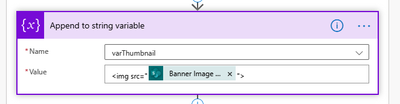- Microsoft Power Automate Community
- Welcome to the Community!
- News & Announcements
- Get Help with Power Automate
- General Power Automate Discussion
- Using Connectors
- Building Flows
- Using Flows
- Power Automate Desktop
- Process Mining
- AI Builder
- Power Automate Mobile App
- Translation Quality Feedback
- Connector Development
- Power Platform Integration - Better Together!
- Power Platform Integrations (Read Only)
- Power Platform and Dynamics 365 Integrations (Read Only)
- Galleries
- Community Connections & How-To Videos
- Webinars and Video Gallery
- Power Automate Cookbook
- Events
- 2021 MSBizAppsSummit Gallery
- 2020 MSBizAppsSummit Gallery
- 2019 MSBizAppsSummit Gallery
- Community Blog
- Power Automate Community Blog
- Community Support
- Community Accounts & Registration
- Using the Community
- Community Feedback
- Microsoft Power Automate Community
- Forums
- Get Help with Power Automate
- Building Flows
- Re: How to parse an image URL into a HTML table an...
- Subscribe to RSS Feed
- Mark Topic as New
- Mark Topic as Read
- Float this Topic for Current User
- Bookmark
- Subscribe
- Printer Friendly Page
- Mark as New
- Bookmark
- Subscribe
- Mute
- Subscribe to RSS Feed
- Permalink
- Report Inappropriate Content
How to parse an image URL into a HTML table and display the image file?
I'm working on solution in Power Automate to send a customised news digest from SharePoint Online. For this I am using a HTML table where the news article title, description, link and thumbnail are added to the table and then sent via email.
The solution works fine when populating textual data (strings), such as the article's title and description. However, it does not seem to work when trying to parse in an image URL. As you can see in the screenshot below, I've attempted to use the <img> tag to display the thumbnail, but the HTML table is displaying this as literal raw text.
Is there a way I can make the HTML table parse the image URL as an image?
Thanks!
Solved! Go to Solution.
Accepted Solutions
- Mark as New
- Bookmark
- Subscribe
- Mute
- Subscribe to RSS Feed
- Permalink
- Report Inappropriate Content
Toby,
Here is how to include that image:
The expressions I used in the video:
Filepath Expression:
join(skip(split(items('Apply_to_each')['Thumbnail'], '/'), 3), '/')Content-Type from SharePoint API Call:
outputs('Send_an_HTTP_request_to_SharePoint')?['body']['$content-type']Content from SharePoint API Call:
outputs('Send_an_HTTP_request_to_SharePoint')?['body']['$content']
Produces the thumbnails in the email and no requirement to get the images from SharePoint at the client end when receiving the emails.
- Mark as New
- Bookmark
- Subscribe
- Mute
- Subscribe to RSS Feed
- Permalink
- Report Inappropriate Content
Does the SP data need to go into an HTML table?
If I wanted to compose an email like this, I would design an email within Outlook then use an O365 Outlook card of 'Send email from a shared mailbox' and then just paste in the HTML from the email, and populate any 'dynamic' parts from the various columns in your SP list. For images, I would just declare them as string variables at the start and reference them wherever they need to go within the HTML. I have been doing this at the moment for a project I am working on:
So where the image is, is actually a referenced variable in the background Flow.
- Mark as New
- Bookmark
- Subscribe
- Mute
- Subscribe to RSS Feed
- Permalink
- Report Inappropriate Content
Hi Freddie,
I'm not sure I follow as I've never tried anything similar to what you've mentioned. The news digest email I'm trying to configure cycles through several news articles held in SharePoint (anything from the last 7 days), populating the information from each article as a new row in the HTML table. That's the reason I chose to use the table because the email is handling multiple news articles, it could be 1 article or it could be several.
I have a variable in place called varThumbnail which is populated with the dynamic part called 'Banner Image URL'. I'm just trying to display the contents of this variable in the HTML table, but it doesn't parse it as an image.
I hope that makes sense!
- Mark as New
- Bookmark
- Subscribe
- Mute
- Subscribe to RSS Feed
- Permalink
- Report Inappropriate Content
It won't show as an image. You cannot use the "Create HTML Table" action for what you are trying to do because it escapes the HTML for you as a feature. This is not to say what you want to do cannot be done. You have to form the table manually which is not difficult to do.
Once you solve the problem above, you will hit another problem 😀
Depending on where the email is going to the URL to the image may not be accessible to the recipient. So in order to get the picture into the email you have to embed the base64 of the image into the email.
I've got a flow which does all of the above. I am thinking of turning it into a blog post as this question has come up quite a few times.
- Mark as New
- Bookmark
- Subscribe
- Mute
- Subscribe to RSS Feed
- Permalink
- Report Inappropriate Content
Hi Paulie,
I took a look at trying to get a base64 representation of the image working yesterday but didn't have much luck. I encounter a similar issue where the HTML table just displays the base64 representation as raw text when using the following:
<img src=”data:image/jpeg;base64,” alt=”My Image” />
I assume this is just the same issue again with the HTML table ignoring the tag as a feature like you say.
Is there a different way around this? I'm at a bit of a lose cause now as I can't find any solutions online that work for this.
- Mark as New
- Bookmark
- Subscribe
- Mute
- Subscribe to RSS Feed
- Permalink
- Report Inappropriate Content
Hiya,
Okay, here's what I mean. In this case, the image I am inserting is a banner and it goes as part of the 'footer' of the email. I upload it to an external site and paste the HTML code into a string variable.
Next, I select 'send an email from a shared mailbox', which is an Office 365 Outlook card. You don't have to use this, but any card of Outlook that lets you switch to the code view, by pressing the button shown in the screenshot below will do.
This method pre-supposes that you've designed how you want your email to look within Outlook. Once you go View Source to get the underlying HTML code, just paste it into the card and then add the dynamic fields from SP, and the variable. In mine, this looks as follows:
Because we're in the code view, and the variable contains HTML, the email will send with an image embedded instead of the actual code as you are getting now.
- Mark as New
- Bookmark
- Subscribe
- Mute
- Subscribe to RSS Feed
- Permalink
- Report Inappropriate Content
@Toby958 it's easy to do, but hard to explain, I will do a quick video of my flow that does what you want and upload it to YouTube. It won't be polished, but will show you what you are trying to do.
- Mark as New
- Bookmark
- Subscribe
- Mute
- Subscribe to RSS Feed
- Permalink
- Report Inappropriate Content
Thanks Paulie, that would be a great help and may help others if they encounter the same dilemma. Please let me know when you get the chance to upload this.
- Mark as New
- Bookmark
- Subscribe
- Mute
- Subscribe to RSS Feed
- Permalink
- Report Inappropriate Content
@Toby958 been busy all day but I will do something when I get home tonight. So probably in about 6 hours time.
- Mark as New
- Bookmark
- Subscribe
- Mute
- Subscribe to RSS Feed
- Permalink
- Report Inappropriate Content
Hi @Paulie78
Sorry to trouble you again, I was wondering whether you had the chance to work on that video last week?
Many thanks
- Mark as New
- Bookmark
- Subscribe
- Mute
- Subscribe to RSS Feed
- Permalink
- Report Inappropriate Content
I actually forgot it was my birthday last Friday 🤣 so people ate up all sorts of time that I expected to have. I actually did work on it and it led me down a rabbit hole of creating all sorts of content related to image fields.
But I can do you a really quick and rough one now - you will then discover the same thing I did, getting images to render how you want them in Outlook is far more difficult than it should be!
Question - your Image URLs, do they point to SharePoint or some publicly accessible internet location?
- Mark as New
- Bookmark
- Subscribe
- Mute
- Subscribe to RSS Feed
- Permalink
- Report Inappropriate Content
- Mark as New
- Bookmark
- Subscribe
- Mute
- Subscribe to RSS Feed
- Permalink
- Report Inappropriate Content
Hi @Paulie78
Thanks for the video, greatly appreciate you taking the time to do this, and happy birthday for last week!
I followed the same steps as you and understand how it works now, I've managed to have a bit more success this time. To answer your other question, the images are indeed stored in SharePoint as I'm trying to utilise the thumbnail image from news articles published on our intranet. This is represented as the 'Banner Image URL' dynamic content in Flow from what I found.
The issue I now face (which I'm sure you had already predicted) is that the images don't render in Outlook desktop or Outlook web. It's parsing the HTML which is great, but I suspect with the images being behind site permissions it's blocking it from being displayed? Alternatively, perhaps our company has a security mechanism which blocks the download/display of images in this way.
If it's any benefit, all our staff have read-only access to the site which this content is being retrieved from.
Interestingly, when I did an initial test using a blank test site in SharePoint (not our intranet), the first email it sent did seem to display the thumbnail correctly for one article, being just the default thumbnail image that SharePoint provides. Although I'm unsure why this one image worked but not others.
- Mark as New
- Bookmark
- Subscribe
- Mute
- Subscribe to RSS Feed
- Permalink
- Report Inappropriate Content
What is the behaviour if you go into Outlook and view the email in a browser?
I do have a solution for the problem of the image being in SharePoint - let me dig out the details!
(Although I also know that when you solve that problem - you will face, yet another one).
- Mark as New
- Bookmark
- Subscribe
- Mute
- Subscribe to RSS Feed
- Permalink
- Report Inappropriate Content
It looks like viewing it through the browser also presents the same issue unfortunately:
- Mark as New
- Bookmark
- Subscribe
- Mute
- Subscribe to RSS Feed
- Permalink
- Report Inappropriate Content
I was going to do you another short video which showed you exactly how to nail your problem. Using news articles, but when I create news articles my thumbnail properties don't get populated. Did you do anything special to yours?
- Mark as New
- Bookmark
- Subscribe
- Mute
- Subscribe to RSS Feed
- Permalink
- Report Inappropriate Content
I don't believe I'm doing anything special, it should be near enough identical to the Flow you showed in your video.
When I first attempted this last week I did notice that the "Thumbnail" dynamic content (highlighted in screenshot below) doesn't seem to offer much use. Instead of returning a URL like it says, it would just return a rather useless string output.
That's where I found that the "Banner Image URL" dynamic content seems to retrieve the actual thumbnail image for the news article. Using this does return a valid URL for the image.
I don't know if this is the same issue you've come across? Other than this dynamic content the rest of my Flow matches what was done in your video.
- Mark as New
- Bookmark
- Subscribe
- Mute
- Subscribe to RSS Feed
- Permalink
- Report Inappropriate Content
That's exactly what I meant - thanks.
- Mark as New
- Bookmark
- Subscribe
- Mute
- Subscribe to RSS Feed
- Permalink
- Report Inappropriate Content
Toby,
Here is how to include that image:
The expressions I used in the video:
Filepath Expression:
join(skip(split(items('Apply_to_each')['Thumbnail'], '/'), 3), '/')Content-Type from SharePoint API Call:
outputs('Send_an_HTTP_request_to_SharePoint')?['body']['$content-type']Content from SharePoint API Call:
outputs('Send_an_HTTP_request_to_SharePoint')?['body']['$content']
Produces the thumbnails in the email and no requirement to get the images from SharePoint at the client end when receiving the emails.
- Mark as New
- Bookmark
- Subscribe
- Mute
- Subscribe to RSS Feed
- Permalink
- Report Inappropriate Content
Hi @Paulie78
Thanks again for the video. I've been trying to mimic your method now but have stumbled across a couple of hurdles if you don't mind me asking about these. Only very minor things.
1. In the 'Parse JSON' action I'm prompted to enter a schema. Unfortunately I'm not very experienced with this type of thing, I was wondering what needs to be input into the schema?
2. In the 'Append to string variable' action where you input the base64 img tag, I can't seem to find how you pull in the dynamic content to look like it does in yours?
For example, I can select 'body' but I'm uncertain how you got the $content... part on the end of it. I'm sure it's probably something very simple and just my lack of experience showing!
Many thanks
Helpful resources
Tuesday Tip | How to Provide Feedback
It's time for another TUESDAY TIPS, your weekly connection with the most insightful tips and tricks that empower both newcomers and veterans in the Power Platform Community! Every Tuesday, we bring you a curated selection of the finest advice, distilled from the resources and tools in the Community. Whether you’re a seasoned member or just getting started, Tuesday Tips are the perfect compass guiding you across the dynamic landscape of the Power Platform Community. We are always looking to improve your experience on our community platform, and your feedback is invaluable to us. Whether it's a suggestion for a new feature, an idea to enhance the platform, or a concern you'd like to address, we want to hear from you! How to Share Your Feedback: Each of our communities has its own Feedback forum where the Community Managers can assist you directly in. ● Power Apps ● Power Automate ● Power Pages ● Copilot Studio We also have many articles on community account FAQs, or how to navigate the community, which can be found below. Community Accounts & Registration: https://powerusers.microsoft.com/t5/Community-Accounts-Registration/tkb-p/pa_community_accounts_regi... Using the Community: https://powerusers.microsoft.com/t5/Using-the-Community/tkb-p/pa_using_the_community Our Commitment to You: We are committed to creating a collaborative and supportive environment. All feedback is reviewed by our community managers, and we strive to implement changes that will benefit all members. Thank you for being a part of our community. Your contributions help us grow and improve together!
Copilot Cookbook Challenge | Win Tickets to the Power Platform Conference
We are excited to announce the "The Copilot Cookbook Community Challenge is a great way to showcase your creativity and connect with others. Plus, you could win tickets to the Power Platform Community Conference in Las Vegas in September 2024 as an amazing bonus. Two ways to enter: 1. Copilot Studio: https://aka.ms/CS_Copilot_Cookbook_Challenge 2. Power Apps Copilot Cookbook Gallery: https://aka.ms/PA_Copilot_Cookbook_Challenge There will be 5 chances to qualify for the final drawing: Early Bird Entries: March 1 - June 2Week 1: June 3 - June 9Week 2: June 10 - June 16Week 3: June 17 - June 23Week 4: June 24 - June 30 At the end of each week, we will draw 5 random names from every user who has posted a qualifying Copilot Studio template, sample or demo in the Copilot Studio Cookbook or a qualifying Power Apps Copilot sample or demo in the Power Apps Copilot Cookbook. Users who are not drawn in a given week will be added to the pool for the next week. Users can qualify more than once, but no more than once per week. Four winners will be drawn at random from the total qualifying entrants. If a winner declines, we will draw again at random for the next winner. A user will only be able to win once. If they are drawn multiple times, another user will be drawn at random. Prizes: One Pass to the Power Platform Conference in Las Vegas, Sep. 18-20, 2024 ($1800 value, does not include travel, lodging, or any other expenses) Winners are also eligible to do a 10-minute presentation of their demo or solution in a community solutions showcase at the event. To qualify for the drawing, templates, samples or demos must be related to Copilot Studio or a Copilot feature of Power Apps, Power Automate, or Power Pages, and must demonstrate or solve a complete unique and useful business or technical problem. Power Automate and Power Pagers posts should be added to the Power Apps Cookbook. Final determination of qualifying entries is at the sole discretion of Microsoft. Weekly updates and the Final random winners will be posted in the News & Announcements section in the communities on July 29th, 2024. Did you submit entries early? Early Bird Entries March 1 - June 2: If you posted something in the "early bird" time frame complete this form: https://aka.ms/Copilot_Challenge_EarlyBirds if you would like to be entered in the challenge.
May 2024 Community Newsletter
It's time for the May Community Newsletter, where we highlight the latest news, product releases, upcoming events, and the amazing work of our outstanding Community members. If you're new to the Community, please make sure to follow the latest News & Announcements and check out the Community on LinkedIn as well! It's the best way to stay up-to-date with all the news from across Microsoft Power Platform and beyond. COMMUNITY HIGHLIGHTS Check out the most active community members of the last month! These hardworking members are posting regularly, answering questions, kudos, and providing top solutions in their communities. We are so thankful for each of you--keep up the great work! If you hope to see your name here next month, follow these awesome community members to see what they do! Power AppsPower AutomateCopilot StudioPower PagesWarrenBelzcreativeopinionExpiscornovusFubarAmikNived_NambiarPstork1OliverRodriguesmmbr1606ManishSolankiMattJimisonragavanrajantimlSudeepGhatakNZrenatoromaoLucas001iAm_ManCatAlexEncodianfernandosilvaOOlashynJmanriqueriosChriddle BCBuizerExpiscornovus a33ikBCBuizer SebSDavid_MA dpoggermannPstork1 LATEST NEWS We saw a whole host of amazing announcements at this year's #MSBuild, so we thought we'd share with you a bite sized breakdown of the big news via blogs from Charles Lamanna, Sangya Singh, Ryan Cunningham, Kim Manis, Nirav Shah, Omar Aftab, and ✊🏾Justin Graham : New ways of development with copilots and Microsoft Power PlatformRevolutionize the way you work with Automation and AIPower Apps is making it easier for developers to build with Microsoft Copilot and each otherCopilot in Microsoft Fabric is now generally available in Power BIUnlock new levels of productivity with Microsoft Dataverse and Microsoft Copilot StudioMicrosoft Copilot Studio: Building copilots with agent capabilitiesMicrosoft Power Pages is bringing the new standard in secure, AI-powered capabilities If you'd like to relive some of the highlights from Microsoft Build 2024, click the image below to watch a great selection of on-demand Keynotes and sessions! WorkLab Podcast with Charles Lamanna Check out the latest episode of the WorkLab podcast with CVP of Business Apps and Platforms at Microsoft, Charles Lamanna, as he explains the ever-expanding evolution of Copilot, and how AI is offering new opportunities for business leaders. Grab yourself a coffee and click the image below to take a listen. Event Recap: European Collaboration and Cloud Summits 2024 Click the image below to read a great recap by Mark Kashman about the recent European Collaboration Summit and European Cloud Summit held in Germany during May 2024. Great work everybody! UPCOMING EVENTS European Power Platform Conference - SOLD OUT! Congrats to everyone who managed to grab a ticket for the now SOLD OUT European Power Platform Conference, which takes place in beautiful Brussels, Belgium, on 11-13th June. With a great keynote planned from Ryan Cunningham and Sangya Singh, plus expert sessions from the likes of Aaron Rendell, Amira Beldjilali, Andrew Bibby, Angeliki Patsiavou, Ben den Blanken, Cathrine Bruvold, Charles Sexton, Chloé Moreau, Chris Huntingford, Claire Edgson, Damien Bird, Emma-Claire Shaw, Gilles Pommier, Guro Faller, Henry Jammes, Hugo Bernier, Ilya Fainberg, Karen Maes, Lindsay Shelton, Mats Necker, Negar Shahbaz, Nick Doelman, Paulien Buskens, Sara Lagerquist, Tricia Sinclair, Ulrikke Akerbæk, and many more, it looks like the E in #EPPC24 stands for Epic! Click the image below for a full run down of the exciting sessions planned, and remember, you'll need to move quickly for tickets to next year's event! AI Community Conference - New York - Friday 21st June Check out the AI Community Conference, which takes place at the Microsoft Corporate building on Friday 21st June at 11 Times Square in New York City. Here, you'll have the opportunity to explore the latest trends and breakthroughs in AI technology alongside fellow enthusiasts and experts, with speakers on the day including Arik Kalininsky, Sherry Xu, Xinran Ma, Jared Matfess, Mihail Mateev, Andrei Khaidarov, Ruven Gotz, Nick Brattoli, Amit Vasu, and more. So, whether you're a seasoned professional or just beginning your journey into AI, click the image below to find out more about this exciting NYC event. TechCon365 & Power Platform Conference - D.C. - August 12-16th ** EARLY BIRD TICKETS END MAY 31ST! ** Today's the perfect time to grab those early bird tickets for the D.C. TechCon365 & PWRCON Conference at the Walter E Washington Center on August 12-16th! Featuring the likes of Tamara Bredemus, Sunny Eltepu, Lindsay Shelton, Brian Alderman, Daniel Glenn, Julie Turner, Jim Novak, Laura Rogers, Microsoft MVP, John White, Jason Himmelstein, Luc Labelle, Emily Mancini, MVP, UXMC, Fabian Williams, Emma Wiehe, Amarender Peddamalku, and many more, this is the perfect event for those that want to gain invaluable insights from industry experts. Click the image below to grab your tickets today! Power Platform Community Conference - Sept. 18-20th 2024 Check out some of the sessions already planned for the Power Platform Community Conference in Las Vegas this September. Holding all the aces we have Kristine Kolodziejski, Lisa Crosbie, Daniel Christian, Dian Taylor, Scott Durow🌈, David Yack, Michael O. and Aiden Kaskela, who will be joining the #MicrosoftCommunity for a series of high-stakes sessions! Click the image below to find out more as we go ALL-IN at #PPCC24! For more events, click the image below to visit the Community Days website.
Celebrating the May Super User of the Month: Laurens Martens
@LaurensM is an exceptional contributor to the Power Platform Community. Super Users like Laurens inspire others through their example, encouragement, and active participation. We are excited to celebrated Laurens as our Super User of the Month for May 2024. Consistent Engagement: He consistently engages with the community by answering forum questions, sharing insights, and providing solutions. Laurens dedication helps other users find answers and overcome challenges. Community Expertise: As a Super User, Laurens plays a crucial role in maintaining a knowledge sharing environment. Always ensuring a positive experience for everyone. Leadership: He shares valuable insights on community growth, engagement, and future trends. Their contributions help shape the Power Platform Community. Congratulations, Laurens Martens, for your outstanding work! Keep inspiring others and making a difference in the community! Keep up the fantastic work!
Check out the Copilot Studio Cookbook today!
We are excited to announce our new Copilot Cookbook Gallery in the Copilot Studio Community. We can't wait for you to share your expertise and your experience! Join us for an amazing opportunity where you'll be one of the first to contribute to the Copilot Cookbook—your ultimate guide to mastering Microsoft Copilot. Whether you're seeking inspiration or grappling with a challenge while crafting apps, you probably already know that Copilot Cookbook is your reliable assistant, offering a wealth of tips and tricks at your fingertips--and we want you to add your expertise. What can you "cook" up? Click this link to get started: https://aka.ms/CS_Copilot_Cookbook_Gallery Don't miss out on this exclusive opportunity to be one of the first in the Community to share your app creation journey with Copilot. We'll be announcing a Cookbook Challenge very soon and want to make sure you one of the first "cooks" in the kitchen. Don't miss your moment--start submitting in the Copilot Cookbook Gallery today! Thank you, Engagement Team
Announcing Power Apps Copilot Cookbook Gallery
We are excited to share that the all-new Copilot Cookbook Gallery for Power Apps is now available in the Power Apps Community, full of tips and tricks on how to best use Microsoft Copilot as you develop and create in Power Apps. The new Copilot Cookbook is your go-to resource when you need inspiration--or when you're stuck--and aren't sure how to best partner with Copilot while creating apps. Whether you're looking for the best prompts or just want to know about responsible AI use, visit Copilot Cookbook for regular updates you can rely on--while also serving up some of your greatest tips and tricks for the Community. Check Out the new Copilot Cookbook for Power Apps today: Copilot Cookbook - Power Platform Community. We can't wait to see what you "cook" up!
| User | Count |
|---|---|
| 48 | |
| 25 | |
| 20 | |
| 16 | |
| 10 |
| User | Count |
|---|---|
| 95 | |
| 40 | |
| 40 | |
| 22 | |
| 20 |