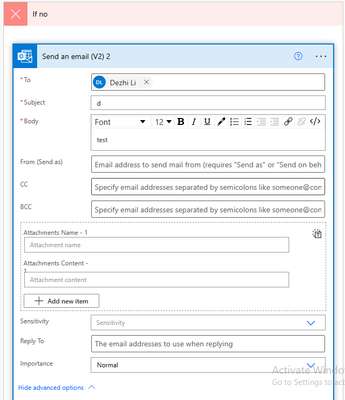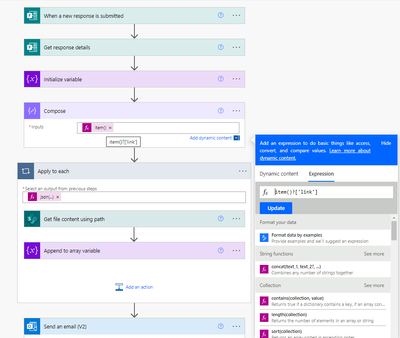- Microsoft Power Automate Community
- Welcome to the Community!
- News & Announcements
- Get Help with Power Automate
- General Power Automate Discussion
- Using Connectors
- Building Flows
- Using Flows
- Power Automate Desktop
- Process Mining
- AI Builder
- Power Automate Mobile App
- Translation Quality Feedback
- Connector Development
- Power Platform Integration - Better Together!
- Power Platform Integrations (Read Only)
- Power Platform and Dynamics 365 Integrations (Read Only)
- Galleries
- Community Connections & How-To Videos
- Webinars and Video Gallery
- Power Automate Cookbook
- Events
- 2021 MSBizAppsSummit Gallery
- 2020 MSBizAppsSummit Gallery
- 2019 MSBizAppsSummit Gallery
- Community Blog
- Power Automate Community Blog
- Community Support
- Community Accounts & Registration
- Using the Community
- Community Feedback
- Microsoft Power Automate Community
- Forums
- Get Help with Power Automate
- Building Flows
- Re: MS Forms with attachments , send email with
- Subscribe to RSS Feed
- Mark Topic as New
- Mark Topic as Read
- Float this Topic for Current User
- Bookmark
- Subscribe
- Printer Friendly Page
- Mark as New
- Bookmark
- Subscribe
- Mute
- Subscribe to RSS Feed
- Permalink
- Report Inappropriate Content
MS Forms with attachments , send email with
Hello guys,
I need to build simple flow:
When somebody filled in MS Forms with/without attachments (images) it automatically sent Email with/without attachaments
I did it by myself without attachments, and for attachments I found Rez Dorrani video on youtube (275) How to save Microsoft Forms Responses & Attachments to SharePoint Lists or Libraries & Send Em...
and more a less I copy / paste "attachments" section from video time 29:48
- I setup everything same and finally I checked comments and there is same issue NotFound so I changed section: Get file content using path to comments :
You are spot on. It does not work for certain file types. Here is the fix.
Use "get file content by path" SharePoint action. And for the path use the following expression: concat('YoursiteURL/Shared%20Documents/Apps/Microsoft%20Forms/Training%20Survey/Question/',item()?['name'])
YoursiteURL - Your SharePoint Site URL
Training%20Survey - Form Name
but still I have same issue File not found, but when I checked Log , File Path is correct and if I put it to web-browser, image is open, so I do not understand, where is issue ?
Solved! Go to Solution.
Accepted Solutions
- Mark as New
- Bookmark
- Subscribe
- Mute
- Subscribe to RSS Feed
- Permalink
- Report Inappropriate Content
I found the issue and replicated it. You got a Cezch name for the Form and it contains some special characters.
So to get the file content using path via item()?['link'] use the below expression
Did I answer your question? Mark my post as a solution!
If you liked my response, please consider giving it a thumbs up
Proud to be a Flownaut!
Learn more from my blogPower Automate Video Tutorials
- Mark as New
- Bookmark
- Subscribe
- Mute
- Subscribe to RSS Feed
- Permalink
- Report Inappropriate Content
I did tested this and do the following steps. I can see why you getting 404 error.
In Reza's video 32.03 it is using filePath item()?['link']
Steps:
Add a compose before the Get File content using path and use the expression
item()?['link']
Run the flow and check the flow history.
When I checked my run history it showed the below link
You may notice that it is slightly different that your Standard SharePoint Connect Site Address.
So under the 'Get File content using Path' > Site Address > click enter custom value and set the below address which is before the /Documents from the above URL
https://xxxxxx-my.sharepoint.com/personal/xxxx_xxx_xxxx_com
Next set File Path as expression item()?['link']
Once it set the site address correctly (personal site address) its all working correctly.
Hope it helps.
Thanks
Did I answer your question? Mark my post as a solution!
If you liked my response, please consider giving it a thumbs up
Proud to be a Flownaut!
Learn more from my blogPower Automate Video Tutorials
- Mark as New
- Bookmark
- Subscribe
- Mute
- Subscribe to RSS Feed
- Permalink
- Report Inappropriate Content
Hi @MistrYpsilon ,
You just want to get MSform attachments and send them via email?
I have another way to get MSform attachments for your reference.
Best Regards,
Dezhi
- Mark as New
- Bookmark
- Subscribe
- Mute
- Subscribe to RSS Feed
- Permalink
- Report Inappropriate Content
Hello @abm ,
thanks but its not works for me, I still have same issue
when I putted "Compose" action before Apply to each and Inputs: item()?['link'] (expression) save it ,run it , failed, when I open for edit again, this Inputs disappear and "Inputs" is empty (item()?['link'] (expression) missing )
I am not doing it under my personal, but under environment and shared space
Next set File Path as expression item()?['link'] I have it same I guess
- Mark as New
- Bookmark
- Subscribe
- Mute
- Subscribe to RSS Feed
- Permalink
- Report Inappropriate Content
- Mark as New
- Bookmark
- Subscribe
- Mute
- Subscribe to RSS Feed
- Permalink
- Report Inappropriate Content
thanks for you input and time @v-dezhili-msft
but I have problem with "Get file content"
This operation violates admin data policy 'Global Standard Environment Policy', which restricts the use of business connector 'shared_microsoftforms' with non-business connector 'shared_onedriveforbusiness'.
- Mark as New
- Bookmark
- Subscribe
- Mute
- Subscribe to RSS Feed
- Permalink
- Report Inappropriate Content
Yes I checked space: myURL/Shared%20Documents/Apps/Microsoft%20Forms/mySITE/Question/
and all files are correct uploaded
- Mark as New
- Bookmark
- Subscribe
- Mute
- Subscribe to RSS Feed
- Permalink
- Report Inappropriate Content
Could you please post a screenshot?
Mappings are :
@{body('Parse_JSON')} if you using the attachments via Parse JSON step
or
@{outputs('Get_response_details')?['body/r42736f8eb47c4d788b984cf528884b70']}
Above change the value 'r42736f8eb47c4d788b984cf528884b70' accordingly. This is the reference from MS Forms question response
@{items('Apply_to_each')['link']}
You are not mapping correctly hence you getting the error.
Thanks
Thanks
Did I answer your question? Mark my post as a solution!
If you liked my response, please consider giving it a thumbs up
Proud to be a Flownaut!
Learn more from my blogPower Automate Video Tutorials
- Mark as New
- Bookmark
- Subscribe
- Mute
- Subscribe to RSS Feed
- Permalink
- Report Inappropriate Content
- Mark as New
- Bookmark
- Subscribe
- Mute
- Subscribe to RSS Feed
- Permalink
- Report Inappropriate Content
That compose should be inside the apply to each and follow my earlier instructions.
Thanks
Did I answer your question? Mark my post as a solution!
If you liked my response, please consider giving it a thumbs up
Proud to be a Flownaut!
Learn more from my blogPower Automate Video Tutorials
- Mark as New
- Bookmark
- Subscribe
- Mute
- Subscribe to RSS Feed
- Permalink
- Report Inappropriate Content
- Mark as New
- Bookmark
- Subscribe
- Mute
- Subscribe to RSS Feed
- Permalink
- Report Inappropriate Content
I found the issue and replicated it. You got a Cezch name for the Form and it contains some special characters.
So to get the file content using path via item()?['link'] use the below expression
Did I answer your question? Mark my post as a solution!
If you liked my response, please consider giving it a thumbs up
Proud to be a Flownaut!
Learn more from my blogPower Automate Video Tutorials
- Mark as New
- Bookmark
- Subscribe
- Mute
- Subscribe to RSS Feed
- Permalink
- Report Inappropriate Content
- Mark as New
- Bookmark
- Subscribe
- Mute
- Subscribe to RSS Feed
- Permalink
- Report Inappropriate Content
Thanks a lot. Glad that all sorted now.
Did I answer your question? Mark my post as a solution!
If you liked my response, please consider giving it a thumbs up
Proud to be a Flownaut!
Learn more from my blogPower Automate Video Tutorials
- Mark as New
- Bookmark
- Subscribe
- Mute
- Subscribe to RSS Feed
- Permalink
- Report Inappropriate Content
Thanks for sharing the video - it's helpful. The content about saving attachments starts about 10 minutes in, for anyone else who needs the same info.
- Mark as New
- Bookmark
- Subscribe
- Mute
- Subscribe to RSS Feed
- Permalink
- Report Inappropriate Content
- Mark as New
- Bookmark
- Subscribe
- Mute
- Subscribe to RSS Feed
- Permalink
- Report Inappropriate Content
Hi @Anonymous
Add an IF condition to check whether its null or not.
Thanks
Did I answer your question? Mark my post as a solution!
If you liked my response, please consider giving it a thumbs up
Proud to be a Flownaut!
Learn more from my blogPower Automate Video Tutorials
- Mark as New
- Bookmark
- Subscribe
- Mute
- Subscribe to RSS Feed
- Permalink
- Report Inappropriate Content
This worked! Thank so much! You are the best.
Helpful resources
Celebrating the May Super User of the Month: Laurens Martens
@LaurensM is an exceptional contributor to the Power Platform Community. Super Users like Laurens inspire others through their example, encouragement, and active participation. We are excited to celebrated Laurens as our Super User of the Month for May 2024. Consistent Engagement: He consistently engages with the community by answering forum questions, sharing insights, and providing solutions. Laurens dedication helps other users find answers and overcome challenges. Community Expertise: As a Super User, Laurens plays a crucial role in maintaining a knowledge sharing environment. Always ensuring a positive experience for everyone. Leadership: He shares valuable insights on community growth, engagement, and future trends. Their contributions help shape the Power Platform Community. Congratulations, Laurens Martens, for your outstanding work! Keep inspiring others and making a difference in the community! Keep up the fantastic work!
Check out the Copilot Studio Cookbook today!
We are excited to announce our new Copilot Cookbook Gallery in the Copilot Studio Community. We can't wait for you to share your expertise and your experience! Join us for an amazing opportunity where you'll be one of the first to contribute to the Copilot Cookbook—your ultimate guide to mastering Microsoft Copilot. Whether you're seeking inspiration or grappling with a challenge while crafting apps, you probably already know that Copilot Cookbook is your reliable assistant, offering a wealth of tips and tricks at your fingertips--and we want you to add your expertise. What can you "cook" up? Click this link to get started: https://aka.ms/CS_Copilot_Cookbook_Gallery Don't miss out on this exclusive opportunity to be one of the first in the Community to share your app creation journey with Copilot. We'll be announcing a Cookbook Challenge very soon and want to make sure you one of the first "cooks" in the kitchen. Don't miss your moment--start submitting in the Copilot Cookbook Gallery today! Thank you, Engagement Team
Announcing Power Apps Copilot Cookbook Gallery
We are excited to share that the all-new Copilot Cookbook Gallery for Power Apps is now available in the Power Apps Community, full of tips and tricks on how to best use Microsoft Copilot as you develop and create in Power Apps. The new Copilot Cookbook is your go-to resource when you need inspiration--or when you're stuck--and aren't sure how to best partner with Copilot while creating apps. Whether you're looking for the best prompts or just want to know about responsible AI use, visit Copilot Cookbook for regular updates you can rely on--while also serving up some of your greatest tips and tricks for the Community. Check Out the new Copilot Cookbook for Power Apps today: Copilot Cookbook - Power Platform Community. We can't wait to see what you "cook" up!
Welcome to the Power Automate Community
You are now a part of a fast-growing vibrant group of peers and industry experts who are here to network, share knowledge, and even have a little fun. Now that you are a member, you can enjoy the following resources: Welcome to the Community News & Announcements: The is your place to get all the latest news around community events and announcements. This is where we share with the community what is going on and how to participate. Be sure to subscribe to this board and not miss an announcement. Get Help with Power Automate Forums: If you're looking for support with any part of Power Automate, our forums are the place to go. From General Power Automate forums to Using Connectors, Building Flows and Using Flows. You will find thousands of technical professionals, and Super Users with years of experience who are ready and eager to answer your questions. You now have the ability to post, reply and give "kudos" on the Power Automate community forums. Make sure you conduct a quick search before creating a new post because your question may have already been asked and answered. Galleries: The galleries are full of content and can assist you with information on creating a flow in our Webinars and Video Gallery, and the ability to share the flows you have created in the Power Automate Cookbook. Stay connected with the Community Connections & How-To Videos from the Microsoft Community Team. Check out the awesome content being shared there today. Power Automate Community Blog: Over the years, more than 700 Power Automate Community Blog articles have been written and published by our thriving community. Our community members have learned some excellent tips and have keen insights on the future of process automation. In the Power Automate Community Blog, you can read the latest Power Automate-related posts from our community blog authors around the world. Let us know if you'd like to become an author and contribute your own writing — everything Power Automate-related is welcome. Community Support: Check out and learn more about Using the Community for tips & tricks. Let us know in the Community Feedback board if you have any questions or comments about your community experience. Again, we are so excited to welcome you to the Microsoft Power Automate community family. Whether you are brand new to the world of process automation or you are a seasoned Power Automate veteran - our goal is to shape the community to be your 'go to' for support, networking, education, inspiration and encouragement as we enjoy this adventure together. Power Automate Community Team
Hear what's next for the Power Up Program
Hear from Principal Program Manager, Dimpi Gandhi, to discover the latest enhancements to the Microsoft #PowerUpProgram, including a new accelerated video-based curriculum crafted with the expertise of Microsoft MVPs, Rory Neary and Charlie Phipps-Bennett. If you’d like to hear what’s coming next, click the link below to sign up today! https://aka.ms/PowerUp
Tuesday Tip | How to Report Spam in Our Community
It's time for another TUESDAY TIPS, your weekly connection with the most insightful tips and tricks that empower both newcomers and veterans in the Power Platform Community! Every Tuesday, we bring you a curated selection of the finest advice, distilled from the resources and tools in the Community. Whether you’re a seasoned member or just getting started, Tuesday Tips are the perfect compass guiding you across the dynamic landscape of the Power Platform Community. As our community family expands each week, we revisit our essential tools, tips, and tricks to ensure you’re well-versed in the community’s pulse. Keep an eye on the News & Announcements for your weekly Tuesday Tips—you never know what you may learn! Today's Tip: How to Report Spam in Our Community We strive to maintain a professional and helpful community, and part of that effort involves keeping our platform free of spam. If you encounter a post that you believe is spam, please follow these steps to report it: Locate the Post: Find the post in question within the community.Kebab Menu: Click on the "Kebab" menu | 3 Dots, on the top right of the post.Report Inappropriate Content: Select "Report Inappropriate Content" from the menu.Submit Report: Fill out any necessary details on the form and submit your report. Our community team will review the report and take appropriate action to ensure our community remains a valuable resource for everyone. Thank you for helping us keep the community clean and useful!
| User | Count |
|---|---|
| 57 | |
| 34 | |
| 32 | |
| 22 | |
| 12 |
| User | Count |
|---|---|
| 89 | |
| 44 | |
| 41 | |
| 26 | |
| 21 |