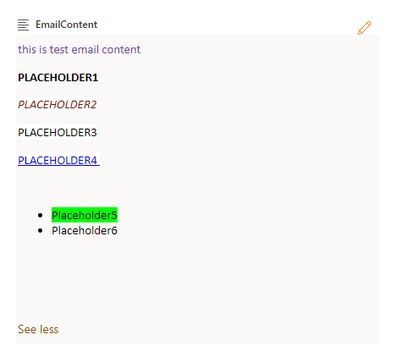- Microsoft Power Automate Community
- Welcome to the Community!
- News & Announcements
- Get Help with Power Automate
- General Power Automate Discussion
- Using Connectors
- Building Flows
- Using Flows
- Power Automate Desktop
- Process Mining
- AI Builder
- Power Automate Mobile App
- Translation Quality Feedback
- Connector Development
- Power Platform Integration - Better Together!
- Power Platform Integrations (Read Only)
- Power Platform and Dynamics 365 Integrations (Read Only)
- Galleries
- Community Connections & How-To Videos
- Webinars and Video Gallery
- Power Automate Cookbook
- Events
- 2021 MSBizAppsSummit Gallery
- 2020 MSBizAppsSummit Gallery
- 2019 MSBizAppsSummit Gallery
- Community Blog
- Power Automate Community Blog
- Community Support
- Community Accounts & Registration
- Using the Community
- Community Feedback
- Microsoft Power Automate Community
- Forums
- Get Help with Power Automate
- Building Flows
- Re: Save HTML in Sharepoint to use in Email - Incl...
- Subscribe to RSS Feed
- Mark Topic as New
- Mark Topic as Read
- Float this Topic for Current User
- Bookmark
- Subscribe
- Printer Friendly Page
- Mark as New
- Bookmark
- Subscribe
- Mute
- Subscribe to RSS Feed
- Permalink
- Report Inappropriate Content
Save HTML in Sharepoint to use in Email - Includes Variables
Hi All,
I am trying to store HTML for an email in SharePoint so that it can be easily adjusted and modified, without needing me to access the flow manually. The problem that I am running into is that references/variables etc, are not pulling their correct values from the flow. An example of the code, and output being received are included below.
<p style="margin: 0 0 10px;">Your child is registered for @{items('Apply_to_each_5')?['t7e5']} online through WebEx. </p>
@{variables('Point 1')}
@{variables('Point 2')}
@{variables('Point 3')}
@{variables('Point 4')}
@{variables('Point 5')}
<div style="display:none;"> </div>
The email is coming through in proper HTML, however the variables are not accepting their correct values.
Any assistance would be appreciated.
Solved! Go to Solution.
Accepted Solutions
- Mark as New
- Bookmark
- Subscribe
- Mute
- Subscribe to RSS Feed
- Permalink
- Report Inappropriate Content
@cdn4lf so i understand that you are directly using the variable syntax in HTML content, i suggest that you use placeholders, and then use replace function to actual replace placeholder with variable values, example shown below:
For example below is the HTML i have configure in SharePoint list
Now i can replace the placeholder1, placeholder2, and so on with values in the flow by following below steps:
1. Add Compose action to the flow and use following expression in the compose action
Few things
a. Put your variable name which stores HTML in place of outputs('Get_item')?['body/EmailContent']
b. data1, data2 and so on will be actual data which should be used in HTML so replace data1, data2, and so on with your variables
c. Here i am replacing 6 placeholders so i have 6 replace function written, if you have more placeholders then you will need more replace functions
d. Replace function is case sensitive
replace(replace(replace(replace(replace(replace(outputs('Get_item')?['body/EmailContent'],'PLACEHOLDER1','data1'),'PLACEHOLDER2','data2'),'PLACEHOLDER3','data3'),'PLACEHOLDER4','data4'),'Placeholder5','data5'),'Placeholder6','data6')
Now in Send Email action, in body parameter select the code view and use the output of Compose action
The compose action will replace the placeholder text with data and the email in the inbox will look as follows with HTML intact
Anna Jhaveri
If I have answered your question, please mark the post as Solved to help other users to identify the correct answer
If you like my response, please give it a Thumbs Up.
- Mark as New
- Bookmark
- Subscribe
- Mute
- Subscribe to RSS Feed
- Permalink
- Report Inappropriate Content
@cdn4lf , as another alternative you can put placeholders in the email HTML in SharePoint and then in flow, you can get the SharePoint HTML value, use replace expression in compose action to replace the placeholder with variable values.
Anna Jhaveri
If I have answered your question, please mark the post as Solved to help other users to identify the correct answer
If you like my response, please give it a Thumbs Up.
- Mark as New
- Bookmark
- Subscribe
- Mute
- Subscribe to RSS Feed
- Permalink
- Report Inappropriate Content
@annajhaveri That is part of what I am trying to do.
The issue is that some of placeholders are actually secondary compose actions that are saved as variables. So instead of printing all the lines in the email for each of the 5 possible variables, we compile the lines in the automation.
This works when the html is written in plain text in the body of "Send Email", but fails when it comes through from SharePoint. The replace function also isn't working due to the complexity of the HTML.
Any ideas?
- Mark as New
- Bookmark
- Subscribe
- Mute
- Subscribe to RSS Feed
- Permalink
- Report Inappropriate Content
@cdn4lf so i understand that you are directly using the variable syntax in HTML content, i suggest that you use placeholders, and then use replace function to actual replace placeholder with variable values, example shown below:
For example below is the HTML i have configure in SharePoint list
Now i can replace the placeholder1, placeholder2, and so on with values in the flow by following below steps:
1. Add Compose action to the flow and use following expression in the compose action
Few things
a. Put your variable name which stores HTML in place of outputs('Get_item')?['body/EmailContent']
b. data1, data2 and so on will be actual data which should be used in HTML so replace data1, data2, and so on with your variables
c. Here i am replacing 6 placeholders so i have 6 replace function written, if you have more placeholders then you will need more replace functions
d. Replace function is case sensitive
replace(replace(replace(replace(replace(replace(outputs('Get_item')?['body/EmailContent'],'PLACEHOLDER1','data1'),'PLACEHOLDER2','data2'),'PLACEHOLDER3','data3'),'PLACEHOLDER4','data4'),'Placeholder5','data5'),'Placeholder6','data6')
Now in Send Email action, in body parameter select the code view and use the output of Compose action
The compose action will replace the placeholder text with data and the email in the inbox will look as follows with HTML intact
Anna Jhaveri
If I have answered your question, please mark the post as Solved to help other users to identify the correct answer
If you like my response, please give it a Thumbs Up.
- Mark as New
- Bookmark
- Subscribe
- Mute
- Subscribe to RSS Feed
- Permalink
- Report Inappropriate Content
@annajhaveri This is the exact thing I figured out yesterday. Once I gave up on the notion that I could do a direct link back to the variables, I did this and we are good to go.
Thank you for your response.
Helpful resources
Celebrating the May Super User of the Month: Laurens Martens
@LaurensM is an exceptional contributor to the Power Platform Community. Super Users like Laurens inspire others through their example, encouragement, and active participation. We are excited to celebrated Laurens as our Super User of the Month for May 2024. Consistent Engagement: He consistently engages with the community by answering forum questions, sharing insights, and providing solutions. Laurens dedication helps other users find answers and overcome challenges. Community Expertise: As a Super User, Laurens plays a crucial role in maintaining a knowledge sharing environment. Always ensuring a positive experience for everyone. Leadership: He shares valuable insights on community growth, engagement, and future trends. Their contributions help shape the Power Platform Community. Congratulations, Laurens Martens, for your outstanding work! Keep inspiring others and making a difference in the community! Keep up the fantastic work!
Check out the Copilot Studio Cookbook today!
We are excited to announce our new Copilot Cookbook Gallery in the Copilot Studio Community. We can't wait for you to share your expertise and your experience! Join us for an amazing opportunity where you'll be one of the first to contribute to the Copilot Cookbook—your ultimate guide to mastering Microsoft Copilot. Whether you're seeking inspiration or grappling with a challenge while crafting apps, you probably already know that Copilot Cookbook is your reliable assistant, offering a wealth of tips and tricks at your fingertips--and we want you to add your expertise. What can you "cook" up? Click this link to get started: https://aka.ms/CS_Copilot_Cookbook_Gallery Don't miss out on this exclusive opportunity to be one of the first in the Community to share your app creation journey with Copilot. We'll be announcing a Cookbook Challenge very soon and want to make sure you one of the first "cooks" in the kitchen. Don't miss your moment--start submitting in the Copilot Cookbook Gallery today! Thank you, Engagement Team
Announcing Power Apps Copilot Cookbook Gallery
We are excited to share that the all-new Copilot Cookbook Gallery for Power Apps is now available in the Power Apps Community, full of tips and tricks on how to best use Microsoft Copilot as you develop and create in Power Apps. The new Copilot Cookbook is your go-to resource when you need inspiration--or when you're stuck--and aren't sure how to best partner with Copilot while creating apps. Whether you're looking for the best prompts or just want to know about responsible AI use, visit Copilot Cookbook for regular updates you can rely on--while also serving up some of your greatest tips and tricks for the Community. Check Out the new Copilot Cookbook for Power Apps today: Copilot Cookbook - Power Platform Community. We can't wait to see what you "cook" up!
Welcome to the Power Automate Community
You are now a part of a fast-growing vibrant group of peers and industry experts who are here to network, share knowledge, and even have a little fun. Now that you are a member, you can enjoy the following resources: Welcome to the Community News & Announcements: The is your place to get all the latest news around community events and announcements. This is where we share with the community what is going on and how to participate. Be sure to subscribe to this board and not miss an announcement. Get Help with Power Automate Forums: If you're looking for support with any part of Power Automate, our forums are the place to go. From General Power Automate forums to Using Connectors, Building Flows and Using Flows. You will find thousands of technical professionals, and Super Users with years of experience who are ready and eager to answer your questions. You now have the ability to post, reply and give "kudos" on the Power Automate community forums. Make sure you conduct a quick search before creating a new post because your question may have already been asked and answered. Galleries: The galleries are full of content and can assist you with information on creating a flow in our Webinars and Video Gallery, and the ability to share the flows you have created in the Power Automate Cookbook. Stay connected with the Community Connections & How-To Videos from the Microsoft Community Team. Check out the awesome content being shared there today. Power Automate Community Blog: Over the years, more than 700 Power Automate Community Blog articles have been written and published by our thriving community. Our community members have learned some excellent tips and have keen insights on the future of process automation. In the Power Automate Community Blog, you can read the latest Power Automate-related posts from our community blog authors around the world. Let us know if you'd like to become an author and contribute your own writing — everything Power Automate-related is welcome. Community Support: Check out and learn more about Using the Community for tips & tricks. Let us know in the Community Feedback board if you have any questions or comments about your community experience. Again, we are so excited to welcome you to the Microsoft Power Automate community family. Whether you are brand new to the world of process automation or you are a seasoned Power Automate veteran - our goal is to shape the community to be your 'go to' for support, networking, education, inspiration and encouragement as we enjoy this adventure together. Power Automate Community Team
Hear what's next for the Power Up Program
Hear from Principal Program Manager, Dimpi Gandhi, to discover the latest enhancements to the Microsoft #PowerUpProgram, including a new accelerated video-based curriculum crafted with the expertise of Microsoft MVPs, Rory Neary and Charlie Phipps-Bennett. If you’d like to hear what’s coming next, click the link below to sign up today! https://aka.ms/PowerUp
Tuesday Tip | How to Report Spam in Our Community
It's time for another TUESDAY TIPS, your weekly connection with the most insightful tips and tricks that empower both newcomers and veterans in the Power Platform Community! Every Tuesday, we bring you a curated selection of the finest advice, distilled from the resources and tools in the Community. Whether you’re a seasoned member or just getting started, Tuesday Tips are the perfect compass guiding you across the dynamic landscape of the Power Platform Community. As our community family expands each week, we revisit our essential tools, tips, and tricks to ensure you’re well-versed in the community’s pulse. Keep an eye on the News & Announcements for your weekly Tuesday Tips—you never know what you may learn! Today's Tip: How to Report Spam in Our Community We strive to maintain a professional and helpful community, and part of that effort involves keeping our platform free of spam. If you encounter a post that you believe is spam, please follow these steps to report it: Locate the Post: Find the post in question within the community.Kebab Menu: Click on the "Kebab" menu | 3 Dots, on the top right of the post.Report Inappropriate Content: Select "Report Inappropriate Content" from the menu.Submit Report: Fill out any necessary details on the form and submit your report. Our community team will review the report and take appropriate action to ensure our community remains a valuable resource for everyone. Thank you for helping us keep the community clean and useful!
| User | Count |
|---|---|
| 57 | |
| 34 | |
| 32 | |
| 22 | |
| 12 |
| User | Count |
|---|---|
| 89 | |
| 44 | |
| 41 | |
| 26 | |
| 21 |