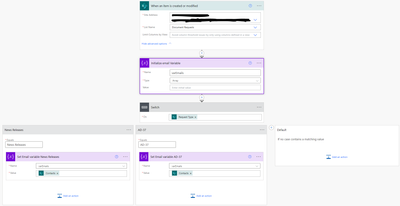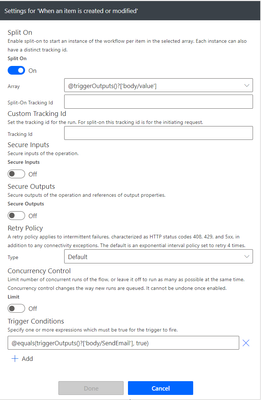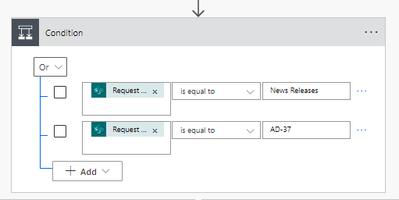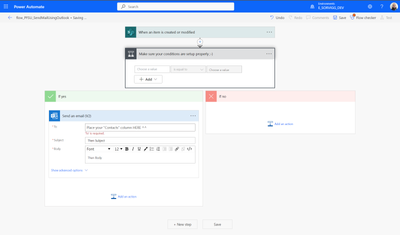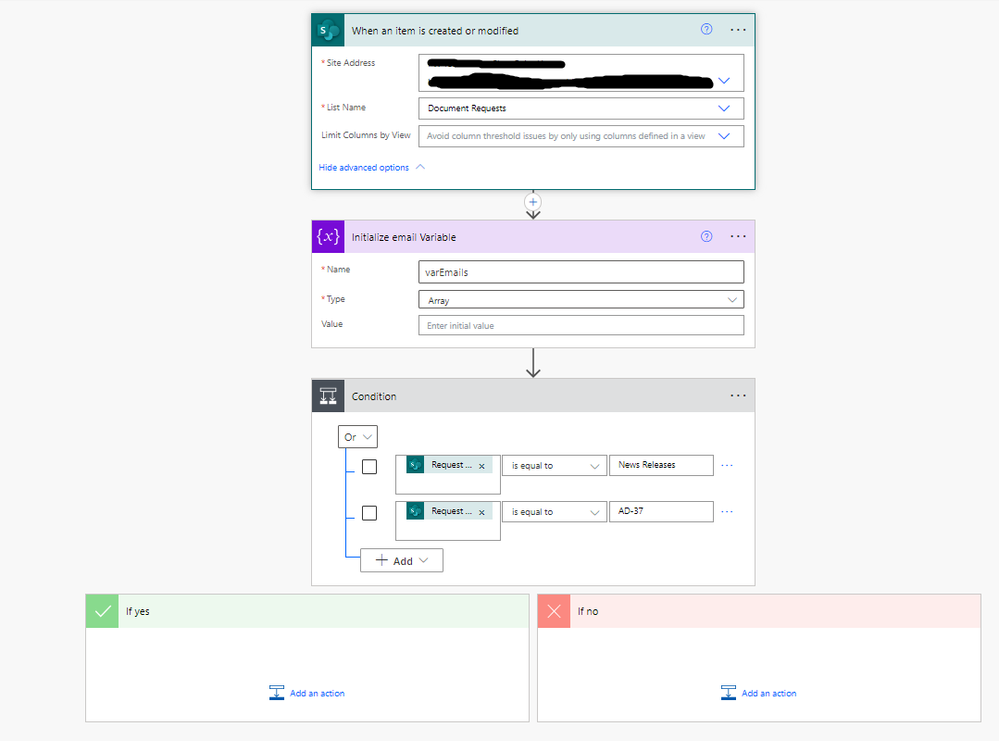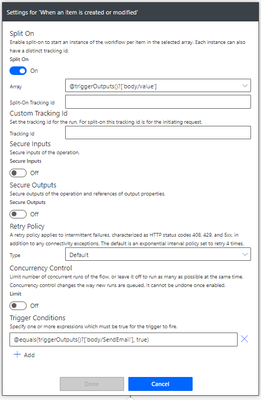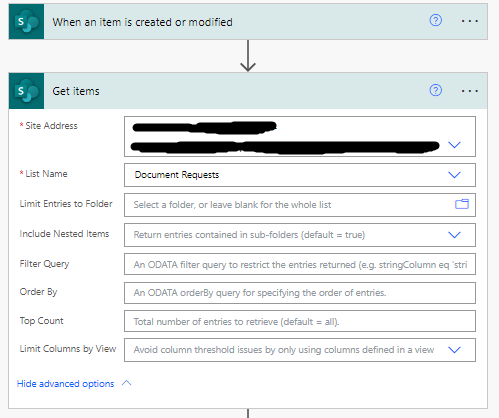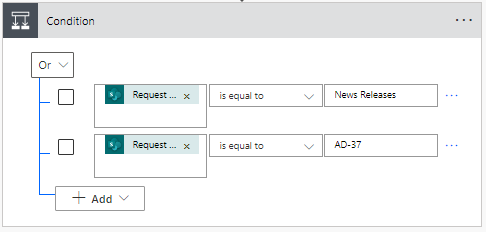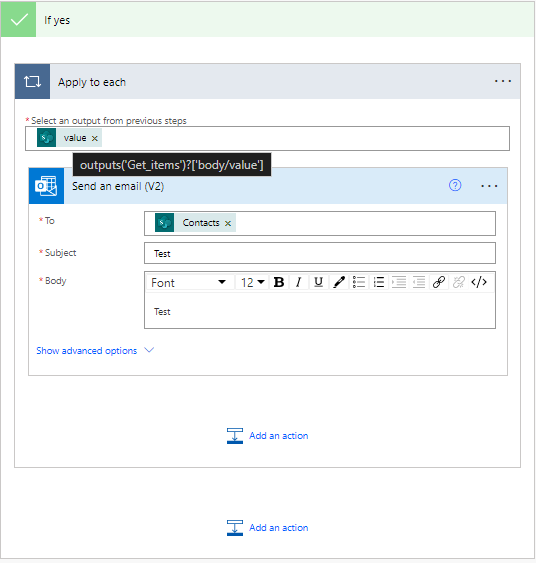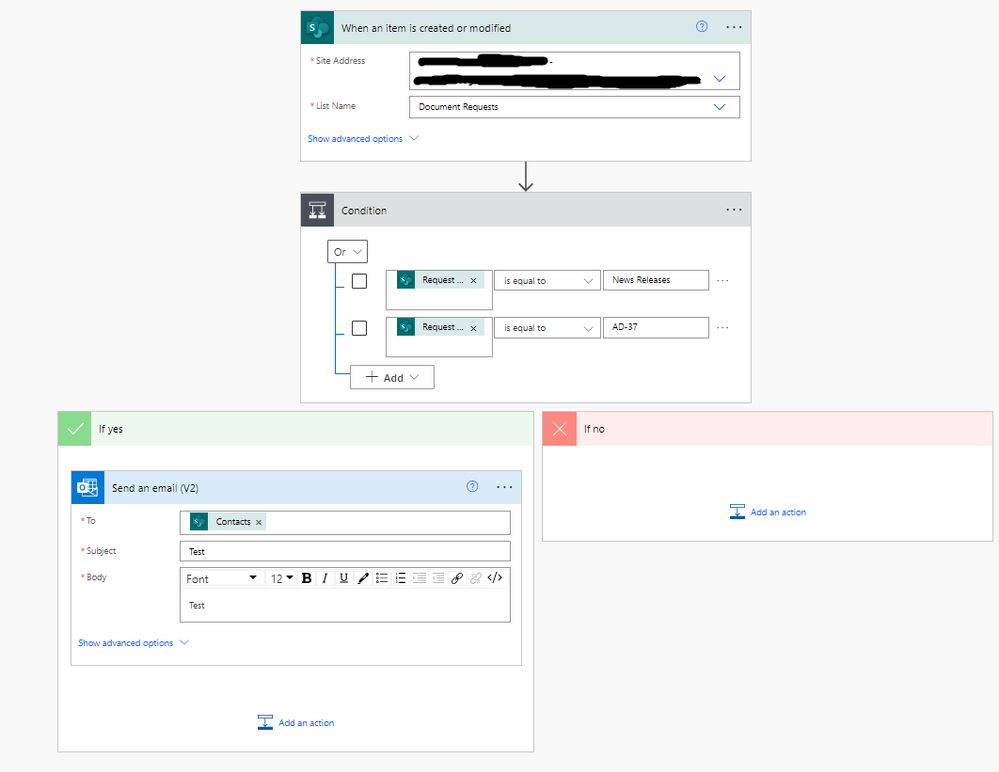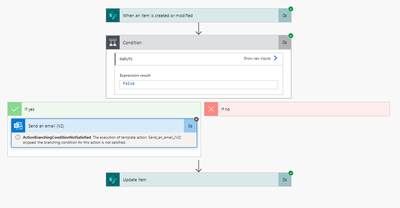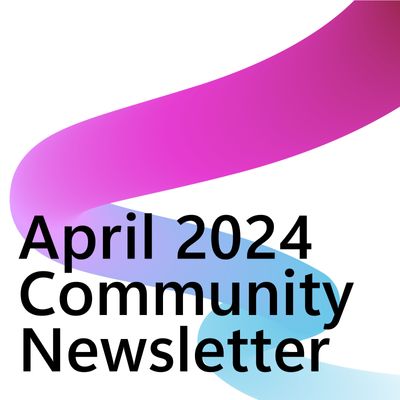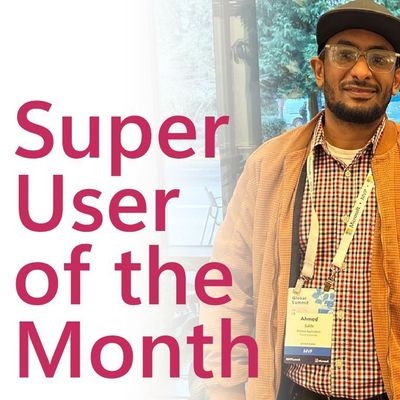- Microsoft Power Automate Community
- Welcome to the Community!
- News & Announcements
- Get Help with Power Automate
- General Power Automate Discussion
- Using Connectors
- Building Flows
- Using Flows
- Power Automate Desktop
- Process Mining
- AI Builder
- Power Automate Mobile App
- Translation Quality Feedback
- Connector Development
- Power Platform Integration - Better Together!
- Power Platform Integrations (Read Only)
- Power Platform and Dynamics 365 Integrations (Read Only)
- Galleries
- Community Connections & How-To Videos
- Webinars and Video Gallery
- Power Automate Cookbook
- Events
- 2021 MSBizAppsSummit Gallery
- 2020 MSBizAppsSummit Gallery
- 2019 MSBizAppsSummit Gallery
- Community Blog
- Power Automate Community Blog
- Community Support
- Community Accounts & Registration
- Using the Community
- Community Feedback
- Microsoft Power Automate Community
- Forums
- Get Help with Power Automate
- Building Flows
- Sending email based on SharePoint choice column
- Subscribe to RSS Feed
- Mark Topic as New
- Mark Topic as Read
- Float this Topic for Current User
- Bookmark
- Subscribe
- Printer Friendly Page
- Mark as New
- Bookmark
- Subscribe
- Mute
- Subscribe to RSS Feed
- Permalink
- Report Inappropriate Content
Sending email based on SharePoint choice column
I need help to send an email on 2 different options users can select in a MS form, below is an outline of what I am trying to do and would appreciate if anyone can help!
In my Document Request List I have setup columns like so:
'Request Type': Contains the type of request, I only want to send emails if its a News Release or AD-37
'Contacts': Contains the emails to send to
'Send Email': Is a Yes/No column
My goal is to have it send an email to the emails in the 'Contacts' column, triggered when you select 'Yes' on the Send Email column. But only for those 2 Request Types I mentioned above.
I setup another flow to generate the emails like so:
with a trigger condition only when Send Email = True:
But kind of stuck here and not sure how to send the emails to the ones listed in the Contacts column.
Solved! Go to Solution.
Accepted Solutions
- Mark as New
- Bookmark
- Subscribe
- Mute
- Subscribe to RSS Feed
- Permalink
- Report Inappropriate Content
@aaeaea To prevent your flow from triggering unless all your conditions are met, you should add these conditions to your Trigger Conditions as well.
As you've indicated in your original post:
'Request Type': Contains the type of request, I only want to send emails if its a News Release or AD-37
'Contacts': Contains the emails to send to
'Send Email': Is a Yes/No column
You already have one condition added to your Trigger Condition—add the rest so your flow doesn't trigger unnecessarily.
I believe that you'll need to add a Get Items action to your flow to pull the list of News Agencies so you can return the respective email address(es) based on the selection.
Check out this YT Tutorial for more details on how to add Trigger Conditions to your flow: 4 Ways You Can Use Trigger Conditions in Your Microsoft Power Automate Flow
If you are using an Automated Cloud flow trigger in your flow—you need to consider adding trigger conditions.
Do YOU 🫵 know what a trigger condition is? Trigger conditions can be set in most flow triggers. These conditions you set must be true for the trigger to fire. In this Power Automate tutorial, I’m going to show you how to use trigger conditions in your flows to control when your Power Automate flows trigger.
If your plan has flow run limits—you can avoid triggering your flows unnecessarily by using trigger conditions.
I’ll cover four different flow examples that would benefit from trigger conditions:
⚡️ Triggering a flow when a column is changed to a specific value
⚡️ Triggering a Flow When an Event Updated or Deleted
⚡️ Triggering a Flow When a New Folder is Created
⚡️ Triggering a Flow When a Specific Email is Received I’ll also show you a trick on how to easily create the expressions needed and give you a few tips on how to troubleshoot your flow.
IN THIS VIDEO:
✅ Four different flows that would benefit from trigger conditions
✅ What is a trigger condition?
✅ How to add a trigger condition to your flow
✅ How to trigger a flow when a column is changed to a specific value
✅ How to trigger a flow when an event is updated or Deleted
✅ How to trigger a flow when a new folder is created
✅ How to trigger a flow when a specific email is received
✅ How to troubleshoot a trigger condition
✅ How to prevent case sensitivity issues with a trigger condition
✅ How to use the filter array action to easily compose an expression that can be used in a trigger condition
If I helped you solve your problem—please mark my post as a solution ✅.
Consider giving me a 👍 if you liked my response!
👉 Level up your Power Automate skills by checking out my tutorials on YouTube
👉 Tips and Tricks on TikTok and Instagram
- Mark as New
- Bookmark
- Subscribe
- Mute
- Subscribe to RSS Feed
- Permalink
- Report Inappropriate Content
Thanks for that @aaeaea !
The good thing is that your mails are already present in the "Contacts" column.
I would suggest you to use the Office365Outlook connector in order to send your mail :
It would look like something like that 😉.
Let me know if it helps.
T
- Mark as New
- Bookmark
- Subscribe
- Mute
- Subscribe to RSS Feed
- Permalink
- Report Inappropriate Content
Hi @aaeaea !
I would love to help though your screenshots are unreadable (way too small ^^) I can't see what you are doing on them 😉.
Could you provide other screenshots please ?
Thanks.
T
- Mark as New
- Bookmark
- Subscribe
- Mute
- Subscribe to RSS Feed
- Permalink
- Report Inappropriate Content
I just realized they are super small sorry about that, hopefully this works. I did kind of start from scratch after thinking about the flow more and here is what I have so far:
List
Flow so far
Trigger
- Mark as New
- Bookmark
- Subscribe
- Mute
- Subscribe to RSS Feed
- Permalink
- Report Inappropriate Content
@aaeaea To prevent your flow from triggering unless all your conditions are met, you should add these conditions to your Trigger Conditions as well.
As you've indicated in your original post:
'Request Type': Contains the type of request, I only want to send emails if its a News Release or AD-37
'Contacts': Contains the emails to send to
'Send Email': Is a Yes/No column
You already have one condition added to your Trigger Condition—add the rest so your flow doesn't trigger unnecessarily.
I believe that you'll need to add a Get Items action to your flow to pull the list of News Agencies so you can return the respective email address(es) based on the selection.
Check out this YT Tutorial for more details on how to add Trigger Conditions to your flow: 4 Ways You Can Use Trigger Conditions in Your Microsoft Power Automate Flow
If you are using an Automated Cloud flow trigger in your flow—you need to consider adding trigger conditions.
Do YOU 🫵 know what a trigger condition is? Trigger conditions can be set in most flow triggers. These conditions you set must be true for the trigger to fire. In this Power Automate tutorial, I’m going to show you how to use trigger conditions in your flows to control when your Power Automate flows trigger.
If your plan has flow run limits—you can avoid triggering your flows unnecessarily by using trigger conditions.
I’ll cover four different flow examples that would benefit from trigger conditions:
⚡️ Triggering a flow when a column is changed to a specific value
⚡️ Triggering a Flow When an Event Updated or Deleted
⚡️ Triggering a Flow When a New Folder is Created
⚡️ Triggering a Flow When a Specific Email is Received I’ll also show you a trick on how to easily create the expressions needed and give you a few tips on how to troubleshoot your flow.
IN THIS VIDEO:
✅ Four different flows that would benefit from trigger conditions
✅ What is a trigger condition?
✅ How to add a trigger condition to your flow
✅ How to trigger a flow when a column is changed to a specific value
✅ How to trigger a flow when an event is updated or Deleted
✅ How to trigger a flow when a new folder is created
✅ How to trigger a flow when a specific email is received
✅ How to troubleshoot a trigger condition
✅ How to prevent case sensitivity issues with a trigger condition
✅ How to use the filter array action to easily compose an expression that can be used in a trigger condition
If I helped you solve your problem—please mark my post as a solution ✅.
Consider giving me a 👍 if you liked my response!
👉 Level up your Power Automate skills by checking out my tutorials on YouTube
👉 Tips and Tricks on TikTok and Instagram
- Mark as New
- Bookmark
- Subscribe
- Mute
- Subscribe to RSS Feed
- Permalink
- Report Inappropriate Content
Thanks for that @aaeaea !
The good thing is that your mails are already present in the "Contacts" column.
I would suggest you to use the Office365Outlook connector in order to send your mail :
It would look like something like that 😉.
Let me know if it helps.
T
- Mark as New
- Bookmark
- Subscribe
- Mute
- Subscribe to RSS Feed
- Permalink
- Report Inappropriate Content
Okay thanks, I might need help with these conditions, when I tried this and changed the Send email column to 'Yes' it didn't send the email:
I am using Get Items from the list
This condition
Then Send email v2, with outputs of the get items action, and then To the contacts from the list?
- Mark as New
- Bookmark
- Subscribe
- Mute
- Subscribe to RSS Feed
- Permalink
- Report Inappropriate Content
Ok, so few things @aaeaea ,
You don't need the "Get Items", if you do so, it will not use the item created but rather try to use all the items from the list hence the loop "apply to each".
Remove it and you will be able to use the "Contacts" without it to create automatically a loop 😉.
So step by step :
- delete the loop
- remove the get items
- add a new action send mail
- pick the "contacts" from the trigger "when an item is created or modified"
Now regarding the trigger, it should work.... for now remove it to test your flow, we will add it back later on.
Can you do that for me please and then send me back a screenshot of your entire flow and finally the result of the test ?
Thanks.
T
- Mark as New
- Bookmark
- Subscribe
- Mute
- Subscribe to RSS Feed
- Permalink
- Report Inappropriate Content
Oh I see that makes sense thanks, I have:
- Deleted loop
- Removed the get items
- Added send email to the Yes side of the condition
To test I modified one of the entries for 'AD-37' and it did send an email to me (I put my email in the contact field).
So I guess now I just need to have it trigger when they select 'Yes' on the Send Email column on the list if its an AD-37 or News Release item.
Here is the updated flow
- Mark as New
- Bookmark
- Subscribe
- Mute
- Subscribe to RSS Feed
- Permalink
- Report Inappropriate Content
@Tristan_D So I did add this trigger back to the first action
@equals(triggerOutputs()?['body/SendEmail'], true)
But when I check the Yes box on the Send Email column it doesn't trigger the send email
- Mark as New
- Bookmark
- Subscribe
- Mute
- Subscribe to RSS Feed
- Permalink
- Report Inappropriate Content
Okay it all seems to be working now, I swapped the dynamic content in my condition to Request Type value instead of just Request Type and split both of them up into 2 different conditions - 1 for each.
Appreciate the help, I will mark both your replies as solutions 🙂
Helpful resources
Calling all User Group Leaders and Super Users! Mark Your Calendars for the next Community Ambassador Call on May 9th!
This month's Community Ambassador call is on May 9th at 9a & 3p PDT. Please keep an eye out in your private messages and Teams channels for your invitation. There are lots of exciting updates coming to the Community, and we have some exclusive opportunities to share with you! As always, we'll also review regular updates for User Groups, Super Users, and share general information about what's going on in the Community. Be sure to register & we hope to see all of you there!
April 2024 Community Newsletter
We're pleased to share the April Community Newsletter, where we highlight the latest news, product releases, upcoming events, and the amazing work of our outstanding Community members. If you're new to the Community, please make sure to follow the latest News & Announcements and check out the Community on LinkedIn as well! It's the best way to stay up-to-date with all the news from across Microsoft Power Platform and beyond. COMMUNITY HIGHLIGHTS Check out the most active community members of the last month! These hardworking members are posting regularly, answering questions, kudos, and providing top solutions in their communities. We are so thankful for each of you--keep up the great work! If you hope to see your name here next month, follow these awesome community members to see what they do! Power AppsPower AutomateCopilot StudioPower PagesWarrenBelzDeenujialexander2523ragavanrajanLaurensMManishSolankiMattJimisonLucas001AmikcapuanodanilostephenrobertOliverRodriguestimlAndrewJManikandanSFubarmmbr1606VishnuReddy1997theMacResolutionsVishalJhaveriVictorIvanidzejsrandhawahagrua33ikExpiscornovusFGuerrero1PowerAddictgulshankhuranaANBExpiscornovusprathyooSpongYeNived_Nambiardeeksha15795apangelesGochixgrantjenkinsvasu24Mfon LATEST NEWS Business Applications Launch Event - On Demand In case you missed the Business Applications Launch Event, you can now catch up on all the announcements and watch the entire event on-demand inside Charles Lamanna's latest cloud blog. This is your one stop shop for all the latest Copilot features across Power Platform and #Dynamics365, including first-hand looks at how companies such as Lenovo, Sonepar, Ford Motor Company, Omnicom and more are using these new capabilities in transformative ways. Click the image below to watch today! Power Platform Community Conference 2024 is here! It's time to look forward to the next installment of the Power Platform Community Conference, which takes place this year on 18-20th September 2024 at the MGM Grand in Las Vegas! Come and be inspired by Microsoft senior thought leaders and the engineers behind the #PowerPlatform, with Charles Lamanna, Sangya Singh, Ryan Cunningham, Kim Manis, Nirav Shah, Omar Aftab and Leon Welicki already confirmed to speak. You'll also be able to learn from industry experts and Microsoft MVPs who are dedicated to bridging the gap between humanity and technology. These include the likes of Lisa Crosbie, Victor Dantas, Kristine Kolodziejski, David Yack, Daniel Christian, Miguel Félix, and Mats Necker, with many more to be announced over the coming weeks. Click here to watch our brand-new sizzle reel for #PPCC24 or click the image below to find out more about registration. See you in Vegas! Power Up Program Announces New Video-Based Learning Hear from Principal Program Manager, Dimpi Gandhi, to discover the latest enhancements to the Microsoft #PowerUpProgram. These include a new accelerated video-based curriculum crafted with the expertise of Microsoft MVPs, Rory Neary and Charlie Phipps-Bennett. If you’d like to hear what’s coming next, click the image below to find out more! UPCOMING EVENTS Microsoft Build - Seattle and Online - 21-23rd May 2024 Taking place on 21-23rd May 2024 both online and in Seattle, this is the perfect event to learn more about low code development, creating copilots, cloud platforms, and so much more to help you unleash the power of AI. There's a serious wealth of talent speaking across the three days, including the likes of Satya Nadella, Amanda K. Silver, Scott Guthrie, Sarah Bird, Charles Lamanna, Miti J., Kevin Scott, Asha Sharma, Rajesh Jha, Arun Ulag, Clay Wesener, and many more. And don't worry if you can't make it to Seattle, the event will be online and totally free to join. Click the image below to register for #MSBuild today! European Collab Summit - Germany - 14-16th May 2024 The clock is counting down to the amazing European Collaboration Summit, which takes place in Germany May 14-16, 2024. #CollabSummit2024 is designed to provide cutting-edge insights and best practices into Power Platform, Microsoft 365, Teams, Viva, and so much more. There's a whole host of experts speakers across the three-day event, including the likes of Vesa Juvonen, Laurie Pottmeyer, Dan Holme, Mark Kashman, Dona Sarkar, Gavin Barron, Emily Mancini, Martina Grom, Ahmad Najjar, Liz Sundet, Nikki Chapple, Sara Fennah, Seb Matthews, Tobias Martin, Zoe Wilson, Fabian Williams, and many more. Click the image below to find out more about #ECS2024 and register today! Microsoft 365 & Power Platform Conference - Seattle - 3-7th June If you're looking to turbo boost your Power Platform skills this year, why not take a look at everything TechCon365 has to offer at the Seattle Convention Center on June 3-7, 2024. This amazing 3-day conference (with 2 optional days of workshops) offers over 130 sessions across multiple tracks, alongside 25 workshops presented by Power Platform, Microsoft 365, Microsoft Teams, Viva, Azure, Copilot and AI experts. There's a great array of speakers, including the likes of Nirav Shah, Naomi Moneypenny, Jason Himmelstein, Heather Cook, Karuana Gatimu, Mark Kashman, Michelle Gilbert, Taiki Y., Kristi K., Nate Chamberlain, Julie Koesmarno, Daniel Glenn, Sarah Haase, Marc Windle, Amit Vasu, Joanne C Klein, Agnes Molnar, and many more. Click the image below for more #Techcon365 intel and register today! For more events, click the image below to visit the Microsoft Community Days website.
Tuesday Tip | Update Your Community Profile Today!
It's time for another TUESDAY TIPS, your weekly connection with the most insightful tips and tricks that empower both newcomers and veterans in the Power Platform Community! Every Tuesday, we bring you a curated selection of the finest advice, distilled from the resources and tools in the Community. Whether you’re a seasoned member or just getting started, Tuesday Tips are the perfect compass guiding you across the dynamic landscape of the Power Platform Community. We're excited to announce that updating your community profile has never been easier! Keeping your profile up to date is essential for staying connected and engaged with the community. Check out the following Support Articles with these topics: Accessing Your Community ProfileRetrieving Your Profile URLUpdating Your Community Profile Time ZoneChanging Your Community Profile Picture (Avatar)Setting Your Date Display Preferences Click on your community link for more information: Power Apps, Power Automate, Power Pages, Copilot Studio Thank you for being an active part of our community. Your contributions make a difference! Best Regards, The Community Management Team
Hear what's next for the Power Up Program
Hear from Principal Program Manager, Dimpi Gandhi, to discover the latest enhancements to the Microsoft #PowerUpProgram, including a new accelerated video-based curriculum crafted with the expertise of Microsoft MVPs, Rory Neary and Charlie Phipps-Bennett. If you’d like to hear what’s coming next, click the link below to sign up today! https://aka.ms/PowerUp
Super User of the Month | Ahmed Salih
We're thrilled to announce that Ahmed Salih is our Super User of the Month for April 2024. Ahmed has been one of our most active Super Users this year--in fact, he kicked off the year in our Community with this great video reminder of why being a Super User has been so important to him! Ahmed is the Senior Power Platform Architect at Saint Jude's Children's Research Hospital in Memphis. He's been a Super User for two seasons and is also a Microsoft MVP! He's celebrating his 3rd year being active in the Community--and he's received more than 500 kudos while authoring nearly 300 solutions. Ahmed's contributions to the Super User in Training program has been invaluable, with his most recent session with SUIT highlighting an incredible amount of best practices and tips that have helped him achieve his success. Ahmed's infectious enthusiasm and boundless energy are a key reason why so many Community members appreciate how he brings his personality--and expertise--to every interaction. With all the solutions he provides, his willingness to help the Community learn more about Power Platform, and his sheer joy in life, we are pleased to celebrate Ahmed and all his contributions! You can find him in the Community and on LinkedIn. Congratulations, Ahmed--thank you for being a SUPER user!
Tuesday Tip: Getting Started with Private Messages & Macros
Welcome to TUESDAY TIPS, your weekly connection with the most insightful tips and tricks that empower both newcomers and veterans in the Power Platform Community! Every Tuesday, we bring you a curated selection of the finest advice, distilled from the resources and tools in the Community. Whether you’re a seasoned member or just getting started, Tuesday Tips are the perfect compass guiding you across the dynamic landscape of the Power Platform Community. As our community family expands each week, we revisit our essential tools, tips, and tricks to ensure you’re well-versed in the community’s pulse. Keep an eye on the News & Announcements for your weekly Tuesday Tips—you never know what you may learn! This Week's Tip: Private Messaging & Macros in Power Apps Community Do you want to enhance your communication in the Community and streamline your interactions? One of the best ways to do this is to ensure you are using Private Messaging--and the ever-handy macros that are available to you as a Community member! Our Knowledge Base article about private messaging and macros is the best place to find out more. Check it out today and discover some key tips and tricks when it comes to messages and macros: Private Messaging: Learn how to enable private messages in your community profile and ensure you’re connected with other community membersMacros Explained: Discover the convenience of macros—prewritten text snippets that save time when posting in forums or sending private messagesCreating Macros: Follow simple steps to create your own macros for efficient communication within the Power Apps CommunityUsage Guide: Understand how to apply macros in posts and private messages, enhancing your interaction with the Community For detailed instructions and more information, visit the full page in your community today:Power Apps: Enabling Private Messaging & How to Use Macros (Power Apps)Power Automate: Enabling Private Messaging & How to Use Macros (Power Automate) Copilot Studio: Enabling Private Messaging &How to Use Macros (Copilot Studio) Power Pages: Enabling Private Messaging & How to Use Macros (Power Pages)
| User | Count |
|---|---|
| 83 | |
| 52 | |
| 36 | |
| 16 | |
| 10 |
| User | Count |
|---|---|
| 97 | |
| 70 | |
| 47 | |
| 27 | |
| 27 |