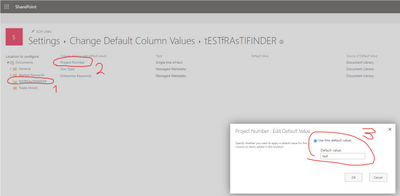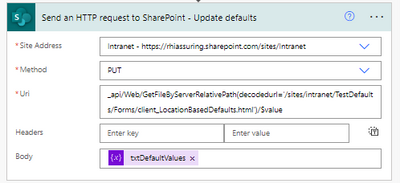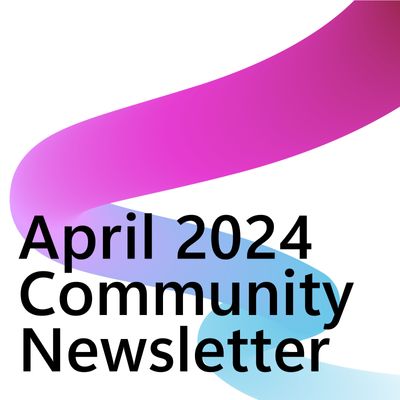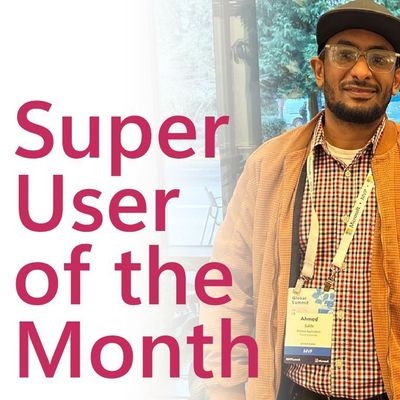- Microsoft Power Automate Community
- Welcome to the Community!
- News & Announcements
- Get Help with Power Automate
- General Power Automate Discussion
- Using Connectors
- Building Flows
- Using Flows
- Power Automate Desktop
- Process Mining
- AI Builder
- Power Automate Mobile App
- Translation Quality Feedback
- Connector Development
- Power Platform Integration - Better Together!
- Power Platform Integrations (Read Only)
- Power Platform and Dynamics 365 Integrations (Read Only)
- Galleries
- Community Connections & How-To Videos
- Webinars and Video Gallery
- Power Automate Cookbook
- Events
- 2021 MSBizAppsSummit Gallery
- 2020 MSBizAppsSummit Gallery
- 2019 MSBizAppsSummit Gallery
- Community Blog
- Power Automate Community Blog
- Community Support
- Community Accounts & Registration
- Using the Community
- Community Feedback
- Microsoft Power Automate Community
- Forums
- Get Help with Power Automate
- Building Flows
- Re: Setting the default column value of a subfolde...
- Subscribe to RSS Feed
- Mark Topic as New
- Mark Topic as Read
- Float this Topic for Current User
- Bookmark
- Subscribe
- Printer Friendly Page
- Mark as New
- Bookmark
- Subscribe
- Mute
- Subscribe to RSS Feed
- Permalink
- Report Inappropriate Content
Setting the default column value of a subfolder in a document library using Power Automate
I have a Flow that automatically creates project folders in a document library on SharePoint based on a form response and I need different folders to have different default column values to make use of searching using metadata. The Folder structure is Client/Location/Project so I want the folders in the client folder to have a default value of the client, the location to have default values of client & location and I want the project folder to have default of the previous as well as the project number.
The issue i'm having is that I can set the default column value for the library but I run into issues when I try to set the default values of the subfolders. The error i'm receiving is "List 'xxxxxxxxxx/xx xxxxxx' does not exist at site with URL 'https://xxxxxxxxxxxxxxxxxxxxxxxxxxxxxxxxxxxxx'.
clientRequestId: c2e9facc-fe0d-4caf-a611-25f2c6fe21b8
serviceRequestId: 28bfa59f-5061-b000-a4fc-4d19b87acc90"
See screenshot below of configuration:
Any help would be appreciated!
Thanks,
- Mark as New
- Bookmark
- Subscribe
- Mute
- Subscribe to RSS Feed
- Permalink
- Report Inappropriate Content
Hi @Anonymous,
For me it's not entirely clear if you want to update the default value of a column or if you just want to update the metadata of a list item, in this case a folder.
So, I have created REST API examples for both scenarios. Hope this helps a bit?
1. Update the default value of a document library field. In this case I am setting the default value of the field to Contoso Sports.
URI
_api/web/lists/GetByTitle('@{variables('LibraryName')}')/Fields/getbytitle('@{variables('FieldName')}')
Headers
{
"Accept": "application/json;odata=verbose",
"Content-Type": "application/json;odata=verbose",
"X-HTTP-Method": "MERGE",
"IF-MATCH": "*"
}
Body
{
"__metadata": {
"type": "SP.Field"
},
"DefaultValue": "Contoso Sports"
}
2. Update the value of that same field for an item in the document library. In this example I am first retrieving the ListItemEntityTypeFullName. I am using that value for the type in the second request. In this case I am setting the value of the field of the folder item to Contoso.
URI
_api/web/lists/GetByTitle('@{variables('LibraryName')}')?$select=ListItemEntityTypeFullName
Headers
{
"Accept": "application/json;odata=nometadata"
}
URI
_api/web/lists/getByTitle('@{variables('LibraryName')}')/items(1)
Headers
{
"content-type": "application/json; odata=verbose",
"accept": "application/json; odata=verbose",
"IF-MATCH": "*",
"X-HTTP-METHOD": "MERGE"
}
Body
{
"__metadata": {
"type": "@{outputs('Send_an_HTTP_request_to_SharePoint_-_ListItemEntity')?['body/ListItemEntityTypeFullName']}"
},
"@{variables('FieldName')}": "Contoso"
}
Interested in more #PowerAutomate #SharePointOnline or #MicrosoftCopilotStudio content?
Visit my blog, Subscribe to my YouTube channel or Follow me on Twitter
- Mark as New
- Bookmark
- Subscribe
- Mute
- Subscribe to RSS Feed
- Permalink
- Report Inappropriate Content
Thank you for your detailed reply, for the 2nd one I get an error saying "Invalid JSON. A comma character ',' was expected in scope 'Object'. Every two elements in an array and properties of an object must be separated by commas."
However, the main issue I have and need resolving is setting a default value in a column specifically for the project name subfolder e.g. Contoso/ProjectName
Thanks,
- Mark as New
- Bookmark
- Subscribe
- Mute
- Subscribe to RSS Feed
- Permalink
- Report Inappropriate Content
I think I have the same need as the original poster - who did not seem to have gotten his issue resolved.
We are trying to use Power Automate to set the default column value at the folder level. Ie. corresponding to the following UI in Sharepoint - Not the general default value for the column in the document library.
Any ideas on how to achieve this?
- Mark as New
- Bookmark
- Subscribe
- Mute
- Subscribe to RSS Feed
- Permalink
- Report Inappropriate Content
Hi @Anonymous did you ever get this working. I am trying to do the same thing
- Mark as New
- Bookmark
- Subscribe
- Mute
- Subscribe to RSS Feed
- Permalink
- Report Inappropriate Content
I'm assuming this was never resolved?
Is there a restapi that allows us to set this setting?
- Mark as New
- Bookmark
- Subscribe
- Mute
- Subscribe to RSS Feed
- Permalink
- Report Inappropriate Content
There are a few open threads around this request and I figured it out today so thought I'd drop what I figured...
And, a warning:
🔥TWO LIBRARIES DIED IN THE MAKING OF THIS POST 🔥
Don't try this on a Prod library! Test it out and get it working first. (Luckily I wasn't as stupid as I normally am and only tried in test sites.)
First, my goal was to set default values on sub-folders.
Here is my Flow:
One caveat - this won't work until you've modified one default, as this seems to create the file in the background. (For myself, I have one piece of Library metadata that will default across the board, so I am going to see if I can just set that through API on its own - but wanted to post this first. UPDATE: Updating one default didn't work to trigger the HTML creation. Oh well.)
Step 1) Initialize a string variable.
Step 2) Get the client_LocationBasedDefaults.html content.
Step 3) I have a Compose for step 3, but that's just because it kept failing based on everything I was reading, so I wanted to look at what the DEFAULT output was from this file. If you want to see, you will do this in a Compose:
Step 4) Build your defaults! It's not even difficult it's just SO PICKY. Here I am setting values for 2 different folders.
<MetadataDefaults><a href="/sites/Intranet/TestDefaults/Test1"><DefaultValue FieldName="TextTest">bad</DefaultValue></a><a href="/sites/Intranet/TestDefaults/Test2"><DefaultValue FieldName="TextTest">good</DefaultValue></a></MetadataDefaults>
Step 5) Cram it back into the file and rejoice.
Here's what it looks like, with some more complex sends... showing that it inherits properly.
I've never been so happy to see those horrible little green gears. Flowers? They kind of look like ICQ flowers.
PS: This works with MMD as well but you need to structure it as -1;#LABEL|LABELGUID
______________________________________________________________
Did this answer your question? Please mark it as the solution.
Did it contribute positively towards finding the final solution? Please give it a thumbs up.
I answer questions on the forum for 2-3 hours every Thursday!
- Mark as New
- Bookmark
- Subscribe
- Mute
- Subscribe to RSS Feed
- Permalink
- Report Inappropriate Content
Thank you so much for this! I did get it to work by testing what you provided above. However, when I'm trying to do multiples of the same folder on different site columns, it completes, but only changes the first one. Any idea of my error?
<MetadataDefaults>
<a href="/sites/Projects/TestDefaults/Test1"><DefaultValue FieldName="State">TX</DefaultValue></a>
<a href="/sites/Projects/TestDefaults/Test1"><DefaultValue FieldName="Vesper Dept">Projects</DefaultValue></a>
<a href="/sites/Projects/TestDefaults/Test2"><DefaultValue FieldName="State">CA</DefaultValue></a>
<a href="/sites/Projects/TestDefaults/Test2"><DefaultValue FieldName="Vesper Dept">Projects</DefaultValue></a>
</MetadataDefaults>
- Mark as New
- Bookmark
- Subscribe
- Mute
- Subscribe to RSS Feed
- Permalink
- Report Inappropriate Content
Thank you for you blogpost.
In my flow, a new folder is created and then I want to set the default values for the columns.
I can run the flow successfully and the default values are set on the newly created folder, however, the the default values of the previously created folders are deleted.
In my case the file "client_LocationBasedDefaults.html" is overwritten, so that only the folder created in the flow has a default value.
How do I make sure the new value is added in to the current client_LocationBasedDefaults.html file instead of creating a new client_LocationBasedDefaults.html every time.
- Mark as New
- Bookmark
- Subscribe
- Mute
- Subscribe to RSS Feed
- Permalink
- Report Inappropriate Content
You can just create a condition to query for that file - if it finds it, then, just copy the text out and append your updates. If it doesn't, then, create a new one.
______________________________________________________________
Did this answer your question? Please mark it as the solution.
Did it contribute positively towards finding the final solution? Please give it a thumbs up.
I answer questions on the forum for 2-3 hours every Thursday!
- Mark as New
- Bookmark
- Subscribe
- Mute
- Subscribe to RSS Feed
- Permalink
- Report Inappropriate Content
Thanks for this post but i have given it many tries doing exactly as you do but i am unable to get this working in anyway. I am able to get this working in powershell PNP (i am at the point to just build a function app for this).
It is a crucial function to have so is there perhaps more information you can give or test if this still works as expected
- Mark as New
- Bookmark
- Subscribe
- Mute
- Subscribe to RSS Feed
- Permalink
- Report Inappropriate Content
When you have multiple for the same folder, the syntax is different. Try something like this:
<a href="/sites/Projects/TestDefaults/Test2"><DefaultValue FieldName="State">CA</DefaultValue><DefaultValue FieldName="Vesper Dept">Projects</DefaultValue></a>
- Mark as New
- Bookmark
- Subscribe
- Mute
- Subscribe to RSS Feed
- Permalink
- Report Inappropriate Content
Okay y'all, buckle up. I know this is more than two years old but it's basically the only post I found while trying to do this so hopefully this saves someone else the headache.
All kudos to @Rhiassuring whose work above was the foundation for this post. I literally would not have known where to start without them.
Here's how I figured out how to add new defaults to the existing defaults. Important note here that these steps assume the client_LocationBasedDefaults.html file already exists, which it will not unless at least one column default has been set through the UI. In my use-case I do not have a need to programmatically create new client_LocationBasedDefaults.html files, only update the existing one for an existing library, so I did not spend time trying to figure that out.
Step 1. Get the path to your client_LocationBasedDefaults.html file
Go to your SharePoint site’s document library (at the top level) through a web browser and then copy the URL, it will look something like this:
https://mycompanyonline.sharepoint.com/sites/mysubsite/LibraryName/Forms/AllItems.aspxor
https://mydomain.sharepoint.com/sites/intranet/LibraryName/Forms/AllItems.aspxNow replace the “AllItems.aspx” at the end of your URL with “client_LocationBasedDefaults.html” like
https://acmecorponline.sharepoint.com/sites/RR-Catalog/Shared%20Documents/Forms/client_LocationBasedDefaults.html
Step 2. Add the “Send an HTTP request to SharePoint” action in your Flow. Pick your site and GET as the method. For a URL like my above example, the Uri would be as follows:
_api/Web/GetFileByServerRelativePath(decodedurl='/sites/RR-Catalog/Shared%20Documents/Forms/client_LocationBasedDefaults.html ')/$value?binaryStringResponseBody=trueDon’t populate Headers or Body sections.
Step 3. Modify the existing client_LocationBasedDefaults.html content to be able to use later.
The output of Step 2 is going to be the current folder defaults for that library. It will look something like this: (line breaks added for readability – don’t put line breaks in your actual Flow!)
<MetadataDefaults>
<a href=\"/sites/RR-Catalog/Shared%20Documents/Anvils\"><DefaultValue FieldName=\"Class\">Anvil</DefaultValue></a>
<a href=\"/sites/RR-Catalog/Shared%20Documents/Disguises\"><DefaultValue FieldName=\"Class\">Costume</DefaultValue></a>
<a href=\"/sites/RR-Catalog/Shared%20Documents/Cooking%20Utensils\"><DefaultValue FieldName=\"Class\">Appliance</DefaultValue></a>
<a href=\"/sites/RR-Catalog/Shared%20Documents/Jets%20%26%20Motors\"><DefaultValue FieldName=\"Class\">Transport</DefaultValue></a>
</MetadataDefaults>We need to insert our new defaults into this file before the </MetadataDefaults> closing tag, and we need to remove all the backslashes (\) - the string you put together to put in the HTTP request later should have NO backslashes in it. Don't replace them - remove them. Use a compose and nest a decodeBase64 formula within the replace formula:
replace(decodeBase64(body(‘Step_2_Action’)?['$content']), '\', '')Then we need to remove the closing Metadata tag so that we can append our changes in a later step:
substring(outputs('Previous_Compose'),0,sub(length(outputs('Previous_Compose'')),19))
Step 4. Determine your new defaults.
All of the folders in the above example are located at the top level of the library. As you go deeper into the folder structure the syntax of the metadata defaults simply extends the URL. For example, “Shared Documents > Jets & Motors > Jet Bike Kit” would be:
<a href=\"/sites/RR-Catalog/Shared%20Documents/Jets%20%26%20Motors/Jet%20Bike%20Kit\"><DefaultValue FieldName=\"Class\">Transport</DefaultValue></a>Notice how Jet Bike Kit became Jet%20Bike%20Kit and Jets & Motors became Jets%20%26%20Motors? If you are building your own path out of dynamic values in Flow, you have to account for the required formatting. Replace all spaces with %20:
replace({dynamicvalue}, ‘ ’, ‘%20’)Look out for other types of special characters in your folder names. Don't have any if you can help it, but if you do you will have to replace them with what SharePoint actually sees - look at the URL you get when you navigate to that folder in the library to get an idea of what SharePoint sees as the actual folder path and name. Once you know that, you can add steps in the flow to replace or remove certain special character from the dynamic values before you plug them into your final string. In this case, we know that & = %26, so we would write a replace formula for the & symbol:
replace({dynamicvalue}, ‘&‘, ‘%26’)This only applies to the path, the default value itself does not need to be transformed.
In my scenario, I am updating a folder’s metadata based on values in a list item. The list items are categorized by the top-level folders, meaning I have a field on the list that tells me if the item is Anvils, Disguises, Cooking Utensils, or Jets & Motors. So, I would do something like this:
replace(replace(triggerOutputs()?['body/Class'], ‘ ’, ‘%20’), ‘&’, ‘%26’)replace(triggerOutputs()?['body/Title'], ‘ ’, ‘%20’)<a href="/sites/RR-Catalog/Shared%20Documents/@{outputs('Compose_Path_Class')}/@{outputs('Compose_Path_Title')}"><DefaultValue FieldName="SKU">@{triggerOutputs()?['body/SysID']}</DefaultValue></a>
Step 4a. What if I want to add more than one default value to a folder?
If you need to set multiple defaults for the same folder, you need to do that within the <a> tag, so you wouldn’t close the tag until you’ve covered them all. Add more by adding additional <DefaultValue> tags after the URL. For example:
<a href=\"/sites/RR-Catalog/Shared%20Documents/ Jets%20%26%20Motors/Tennis%20Balls\"><DefaultValue FieldName=\"Class\">Transport</DefaultValue><DefaultValue FieldName=\"Department\">Sports</DefaultValue></a>In this case you would likely want to build each <DefaultValue FieldName=\"{column}\">{defaultvalue}</DefaultValue> statement separately and then combine them all into one statement with the folder path. I prefer compose actions over variables, but it may make more sense to have a string variable and an append to string variable action if you have a lot of default values you want to add to a single folder.
Step 4b. What if I want to update more than one folder at a time?
If you will be adding multiple folders in one flow, that basically equates to adding multiple lines. I would recommend using an apply to each if possible (and/or call a subflow) to go through the steps to modify and combine your default values for each folder you would want to update. In this scenario, you would have to add an additional action after my Compose New Path that is an append to string variable so that your output will capture all the options. Then wherever I am plugging in outputs('Compose_New_Path') you would plug in the string variable.
Step 5. Combine the existing with the new.
This is thankfully a simple concat:
concat(outputs('Compose_LocationBasedDefaults'), outputs('Compose_New_Path'), ‘</MetadataDefaults>’)
Step 6. Upload it back to SharePoint
Use the “Send an HTTP request to SharePoint” action again, with PUT as the Method and a Uri like:
_api/Web/GetFileByServerRelativePath(decodedurl='/sites/RR-Catalog/Shared%20Documents/Forms/client_LocationBasedDefaults.html ')/$value
In the body, enter the output from your concat in Step 5.
In my flow I ended up combining a bunch of these steps, but I would strongly recommend you create each one separately first and make sure it works on a test library before doing that yourself. I would also recommend saving the original output from the first HTTP request and adding that into a compose while you’re building it, because as you test you will be appending on to your previous tests, which can compound mistakes and make it hard to tell when you’ve succeeded. If you have the OG code ready in a compose, you can swap that output back into your flow in between real tests to ‘reset’ the file.
- Mark as New
- Bookmark
- Subscribe
- Mute
- Subscribe to RSS Feed
- Permalink
- Report Inappropriate Content
Hi all! You mentioned that it works for Managed Metadata Column, but we need specific template 1;#LABEL|LABELGUID. But I don't understand where we can find the first number. With random number it doesn't work. Do you know the secret, how we need to set those values?)
- Mark as New
- Bookmark
- Subscribe
- Mute
- Subscribe to RSS Feed
- Permalink
- Report Inappropriate Content
Go to the Term Store (where you created the Managed Metadata in the first place - can be found by adding /_layouts/15/SiteAdmin.aspx#/termStoreAdminCenter to the end of your site address) click on the term you want the ID for, then click on the "Usage settings" tab and copy the Unique identifier:
Then you want it formatted like this:
Apptio|310483e1-56b3-4f66-a014-7bd52c0362fd
This is what you will need whenever referencing the Managed Metadata basically anywhere that's not a user interface - like if you want to Switch on it in a Power Automation flow, the Case would be in that same format.
- Mark as New
- Bookmark
- Subscribe
- Mute
- Subscribe to RSS Feed
- Permalink
- Report Inappropriate Content
Both posts here from @Rhiassuring and @RathwynAE were great here and I was almost there.
I have created a Team create form in a powerapp that querys the Term Store for the Customer so that the users can have their documents automatically tagged from the start.
I got as far as being able to set the managed metadata default value on to a column, but when testing, the documents are not being 'tagged' and the values when clicking on the column in the default column values settings, the defaul setting is not actually set.
I tried creating the client_LocationBasedDefaults.html file, but had no luck. It really feels like that is the key. Manually setting it isnt a solution as the customer wants this flow to skip needing to touch the site before handing it over to the owners.
Anyone got any ideas about creating that file?
- Mark as New
- Bookmark
- Subscribe
- Mute
- Subscribe to RSS Feed
- Permalink
- Report Inappropriate Content
Hi Karina,
From my work this week, i have found that that number is always '-1', so you can build the structure in a compose action. It may have not been working as you were using '1'?
- Mark as New
- Bookmark
- Subscribe
- Mute
- Subscribe to RSS Feed
- Permalink
- Report Inappropriate Content
The first number isn't the standard -1 WssId, it's the ID for the metadata term in your site's locally cached TaxonomyHiddenList:
/sites/YourSiteName/Lists/TaxonomyHiddenList/AllItems.aspx
Browse to that list and show the columns 'IdForTerm' and 'ID' -- the ID is what you need to compose your string 'ID;#LABEL|LABELGUID'. The IDs are auto-increment and apply to any metadata used in the Site Collection, doesn't matter what term set they belong to or what List they are used in. When you manually set a metadata value (via a form, using the library column defaults page, etc.) and use a term for the first time it will add it to the TaxonomyHiddenList and you'll get a new ID generated.
Even thought you know what the next ID number will be, updating client_LocationBasedDefaults.html with new, sequential IDs won't work since it doesn't actually add them to the TaxonomyHiddenList. You need to get the terms added to TaxonomyHiddenList first so you can retrieve their IDs to then write to client_LocationBasedDefaults.html. You could create a test List, use Flow to loop through every term in your set and assign it to a List item. That would populate TaxonomyHiddenList with all your terms and IDs so you could then query that list to get the IDs you would need. This is what I've had to do since I don't have permission to run Powershell.
- Mark as New
- Bookmark
- Subscribe
- Mute
- Subscribe to RSS Feed
- Permalink
- Report Inappropriate Content
Hi RathwynAE,
Can you please share the Screen shot of the full flow because I am trying to do the same but I am getting errors.
- Mark as New
- Bookmark
- Subscribe
- Mute
- Subscribe to RSS Feed
- Permalink
- Report Inappropriate Content
Hey there,
I also had a customer with the request to create the client_LocationBasedDefaults.html file, without manual input before. So I fiddled around a bit and found a PowerShell script to create a client_LocationBasedDefaults.html file: https://github.com/msisgreat/ps/blob/master/Upload_client_LocationBasedDefaults.ps1
I tried converting this into a flow and got this working:
Hope this helps! 😊
Helpful resources
Community Roundup: A Look Back at Our Last 10 Tuesday Tips
As we continue to grow and learn together, it's important to reflect on the valuable insights we've shared. For today's #TuesdayTip, we're excited to take a moment to look back at the last 10 tips we've shared in case you missed any or want to revisit them. Thanks for your incredible support for this series--we're so glad it was able to help so many of you navigate your community experience! Getting Started in the Community An overview of everything you need to know about navigating the community on one page! Community Links: ○ Power Apps ○ Power Automate ○ Power Pages ○ Copilot Studio Community Ranks and YOU Have you ever wondered how your fellow community members ascend the ranks within our community? We explain everything about ranks and how to achieve points so you can climb up in the rankings! Community Links: ○ Power Apps ○ Power Automate ○ Power Pages ○ Copilot Studio Powering Up Your Community Profile Your Community User Profile is how the Community knows you--so it's essential that it works the way you need it to! From changing your username to updating contact information, this Knowledge Base Article is your best resource for powering up your profile. Community Links: ○ Power Apps ○ Power Automate ○ Power Pages ○ Copilot Studio Community Blogs--A Great Place to Start There's so much you'll discover in the Community Blogs, and we hope you'll check them out today! Community Links: ○ Power Apps ○ Power Automate ○ Power Pages ○ Copilot Studio Unlocking Community Achievements and Earning Badges Across the Communities, you'll see badges on users profile that recognize and reward their engagement and contributions. Check out some details on Community badges--and find out more in the detailed link at the end of the article! Community Links: ○ Power Apps ○ Power Automate ○ Power Pages ○ Copilot Studio Blogging in the Community Interested in blogging? Everything you need to know on writing blogs in our four communities! Get started blogging across the Power Platform communities today! Community Links: ○ Power Apps ○ Power Automate ○ Power Pages ○ Copilot Studio Subscriptions & Notifications We don't want you to miss a thing in the community! Read all about how to subscribe to sections of our forums and how to setup your notifications! Community Links: ○ Power Apps ○ Power Automate ○ Power Pages ○ Copilot Studio Getting Started with Private Messages & Macros Do you want to enhance your communication in the Community and streamline your interactions? One of the best ways to do this is to ensure you are using Private Messaging--and the ever-handy macros that are available to you as a Community member! Community Links: ○ Power Apps ○ Power Automate ○ Power Pages ○ Copilot Studio Community User Groups Learn everything about being part of, starting, or leading a User Group in the Power Platform Community. Community Links: ○ Power Apps ○ Power Automate ○ Power Pages ○ Copilot Studio Update Your Community Profile Today! Keep your community profile up to date which is essential for staying connected and engaged with the community. Community Links: ○ Power Apps ○ Power Automate ○ Power Pages ○ Copilot Studio Thank you for being an integral part of our journey. Here's to many more Tuesday Tips as we pave the way for a brighter, more connected future! As always, watch the News & Announcements for the next set of tips, coming soon!
Calling all User Group Leaders and Super Users! Mark Your Calendars for the next Community Ambassador Call on May 9th!
This month's Community Ambassador call is on May 9th at 9a & 3p PDT. Please keep an eye out in your private messages and Teams channels for your invitation. There are lots of exciting updates coming to the Community, and we have some exclusive opportunities to share with you! As always, we'll also review regular updates for User Groups, Super Users, and share general information about what's going on in the Community. Be sure to register & we hope to see all of you there!
April 2024 Community Newsletter
We're pleased to share the April Community Newsletter, where we highlight the latest news, product releases, upcoming events, and the amazing work of our outstanding Community members. If you're new to the Community, please make sure to follow the latest News & Announcements and check out the Community on LinkedIn as well! It's the best way to stay up-to-date with all the news from across Microsoft Power Platform and beyond. COMMUNITY HIGHLIGHTS Check out the most active community members of the last month! These hardworking members are posting regularly, answering questions, kudos, and providing top solutions in their communities. We are so thankful for each of you--keep up the great work! If you hope to see your name here next month, follow these awesome community members to see what they do! Power AppsPower AutomateCopilot StudioPower PagesWarrenBelzDeenujialexander2523ragavanrajanLaurensMManishSolankiMattJimisonLucas001AmikcapuanodanilostephenrobertOliverRodriguestimlAndrewJManikandanSFubarmmbr1606VishnuReddy1997theMacResolutionsVishalJhaveriVictorIvanidzejsrandhawahagrua33ikExpiscornovusFGuerrero1PowerAddictgulshankhuranaANBExpiscornovusprathyooSpongYeNived_Nambiardeeksha15795apangelesGochixgrantjenkinsvasu24Mfon LATEST NEWS Business Applications Launch Event - On Demand In case you missed the Business Applications Launch Event, you can now catch up on all the announcements and watch the entire event on-demand inside Charles Lamanna's latest cloud blog. This is your one stop shop for all the latest Copilot features across Power Platform and #Dynamics365, including first-hand looks at how companies such as Lenovo, Sonepar, Ford Motor Company, Omnicom and more are using these new capabilities in transformative ways. Click the image below to watch today! Power Platform Community Conference 2024 is here! It's time to look forward to the next installment of the Power Platform Community Conference, which takes place this year on 18-20th September 2024 at the MGM Grand in Las Vegas! Come and be inspired by Microsoft senior thought leaders and the engineers behind the #PowerPlatform, with Charles Lamanna, Sangya Singh, Ryan Cunningham, Kim Manis, Nirav Shah, Omar Aftab and Leon Welicki already confirmed to speak. You'll also be able to learn from industry experts and Microsoft MVPs who are dedicated to bridging the gap between humanity and technology. These include the likes of Lisa Crosbie, Victor Dantas, Kristine Kolodziejski, David Yack, Daniel Christian, Miguel Félix, and Mats Necker, with many more to be announced over the coming weeks. Click here to watch our brand-new sizzle reel for #PPCC24 or click the image below to find out more about registration. See you in Vegas! Power Up Program Announces New Video-Based Learning Hear from Principal Program Manager, Dimpi Gandhi, to discover the latest enhancements to the Microsoft #PowerUpProgram. These include a new accelerated video-based curriculum crafted with the expertise of Microsoft MVPs, Rory Neary and Charlie Phipps-Bennett. If you’d like to hear what’s coming next, click the image below to find out more! UPCOMING EVENTS Microsoft Build - Seattle and Online - 21-23rd May 2024 Taking place on 21-23rd May 2024 both online and in Seattle, this is the perfect event to learn more about low code development, creating copilots, cloud platforms, and so much more to help you unleash the power of AI. There's a serious wealth of talent speaking across the three days, including the likes of Satya Nadella, Amanda K. Silver, Scott Guthrie, Sarah Bird, Charles Lamanna, Miti J., Kevin Scott, Asha Sharma, Rajesh Jha, Arun Ulag, Clay Wesener, and many more. And don't worry if you can't make it to Seattle, the event will be online and totally free to join. Click the image below to register for #MSBuild today! European Collab Summit - Germany - 14-16th May 2024 The clock is counting down to the amazing European Collaboration Summit, which takes place in Germany May 14-16, 2024. #CollabSummit2024 is designed to provide cutting-edge insights and best practices into Power Platform, Microsoft 365, Teams, Viva, and so much more. There's a whole host of experts speakers across the three-day event, including the likes of Vesa Juvonen, Laurie Pottmeyer, Dan Holme, Mark Kashman, Dona Sarkar, Gavin Barron, Emily Mancini, Martina Grom, Ahmad Najjar, Liz Sundet, Nikki Chapple, Sara Fennah, Seb Matthews, Tobias Martin, Zoe Wilson, Fabian Williams, and many more. Click the image below to find out more about #ECS2024 and register today! Microsoft 365 & Power Platform Conference - Seattle - 3-7th June If you're looking to turbo boost your Power Platform skills this year, why not take a look at everything TechCon365 has to offer at the Seattle Convention Center on June 3-7, 2024. This amazing 3-day conference (with 2 optional days of workshops) offers over 130 sessions across multiple tracks, alongside 25 workshops presented by Power Platform, Microsoft 365, Microsoft Teams, Viva, Azure, Copilot and AI experts. There's a great array of speakers, including the likes of Nirav Shah, Naomi Moneypenny, Jason Himmelstein, Heather Cook, Karuana Gatimu, Mark Kashman, Michelle Gilbert, Taiki Y., Kristi K., Nate Chamberlain, Julie Koesmarno, Daniel Glenn, Sarah Haase, Marc Windle, Amit Vasu, Joanne C Klein, Agnes Molnar, and many more. Click the image below for more #Techcon365 intel and register today! For more events, click the image below to visit the Microsoft Community Days website.
Tuesday Tip | Update Your Community Profile Today!
It's time for another TUESDAY TIPS, your weekly connection with the most insightful tips and tricks that empower both newcomers and veterans in the Power Platform Community! Every Tuesday, we bring you a curated selection of the finest advice, distilled from the resources and tools in the Community. Whether you’re a seasoned member or just getting started, Tuesday Tips are the perfect compass guiding you across the dynamic landscape of the Power Platform Community. We're excited to announce that updating your community profile has never been easier! Keeping your profile up to date is essential for staying connected and engaged with the community. Check out the following Support Articles with these topics: Accessing Your Community ProfileRetrieving Your Profile URLUpdating Your Community Profile Time ZoneChanging Your Community Profile Picture (Avatar)Setting Your Date Display Preferences Click on your community link for more information: Power Apps, Power Automate, Power Pages, Copilot Studio Thank you for being an active part of our community. Your contributions make a difference! Best Regards, The Community Management Team
Hear what's next for the Power Up Program
Hear from Principal Program Manager, Dimpi Gandhi, to discover the latest enhancements to the Microsoft #PowerUpProgram, including a new accelerated video-based curriculum crafted with the expertise of Microsoft MVPs, Rory Neary and Charlie Phipps-Bennett. If you’d like to hear what’s coming next, click the link below to sign up today! https://aka.ms/PowerUp
Super User of the Month | Ahmed Salih
We're thrilled to announce that Ahmed Salih is our Super User of the Month for April 2024. Ahmed has been one of our most active Super Users this year--in fact, he kicked off the year in our Community with this great video reminder of why being a Super User has been so important to him! Ahmed is the Senior Power Platform Architect at Saint Jude's Children's Research Hospital in Memphis. He's been a Super User for two seasons and is also a Microsoft MVP! He's celebrating his 3rd year being active in the Community--and he's received more than 500 kudos while authoring nearly 300 solutions. Ahmed's contributions to the Super User in Training program has been invaluable, with his most recent session with SUIT highlighting an incredible amount of best practices and tips that have helped him achieve his success. Ahmed's infectious enthusiasm and boundless energy are a key reason why so many Community members appreciate how he brings his personality--and expertise--to every interaction. With all the solutions he provides, his willingness to help the Community learn more about Power Platform, and his sheer joy in life, we are pleased to celebrate Ahmed and all his contributions! You can find him in the Community and on LinkedIn. Congratulations, Ahmed--thank you for being a SUPER user!
| User | Count |
|---|---|
| 80 | |
| 52 | |
| 34 | |
| 15 | |
| 13 |
| User | Count |
|---|---|
| 100 | |
| 68 | |
| 45 | |
| 31 | |
| 28 |