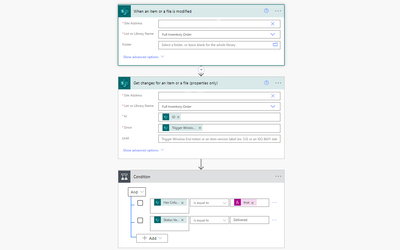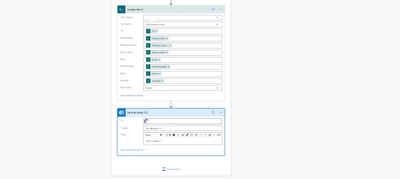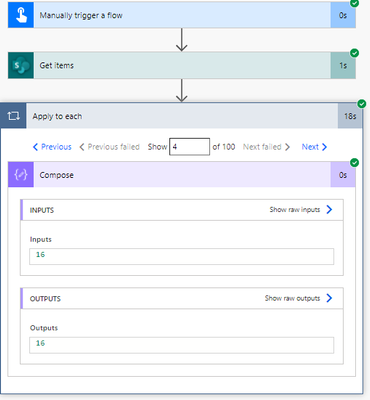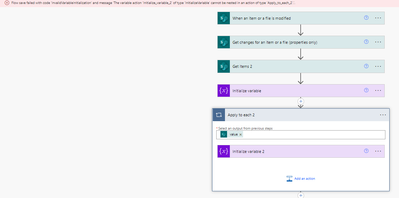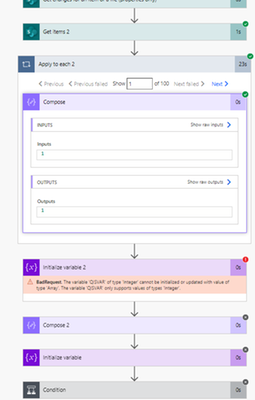- Microsoft Power Automate Community
- Welcome to the Community!
- News & Announcements
- Get Help with Power Automate
- General Power Automate Discussion
- Using Connectors
- Building Flows
- Using Flows
- Power Automate Desktop
- Process Mining
- AI Builder
- Power Automate Mobile App
- Translation Quality Feedback
- Connector Development
- Power Platform Integration - Better Together!
- Power Platform Integrations (Read Only)
- Power Platform and Dynamics 365 Integrations (Read Only)
- Galleries
- Community Connections & How-To Videos
- Webinars and Video Gallery
- Power Automate Cookbook
- Events
- 2021 MSBizAppsSummit Gallery
- 2020 MSBizAppsSummit Gallery
- 2019 MSBizAppsSummit Gallery
- Community Blog
- Power Automate Community Blog
- Community Support
- Community Accounts & Registration
- Using the Community
- Community Feedback
- Microsoft Power Automate Community
- Forums
- Get Help with Power Automate
- Building Flows
- Re: Trying to Build a Flow That Matches Names and ...
- Subscribe to RSS Feed
- Mark Topic as New
- Mark Topic as Read
- Float this Topic for Current User
- Bookmark
- Subscribe
- Printer Friendly Page
- Mark as New
- Bookmark
- Subscribe
- Mute
- Subscribe to RSS Feed
- Permalink
- Report Inappropriate Content
Trying to Build a Flow That Matches Names and Deducts Associated Values
Good morning. I'm trying to build an inventory flow that can automatically update stock quantities between two different SharePoint Lists, based on statuses and I need some help! What I have so far is this:
I'm not entirely sure if it's set up correctly, but it definitely doesn't run as intended, the last test I ran resulted in this error:
with the error stating, "Unable to process template language expressions in action 'Update_item' inputs at line '0' and column '0': 'The template language function 'sub' expects its first parameter to be an integer or a decimal number. The provided value is of type 'String'. Please see https://aka.ms/logicexpressions#sub for usage details.'."
I've tried a number of times to set and initialize the quantity columns in both lists as variables earlier in the flow as well, to no luck. What am I missing?
Also, in the flow I need to ensure that it only runs the quantities updates based on if the two columns between the lists (product name) match. I don't think my current flow has that anywhere, how would I achieve that?
Please bear in mind I'm very new to PowerAutomate flow building.
Thank you kindly for your support!
- Mark as New
- Bookmark
- Subscribe
- Mute
- Subscribe to RSS Feed
- Permalink
- Report Inappropriate Content
Looking for some assistance on how to accomplish this - thanks!
- Mark as New
- Bookmark
- Subscribe
- Mute
- Subscribe to RSS Feed
- Permalink
- Report Inappropriate Content
@Applications I'm not sure that your issue here is wholly power automate, mate ... take a look at exactly how the number that you're using in that sub() expression is presented on a test run, to see what type of data it is.
More often than not, number columns in SharePoint are either presented as 'floating point' numbers (1.0 instead of 1), strings ("1") ... or both ("1.0"). You *can* create pure integer columns in SharePoint, but you can also translate them down in Power Automate.
For example, this:
|
First of all float() changes the Version number (which lists as "2.0") into a floating point number, then formatNumber() changes it into a single digit, then int() changes the string into a proper integer value.
- Mark as New
- Bookmark
- Subscribe
- Mute
- Subscribe to RSS Feed
- Permalink
- Report Inappropriate Content
I see, thanks! As far as putting that into an operation, would that be before the subtraction step? And which operation would you use? Or does this supplant the subtraction formula I have in currently? If so, where within that formula would I point to the two columns within each list? Thanks again!
- Mark as New
- Bookmark
- Subscribe
- Mute
- Subscribe to RSS Feed
- Permalink
- Report Inappropriate Content
Well, you'd need to show us your sub() expression. 😉
@Applications wrote:
I see, thanks! As far as putting that into an operation, would that be before the subtraction step? And which operation would you use? Or does this supplant the subtraction formula I have in currently? If so, where within that formula would I point to the two columns within each list? Thanks again!
- Mark as New
- Bookmark
- Subscribe
- Mute
- Subscribe to RSS Feed
- Permalink
- Report Inappropriate Content
Of course! Here is my current sub() expression:
- Mark as New
- Bookmark
- Subscribe
- Mute
- Subscribe to RSS Feed
- Permalink
- Report Inappropriate Content
Ah, OK, well your main issue here is that you aren't actually performing any maths, there.
Expression Is Badly Formatted
What your expression is actually trying to do is subtract the phrase "Quantity in Stock" from the phrase "Quantity" ... and I think that most maths programs will have some trouble with that, @Applications 😉.
( hope that it is clear that I'm not being rude, here, just playful! 🙂 )
You need to refer to actual columns, or literal values that you have defined somewhere else. This brings us neatly onto your second issue ...
Working On A Solution
Can you show me the value of the 'Quantity in Stock' column for a few items, @Applications ?
Perhaps just create a temporary flow (which you can delete afterwards) which runs a Get items on the list, and then for each one have a compose that shows that value.
Then just show screenshots of 2 or 3 of them.
This will assist in anything that you're doing ... I'm writing a 'generic' answer for you, but this will help you to be more prescriptive yourself in building the final solution.
- Mark as New
- Bookmark
- Subscribe
- Mute
- Subscribe to RSS Feed
- Permalink
- Report Inappropriate Content
Be Clearer With What You Need Here
Now that I'm looking at all of this, it's really unclear what one list does, and what the other list does ... then what the synching between the lists will hope to achieve.
If you can more clearly define that here, it will help someone give you a very specific solution to what you need here. To help yourself on this (in case it's unclear to yourself), try the next thing ...
You Need To Work Out Your Logic Here
Sit down with a pen and paper, and work out how the data in both lists relates to each other.
You might be able to do a lot of easy stuff without using flow, here, by referencing data between lists using 'Lookup' columns.
Clearly Referencing And Using Values
I *think* I know, but currently it's unclear which values 'Quantity in Stock' and 'Quantity' are referring to.
So, even though I can make educated guesses, this flow may need to be seen, used, or maintained, by other people, so you need to make some clearly defined data.
So, in order to both help yourself, and to help others, you need to define some information in this flow that makes sense in the context of what it is trying to do.
So, below I will make some assumptions, be sure to take what I am writing here GENERALLY. It is general advise on how to proceed, not *exact* things. Use it to create similar things on your end and don't view it as a literal, prescriptive, "do exactly what I say" solution.
Example
So, I am going to guess that you might need here:
- The 'Quantity in Stock' in the previous version
- The 'Quantity in Stock' in the new version
- The difference between the two
So you should define these as variables.
I will assume that the value in that column is always a whole, integer, number (1, 2, 3), and is stored as such. If it is stored as "1.0" or as a string (text) value, then you will need to do more work on it (hence my previous comment in this thread).
So (assuming it is an integer) after your Get changes ... action create three Initialize variable actions for an integer values and name them as follows;
- previousStockQuantityVAR
- newStockQuantityVAR
- differenceStockQuantityVAR
Use the previous version value in the first one, the new value (from the trigger) in the second one, and in the third, you can use that sub() expression, except here it would be:
|
Now you can use the number that has been created in the differenceStockQuantityVAR anywhere in the flow, and it will be immediately obvious what it is.
Once you have got your head around referencing the values in certain parts of the flow, you can start to do more with it, and even do things without the variables (like you're currently trying to do).
However using the variables will help you see the logic more clearly whilst you're starting out. 🙂
- Mark as New
- Bookmark
- Subscribe
- Mute
- Subscribe to RSS Feed
- Permalink
- Report Inappropriate Content
Here is a screenshot of the SharePoint list that has the column values (Quantity in Stock)
And after building the test flow for the compose, here are those results:
1:
2:
3:
- Mark as New
- Bookmark
- Subscribe
- Mute
- Subscribe to RSS Feed
- Permalink
- Report Inappropriate Content
Be Clearer With What You Need Here
Now that I'm looking at all of this, it's really unclear what one list does, and what the other list does ... then what the synching between the lists will hope to achieve.
If you can more clearly define that here, it will help someone give you a very specific solution to what you need here. To help yourself on this (in case it's unclear to yourself), try the next thing
So what I'm trying to achieve is this:
- List 1 has the full inventory of a shop (has the Quantity in Stock column)
- A PowerApp was built to leverage that list so users can select from the inventory and order items
- List 2 is the order information from the PowerApp (has the Quantity column)
- I need a flow that does two things, based on statuses within List 2
- First, identifies that an order has it's status changed to "Delivered"
- Once the status change happens, it references the item name in List 2 to the item name in List 1, if it has the same name, move to next step which is deduction
- Deducts the amount ordered in List 2 (Quantity) from the total inventory of the shop in List 1 (Quantity in Stock)
- Changes the status from "Delivered" to "Posted" as a completion step
What I've done so far is start an automatic flow for when the status in List 2 changes to "Delivered", Get Items from List 1, and try to subtract those, but I understand from the post above, it's trying to subtract the phrases rather than the values (lol). I'm still new to all of this, but your guidance has been absolutely amazing - and with the step above with the compose and seeing that they are indeed being composed as values, gives me hope haha.
Clearly Referencing And Using Values
I *think* I know, but currently it's unclear which values 'Quantity in Stock' and 'Quantity' are referring to.
So, even though I can make educated guesses, this flow may need to be seen, used, or maintained, by other people, so you need to make some clearly defined data.
So, in order to both help yourself, and to help others, you need to define some information in this flow that makes sense in the context of what it is trying to do.
So, below I will make some assumptions, be sure to take what I am writing here GENERALLY. It is general advise on how to proceed, not *exact* things. Use it to create similar things on your end and don't view it as a literal, prescriptive, "do exactly what I say" solution.
Example
So, I am going to guess that you might need here:
The 'Quantity in Stock' in the previous version
The 'Quantity in Stock' in the new version
The difference between the two
So you should define these as variables.
I will assume that the value in that column is always a whole, integer, number (1, 2, 3), and is stored as such. If it is stored as "1.0" or as a string (text) value, then you will need to do more work on it (hence my previous comment in this thread).
So (assuming it is an integer) after your Get changes ... action create three Initialize variable actions for an integer values and name them as follows;
previousStockQuantityVAR
newStockQuantityVAR
differenceStockQuantityVAR
Use the previous version value in the first one, the new value (from the trigger) in the second one, and in the third, you can use that sub() expression, except here it would be:
sub(
variables('previousStockQuantityVAR'),
variables('newStockQuantityVAR')
) |
Now you can use the number that has been created in the differenceStockQuantityVAR anywhere in the flow, and it will be immediately obvious what it is.
Once you have got your head around referencing the values in certain parts of the flow, you can start to do more with it, and even do things without the variables (like you're currently trying to do).
However using the variables will help you see the logic more clearly whilst you're starting out.
When I try to initialize variable for the Get Items (List 1), it turns it into an Apply to Each control and then I get an error when trying to save it:
Here is what my overall flow looks like now though:
- When an item is created or modified (New Order was posted in List 2)
- Get Changes from List 2
- Get Items (List 1)
- Initialize Variable (Quantity ordered from List 2)
- Initialize Variable (Quantity in Stock from List 1)
- Condition to ensure status change was set to "Delivered"
- Update Item (List 1, includes the subtraction formula)
- Subtraction formula is: sub(variables('QuantityInStockVAR'), variables('QuantityOrderedVAR'))
- Subtraction formula is:
- Update Item (List 2, changes Status to "Posted" once the subtraction has been complete in List 1)
- Send an Email
Hope this helps with some clarification on what I'm trying to do vs. what I currently have - thank you! @eliotcole
- Mark as New
- Bookmark
- Subscribe
- Mute
- Subscribe to RSS Feed
- Permalink
- Report Inappropriate Content
I've not got too much time to look fully at it now, but this will all really help, @Applications ... thanks! Whomever does help you with this ... or me ... will have a much easier time knowing this.
🙂👍
Pure instinctual reaction has me thinking you should have 2 flows with maybe two or three extra columns in list 1.
List 1 - New Columns
- availablestock - Calculated Number column (no decimal places/thousands)
- reservedstock - Number column (no decimal places/thousands)
Where availablestock will always be the formula:
|
So 'stock' will always indicate the total amount, but available stock will show what's available for other orders which might come in seconds afterwards.
Maybe some time in the future you can work out a system to identify individual order amounts in there.
Flow 1 - New Orders
- Trigger on List 2 on new item only
- Check that availablestock has enough to fulfill the order
- If it does, immediately add the amount requested to whatever value is currently in List 1's reservedstock
This now means that any other orders can respond accordingly - If it does not, respond to say that it's out of stock and they should resubmit and stop the flow
- After that conditional action do whatever is needed
Flow 2 - Delivered Orders
- Trigger on List 2 only when the status is equals to 'Delivered'
- Remove the ordered stock amount from reservedstock and stock in List 1
Because it is now definitively gone - Perform any other actions
End Result
Now you have a system that will ensure that stock levels are not only accurate, but also ensures that orders which are in progress won't impact other orders.
Obviously this is all around other processing here, and maybe other flows, but separating these two actions up like this will really ensure that it runs smoothly, I think.
As an example of potentially useful stuff that you could do which wouldn't need Flow at all ... I'd also recommend that you play with Lookup columns in List 1 which show which orders in List 2 are currently live. These lookup columns wouldn't have to be visible on all views, but they could be invaluable for understanding the data.
If I can I'll come back and try to do something for you. Otherwise, I'm sure someone else will have a pop ... good luck!
- Mark as New
- Bookmark
- Subscribe
- Mute
- Subscribe to RSS Feed
- Permalink
- Report Inappropriate Content
Understood! For the Flow 1 - New Orders portion, I don't think that's needed because within the PowerApp built it has some of that logic within the stock visualization process, so not needed within PowerAutomate. The other aspects I concur with and that's exactly what I'm looking for - thank you! I look forward to your (or anyone elses) support. Thank you!
- Mark as New
- Bookmark
- Subscribe
- Mute
- Subscribe to RSS Feed
- Permalink
- Report Inappropriate Content
Good morning! I tried modifying the flow based on the test we conducted yesterday, using Compose as a method to see if the columns were outputting integers, but it failed this morning. Is this an appropriate modification, or unnecessary? Thanks!
Modification:
Compose -> Quantity in Stock column in List 1
Initialize Variable -> Output of that
Compose -> Quantity column in List 2
Initialize Variable -> Output of that
Helpful resources
Copilot Cookbook Challenge | Win Tickets to the Power Platform Conference
We are excited to announce the "The Copilot Cookbook Community Challenge is a great way to showcase your creativity and connect with others. Plus, you could win tickets to the Power Platform Community Conference in Las Vegas in September 2024 as an amazing bonus. Two ways to enter: 1. Copilot Studio: https://aka.ms/CS_Copilot_Cookbook_Challenge 2. Power Apps Copilot Cookbook Gallery: https://aka.ms/PA_Copilot_Cookbook_Challenge There will be 5 chances to qualify for the final drawing: Early Bird Entries: March 1 - June 2Week 1: June 3 - June 9Week 2: June 10 - June 16Week 3: June 17 - June 23Week 4: June 24 - June 30 At the end of each week, we will draw 5 random names from every user who has posted a qualifying Copilot Studio template, sample or demo in the Copilot Studio Cookbook or a qualifying Power Apps Copilot sample or demo in the Power Apps Copilot Cookbook. Users who are not drawn in a given week will be added to the pool for the next week. Users can qualify more than once, but no more than once per week. Four winners will be drawn at random from the total qualifying entrants. If a winner declines, we will draw again at random for the next winner. A user will only be able to win once. If they are drawn multiple times, another user will be drawn at random. Prizes: One Pass to the Power Platform Conference in Las Vegas, Sep. 18-20, 2024 ($1800 value, does not include travel, lodging, or any other expenses) Winners are also eligible to do a 10-minute presentation of their demo or solution in a community solutions showcase at the event. To qualify for the drawing, templates, samples or demos must be related to Copilot Studio or a Copilot feature of Power Apps, Power Automate, or Power Pages, and must demonstrate or solve a complete unique and useful business or technical problem. Power Automate and Power Pagers posts should be added to the Power Apps Cookbook. Final determination of qualifying entries is at the sole discretion of Microsoft. Weekly updates and the Final random winners will be posted in the News & Announcements section in the communities on July 29th, 2024. Did you submit entries early? Early Bird Entries March 1 - June 2: If you posted something in the "early bird" time frame complete this form: https://aka.ms/Copilot_Challenge_EarlyBirds if you would like to be entered in the challenge.
May 2024 Community Newsletter
It's time for the May Community Newsletter, where we highlight the latest news, product releases, upcoming events, and the amazing work of our outstanding Community members. If you're new to the Community, please make sure to follow the latest News & Announcements and check out the Community on LinkedIn as well! It's the best way to stay up-to-date with all the news from across Microsoft Power Platform and beyond. COMMUNITY HIGHLIGHTS Check out the most active community members of the last month! These hardworking members are posting regularly, answering questions, kudos, and providing top solutions in their communities. We are so thankful for each of you--keep up the great work! If you hope to see your name here next month, follow these awesome community members to see what they do! Power AppsPower AutomateCopilot StudioPower PagesWarrenBelzcreativeopinionExpiscornovusFubarAmikNived_NambiarPstork1OliverRodriguesmmbr1606ManishSolankiMattJimisonragavanrajantimlSudeepGhatakNZrenatoromaoLucas001iAm_ManCatAlexEncodianfernandosilvaOOlashynJmanriqueriosChriddle BCBuizerExpiscornovus a33ikBCBuizer SebSDavid_MA dpoggermannPstork1 LATEST NEWS We saw a whole host of amazing announcements at this year's #MSBuild, so we thought we'd share with you a bite sized breakdown of the big news via blogs from Charles Lamanna, Sangya Singh, Ryan Cunningham, Kim Manis, Nirav Shah, Omar Aftab, and ✊🏾Justin Graham : New ways of development with copilots and Microsoft Power PlatformRevolutionize the way you work with Automation and AIPower Apps is making it easier for developers to build with Microsoft Copilot and each otherCopilot in Microsoft Fabric is now generally available in Power BIUnlock new levels of productivity with Microsoft Dataverse and Microsoft Copilot StudioMicrosoft Copilot Studio: Building copilots with agent capabilitiesMicrosoft Power Pages is bringing the new standard in secure, AI-powered capabilities If you'd like to relive some of the highlights from Microsoft Build 2024, click the image below to watch a great selection of on-demand Keynotes and sessions! WorkLab Podcast with Charles Lamanna Check out the latest episode of the WorkLab podcast with CVP of Business Apps and Platforms at Microsoft, Charles Lamanna, as he explains the ever-expanding evolution of Copilot, and how AI is offering new opportunities for business leaders. Grab yourself a coffee and click the image below to take a listen. Event Recap: European Collaboration and Cloud Summits 2024 Click the image below to read a great recap by Mark Kashman about the recent European Collaboration Summit and European Cloud Summit held in Germany during May 2024. Great work everybody! UPCOMING EVENTS European Power Platform Conference - SOLD OUT! Congrats to everyone who managed to grab a ticket for the now SOLD OUT European Power Platform Conference, which takes place in beautiful Brussels, Belgium, on 11-13th June. With a great keynote planned from Ryan Cunningham and Sangya Singh, plus expert sessions from the likes of Aaron Rendell, Amira Beldjilali, Andrew Bibby, Angeliki Patsiavou, Ben den Blanken, Cathrine Bruvold, Charles Sexton, Chloé Moreau, Chris Huntingford, Claire Edgson, Damien Bird, Emma-Claire Shaw, Gilles Pommier, Guro Faller, Henry Jammes, Hugo Bernier, Ilya Fainberg, Karen Maes, Lindsay Shelton, Mats Necker, Negar Shahbaz, Nick Doelman, Paulien Buskens, Sara Lagerquist, Tricia Sinclair, Ulrikke Akerbæk, and many more, it looks like the E in #EPPC24 stands for Epic! Click the image below for a full run down of the exciting sessions planned, and remember, you'll need to move quickly for tickets to next year's event! AI Community Conference - New York - Friday 21st June Check out the AI Community Conference, which takes place at the Microsoft Corporate building on Friday 21st June at 11 Times Square in New York City. Here, you'll have the opportunity to explore the latest trends and breakthroughs in AI technology alongside fellow enthusiasts and experts, with speakers on the day including Arik Kalininsky, Sherry Xu, Xinran Ma, Jared Matfess, Mihail Mateev, Andrei Khaidarov, Ruven Gotz, Nick Brattoli, Amit Vasu, and more. So, whether you're a seasoned professional or just beginning your journey into AI, click the image below to find out more about this exciting NYC event. TechCon365 & Power Platform Conference - D.C. - August 12-16th ** EARLY BIRD TICKETS END MAY 31ST! ** Today's the perfect time to grab those early bird tickets for the D.C. TechCon365 & PWRCON Conference at the Walter E Washington Center on August 12-16th! Featuring the likes of Tamara Bredemus, Sunny Eltepu, Lindsay Shelton, Brian Alderman, Daniel Glenn, Julie Turner, Jim Novak, Laura Rogers, Microsoft MVP, John White, Jason Himmelstein, Luc Labelle, Emily Mancini, MVP, UXMC, Fabian Williams, Emma Wiehe, Amarender Peddamalku, and many more, this is the perfect event for those that want to gain invaluable insights from industry experts. Click the image below to grab your tickets today! Power Platform Community Conference - Sept. 18-20th 2024 Check out some of the sessions already planned for the Power Platform Community Conference in Las Vegas this September. Holding all the aces we have Kristine Kolodziejski, Lisa Crosbie, Daniel Christian, Dian Taylor, Scott Durow🌈, David Yack, Michael O. and Aiden Kaskela, who will be joining the #MicrosoftCommunity for a series of high-stakes sessions! Click the image below to find out more as we go ALL-IN at #PPCC24! For more events, click the image below to visit the Community Days website.
Celebrating the May Super User of the Month: Laurens Martens
@LaurensM is an exceptional contributor to the Power Platform Community. Super Users like Laurens inspire others through their example, encouragement, and active participation. We are excited to celebrated Laurens as our Super User of the Month for May 2024. Consistent Engagement: He consistently engages with the community by answering forum questions, sharing insights, and providing solutions. Laurens dedication helps other users find answers and overcome challenges. Community Expertise: As a Super User, Laurens plays a crucial role in maintaining a knowledge sharing environment. Always ensuring a positive experience for everyone. Leadership: He shares valuable insights on community growth, engagement, and future trends. Their contributions help shape the Power Platform Community. Congratulations, Laurens Martens, for your outstanding work! Keep inspiring others and making a difference in the community! Keep up the fantastic work!
Check out the Copilot Studio Cookbook today!
We are excited to announce our new Copilot Cookbook Gallery in the Copilot Studio Community. We can't wait for you to share your expertise and your experience! Join us for an amazing opportunity where you'll be one of the first to contribute to the Copilot Cookbook—your ultimate guide to mastering Microsoft Copilot. Whether you're seeking inspiration or grappling with a challenge while crafting apps, you probably already know that Copilot Cookbook is your reliable assistant, offering a wealth of tips and tricks at your fingertips--and we want you to add your expertise. What can you "cook" up? Click this link to get started: https://aka.ms/CS_Copilot_Cookbook_Gallery Don't miss out on this exclusive opportunity to be one of the first in the Community to share your app creation journey with Copilot. We'll be announcing a Cookbook Challenge very soon and want to make sure you one of the first "cooks" in the kitchen. Don't miss your moment--start submitting in the Copilot Cookbook Gallery today! Thank you, Engagement Team
Announcing Power Apps Copilot Cookbook Gallery
We are excited to share that the all-new Copilot Cookbook Gallery for Power Apps is now available in the Power Apps Community, full of tips and tricks on how to best use Microsoft Copilot as you develop and create in Power Apps. The new Copilot Cookbook is your go-to resource when you need inspiration--or when you're stuck--and aren't sure how to best partner with Copilot while creating apps. Whether you're looking for the best prompts or just want to know about responsible AI use, visit Copilot Cookbook for regular updates you can rely on--while also serving up some of your greatest tips and tricks for the Community. Check Out the new Copilot Cookbook for Power Apps today: Copilot Cookbook - Power Platform Community. We can't wait to see what you "cook" up!
Welcome to the Power Automate Community
You are now a part of a fast-growing vibrant group of peers and industry experts who are here to network, share knowledge, and even have a little fun. Now that you are a member, you can enjoy the following resources: Welcome to the Community News & Announcements: The is your place to get all the latest news around community events and announcements. This is where we share with the community what is going on and how to participate. Be sure to subscribe to this board and not miss an announcement. Get Help with Power Automate Forums: If you're looking for support with any part of Power Automate, our forums are the place to go. From General Power Automate forums to Using Connectors, Building Flows and Using Flows. You will find thousands of technical professionals, and Super Users with years of experience who are ready and eager to answer your questions. You now have the ability to post, reply and give "kudos" on the Power Automate community forums. Make sure you conduct a quick search before creating a new post because your question may have already been asked and answered. Galleries: The galleries are full of content and can assist you with information on creating a flow in our Webinars and Video Gallery, and the ability to share the flows you have created in the Power Automate Cookbook. Stay connected with the Community Connections & How-To Videos from the Microsoft Community Team. Check out the awesome content being shared there today. Power Automate Community Blog: Over the years, more than 700 Power Automate Community Blog articles have been written and published by our thriving community. Our community members have learned some excellent tips and have keen insights on the future of process automation. In the Power Automate Community Blog, you can read the latest Power Automate-related posts from our community blog authors around the world. Let us know if you'd like to become an author and contribute your own writing — everything Power Automate-related is welcome. Community Support: Check out and learn more about Using the Community for tips & tricks. Let us know in the Community Feedback board if you have any questions or comments about your community experience. Again, we are so excited to welcome you to the Microsoft Power Automate community family. Whether you are brand new to the world of process automation or you are a seasoned Power Automate veteran - our goal is to shape the community to be your 'go to' for support, networking, education, inspiration and encouragement as we enjoy this adventure together. Power Automate Community Team
| User | Count |
|---|---|
| 56 | |
| 27 | |
| 26 | |
| 19 | |
| 11 |
| User | Count |
|---|---|
| 88 | |
| 43 | |
| 41 | |
| 22 | |
| 21 |