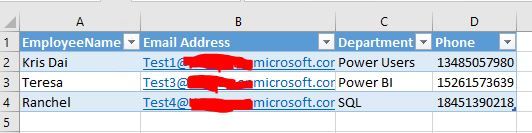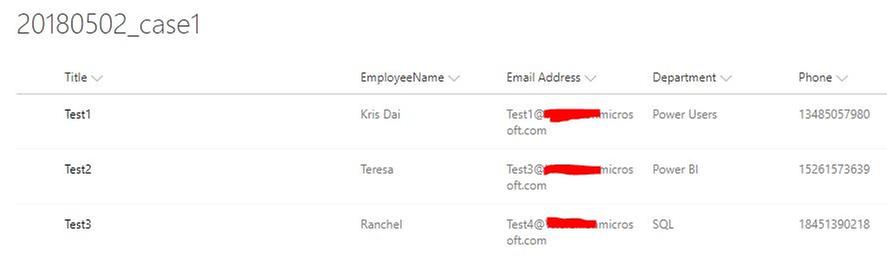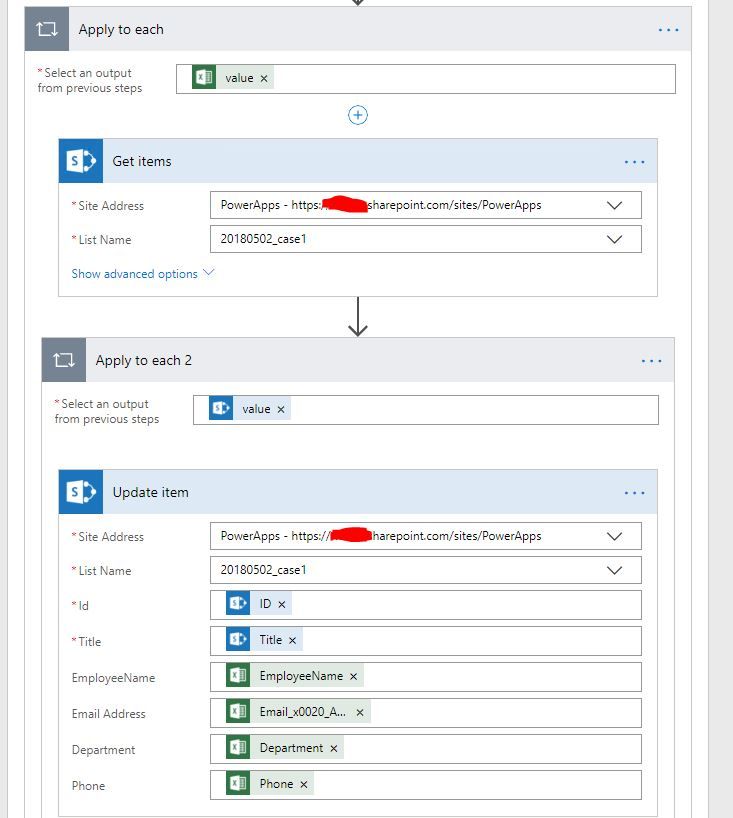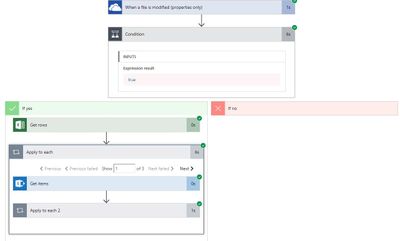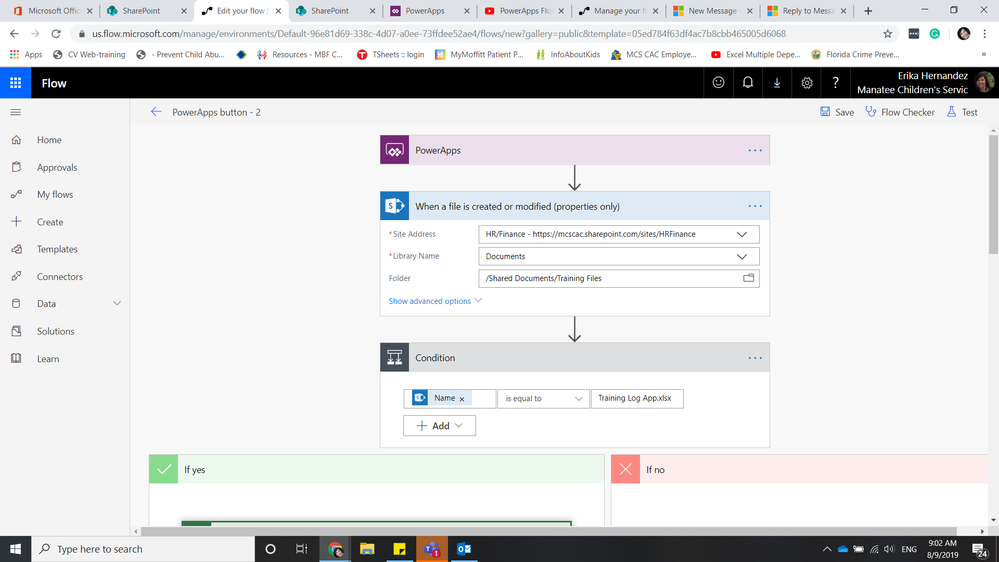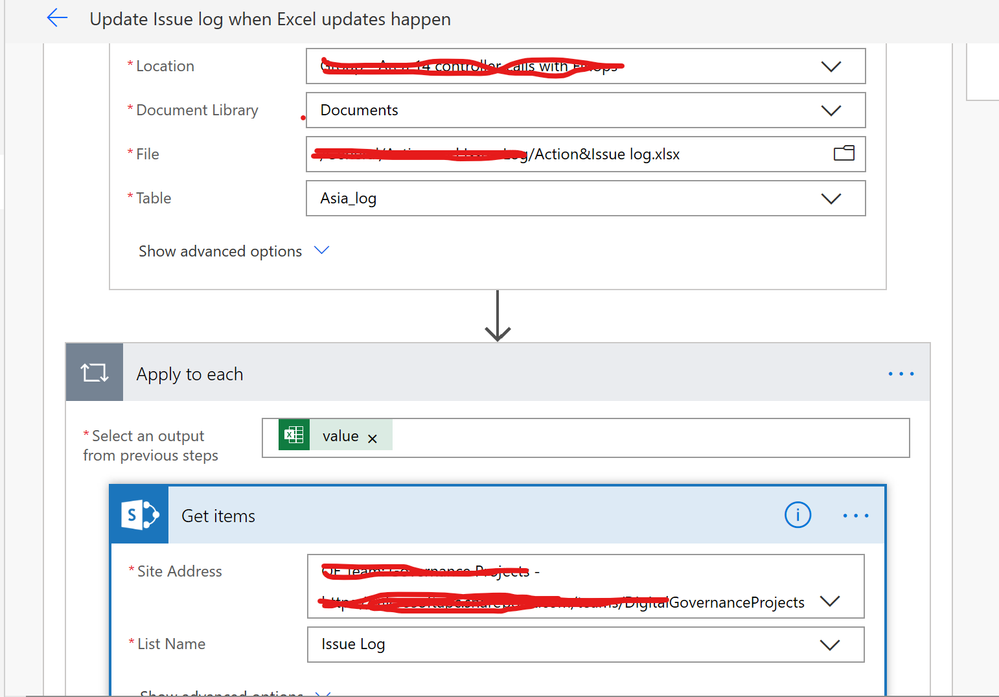- Microsoft Power Automate Community
- Welcome to the Community!
- News & Announcements
- Get Help with Power Automate
- General Power Automate Discussion
- Using Connectors
- Building Flows
- Using Flows
- Power Automate Desktop
- Process Mining
- AI Builder
- Power Automate Mobile App
- Translation Quality Feedback
- Connector Development
- Power Platform Integration - Better Together!
- Power Platform Integrations (Read Only)
- Power Platform and Dynamics 365 Integrations (Read Only)
- Galleries
- Community Connections & How-To Videos
- Webinars and Video Gallery
- Power Automate Cookbook
- Events
- 2021 MSBizAppsSummit Gallery
- 2020 MSBizAppsSummit Gallery
- 2019 MSBizAppsSummit Gallery
- Community Blog
- Power Automate Community Blog
- Community Support
- Community Accounts & Registration
- Using the Community
- Community Feedback
- Microsoft Power Automate Community
- Forums
- Get Help with Power Automate
- Building Flows
- Re: Update Sharepoint List From Excel File
- Subscribe to RSS Feed
- Mark Topic as New
- Mark Topic as Read
- Float this Topic for Current User
- Bookmark
- Subscribe
- Printer Friendly Page
- Mark as New
- Bookmark
- Subscribe
- Mute
- Subscribe to RSS Feed
- Permalink
- Report Inappropriate Content
Update Sharepoint List From Excel File
Hi,
I have a complex Excel file that uses a connection to an Access query, which is pulling from a SQL database. I already figured out how to turn the Excel report into a Sharepoint list. But what I want is for the list to be a (close to) real time version of the Excel as changes occur to it. Bascially, I just want a live Sharepoint list. Is there any way to get at least part of this accomplished with Flow?
Solved! Go to Solution.
Accepted Solutions
- Mark as New
- Bookmark
- Subscribe
- Mute
- Subscribe to RSS Feed
- Permalink
- Report Inappropriate Content
Hi @GerryL,
Could you please share more details about your Excel file?
Has the data of your Excel file been formatted as a table?
Further, do you want to update your SharePoint list when some changes occured to your Excel file?
I assume that your SharePoint list has same data structure with that in your Excel file and the data of your Excel file has been formatted as a table. In addition, I assume that there is a column in your Excel table (or SharePoint list) could uniquely identify a record (or a item). I have created a Excel file (Stored in my OneDrive for Business folder) on my side and the data structure of it as below:
The data structure of my SharePoint list as below:
Note: The Email Address column could identify one record in my Excel table (or one item in my SharePoint list) uniquely.
There is no trigger could detect if there are some changes in a Excel file in Microsoft Flow currently, I afraid that there is no way to achieve your needs directly in Microsoft Flow. If you would like this feature to be added in Microsoft Flow, please submit an idea to Flow Ideas Forum:
https://powerusers.microsoft.com/t5/Flow-Ideas/idb-p/FlowIdeas
In addition, you could consider take a try with the following workaround as an alternative solution:
- Add a "When a file is modified (properties only)" trigger, specify Folder value.
- Add a Condition, left input box set to Display name dynamic content of the trigger, right input box set to Employees.xlsx (Set to your Excel file name), within middle drop down, choose is equal to.
- Within "If/yes" branch of Condition, add a "Get rows" action, specify File name and Table name. Add a "Apply to each" action, input parameter set to output of "Get row" action.
Within "Apply to each" action, add a "Get items" action, specify Site Address and List Name. Add a "Apply to each 2" action, input parameter set to output of "Get items" action.
Within "Apply to each 2" action, add a "Update item" action, specify Site Address and List Name.
Image reference:
The flow works successfully as below:
Best regards,
Kris
If this post helps, then please consider Accept it as the solution to help the other members find it more quickly.
- Mark as New
- Bookmark
- Subscribe
- Mute
- Subscribe to RSS Feed
- Permalink
- Report Inappropriate Content
Hi @GerryL,
Could you please share more details about your Excel file?
Has the data of your Excel file been formatted as a table?
Further, do you want to update your SharePoint list when some changes occured to your Excel file?
I assume that your SharePoint list has same data structure with that in your Excel file and the data of your Excel file has been formatted as a table. In addition, I assume that there is a column in your Excel table (or SharePoint list) could uniquely identify a record (or a item). I have created a Excel file (Stored in my OneDrive for Business folder) on my side and the data structure of it as below:
The data structure of my SharePoint list as below:
Note: The Email Address column could identify one record in my Excel table (or one item in my SharePoint list) uniquely.
There is no trigger could detect if there are some changes in a Excel file in Microsoft Flow currently, I afraid that there is no way to achieve your needs directly in Microsoft Flow. If you would like this feature to be added in Microsoft Flow, please submit an idea to Flow Ideas Forum:
https://powerusers.microsoft.com/t5/Flow-Ideas/idb-p/FlowIdeas
In addition, you could consider take a try with the following workaround as an alternative solution:
- Add a "When a file is modified (properties only)" trigger, specify Folder value.
- Add a Condition, left input box set to Display name dynamic content of the trigger, right input box set to Employees.xlsx (Set to your Excel file name), within middle drop down, choose is equal to.
- Within "If/yes" branch of Condition, add a "Get rows" action, specify File name and Table name. Add a "Apply to each" action, input parameter set to output of "Get row" action.
Within "Apply to each" action, add a "Get items" action, specify Site Address and List Name. Add a "Apply to each 2" action, input parameter set to output of "Get items" action.
Within "Apply to each 2" action, add a "Update item" action, specify Site Address and List Name.
Image reference:
The flow works successfully as below:
Best regards,
Kris
If this post helps, then please consider Accept it as the solution to help the other members find it more quickly.
- Mark as New
- Bookmark
- Subscribe
- Mute
- Subscribe to RSS Feed
- Permalink
- Report Inappropriate Content
Hi there! is this solution (very good by the way) insert and update records or we just need to add that verification as an if condition?
Regards,
Diego!
- Mark as New
- Bookmark
- Subscribe
- Mute
- Subscribe to RSS Feed
- Permalink
- Report Inappropriate Content
Hi @v-xida-msft,
Thanks for the nice workflow. However, does this solution implies that the number of rows in the excel file (and in the SP list) is the same? What if the number of rows in the Excel is greater than what the rows in SP are? I assume there will be the need for checking the contents of the SP vs these of Excel and then a 'create item' outside the apply to each loop.
I got a question here, but I have not figured out the solution from your proposed flow.
Thanks for helping.
- Mark as New
- Bookmark
- Subscribe
- Mute
- Subscribe to RSS Feed
- Permalink
- Report Inappropriate Content
Hi @v-xida-msft,,
I'm not the OP, but found this while trying to do something similar.
One question about your solution: where in the flow do I specify which column should be used as unique identifier when running the update?
In my case, I have added a column in SP list called "Row ID", which takes the data from Excel Table's row ID (which is unique, I think?)
Thanks!
- Mark as New
- Bookmark
- Subscribe
- Mute
- Subscribe to RSS Feed
- Permalink
- Report Inappropriate Content
Hello! I'm trying to do the same thing but my file is in a shared document folder in Sharepoint. This is the easiest place for it to be because of ever-changing permission. I'm also trying to complete this trigger through Powerapps. I've attached what I copied. Any help is greatly appreciated. My ultimate goal is to be able to connect is to that I can create a status bar in Powerapps that Management can see.
- Mark as New
- Bookmark
- Subscribe
- Mute
- Subscribe to RSS Feed
- Permalink
- Report Inappropriate Content
Hello,
I have noticed that this is no longer possible now that there isn't a "Get Rows" action available. Is the new action get tables or what do I need to do in order to accomplish this now?
Thanks,
Ben Fetters
Kind regards,
Ben Fetters
Power Apps/Power Automate Developer
www.sovereignsp.com
- Mark as New
- Bookmark
- Subscribe
- Mute
- Subscribe to RSS Feed
- Permalink
- Report Inappropriate Content
I would like to know that as well, have been browsing everywhere, but found nothing that can make this happen anymore - why did they remove this feature?
- Mark as New
- Bookmark
- Subscribe
- Mute
- Subscribe to RSS Feed
- Permalink
- Report Inappropriate Content
What I ended up doing is using the list rows present in table. That ended up being pretty much the same things and seemed to work just fine.
Hope that helps!
Ben Fetters
Kind regards,
Ben Fetters
Power Apps/Power Automate Developer
www.sovereignsp.com
- Mark as New
- Bookmark
- Subscribe
- Mute
- Subscribe to RSS Feed
- Permalink
- Report Inappropriate Content
@danwolthers, can you also advise which filed in the flow helps identify the common filed which is present b/w the excel and the sharepoint
- Mark as New
- Bookmark
- Subscribe
- Mute
- Subscribe to RSS Feed
- Permalink
- Report Inappropriate Content
@SachinKukreja , I set up a recurrence on twice a day, more than that is not worth it for me - you can set it up however you prefer.
After that:
- List rows present in table;
- Get items is your SP list you want to update;
- Create a compose html link with the table (whatever column you want to update);
- Update SP list item with the HTML created on step 3.
- Mark as New
- Bookmark
- Subscribe
- Mute
- Subscribe to RSS Feed
- Permalink
- Report Inappropriate Content

Plus when i now run the flow in live data, it throws out an error as well
- Mark as New
- Bookmark
- Subscribe
- Mute
- Subscribe to RSS Feed
- Permalink
- Report Inappropriate Content
@SachinKukreja make sure the table columns on your spreadsheet are exactly the same name as in your SP list. Also check on your Get Items if you specified the Filter Query, like this: Title Eq'("Column id")
- Mark as New
- Bookmark
- Subscribe
- Mute
- Subscribe to RSS Feed
- Permalink
- Report Inappropriate Content
Hi! did you figure out how to achieve this with common fields? Can you show me how?
- Mark as New
- Bookmark
- Subscribe
- Mute
- Subscribe to RSS Feed
- Permalink
- Report Inappropriate Content
Hello @danwolthers ,
I just wanted to thank you for your post as this helped me solve the issue I have been looking for.
I have managed to follow your screenshot and complete my own flow that updates a SharePoint List from Excel, I added an extra condition in, where the fields I want to update are equal to null to update my SharePoint list, if they are not equal to null, the action is to do nothing.
Thanks again.
Claire
- Mark as New
- Bookmark
- Subscribe
- Mute
- Subscribe to RSS Feed
- Permalink
- Report Inappropriate Content
Hi Claire,
Really happy that it helped you out!! It's been so long that I did this, I even forgot about it!
Appreciate your comments 🙂
Have a wonderful week!
Best,
Daniel
- Mark as New
- Bookmark
- Subscribe
- Mute
- Subscribe to RSS Feed
- Permalink
- Report Inappropriate Content
Hello,
I have tried to follow this and it looks like I have done the right things, although there is a difference where I am having to use a csv which is parsed as json before doing the get list items and update.
The issue I am having is that the first loop that retrieves the Sharepoint List items, is getting the same item over and over (for as many items that exist in the list).
In loop 2 it then updates each item in the sharepoint list with the information from the single item (from loop 1).
I am clearly not getting this right but I am not sure what to change, can anyone give me some pointers?
Here are the screenshots of the flow and of the source data and the list after it has been through the flow.
Thanks
Rosie
- Mark as New
- Bookmark
- Subscribe
- Mute
- Subscribe to RSS Feed
- Permalink
- Report Inappropriate Content
Hi, I'm trying to achieve a similar thing but herein I'm unable to find the number columns to populate. For reference,
I want to update a Record ID. But when trying to look for it, it does not show the Excel fields list.
Whereas, in case of text / date fields, it gives the list properly.
Any ideas or suggestion on why this may be happening ? Many thanks in advance.
- Mark as New
- Bookmark
- Subscribe
- Mute
- Subscribe to RSS Feed
- Permalink
- Report Inappropriate Content
Hi @danwolthers,
I know this is an old thread but It still is the most recent one and close to what I am attempting to do. I followed your flow and replicated it on my end since I want to do the same thing; update a sharepoint list based on the content of an excel file on a weekly basis. However, I am stuck in the "Apply to each" section. I can't verify which one of the 3 its stuck in but if you have any idea of what my issue is that would be helpful.
I kept hidden the "update item" from the screenshot since it refers to column names that are confidential. I associated to the corresponding column names in my excel source file.
- Mark as New
- Bookmark
- Subscribe
- Mute
- Subscribe to RSS Feed
- Permalink
- Report Inappropriate Content
@v-xida-msft Will the need For each cause an issue of the Excel or SharePoint list has more than 2000 rows?
Thanks
Helpful resources
Copilot Cookbook Challenge | Win Tickets to the Power Platform Conference
We are excited to announce the "The Copilot Cookbook Community Challenge is a great way to showcase your creativity and connect with others. Plus, you could win tickets to the Power Platform Community Conference in Las Vegas in September 2024 as an amazing bonus. Two ways to enter: 1. Copilot Studio: https://aka.ms/CS_Copilot_Cookbook_Challenge 2. Power Apps Copilot Cookbook Gallery: https://aka.ms/PA_Copilot_Cookbook_Challenge There will be 5 chances to qualify for the final drawing: Early Bird Entries: March 1 - June 2Week 1: June 3 - June 9Week 2: June 10 - June 16Week 3: June 17 - June 23Week 4: June 24 - June 30 At the end of each week, we will draw 5 random names from every user who has posted a qualifying Copilot Studio template, sample or demo in the Copilot Studio Cookbook or a qualifying Power Apps Copilot sample or demo in the Power Apps Copilot Cookbook. Users who are not drawn in a given week will be added to the pool for the next week. Users can qualify more than once, but no more than once per week. Four winners will be drawn at random from the total qualifying entrants. If a winner declines, we will draw again at random for the next winner. A user will only be able to win once. If they are drawn multiple times, another user will be drawn at random. Prizes: One Pass to the Power Platform Conference in Las Vegas, Sep. 18-20, 2024 ($1800 value, does not include travel, lodging, or any other expenses) Winners are also eligible to do a 10-minute presentation of their demo or solution in a community solutions showcase at the event. To qualify for the drawing, templates, samples or demos must be related to Copilot Studio or a Copilot feature of Power Apps, Power Automate, or Power Pages, and must demonstrate or solve a complete unique and useful business or technical problem. Power Automate and Power Pagers posts should be added to the Power Apps Cookbook. Final determination of qualifying entries is at the sole discretion of Microsoft. Weekly updates and the Final random winners will be posted in the News & Announcements section in the communities on July 29th, 2024. Did you submit entries early? Early Bird Entries March 1 - June 2: If you posted something in the "early bird" time frame complete this form: https://aka.ms/Copilot_Challenge_EarlyBirds if you would like to be entered in the challenge.
May 2024 Community Newsletter
It's time for the May Community Newsletter, where we highlight the latest news, product releases, upcoming events, and the amazing work of our outstanding Community members. If you're new to the Community, please make sure to follow the latest News & Announcements and check out the Community on LinkedIn as well! It's the best way to stay up-to-date with all the news from across Microsoft Power Platform and beyond. COMMUNITY HIGHLIGHTS Check out the most active community members of the last month! These hardworking members are posting regularly, answering questions, kudos, and providing top solutions in their communities. We are so thankful for each of you--keep up the great work! If you hope to see your name here next month, follow these awesome community members to see what they do! Power AppsPower AutomateCopilot StudioPower PagesWarrenBelzcreativeopinionExpiscornovusFubarAmikNived_NambiarPstork1OliverRodriguesmmbr1606ManishSolankiMattJimisonragavanrajantimlSudeepGhatakNZrenatoromaoLucas001iAm_ManCatAlexEncodianfernandosilvaOOlashynJmanriqueriosChriddle BCBuizerExpiscornovus a33ikBCBuizer SebSDavid_MA dpoggermannPstork1 LATEST NEWS We saw a whole host of amazing announcements at this year's #MSBuild, so we thought we'd share with you a bite sized breakdown of the big news via blogs from Charles Lamanna, Sangya Singh, Ryan Cunningham, Kim Manis, Nirav Shah, Omar Aftab, and ✊🏾Justin Graham : New ways of development with copilots and Microsoft Power PlatformRevolutionize the way you work with Automation and AIPower Apps is making it easier for developers to build with Microsoft Copilot and each otherCopilot in Microsoft Fabric is now generally available in Power BIUnlock new levels of productivity with Microsoft Dataverse and Microsoft Copilot StudioMicrosoft Copilot Studio: Building copilots with agent capabilitiesMicrosoft Power Pages is bringing the new standard in secure, AI-powered capabilities If you'd like to relive some of the highlights from Microsoft Build 2024, click the image below to watch a great selection of on-demand Keynotes and sessions! WorkLab Podcast with Charles Lamanna Check out the latest episode of the WorkLab podcast with CVP of Business Apps and Platforms at Microsoft, Charles Lamanna, as he explains the ever-expanding evolution of Copilot, and how AI is offering new opportunities for business leaders. Grab yourself a coffee and click the image below to take a listen. Event Recap: European Collaboration and Cloud Summits 2024 Click the image below to read a great recap by Mark Kashman about the recent European Collaboration Summit and European Cloud Summit held in Germany during May 2024. Great work everybody! UPCOMING EVENTS European Power Platform Conference - SOLD OUT! Congrats to everyone who managed to grab a ticket for the now SOLD OUT European Power Platform Conference, which takes place in beautiful Brussels, Belgium, on 11-13th June. With a great keynote planned from Ryan Cunningham and Sangya Singh, plus expert sessions from the likes of Aaron Rendell, Amira Beldjilali, Andrew Bibby, Angeliki Patsiavou, Ben den Blanken, Cathrine Bruvold, Charles Sexton, Chloé Moreau, Chris Huntingford, Claire Edgson, Damien Bird, Emma-Claire Shaw, Gilles Pommier, Guro Faller, Henry Jammes, Hugo Bernier, Ilya Fainberg, Karen Maes, Lindsay Shelton, Mats Necker, Negar Shahbaz, Nick Doelman, Paulien Buskens, Sara Lagerquist, Tricia Sinclair, Ulrikke Akerbæk, and many more, it looks like the E in #EPPC24 stands for Epic! Click the image below for a full run down of the exciting sessions planned, and remember, you'll need to move quickly for tickets to next year's event! AI Community Conference - New York - Friday 21st June Check out the AI Community Conference, which takes place at the Microsoft Corporate building on Friday 21st June at 11 Times Square in New York City. Here, you'll have the opportunity to explore the latest trends and breakthroughs in AI technology alongside fellow enthusiasts and experts, with speakers on the day including Arik Kalininsky, Sherry Xu, Xinran Ma, Jared Matfess, Mihail Mateev, Andrei Khaidarov, Ruven Gotz, Nick Brattoli, Amit Vasu, and more. So, whether you're a seasoned professional or just beginning your journey into AI, click the image below to find out more about this exciting NYC event. TechCon365 & Power Platform Conference - D.C. - August 12-16th ** EARLY BIRD TICKETS END MAY 31ST! ** Today's the perfect time to grab those early bird tickets for the D.C. TechCon365 & PWRCON Conference at the Walter E Washington Center on August 12-16th! Featuring the likes of Tamara Bredemus, Sunny Eltepu, Lindsay Shelton, Brian Alderman, Daniel Glenn, Julie Turner, Jim Novak, Laura Rogers, Microsoft MVP, John White, Jason Himmelstein, Luc Labelle, Emily Mancini, MVP, UXMC, Fabian Williams, Emma Wiehe, Amarender Peddamalku, and many more, this is the perfect event for those that want to gain invaluable insights from industry experts. Click the image below to grab your tickets today! Power Platform Community Conference - Sept. 18-20th 2024 Check out some of the sessions already planned for the Power Platform Community Conference in Las Vegas this September. Holding all the aces we have Kristine Kolodziejski, Lisa Crosbie, Daniel Christian, Dian Taylor, Scott Durow🌈, David Yack, Michael O. and Aiden Kaskela, who will be joining the #MicrosoftCommunity for a series of high-stakes sessions! Click the image below to find out more as we go ALL-IN at #PPCC24! For more events, click the image below to visit the Community Days website.
Celebrating the May Super User of the Month: Laurens Martens
@LaurensM is an exceptional contributor to the Power Platform Community. Super Users like Laurens inspire others through their example, encouragement, and active participation. We are excited to celebrated Laurens as our Super User of the Month for May 2024. Consistent Engagement: He consistently engages with the community by answering forum questions, sharing insights, and providing solutions. Laurens dedication helps other users find answers and overcome challenges. Community Expertise: As a Super User, Laurens plays a crucial role in maintaining a knowledge sharing environment. Always ensuring a positive experience for everyone. Leadership: He shares valuable insights on community growth, engagement, and future trends. Their contributions help shape the Power Platform Community. Congratulations, Laurens Martens, for your outstanding work! Keep inspiring others and making a difference in the community! Keep up the fantastic work!
Check out the Copilot Studio Cookbook today!
We are excited to announce our new Copilot Cookbook Gallery in the Copilot Studio Community. We can't wait for you to share your expertise and your experience! Join us for an amazing opportunity where you'll be one of the first to contribute to the Copilot Cookbook—your ultimate guide to mastering Microsoft Copilot. Whether you're seeking inspiration or grappling with a challenge while crafting apps, you probably already know that Copilot Cookbook is your reliable assistant, offering a wealth of tips and tricks at your fingertips--and we want you to add your expertise. What can you "cook" up? Click this link to get started: https://aka.ms/CS_Copilot_Cookbook_Gallery Don't miss out on this exclusive opportunity to be one of the first in the Community to share your app creation journey with Copilot. We'll be announcing a Cookbook Challenge very soon and want to make sure you one of the first "cooks" in the kitchen. Don't miss your moment--start submitting in the Copilot Cookbook Gallery today! Thank you, Engagement Team
Announcing Power Apps Copilot Cookbook Gallery
We are excited to share that the all-new Copilot Cookbook Gallery for Power Apps is now available in the Power Apps Community, full of tips and tricks on how to best use Microsoft Copilot as you develop and create in Power Apps. The new Copilot Cookbook is your go-to resource when you need inspiration--or when you're stuck--and aren't sure how to best partner with Copilot while creating apps. Whether you're looking for the best prompts or just want to know about responsible AI use, visit Copilot Cookbook for regular updates you can rely on--while also serving up some of your greatest tips and tricks for the Community. Check Out the new Copilot Cookbook for Power Apps today: Copilot Cookbook - Power Platform Community. We can't wait to see what you "cook" up!
Welcome to the Power Automate Community
You are now a part of a fast-growing vibrant group of peers and industry experts who are here to network, share knowledge, and even have a little fun. Now that you are a member, you can enjoy the following resources: Welcome to the Community News & Announcements: The is your place to get all the latest news around community events and announcements. This is where we share with the community what is going on and how to participate. Be sure to subscribe to this board and not miss an announcement. Get Help with Power Automate Forums: If you're looking for support with any part of Power Automate, our forums are the place to go. From General Power Automate forums to Using Connectors, Building Flows and Using Flows. You will find thousands of technical professionals, and Super Users with years of experience who are ready and eager to answer your questions. You now have the ability to post, reply and give "kudos" on the Power Automate community forums. Make sure you conduct a quick search before creating a new post because your question may have already been asked and answered. Galleries: The galleries are full of content and can assist you with information on creating a flow in our Webinars and Video Gallery, and the ability to share the flows you have created in the Power Automate Cookbook. Stay connected with the Community Connections & How-To Videos from the Microsoft Community Team. Check out the awesome content being shared there today. Power Automate Community Blog: Over the years, more than 700 Power Automate Community Blog articles have been written and published by our thriving community. Our community members have learned some excellent tips and have keen insights on the future of process automation. In the Power Automate Community Blog, you can read the latest Power Automate-related posts from our community blog authors around the world. Let us know if you'd like to become an author and contribute your own writing — everything Power Automate-related is welcome. Community Support: Check out and learn more about Using the Community for tips & tricks. Let us know in the Community Feedback board if you have any questions or comments about your community experience. Again, we are so excited to welcome you to the Microsoft Power Automate community family. Whether you are brand new to the world of process automation or you are a seasoned Power Automate veteran - our goal is to shape the community to be your 'go to' for support, networking, education, inspiration and encouragement as we enjoy this adventure together. Power Automate Community Team
| User | Count |
|---|---|
| 48 | |
| 27 | |
| 19 | |
| 14 | |
| 11 |
| User | Count |
|---|---|
| 84 | |
| 42 | |
| 38 | |
| 20 | |
| 17 |