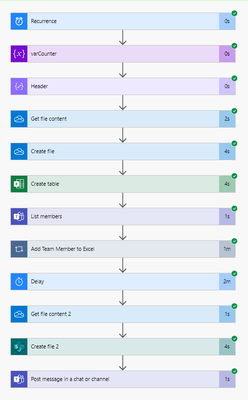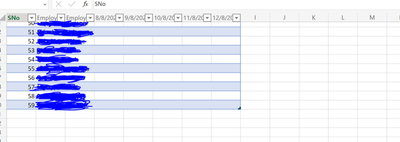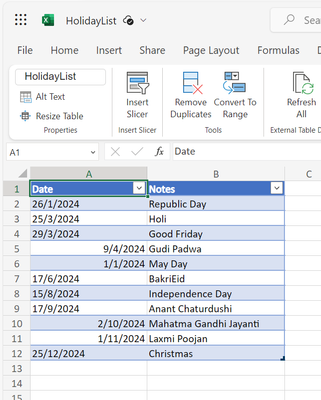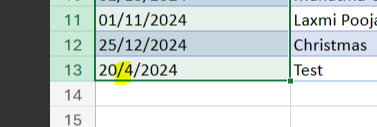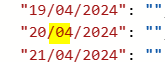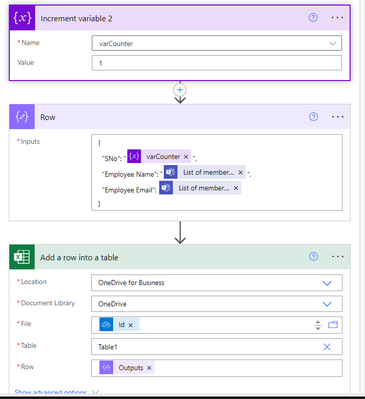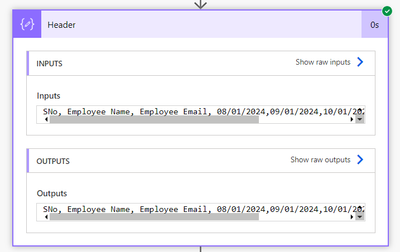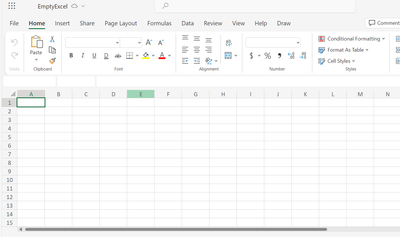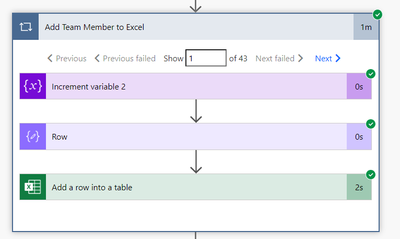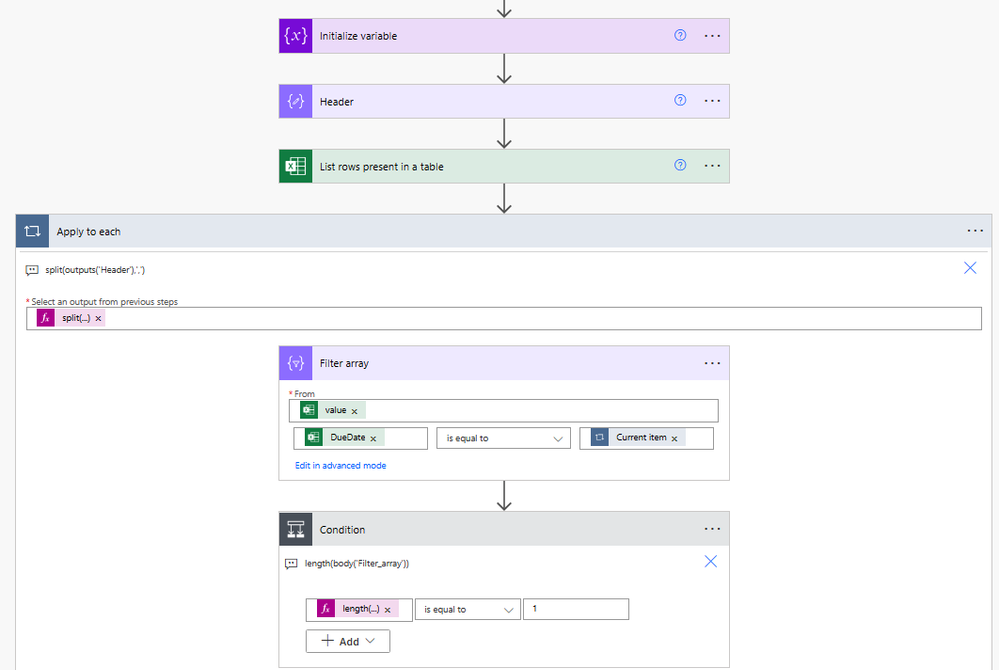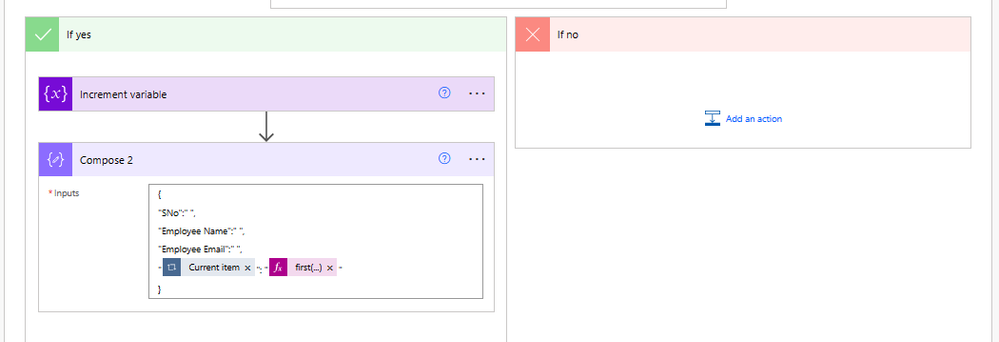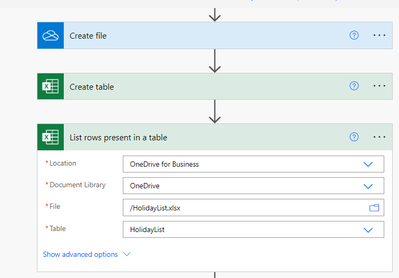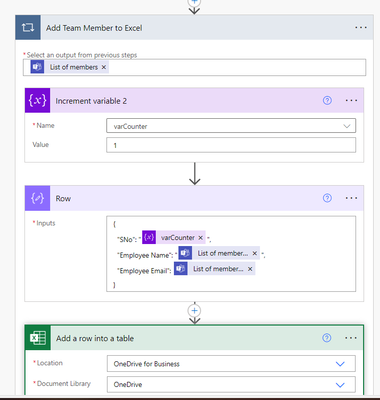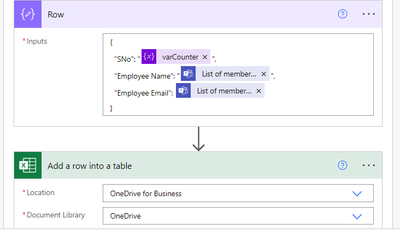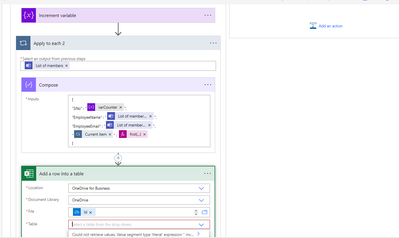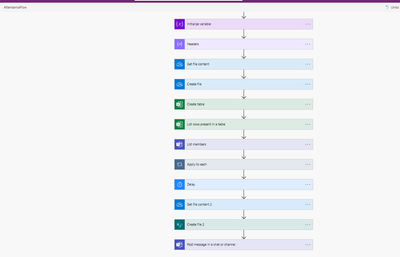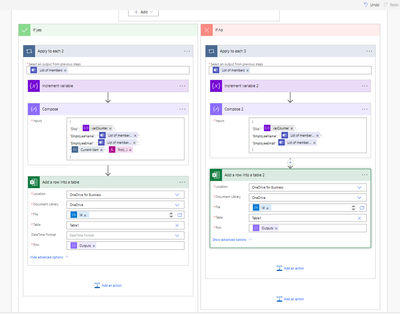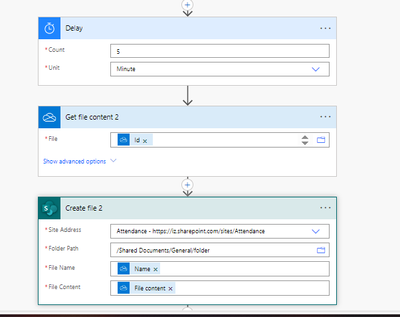- Power Apps Community
- Welcome to the Community!
- News & Announcements
- Get Help with Power Apps
- Building Power Apps
- Microsoft Dataverse
- AI Builder
- Power Apps Governance and Administering
- Power Apps Pro Dev & ISV
- Connector Development
- Power Query
- GCC, GCCH, DoD - Federal App Makers (FAM)
- Power Platform Integration - Better Together!
- Power Platform Integrations (Read Only)
- Power Platform and Dynamics 365 Integrations (Read Only)
- Community Blog
- Power Apps Community Blog
- Galleries
- Community Connections & How-To Videos
- Copilot Cookbook
- Community App Samples
- Webinars and Video Gallery
- Canvas Apps Components Samples
- Kid Zone
- Emergency Response Gallery
- Events
- 2021 MSBizAppsSummit Gallery
- 2020 MSBizAppsSummit Gallery
- 2019 MSBizAppsSummit Gallery
- Community Engagement
- Community Calls Conversations
- Hack Together: Power Platform AI Global Hack
- Experimental
- Error Handling
- Power Apps Experimental Features
- Community Support
- Community Accounts & Registration
- Using the Community
- Community Feedback
- Power Apps Community
- Forums
- Get Help with Power Apps
- Building Power Apps
- Re: Adding Holidays and Notifying users
- Subscribe to RSS Feed
- Mark Topic as New
- Mark Topic as Read
- Float this Topic for Current User
- Bookmark
- Subscribe
- Printer Friendly Page
- Mark as New
- Bookmark
- Subscribe
- Mute
- Subscribe to RSS Feed
- Permalink
- Report Inappropriate Content
Adding Holidays and Notifying users
Hi everyone,
So few months back I had designed a flow (Power Automate flow) that collects all users from a Microsoft Teams group (with headers in the excel sheet: Name, Email, Dates of the week) this file is created at the start of the week (i.e. Monday at 9:30 am IST) and a message is shared on the Teams channel that the file is being created for the week please enter your work mode for the current week (WFO - Work From Office and WFH - Work From Home).
But there were some issues like if a holiday comes in (like on Monday like for New year 1st Jan) in this case no user will login and fill in the timesheet (as it's a Holiday 😉) so in such cases I wanted the flow to fill it as 'Holiday'.
So my flow looks like this:
This flow creates an Excel which looks like this:
So I created a HolidayList excel which has all the list of holidays as per my region
So now I was thinking how to refer this (holiday list sheet) and if there is any date that is present and matches with one of the dates in the week (like 26th Jan is a Republic Day which is on Friday) so for that week on Friday the flow should add the value to all rows for that day (for all users) as 'Holiday'/ 'Holiday_name (Republic Day) Holiday'.
And the next thing that I was thinking of sending a reminder (at-least for two days like Tuesday,Wednesday: For users who have not filled the time sheet 'Please fill your work mode time sheet for the week' and next week (the previous week timesheet should not be editable for users)
So if anyone has any idea about this please let me know it would help and if any more information is needed do let me know.
Regards,
Sidhant.
Solved! Go to Solution.
Accepted Solutions
- Mark as New
- Bookmark
- Subscribe
- Mute
- Subscribe to RSS Feed
- Permalink
- Report Inappropriate Content
Hi @Sidhant_02 ,
It seems the second argument in the right set of split functions was missing:
{
"SNo": "@{variables('varCounter')}",
"Employee Name": "@{items('Apply_to_each')?['displayName']}",
"Employee Email": "@{items('Apply_to_each')?['email']}",
"@{split(outputs('Headers'),',')[0]}": "@{if(contains(join(body('Select'),', '),split(outputs('Headers'),',')[0]),'Holiday','')}",
"@{split(outputs('Headers'),',')[1]}": "@{if(contains(join(body('Select'),', '),split(outputs('Headers'),',')[1]),'Holiday','')}",
"@{split(outputs('Headers'),',')[2]}": "@{if(contains(join(body('Select'),', '),split(outputs('Headers'),',')[2]),'Holiday','')}",
"@{split(outputs('Headers'),',')[3]}": "@{if(contains(join(body('Select'),', '),split(outputs('Headers'),',')[3]),'Holiday','')}",
"@{split(outputs('Headers'),',')[4]}": "@{if(contains(join(body('Select'),', '),split(outputs('Headers'),',')[4]),'Holiday','')}"
}Did you like my post? Please give it a thumbs up! Did I resolve your issue? Please click Accept as Solution to close the topic and so other members of the community can find solutions more easily.
- Mark as New
- Bookmark
- Subscribe
- Mute
- Subscribe to RSS Feed
- Permalink
- Report Inappropriate Content
Hi @Sidhant_02 ,
In the Excel file, try to format the Date column as text instead of a date. I think that should resolve the issue.
Did you like my post? Please give it a thumbs up! Did I resolve your issue? Please click Accept as Solution to close the topic and so other members of the community can find solutions more easily.
- Mark as New
- Bookmark
- Subscribe
- Mute
- Subscribe to RSS Feed
- Permalink
- Report Inappropriate Content
Hi @Sidhant_02 ,
I see you still left the wrong date formatting in your test item:
Changing the value for this item in the Date column of your Excel to "20/04/2024" should result in a positive hit.
Did you like my post? Please give it a thumbs up! Did I resolve your issue? Please click Accept as Solution to close the topic and so other members of the community can find solutions more easily.
- Mark as New
- Bookmark
- Subscribe
- Mute
- Subscribe to RSS Feed
- Permalink
- Report Inappropriate Content
Hi @Sidhant_02 ,
So it seems that even with the header values set to a "dd/MM/yyyy" format, when creating the table, they get changed to a "d/M/yyyy" format. Perhaps you can try updating the expressions in the Header action to use the latter format.... Please note that you'll then have to match the same formatting you Holidays Excel file as well.
Did you like my post? Please give it a thumbs up! Did I resolve your issue? Please click Accept as Solution to close the topic and so other members of the community can find solutions more easily.
- Mark as New
- Bookmark
- Subscribe
- Mute
- Subscribe to RSS Feed
- Permalink
- Report Inappropriate Content
Hi @Sidhant_02 ,
I think it will be much easier to add holidays to this Excel table when the table is created. You already have the column names in the flow, so it's possible to compare column names with the Dates in holidays table and get the holiday name in Notes column. In Add Teams member to Excel, you should be able to add the holiday along with members.
Best regards,
Community Support Team _ Jeffer Ni
If this post helps, then please consider Accept it as the solution to help the other members find it.
- Mark as New
- Bookmark
- Subscribe
- Mute
- Subscribe to RSS Feed
- Permalink
- Report Inappropriate Content
Hi @v-jefferni ,
Could you please explain with an example or recreating what you mentioned and in my existing flow where exactly the comparison with the new list (Holiday list) should be done.
In the loop this is what happens:
Regards,
Sidhant.
- Mark as New
- Bookmark
- Subscribe
- Mute
- Subscribe to RSS Feed
- Permalink
- Report Inappropriate Content
Hi @Sidhant_02 ,
What's the output of Header?
Best regards,
Community Support Team _ Jeffer Ni
If this post helps, then please consider Accept it as the solution to help the other members find it.
- Mark as New
- Bookmark
- Subscribe
- Mute
- Subscribe to RSS Feed
- Permalink
- Report Inappropriate Content
Hi @v-jefferni ,
So basically I will just give you an overview what the flow does:
- The flow is triggered on Monday every morning at 9:30 am (IST).
- Then a variable named varCounter is intialised to zero (as a counter: to have count of the individuals)
- The Header variable is used to store the headers which are 'Name, Email, Dates_of_week' (like this week: 08/01/2024: current date and for other dates I am just increasing the values like for 09/01/2024 [currentdate +1 ], for wednesday: [currentDate + 2] and so on.
- In Get File Content action I am pointing to an empty excel file named EmptyExcel.xlsx
Then in the same onedrive file location (Location name: Template Folder), creating the excel file.
- Using the create table action all the headers are being added to the same file (that was created earlier in the previous step)
- To get the members details have used 'List members' action that points to the group which is used as reference (here it is named 'Attendance')
- Using 'Apply to each loop' all the members are added to the excel sheet
- Have added a delay this is to get all the team members (as earlier I observed few names were skipped)
- Then using the 'Get file content 2' I am referencing the file that is created in OneDrive and using the same file I am creating an Sharepoint file in the respective SharePoint site (here its named 'Attendance') and at last I am notifying by posting it in the Teams channel.
If you need any more information do let me know.
Regards,
Sidhant.
- Mark as New
- Bookmark
- Subscribe
- Mute
- Subscribe to RSS Feed
- Permalink
- Report Inappropriate Content
OK, since it seems that there won't be two holidays in one week, you could use a Filter array from the holidays table by each column from split(outputs('Header', ',')):
Compose 2 is the Row Compose on your end, just add a new row with additional column name and value:
"@{items('Apply_to_each')}": "@{first(body('Filter_array'))?['Notes']}"
Best regards,
Community Support Team _ Jeffer Ni
If this post helps, then please consider Accept it as the solution to help the other members find it.
- Mark as New
- Bookmark
- Subscribe
- Mute
- Subscribe to RSS Feed
- Permalink
- Report Inappropriate Content
Hi @v-jefferni ,
So should I add be adding 'List rows present in a Table' action (that will list all the rows from the second excel which in my case is 'HolidayList' with the columns : Date and Notes)
In the apply to each loop action instead of using the split(outputs('Headers')) I am making use of the outputs from the Teams 'List of members'
So should the filter action be added after the counter is incremented but I am still unsure how is 'Holiday' being appended to the specific rows if there a specific date that matches with the Holiday List
Like:
On January 1 2024 this was the empty excel file with all the employee names was generated
And Jan 1,2024 was a Holiday (assume it was mentioned in the Holiday List excel sheet that I have mentioned earlier), so during the creation of the template file itself all the columns of 1/1/2024 should have value as 'Holiday'.
So the flow working that I shared with you yesterday (as a reply) does this i.e. creation of the excel template file with all the names and dates of the current week.
The other thing is if there is no Holiday or there is no match (i.e. no date in the current week) is present in the Holiday list then in that case it should work as it doing currently like it will have the headers and no value in any columns, (so do I need to add the same in the 'No' section that is been done now
)
A bit confused, if possible can we have a short call to discuss about this as per your convenience we can have a call that suits both of us as per our time-zones mine is IST
Regards,
Sidhant.
- Mark as New
- Bookmark
- Subscribe
- Mute
- Subscribe to RSS Feed
- Permalink
- Report Inappropriate Content
Hi @Sidhant_02 ,
The list rows action is needed and can place it anywhere above your apply to each control. The Apply to each in my flow, you need to add the entire block into your Apply to each too.
I know it's complicated and hard to explain in words, but I have no right to make a call. You can raise a ticket on support page and paste the link of this thread so MS support engineer could understand your scenario and explain the solution to you.
Best regards,
Community Support Team _ Jeffer Ni
If this post helps, then please consider Accept it as the solution to help the other members find it.
- Mark as New
- Bookmark
- Subscribe
- Mute
- Subscribe to RSS Feed
- Permalink
- Report Inappropriate Content
Hi @v-jefferni ,
So I need to place an action element 'List rows' that gets the details of the Holidays list. So now I just wanted to ask the 'Apply to each block' that you shared earlier (which I need to use in my loop) so if there is any match found (date like 15/1/2024 is present in as a Holiday in the holiday list and in the next week run will the new apply to each loop that you shared will add 'Holiday' to each and every column for that particular date)
Regards,
Sidhant.
- Mark as New
- Bookmark
- Subscribe
- Mute
- Subscribe to RSS Feed
- Permalink
- Report Inappropriate Content
Hi @v-jefferni ,
I understood that in the loop (Apply_to_each) we are comparing the date column with each date from the excel, so I added the loop structure that you had shared yesterday which looks like this:
In the compose Action after specifying the values for the respective columns (EmployeeName, EmployeeEmail) it did another Apply_to_Each (2nd loop) and when I did try to create excel file 'The table was not found (which should be Table1: here)' so for now I have hardcoded it (but not sure whether it is correct or not).
If there is no match (there is no match with the date from the HolidayList with the current week (Date Headers)) then it should only add the three columns i.e. SNo, EmployeeName, EmployeeEmail, so is that right
The new flow:
Just added the delay of 5 minute (as there more loop to execute than my older flow) and then referencing the same file created on OneDrive to create a file in the Teams channel (here 'Attendance').
So is this what you were saying?
Regards,
Sidhant
Helpful resources
Take a short Community User Survey | Help us make your experience better!
To ensure that we are providing the best possible experience for Community members, we want to hear from you! We value your feedback! As part of our commitment to enhancing your experience, we invite you to participate in a brief 15-question survey. Your insights will help us improve our services and better serve the community. 👉 Community User Survey Thank you for being an essential part of our community! Power Platform Engagement Team
Tuesday Tip | How to Get Community Support
It's time for another Tuesday Tip, your weekly connection with the most insightful tips and tricks that empower both newcomers and veterans in the Power Platform Community! Every Tuesday, we bring you a curated selection of the finest advice, distilled from the resources and tools in the Community. Whether you’re a seasoned member or just getting started, Tuesday Tips are the perfect compass guiding you across the dynamic landscape of the Power Platform Community. This Week: All About Community Support Whether you're a seasoned community veteran or just getting started, you may need a bit of help from time to time! If you need to share feedback with the Community Engagement team about the community or are looking for ways we can assist you with user groups, events, or something else, Community Support is the place to start. Community Support is part of every one of our communities, accessible to all our community members. Within each community's Community Support page, you'll find three distinct areas, each with a different focus to help you when you need support from us most. Power Apps: https://powerusers.microsoft.com/t5/Community-Support/ct-p/pa_community_support Power Automate: https://powerusers.microsoft.com/t5/Community-Support/ct-p/mpa_community_support Power Pages: https://powerusers.microsoft.com/t5/Community-Support/ct-p/mpp_community_support Copilot Studio: https://powerusers.microsoft.com/t5/Community-Support/ct-p/pva_community-support Community Support Form If you need more assistance, you can reach out to the Community Team via the Community support form. Choose the type of support you require and fill in the form accordingly. We will respond to you promptly. Thank you for being an active part of our community. Your contributions make a difference! Best Regards, The Community Management Team
Community Roundup: A Look Back at Our Last 10 Tuesday Tips
As we continue to grow and learn together, it's important to reflect on the valuable insights we've shared. For today's #TuesdayTip, we're excited to take a moment to look back at the last 10 tips we've shared in case you missed any or want to revisit them. Thanks for your incredible support for this series--we're so glad it was able to help so many of you navigate your community experience! Getting Started in the Community An overview of everything you need to know about navigating the community on one page! Community Links: ○ Power Apps ○ Power Automate ○ Power Pages ○ Copilot Studio Community Ranks and YOU Have you ever wondered how your fellow community members ascend the ranks within our community? We explain everything about ranks and how to achieve points so you can climb up in the rankings! Community Links: ○ Power Apps ○ Power Automate ○ Power Pages ○ Copilot Studio Powering Up Your Community Profile Your Community User Profile is how the Community knows you--so it's essential that it works the way you need it to! From changing your username to updating contact information, this Knowledge Base Article is your best resource for powering up your profile. Community Links: ○ Power Apps ○ Power Automate ○ Power Pages ○ Copilot Studio Community Blogs--A Great Place to Start There's so much you'll discover in the Community Blogs, and we hope you'll check them out today! Community Links: ○ Power Apps ○ Power Automate ○ Power Pages ○ Copilot Studio Unlocking Community Achievements and Earning Badges Across the Communities, you'll see badges on users profile that recognize and reward their engagement and contributions. Check out some details on Community badges--and find out more in the detailed link at the end of the article! Community Links: ○ Power Apps ○ Power Automate ○ Power Pages ○ Copilot Studio Blogging in the Community Interested in blogging? Everything you need to know on writing blogs in our four communities! Get started blogging across the Power Platform communities today! Community Links: ○ Power Apps ○ Power Automate ○ Power Pages ○ Copilot Studio Subscriptions & Notifications We don't want you to miss a thing in the community! Read all about how to subscribe to sections of our forums and how to setup your notifications! Community Links: ○ Power Apps ○ Power Automate ○ Power Pages ○ Copilot Studio Getting Started with Private Messages & Macros Do you want to enhance your communication in the Community and streamline your interactions? One of the best ways to do this is to ensure you are using Private Messaging--and the ever-handy macros that are available to you as a Community member! Community Links: ○ Power Apps ○ Power Automate ○ Power Pages ○ Copilot Studio Community User Groups Learn everything about being part of, starting, or leading a User Group in the Power Platform Community. Community Links: ○ Power Apps ○ Power Automate ○ Power Pages ○ Copilot Studio Update Your Community Profile Today! Keep your community profile up to date which is essential for staying connected and engaged with the community. Community Links: ○ Power Apps ○ Power Automate ○ Power Pages ○ Copilot Studio Thank you for being an integral part of our journey. Here's to many more Tuesday Tips as we pave the way for a brighter, more connected future! As always, watch the News & Announcements for the next set of tips, coming soon!
Calling all User Group Leaders and Super Users! Mark Your Calendars for the next Community Ambassador Call on May 9th!
This month's Community Ambassador call is on May 9th at 9a & 3p PDT. Please keep an eye out in your private messages and Teams channels for your invitation. There are lots of exciting updates coming to the Community, and we have some exclusive opportunities to share with you! As always, we'll also review regular updates for User Groups, Super Users, and share general information about what's going on in the Community. Be sure to register & we hope to see all of you there!
April 2024 Community Newsletter
We're pleased to share the April Community Newsletter, where we highlight the latest news, product releases, upcoming events, and the amazing work of our outstanding Community members. If you're new to the Community, please make sure to follow the latest News & Announcements and check out the Community on LinkedIn as well! It's the best way to stay up-to-date with all the news from across Microsoft Power Platform and beyond. COMMUNITY HIGHLIGHTS Check out the most active community members of the last month! These hardworking members are posting regularly, answering questions, kudos, and providing top solutions in their communities. We are so thankful for each of you--keep up the great work! If you hope to see your name here next month, follow these awesome community members to see what they do! Power AppsPower AutomateCopilot StudioPower PagesWarrenBelzDeenujialexander2523ragavanrajanLaurensMManishSolankiMattJimisonLucas001AmikcapuanodanilostephenrobertOliverRodriguestimlAndrewJManikandanSFubarmmbr1606VishnuReddy1997theMacResolutionsVishalJhaveriVictorIvanidzejsrandhawahagrua33ikExpiscornovusFGuerrero1PowerAddictgulshankhuranaANBExpiscornovusprathyooSpongYeNived_Nambiardeeksha15795apangelesGochixgrantjenkinsvasu24Mfon LATEST NEWS Business Applications Launch Event - On Demand In case you missed the Business Applications Launch Event, you can now catch up on all the announcements and watch the entire event on-demand inside Charles Lamanna's latest cloud blog. This is your one stop shop for all the latest Copilot features across Power Platform and #Dynamics365, including first-hand looks at how companies such as Lenovo, Sonepar, Ford Motor Company, Omnicom and more are using these new capabilities in transformative ways. Click the image below to watch today! Power Platform Community Conference 2024 is here! It's time to look forward to the next installment of the Power Platform Community Conference, which takes place this year on 18-20th September 2024 at the MGM Grand in Las Vegas! Come and be inspired by Microsoft senior thought leaders and the engineers behind the #PowerPlatform, with Charles Lamanna, Sangya Singh, Ryan Cunningham, Kim Manis, Nirav Shah, Omar Aftab and Leon Welicki already confirmed to speak. You'll also be able to learn from industry experts and Microsoft MVPs who are dedicated to bridging the gap between humanity and technology. These include the likes of Lisa Crosbie, Victor Dantas, Kristine Kolodziejski, David Yack, Daniel Christian, Miguel Félix, and Mats Necker, with many more to be announced over the coming weeks. Click here to watch our brand-new sizzle reel for #PPCC24 or click the image below to find out more about registration. See you in Vegas! Power Up Program Announces New Video-Based Learning Hear from Principal Program Manager, Dimpi Gandhi, to discover the latest enhancements to the Microsoft #PowerUpProgram. These include a new accelerated video-based curriculum crafted with the expertise of Microsoft MVPs, Rory Neary and Charlie Phipps-Bennett. If you’d like to hear what’s coming next, click the image below to find out more! UPCOMING EVENTS Microsoft Build - Seattle and Online - 21-23rd May 2024 Taking place on 21-23rd May 2024 both online and in Seattle, this is the perfect event to learn more about low code development, creating copilots, cloud platforms, and so much more to help you unleash the power of AI. There's a serious wealth of talent speaking across the three days, including the likes of Satya Nadella, Amanda K. Silver, Scott Guthrie, Sarah Bird, Charles Lamanna, Miti J., Kevin Scott, Asha Sharma, Rajesh Jha, Arun Ulag, Clay Wesener, and many more. And don't worry if you can't make it to Seattle, the event will be online and totally free to join. Click the image below to register for #MSBuild today! European Collab Summit - Germany - 14-16th May 2024 The clock is counting down to the amazing European Collaboration Summit, which takes place in Germany May 14-16, 2024. #CollabSummit2024 is designed to provide cutting-edge insights and best practices into Power Platform, Microsoft 365, Teams, Viva, and so much more. There's a whole host of experts speakers across the three-day event, including the likes of Vesa Juvonen, Laurie Pottmeyer, Dan Holme, Mark Kashman, Dona Sarkar, Gavin Barron, Emily Mancini, Martina Grom, Ahmad Najjar, Liz Sundet, Nikki Chapple, Sara Fennah, Seb Matthews, Tobias Martin, Zoe Wilson, Fabian Williams, and many more. Click the image below to find out more about #ECS2024 and register today! Microsoft 365 & Power Platform Conference - Seattle - 3-7th June If you're looking to turbo boost your Power Platform skills this year, why not take a look at everything TechCon365 has to offer at the Seattle Convention Center on June 3-7, 2024. This amazing 3-day conference (with 2 optional days of workshops) offers over 130 sessions across multiple tracks, alongside 25 workshops presented by Power Platform, Microsoft 365, Microsoft Teams, Viva, Azure, Copilot and AI experts. There's a great array of speakers, including the likes of Nirav Shah, Naomi Moneypenny, Jason Himmelstein, Heather Cook, Karuana Gatimu, Mark Kashman, Michelle Gilbert, Taiki Y., Kristi K., Nate Chamberlain, Julie Koesmarno, Daniel Glenn, Sarah Haase, Marc Windle, Amit Vasu, Joanne C Klein, Agnes Molnar, and many more. Click the image below for more #Techcon365 intel and register today! For more events, click the image below to visit the Microsoft Community Days website.
Tuesday Tip | Update Your Community Profile Today!
It's time for another TUESDAY TIPS, your weekly connection with the most insightful tips and tricks that empower both newcomers and veterans in the Power Platform Community! Every Tuesday, we bring you a curated selection of the finest advice, distilled from the resources and tools in the Community. Whether you’re a seasoned member or just getting started, Tuesday Tips are the perfect compass guiding you across the dynamic landscape of the Power Platform Community. We're excited to announce that updating your community profile has never been easier! Keeping your profile up to date is essential for staying connected and engaged with the community. Check out the following Support Articles with these topics: Accessing Your Community ProfileRetrieving Your Profile URLUpdating Your Community Profile Time ZoneChanging Your Community Profile Picture (Avatar)Setting Your Date Display Preferences Click on your community link for more information: Power Apps, Power Automate, Power Pages, Copilot Studio Thank you for being an active part of our community. Your contributions make a difference! Best Regards, The Community Management Team
| User | Count |
|---|---|
| 148 | |
| 80 | |
| 50 | |
| 47 | |
| 33 |
| User | Count |
|---|---|
| 194 | |
| 103 | |
| 95 | |
| 80 | |
| 69 |