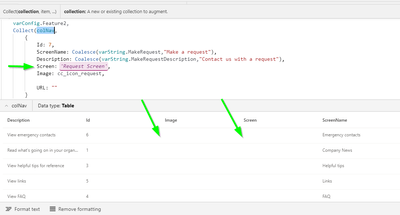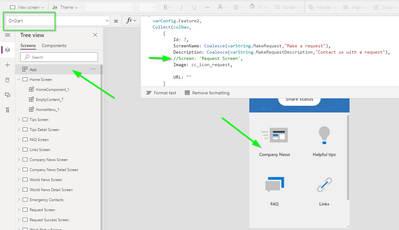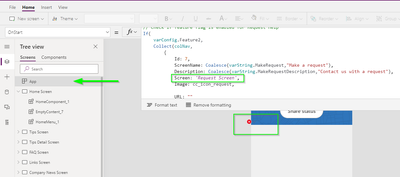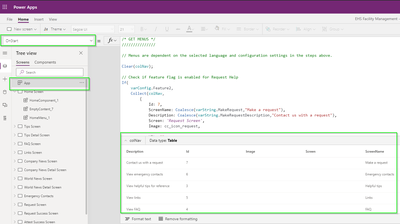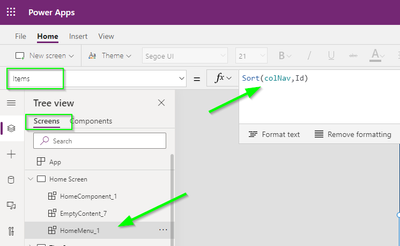- Power Apps Community
- Welcome to the Community!
- News & Announcements
- Get Help with Power Apps
- Building Power Apps
- Microsoft Dataverse
- AI Builder
- Power Apps Governance and Administering
- Power Apps Pro Dev & ISV
- Connector Development
- Power Query
- GCC, GCCH, DoD - Federal App Makers (FAM)
- Power Platform Integration - Better Together!
- Power Platform Integrations (Read Only)
- Power Platform and Dynamics 365 Integrations (Read Only)
- Community Blog
- Power Apps Community Blog
- Galleries
- Community Connections & How-To Videos
- Copilot Cookbook
- Community App Samples
- Webinars and Video Gallery
- Canvas Apps Components Samples
- Kid Zone
- Emergency Response Gallery
- Events
- 2021 MSBizAppsSummit Gallery
- 2020 MSBizAppsSummit Gallery
- 2019 MSBizAppsSummit Gallery
- Community Engagement
- Community Calls Conversations
- Hack Together: Power Platform AI Global Hack
- Experimental
- Error Handling
- Power Apps Experimental Features
- Community Support
- Community Accounts & Registration
- Using the Community
- Community Feedback
- Power Apps Community
- Forums
- Get Help with Power Apps
- Building Power Apps
- Re: Can I include Screen (Data type: Control) in a...
- Subscribe to RSS Feed
- Mark Topic as New
- Mark Topic as Read
- Float this Topic for Current User
- Bookmark
- Subscribe
- Printer Friendly Page
- Mark as New
- Bookmark
- Subscribe
- Mute
- Subscribe to RSS Feed
- Permalink
- Report Inappropriate Content
Can I include Screen (Data type: Control) in a collection?
**Describe the bug**
I would like to populate a collection in the App On Start that includes a column for Screen (Data type: Control). This collection would be passed to a component with a gallery control for navigation. This worked until a few weeks ago. Now it seems that PowerApps Internal Error is being thrown when trying to add a Screen object to a collection.
Any thoughts?
**To Reproduce**
Steps to reproduce the behavior:
1. Create an instance of the Crisis Communication App found here Crisis communication sample app - Power Apps | Microsoft Docs Create a collection in The App OnStart for a Canvas app
2. Go to 'The App OnStart.'
3. Right click App 'Choose OnStart'
4. Scroll down to 'to the colNav collection, double click and view the columns'
5. See error
**Expected behavior**
You would expect to see values in the following columns:
Screen
Image
If you remove the Screen (//Screen: 'Request Screen') column from being populated on App OnStart, then the Images property will reappear on the home page. If you try to add the Screen column back to the colNav collection it will break.
From what I can tell, the Screen (Data type: Control) is causing an issue when being added to a collection
**Screenshots**
For all Collect(colNav) comment out all entries starting with Screen, then the collection works for images
If I put the Screen column back in the collection then I get the error on the gallery I'm binding to again
If you click on the colNav collection passed to the Home Screen, you'll see that it's not being populated, even though it populated in the App OnStart
If I click on the Items property of the home menu you get the error that the gallery is expecting a different record structure
**Interface(please complete the following information):**
- Browser Edge 90.0.818.49 (Official build)(64bit)
**Additional context**
Add any other context about the problem here.
Solved! Go to Solution.
Accepted Solutions
- Mark as New
- Bookmark
- Subscribe
- Mute
- Subscribe to RSS Feed
- Permalink
- Report Inappropriate Content
Well, one issue is that you have your Items property set to colNav.
You have the Table definition commented out in the Items property...it should be that, not a dependency on the underlying app. Components are meant to be autonomous and removable and reusable in other apps. If you component is designed with a dependency on the underlying app...well, it's not a component and more.
But still, the collection is overkill for what you want. You can work all of this from a basic variable. You just need to filter it by what you want based on the admin aspects of the other app. This all works fine. I know what you are doing with it - I do that often, just no need for a collection. Not that collections are bad, they just have a place and this is not necessarily one of them. Plus they are entirely overused!!
Back to the first paragraph, components have issues!!! I will just restate that they have issues with tables with complex types in them. Graphics and control objects sometimes will cause this.
Ex.. Recently did one with what I thought was a simple table schema. Now that schema had some complex columns in it (tables in the column). Not a problem in the app, but in the component, even then the simple columns were screwed up. If I supplied a record with, for example and in addition to the other columns - some complex, a column called Col1 with a Value in a record of "Column1" and another called Col2 with a value of "Column 2". In the component, if I referenced Col1 it would show "Column 2" and if I referenced Col2 it was "Column 1". Drove me batty!! After I really nailed down the schema on the component property and a series of save, exits and re-opens, it started to work as expected - didn't feel comfortable about how long it would work and how good I felt about it in production...but, knock on wood, it is still working fine.
So anyway...get your App dependency out of your component to start with and keep the above point in mind. If no joy still, then we need to look at more about how you are building and using that collection.
Digging it? - Click on the Thumbs Up below. Solved your problem? - Click on Accept as Solution below. Others seeking the same answers will be happy you did.
NOTE: My normal response times will be Mon to Fri from 1 PM to 10 PM UTC (and lots of other times too!)
Check out my PowerApps Videos too! And, follow me on Twitter @RandyHayes
Really want to show your appreciation? Buy Me A Cup Of Coffee!
- Mark as New
- Bookmark
- Subscribe
- Mute
- Subscribe to RSS Feed
- Permalink
- Report Inappropriate Content
@AndrewB '
This has actually been an issue with components for a long time. It's not just the control being adding, this also happens to records and tables in general getting "walked over" by values that should not be there. I believe there is a major issue with the components when it comes to being able to work with the tables/records properly for complex columns.
BUT...it can be worked around.
So the next question would be - why are you using a collection for this?
It seems as though the records you're supplying are not the same schema if it is giving the error you have.
How is the Items property of your component defined?
Digging it? - Click on the Thumbs Up below. Solved your problem? - Click on Accept as Solution below. Others seeking the same answers will be happy you did.
NOTE: My normal response times will be Mon to Fri from 1 PM to 10 PM UTC (and lots of other times too!)
Check out my PowerApps Videos too! And, follow me on Twitter @RandyHayes
Really want to show your appreciation? Buy Me A Cup Of Coffee!
- Mark as New
- Bookmark
- Subscribe
- Mute
- Subscribe to RSS Feed
- Permalink
- Report Inappropriate Content
Randy,
Thanks for your quick reply. One of the reasons I am using a collection is based on app settings (yes/no) in a separate admin app, I can evaluate those choices and build a simple collection containing the navigation and icons for the home page.
I'm open to taking another approach.
If I roll the application back to an earlier version it will start working again, however that promoted version will eventually break without any changes if I open it for editing a few days later.
Some history here, I've been working in this app off and on for the last few months without touching the collection and didn't have any issues. It seems within the last two weeks that the collection doesn't like the Screen column.
The reason I say that, is if I comment out that column, the collection is populated and passed successfully to the component.
If I'm in App On Start, the collection is populate, if switch to the home screen, gallery component, the collection is empty, states there is an error in your formula.
App On Start
Home Menu Gallery
- Mark as New
- Bookmark
- Subscribe
- Mute
- Subscribe to RSS Feed
- Permalink
- Report Inappropriate Content
Well, one issue is that you have your Items property set to colNav.
You have the Table definition commented out in the Items property...it should be that, not a dependency on the underlying app. Components are meant to be autonomous and removable and reusable in other apps. If you component is designed with a dependency on the underlying app...well, it's not a component and more.
But still, the collection is overkill for what you want. You can work all of this from a basic variable. You just need to filter it by what you want based on the admin aspects of the other app. This all works fine. I know what you are doing with it - I do that often, just no need for a collection. Not that collections are bad, they just have a place and this is not necessarily one of them. Plus they are entirely overused!!
Back to the first paragraph, components have issues!!! I will just restate that they have issues with tables with complex types in them. Graphics and control objects sometimes will cause this.
Ex.. Recently did one with what I thought was a simple table schema. Now that schema had some complex columns in it (tables in the column). Not a problem in the app, but in the component, even then the simple columns were screwed up. If I supplied a record with, for example and in addition to the other columns - some complex, a column called Col1 with a Value in a record of "Column1" and another called Col2 with a value of "Column 2". In the component, if I referenced Col1 it would show "Column 2" and if I referenced Col2 it was "Column 1". Drove me batty!! After I really nailed down the schema on the component property and a series of save, exits and re-opens, it started to work as expected - didn't feel comfortable about how long it would work and how good I felt about it in production...but, knock on wood, it is still working fine.
So anyway...get your App dependency out of your component to start with and keep the above point in mind. If no joy still, then we need to look at more about how you are building and using that collection.
Digging it? - Click on the Thumbs Up below. Solved your problem? - Click on Accept as Solution below. Others seeking the same answers will be happy you did.
NOTE: My normal response times will be Mon to Fri from 1 PM to 10 PM UTC (and lots of other times too!)
Check out my PowerApps Videos too! And, follow me on Twitter @RandyHayes
Really want to show your appreciation? Buy Me A Cup Of Coffee!
- Mark as New
- Bookmark
- Subscribe
- Mute
- Subscribe to RSS Feed
- Permalink
- Report Inappropriate Content
Randy,
Thanks for your help. You were right about the items property. First of all, they named the component property Items... however, I took a step back and followed your advice and corrected the properties on all the components that referenced the collection variable with the correct Table definition instead. I then set property on all the galleries inside the component to the component property for Items.
In this case, under the Screens tab, if my component was called HomeMenu_1, with a custom property called Items, I set that property to Sort(colNav,Id);
Then, in the components tab, I set the Items property for the HomeMenu component to the table definition
Then on the actual gallery control inside the component, I set it's Items property to HomeMenu.Items.
I have no idea how this even worked previously.
Another key item you pointed out that I'm aware of now, is evaluating collections in the UI. If you are using complex types, then they won't be visible when evaluating the variable. I thought this was the original issue, but it's more of a rookie mistake not being familiar with PowerApps.
I'm still new, so I'm not familiar with how I would do this from a basic variable. Are you talking about a record type variable? Any references to documentation would be helpful.
Thanks for taking the time to evaluate my issue and for providing the right guidance to fix it!
Sincerely,
Andrew
- Mark as New
- Bookmark
- Subscribe
- Mute
- Subscribe to RSS Feed
- Permalink
- Report Inappropriate Content
Sounds like things are progressing in a positive way!!
So here is the thing about collections, variables and datasources....they are all the same thing!! The distinctions are this:
- A DataSource is a table of records. It also has built into it the ability to "communicate" with the session table in the cloud that contains the real data. It will automatically sync the app datasource table and the cloud session table.
- A collection is a table of records. The only thing a collection brings to the table is the ability to add or remove rows easily.
- A variable is anything you want it to be...a simple boolean, text, number, etc. or a complete record, or a complete table of records. It does not have the ability to directly add or remove rows.
So, a DataSource has a lot of overhead to it. It has all of the data sync aspects that is pretty heavy on the app (but necessary)
A collection is a table with the overhead of the ability to add or remove rows. It is more heavy weight on your app to have those when not needed.
A variable has no overhead to it and can be anything.
So, looking at your initial collection. This would be less app intensive:
Set(NavItems,
Table(
{Id: 7,
ScreenName: Coalesce(varString.MakeRequest, "Make Request"),
Description: Coalesce(varString.MakeRequestDescription, "Contact us with a request"),
Screen: 'Request Screen',
Image: cc_icon_request,
URL: ""
}
)
)NavItems is now a table with one record in it.
You can add as many as you want.
Now, about the admin part. If you have something distinctive in your table record to indicate the "audience"/visibility, let's say there is an admin column. Then your formula would be this (and I'll add another record for fun) :
Set(NavItems,
Table(
{Id: 7,
ScreenName: Coalesce(varString.MakeRequest, "Make Request"),
Description: Coalesce(varString.MakeRequestDescription, "Contact us with a request"),
Screen: 'Request Screen',
Image: cc_icon_request,
URL: "",
admin: false
},
{Id: 8,
ScreenName: Coalesce(varString.MakeRequest, "Make Wish"),
Description: Coalesce(varString.MakeRequestDescription, "Wish on your own time"),
Screen: 'Wish Screen',
Image: cc_icon_wish,
URL: "",
admin: true
}
)
)
Now, let's say you have some other variable in your app that indicates that the current user is an admin - let's call it varAdmin, then on your Items property for the Menu component, you would have this:
Filter(NavItems, !admin || admin = varAdmin)
For users that are not admin, they would only see record Id 7 from above. For those that are admin, they would see 7 and 8.
Hopefully that is clear and helpful for you.
Digging it? - Click on the Thumbs Up below. Solved your problem? - Click on Accept as Solution below. Others seeking the same answers will be happy you did.
NOTE: My normal response times will be Mon to Fri from 1 PM to 10 PM UTC (and lots of other times too!)
Check out my PowerApps Videos too! And, follow me on Twitter @RandyHayes
Really want to show your appreciation? Buy Me A Cup Of Coffee!
- Mark as New
- Bookmark
- Subscribe
- Mute
- Subscribe to RSS Feed
- Permalink
- Report Inappropriate Content
Awesome. Thanks for sharing this additional bit of information, this is fantastic!
Sincerely,
Andrew Burns
- Mark as New
- Bookmark
- Subscribe
- Mute
- Subscribe to RSS Feed
- Permalink
- Report Inappropriate Content
No problem Andrew. Hope it is all helpful.
Digging it? - Click on the Thumbs Up below. Solved your problem? - Click on Accept as Solution below. Others seeking the same answers will be happy you did.
NOTE: My normal response times will be Mon to Fri from 1 PM to 10 PM UTC (and lots of other times too!)
Check out my PowerApps Videos too! And, follow me on Twitter @RandyHayes
Really want to show your appreciation? Buy Me A Cup Of Coffee!
Helpful resources
Tuesday Tip | How to Get Community Support
It's time for another Tuesday Tip, your weekly connection with the most insightful tips and tricks that empower both newcomers and veterans in the Power Platform Community! Every Tuesday, we bring you a curated selection of the finest advice, distilled from the resources and tools in the Community. Whether you’re a seasoned member or just getting started, Tuesday Tips are the perfect compass guiding you across the dynamic landscape of the Power Platform Community. This Week: All About Community Support Whether you're a seasoned community veteran or just getting started, you may need a bit of help from time to time! If you need to share feedback with the Community Engagement team about the community or are looking for ways we can assist you with user groups, events, or something else, Community Support is the place to start. Community Support is part of every one of our communities, accessible to all our community members. Within each community's Community Support page, you'll find three distinct areas, each with a different focus to help you when you need support from us most. Power Apps: https://powerusers.microsoft.com/t5/Community-Support/ct-p/pa_community_support Power Automate: https://powerusers.microsoft.com/t5/Community-Support/ct-p/mpa_community_support Power Pages: https://powerusers.microsoft.com/t5/Community-Support/ct-p/mpp_community_support Copilot Studio: https://powerusers.microsoft.com/t5/Community-Support/ct-p/pva_community-support Community Support Form If you need more assistance, you can reach out to the Community Team via the Community support form. Choose the type of support you require and fill in the form accordingly. We will respond to you promptly. Thank you for being an active part of our community. Your contributions make a difference! Best Regards, The Community Management Team
Community Roundup: A Look Back at Our Last 10 Tuesday Tips
As we continue to grow and learn together, it's important to reflect on the valuable insights we've shared. For today's #TuesdayTip, we're excited to take a moment to look back at the last 10 tips we've shared in case you missed any or want to revisit them. Thanks for your incredible support for this series--we're so glad it was able to help so many of you navigate your community experience! Getting Started in the Community An overview of everything you need to know about navigating the community on one page! Community Links: ○ Power Apps ○ Power Automate ○ Power Pages ○ Copilot Studio Community Ranks and YOU Have you ever wondered how your fellow community members ascend the ranks within our community? We explain everything about ranks and how to achieve points so you can climb up in the rankings! Community Links: ○ Power Apps ○ Power Automate ○ Power Pages ○ Copilot Studio Powering Up Your Community Profile Your Community User Profile is how the Community knows you--so it's essential that it works the way you need it to! From changing your username to updating contact information, this Knowledge Base Article is your best resource for powering up your profile. Community Links: ○ Power Apps ○ Power Automate ○ Power Pages ○ Copilot Studio Community Blogs--A Great Place to Start There's so much you'll discover in the Community Blogs, and we hope you'll check them out today! Community Links: ○ Power Apps ○ Power Automate ○ Power Pages ○ Copilot Studio Unlocking Community Achievements and Earning Badges Across the Communities, you'll see badges on users profile that recognize and reward their engagement and contributions. Check out some details on Community badges--and find out more in the detailed link at the end of the article! Community Links: ○ Power Apps ○ Power Automate ○ Power Pages ○ Copilot Studio Blogging in the Community Interested in blogging? Everything you need to know on writing blogs in our four communities! Get started blogging across the Power Platform communities today! Community Links: ○ Power Apps ○ Power Automate ○ Power Pages ○ Copilot Studio Subscriptions & Notifications We don't want you to miss a thing in the community! Read all about how to subscribe to sections of our forums and how to setup your notifications! Community Links: ○ Power Apps ○ Power Automate ○ Power Pages ○ Copilot Studio Getting Started with Private Messages & Macros Do you want to enhance your communication in the Community and streamline your interactions? One of the best ways to do this is to ensure you are using Private Messaging--and the ever-handy macros that are available to you as a Community member! Community Links: ○ Power Apps ○ Power Automate ○ Power Pages ○ Copilot Studio Community User Groups Learn everything about being part of, starting, or leading a User Group in the Power Platform Community. Community Links: ○ Power Apps ○ Power Automate ○ Power Pages ○ Copilot Studio Update Your Community Profile Today! Keep your community profile up to date which is essential for staying connected and engaged with the community. Community Links: ○ Power Apps ○ Power Automate ○ Power Pages ○ Copilot Studio Thank you for being an integral part of our journey. Here's to many more Tuesday Tips as we pave the way for a brighter, more connected future! As always, watch the News & Announcements for the next set of tips, coming soon!
Hear what's next for the Power Up Program
Hear from Principal Program Manager, Dimpi Gandhi, to discover the latest enhancements to the Microsoft #PowerUpProgram, including a new accelerated video-based curriculum crafted with the expertise of Microsoft MVPs, Rory Neary and Charlie Phipps-Bennett. If you’d like to hear what’s coming next, click the link below to sign up today! https://aka.ms/PowerUp
Tuesday Tip: Community User Groups
It's time for another TUESDAY TIPS, your weekly connection with the most insightful tips and tricks that empower both newcomers and veterans in the Power Platform Community! Every Tuesday, we bring you a curated selection of the finest advice, distilled from the resources and tools in the Community. Whether you’re a seasoned member or just getting started, Tuesday Tips are the perfect compass guiding you across the dynamic landscape of the Power Platform Community. As our community family expands each week, we revisit our essential tools, tips, and tricks to ensure you’re well-versed in the community’s pulse. Keep an eye on the News & Announcements for your weekly Tuesday Tips—you never know what you may learn! Today's Tip: Community User Groups and YOU Being part of, starting, or leading a User Group can have many great benefits for our community members who want to learn, share, and connect with others who are interested in the Microsoft Power Platform and the low-code revolution. When you are part of a User Group, you discover amazing connections, learn incredible things, and build your skills. Some User Groups work in the virtual space, but many meet in physical locations, meaning you have several options when it comes to building community with people who are learning and growing together! Some of the benefits of our Community User Groups are: Network with like-minded peers and product experts, and get in front of potential employers and clients.Learn from industry experts and influencers and make your own solutions more successful.Access exclusive community space, resources, tools, and support from Microsoft.Collaborate on projects, share best practices, and empower each other. These are just a few of the reasons why our community members love their User Groups. Don't wait. Get involved with (or maybe even start) a User Group today--just follow the tips below to get started.For current or new User Group leaders, all the information you need is here: User Group Leader Get Started GuideOnce you've kicked off your User Group, find the resources you need: Community User Group ExperienceHave questions about our Community User Groups? Let us know! We are here to help you!
Super User of the Month | Ahmed Salih
We're thrilled to announce that Ahmed Salih is our Super User of the Month for April 2024. Ahmed has been one of our most active Super Users this year--in fact, he kicked off the year in our Community with this great video reminder of why being a Super User has been so important to him! Ahmed is the Senior Power Platform Architect at Saint Jude's Children's Research Hospital in Memphis. He's been a Super User for two seasons and is also a Microsoft MVP! He's celebrating his 3rd year being active in the Community--and he's received more than 500 kudos while authoring nearly 300 solutions. Ahmed's contributions to the Super User in Training program has been invaluable, with his most recent session with SUIT highlighting an incredible amount of best practices and tips that have helped him achieve his success. Ahmed's infectious enthusiasm and boundless energy are a key reason why so many Community members appreciate how he brings his personality--and expertise--to every interaction. With all the solutions he provides, his willingness to help the Community learn more about Power Platform, and his sheer joy in life, we are pleased to celebrate Ahmed and all his contributions! You can find him in the Community and on LinkedIn. Congratulations, Ahmed--thank you for being a SUPER user!
Tuesday Tip: Getting Started with Private Messages & Macros
Welcome to TUESDAY TIPS, your weekly connection with the most insightful tips and tricks that empower both newcomers and veterans in the Power Platform Community! Every Tuesday, we bring you a curated selection of the finest advice, distilled from the resources and tools in the Community. Whether you’re a seasoned member or just getting started, Tuesday Tips are the perfect compass guiding you across the dynamic landscape of the Power Platform Community. As our community family expands each week, we revisit our essential tools, tips, and tricks to ensure you’re well-versed in the community’s pulse. Keep an eye on the News & Announcements for your weekly Tuesday Tips—you never know what you may learn! This Week's Tip: Private Messaging & Macros in Power Apps Community Do you want to enhance your communication in the Community and streamline your interactions? One of the best ways to do this is to ensure you are using Private Messaging--and the ever-handy macros that are available to you as a Community member! Our Knowledge Base article about private messaging and macros is the best place to find out more. Check it out today and discover some key tips and tricks when it comes to messages and macros: Private Messaging: Learn how to enable private messages in your community profile and ensure you’re connected with other community membersMacros Explained: Discover the convenience of macros—prewritten text snippets that save time when posting in forums or sending private messagesCreating Macros: Follow simple steps to create your own macros for efficient communication within the Power Apps CommunityUsage Guide: Understand how to apply macros in posts and private messages, enhancing your interaction with the Community For detailed instructions and more information, visit the full page in your community today:Power Apps: Enabling Private Messaging & How to Use Macros (Power Apps)Power Automate: Enabling Private Messaging & How to Use Macros (Power Automate) Copilot Studio: Enabling Private Messaging &How to Use Macros (Copilot Studio) Power Pages: Enabling Private Messaging & How to Use Macros (Power Pages)
| User | Count |
|---|---|
| 138 | |
| 77 | |
| 47 | |
| 44 | |
| 27 |
| User | Count |
|---|---|
| 173 | |
| 100 | |
| 94 | |
| 80 | |
| 57 |