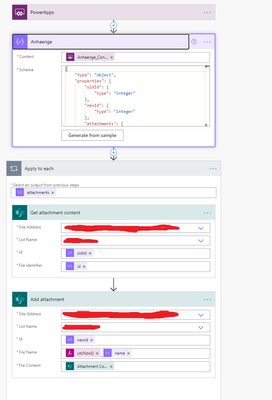- Power Apps Community
- Welcome to the Community!
- News & Announcements
- Get Help with Power Apps
- Building Power Apps
- Microsoft Dataverse
- AI Builder
- Power Apps Governance and Administering
- Power Apps Pro Dev & ISV
- Connector Development
- Power Query
- GCC, GCCH, DoD - Federal App Makers (FAM)
- Power Platform Integration - Better Together!
- Power Platform Integrations (Read Only)
- Power Platform and Dynamics 365 Integrations (Read Only)
- Community Blog
- Power Apps Community Blog
- Galleries
- Community Connections & How-To Videos
- Copilot Cookbook
- Community App Samples
- Webinars and Video Gallery
- Canvas Apps Components Samples
- Kid Zone
- Emergency Response Gallery
- Events
- 2021 MSBizAppsSummit Gallery
- 2020 MSBizAppsSummit Gallery
- 2019 MSBizAppsSummit Gallery
- Community Engagement
- Community Calls Conversations
- Hack Together: Power Platform AI Global Hack
- Experimental
- Error Handling
- Power Apps Experimental Features
- Community Support
- Community Accounts & Registration
- Using the Community
- Community Feedback
- Power Apps Community
- Forums
- Get Help with Power Apps
- Building Power Apps
- Re: Copying Attachments from an existing Sharepoin...
- Subscribe to RSS Feed
- Mark Topic as New
- Mark Topic as Read
- Float this Topic for Current User
- Bookmark
- Subscribe
- Printer Friendly Page
- Mark as New
- Bookmark
- Subscribe
- Mute
- Subscribe to RSS Feed
- Permalink
- Report Inappropriate Content
Copying Attachments from an existing Sharepoint List Item to new item
Hi,
I created a custom Sharepoint Form, which should have the feature, to fill all fields with the values from an existing item. After that the user should be able to make some changes to the values and submit the form. At the moment everything works fine except the copying of attachments.
This is the fomula for "items" of the Attachments card:
If(gblLoadItem, LookUp(SPOList, ID=locLoadExistingItem.ID).Attachments, Parent.Default)This works to display the attachments in the Form if "gblLoadItem" is set to true.
I'm also able to add more attachments manually. After submitting only the manually added attachments are saved for the new item. I already tried to change the "Value" of the attachments control to Id, Value and AbsoluteUri which obviously didn't help.
My guess for the problem is, how powerapps and the attachments control handle the files.
Is there any approach which could solve my problem?
Thanks in advance,
Matthias
Solved! Go to Solution.
Accepted Solutions
- Mark as New
- Bookmark
- Subscribe
- Mute
- Subscribe to RSS Feed
- Permalink
- Report Inappropriate Content
I tried to come up with a solution for this today and I want to share it in case that someone finds this thread and has a similar problem:
The goal was as i described above, to copy an existing item with its attachmants into a Form, make some changes (including the attachments) and then save as new list item.
First of all I created a flow, which takes following JSON as Input and is triggered by PowerApps:
{
"oldId": 1,
"newId": 2,
"attachments": [
{
"id": "FILE_IDENTIFIER1",
"name": "example.png"
},
{
"id": "FILE_IDENTIFIER2",
"name": "example2.png"
}
}
The flow has to parse the JSON Input and then iterate over eacht attachment. In the loop first the content of the current attachment has to be retrieved and then save to the new item.
For the PowerApp I kept everything the same as explained in the initial post.
I only had to add some stuff to the saving process. In "onSave" of the SharepointIntegration I changed it to the following (atsAttachments is the Attachments controle):
If(gblLoadItem,
ClearCollect(colAdditionalAts,
RenameColumns(
Filter(atsAttachments.Attachments, ThisRecord.Value in LookUp(SPOList,
ID=gblLoadExistingItem.ID).Attachments.Id),
"Value", "id", "Name", "name")));
SubmitForm(frmEdit)
In "onSuccess" you can get the ID of the last submitted item, which we need for the flow. This changes the "onSuccess" formula to the following:
If(gblLoadItem,
ExampleFlow.Run(JSON({oldId: gblLoadExistingItem.ID, newId: Self.LastSubmit.ID, attachments: colAdditionalAts})));
ResetForm(frmEdit); Set(gblLoadAufgabe, false); RequestHide();
That's all I had to do.
- Mark as New
- Bookmark
- Subscribe
- Mute
- Subscribe to RSS Feed
- Permalink
- Report Inappropriate Content
You can't copy attachments via attachment control.
You can use flow instead.
- Mark as New
- Bookmark
- Subscribe
- Mute
- Subscribe to RSS Feed
- Permalink
- Report Inappropriate Content
OK thanks for the fast reply. I guess I have to come up with something complicated to fulfill my requirements then.
- Mark as New
- Bookmark
- Subscribe
- Mute
- Subscribe to RSS Feed
- Permalink
- Report Inappropriate Content
I tried to come up with a solution for this today and I want to share it in case that someone finds this thread and has a similar problem:
The goal was as i described above, to copy an existing item with its attachmants into a Form, make some changes (including the attachments) and then save as new list item.
First of all I created a flow, which takes following JSON as Input and is triggered by PowerApps:
{
"oldId": 1,
"newId": 2,
"attachments": [
{
"id": "FILE_IDENTIFIER1",
"name": "example.png"
},
{
"id": "FILE_IDENTIFIER2",
"name": "example2.png"
}
}
The flow has to parse the JSON Input and then iterate over eacht attachment. In the loop first the content of the current attachment has to be retrieved and then save to the new item.
For the PowerApp I kept everything the same as explained in the initial post.
I only had to add some stuff to the saving process. In "onSave" of the SharepointIntegration I changed it to the following (atsAttachments is the Attachments controle):
If(gblLoadItem,
ClearCollect(colAdditionalAts,
RenameColumns(
Filter(atsAttachments.Attachments, ThisRecord.Value in LookUp(SPOList,
ID=gblLoadExistingItem.ID).Attachments.Id),
"Value", "id", "Name", "name")));
SubmitForm(frmEdit)
In "onSuccess" you can get the ID of the last submitted item, which we need for the flow. This changes the "onSuccess" formula to the following:
If(gblLoadItem,
ExampleFlow.Run(JSON({oldId: gblLoadExistingItem.ID, newId: Self.LastSubmit.ID, attachments: colAdditionalAts})));
ResetForm(frmEdit); Set(gblLoadAufgabe, false); RequestHide();
That's all I had to do.
- Mark as New
- Bookmark
- Subscribe
- Mute
- Subscribe to RSS Feed
- Permalink
- Report Inappropriate Content
I tried to come up with a solution for this today and I want to share it in case that someone finds this thread and has a similar problem:
The goal was as i described above, to copy an existing item with its attachmants into a Form, make some changes (including the attachments) and then save as new list item.
First of all I created a flow, which takes following JSON as Input and is triggered by PowerApps:
{
"oldId": 1,
"newId": 2,
"attachments": [
{
"id": "FILE_IDENTIFIER1",
"name": "example.png"
},
{
"id": "FILE_IDENTIFIER2",
"name": "example2.png"
}
}
The flow has to parse the JSON Input and then iterate over eacht attachment. In the loop first the content of the current attachment has to be retrieved and then save to the new item.
For the PowerApp I kept everything the same as explained in the initial post.
I only had to add some stuff to the saving process. In "onSave" of the SharepointIntegration I changed it to the following (atsAttachments is the Attachments controle):
If(gblLoadItem,
ClearCollect(colAdditionalAts,
RenameColumns(
Filter(atsAttachments.Attachments, ThisRecord.Value in LookUp(SPOList,
ID=gblLoadExistingItem.ID).Attachments.Id),
"Value", "id", "Name", "name")));
SubmitForm(frmEdit)
In "onSuccess" you can get the ID of the last submitted item, which we need for the flow. This changes the "onSuccess" formula to the following:
If(gblLoadItem,
ExampleFlow.Run(JSON({oldId: gblLoadExistingItem.ID, newId: Self.LastSubmit.ID, attachments: colAdditionalAts})));
ResetForm(frmEdit); Set(gblLoadAufgabe, false); RequestHide();
That's all I had to do.
- Mark as New
- Bookmark
- Subscribe
- Mute
- Subscribe to RSS Feed
- Permalink
- Report Inappropriate Content
This code wasn't quite working, assuming some things have changed. Here is the updated code:
If(gblLoadItem,
ClearCollect(colAdditionalAts,
RenameColumns(
Filter(LookUp(SPOList,
ID=gblLoadExistingItem.ID).Attachments, Value in atsAttachments.Attachments.Value),
"Id", "id", "DisplayName", "name")));
SubmitForm(frmEdit)
- Mark as New
- Bookmark
- Subscribe
- Mute
- Subscribe to RSS Feed
- Permalink
- Report Inappropriate Content
Hi burrisca,
thank you for the hint. For me it still works as described above. I think it didn't work for you because there is something different in the attachments control.
- Mark as New
- Bookmark
- Subscribe
- Mute
- Subscribe to RSS Feed
- Permalink
- Report Inappropriate Content
How can I do this directly in a canvas app without using Power Automate? Is that possible?
I want to copy the attachments from an item in list A to an existing item in a totally different list, call it list B. It does not seem like PowerApps allows for programmatically copying attachments between items in different SharePoint lists. Can someone confirm if this is true?
See my response in this other thread.
- Mark as New
- Bookmark
- Subscribe
- Mute
- Subscribe to RSS Feed
- Permalink
- Report Inappropriate Content
As far as I knew Power Automate was required, saw your other thread where you got it working. Will be trying that out. Kudos for pushing through!
- Mark as New
- Bookmark
- Subscribe
- Mute
- Subscribe to RSS Feed
- Permalink
- Report Inappropriate Content
Figured out how to patch attachments from an item in one list to an item in a DIFFERENT list without using flow. If you need to patch attachments from an item in one SharePoint list to an item in a totally different SharePoint list, you must first remove the Attachments.Id parameter from the attachments collection!
I used the following code:
ClearCollect(colAttachments,AddColumns(DropColumns(colAttachments,"Id"),"Id",""));
ResetForm(AttachmentsForm);
//Alternatives to SubmitForm() commented out
//Patch(SharePointList,LookUp(SharePointList,ID=ThisItem.ID),AttachmentsForm.Updates);
//Patch(SharePointList,{ID:ThisItem.ID},AttachmentsForm.Updates);
SubmitForm(AttachmentsForm);Helpful resources
Check out the Copilot Studio Cookbook today!
We are excited to announce our new Copilot Cookbook Gallery in the Copilot Studio Community. We can't wait for you to share your expertise and your experience! Join us for an amazing opportunity where you'll be one of the first to contribute to the Copilot Cookbook—your ultimate guide to mastering Microsoft Copilot. Whether you're seeking inspiration or grappling with a challenge while crafting apps, you probably already know that Copilot Cookbook is your reliable assistant, offering a wealth of tips and tricks at your fingertips--and we want you to add your expertise. What can you "cook" up? Click this link to get started: https://aka.ms/CS_Copilot_Cookbook_Gallery Don't miss out on this exclusive opportunity to be one of the first in the Community to share your app creation journey with Copilot. We'll be announcing a Cookbook Challenge very soon and want to make sure you one of the first "cooks" in the kitchen. Don't miss your moment--start submitting in the Copilot Cookbook Gallery today! Thank you, Engagement Team
Announcing Power Apps Copilot Cookbook Gallery
We are excited to share that the all-new Copilot Cookbook Gallery for Power Apps is now available in the Power Apps Community, full of tips and tricks on how to best use Microsoft Copilot as you develop and create in Power Apps. The new Copilot Cookbook is your go-to resource when you need inspiration--or when you're stuck--and aren't sure how to best partner with Copilot while creating apps. Whether you're looking for the best prompts or just want to know about responsible AI use, visit Copilot Cookbook for regular updates you can rely on--while also serving up some of your greatest tips and tricks for the Community. Check Out the new Copilot Cookbook for Power Apps today: Copilot Cookbook - Power Platform Community. We can't wait to see what you "cook" up!
Tuesday Tip | How to Report Spam in Our Community
It's time for another TUESDAY TIPS, your weekly connection with the most insightful tips and tricks that empower both newcomers and veterans in the Power Platform Community! Every Tuesday, we bring you a curated selection of the finest advice, distilled from the resources and tools in the Community. Whether you’re a seasoned member or just getting started, Tuesday Tips are the perfect compass guiding you across the dynamic landscape of the Power Platform Community. As our community family expands each week, we revisit our essential tools, tips, and tricks to ensure you’re well-versed in the community’s pulse. Keep an eye on the News & Announcements for your weekly Tuesday Tips—you never know what you may learn! Today's Tip: How to Report Spam in Our Community We strive to maintain a professional and helpful community, and part of that effort involves keeping our platform free of spam. If you encounter a post that you believe is spam, please follow these steps to report it: Locate the Post: Find the post in question within the community.Kebab Menu: Click on the "Kebab" menu | 3 Dots, on the top right of the post.Report Inappropriate Content: Select "Report Inappropriate Content" from the menu.Submit Report: Fill out any necessary details on the form and submit your report. Our community team will review the report and take appropriate action to ensure our community remains a valuable resource for everyone. Thank you for helping us keep the community clean and useful!
Community Roundup: A Look Back at Our Last 10 Tuesday Tips
As we continue to grow and learn together, it's important to reflect on the valuable insights we've shared. For today's #TuesdayTip, we're excited to take a moment to look back at the last 10 tips we've shared in case you missed any or want to revisit them. Thanks for your incredible support for this series--we're so glad it was able to help so many of you navigate your community experience! Getting Started in the Community An overview of everything you need to know about navigating the community on one page! Community Links: ○ Power Apps ○ Power Automate ○ Power Pages ○ Copilot Studio Community Ranks and YOU Have you ever wondered how your fellow community members ascend the ranks within our community? We explain everything about ranks and how to achieve points so you can climb up in the rankings! Community Links: ○ Power Apps ○ Power Automate ○ Power Pages ○ Copilot Studio Powering Up Your Community Profile Your Community User Profile is how the Community knows you--so it's essential that it works the way you need it to! From changing your username to updating contact information, this Knowledge Base Article is your best resource for powering up your profile. Community Links: ○ Power Apps ○ Power Automate ○ Power Pages ○ Copilot Studio Community Blogs--A Great Place to Start There's so much you'll discover in the Community Blogs, and we hope you'll check them out today! Community Links: ○ Power Apps ○ Power Automate ○ Power Pages ○ Copilot Studio Unlocking Community Achievements and Earning Badges Across the Communities, you'll see badges on users profile that recognize and reward their engagement and contributions. Check out some details on Community badges--and find out more in the detailed link at the end of the article! Community Links: ○ Power Apps ○ Power Automate ○ Power Pages ○ Copilot Studio Blogging in the Community Interested in blogging? Everything you need to know on writing blogs in our four communities! Get started blogging across the Power Platform communities today! Community Links: ○ Power Apps ○ Power Automate ○ Power Pages ○ Copilot Studio Subscriptions & Notifications We don't want you to miss a thing in the community! Read all about how to subscribe to sections of our forums and how to setup your notifications! Community Links: ○ Power Apps ○ Power Automate ○ Power Pages ○ Copilot Studio Getting Started with Private Messages & Macros Do you want to enhance your communication in the Community and streamline your interactions? One of the best ways to do this is to ensure you are using Private Messaging--and the ever-handy macros that are available to you as a Community member! Community Links: ○ Power Apps ○ Power Automate ○ Power Pages ○ Copilot Studio Community User Groups Learn everything about being part of, starting, or leading a User Group in the Power Platform Community. Community Links: ○ Power Apps ○ Power Automate ○ Power Pages ○ Copilot Studio Update Your Community Profile Today! Keep your community profile up to date which is essential for staying connected and engaged with the community. Community Links: ○ Power Apps ○ Power Automate ○ Power Pages ○ Copilot Studio Thank you for being an integral part of our journey. Here's to many more Tuesday Tips as we pave the way for a brighter, more connected future! As always, watch the News & Announcements for the next set of tips, coming soon!
Hear what's next for the Power Up Program
Hear from Principal Program Manager, Dimpi Gandhi, to discover the latest enhancements to the Microsoft #PowerUpProgram, including a new accelerated video-based curriculum crafted with the expertise of Microsoft MVPs, Rory Neary and Charlie Phipps-Bennett. If you’d like to hear what’s coming next, click the link below to sign up today! https://aka.ms/PowerUp
Welcome to the Power Apps Community
Welcome! Congratulations on joining the Microsoft Power Apps community! You are now a part of a vibrant group of peers and industry experts who are here to network, share knowledge, and even have a little fun! Now that you are a member, you can enjoy the following resources: The Microsoft Power Apps Community Forums If you are looking for support with any part of Microsoft Power Apps, our forums are the place to go. They are titled "Get Help with Microsoft Power Apps " and there you will find thousands of technical professionals with years of experience who are ready and eager to answer your questions. You now have the ability to post, reply and give "kudos" on the Power Apps community forums! Make sure you conduct a quick search before creating a new post because your question may have already been asked and answered! Microsoft Power Apps IdeasDo you have an idea to improve the Microsoft Power Apps experience, or a feature request for future product updates? Then the "Power Apps Ideas" section is where you can contribute your suggestions and vote for ideas posted by other community members. We constantly look to the most voted Ideas when planning updates, so your suggestions and votes will always make a difference. Community Blog & NewsOver the years, more than 600 Power Apps Community Blog Articles have been written and published by our thriving community. Our community members have learned some excellent tips and have keen insights on building Power Apps. On the Power Apps Community Blog, read the latest Power Apps related posts from our community blog authors around the world. Let us know if you would like to become an author and contribute your own writing — everything Power Apps related is welcome! Power Apps Samples, Learning and Videos GalleriesOur galleries have a little bit of everything to do with Power Apps. Our galleries are great for finding inspiration for your next app or component. You can view, comment and kudo the apps and component gallery to see what others have created! Or share Power Apps that you have created with other Power Apps enthusiasts. Along with all of that awesome content, there is the Power Apps Community Video & MBAS gallery where you can watch tutorials and demos by Microsoft staff, partners, and community gurus in our community video gallery. Again, we are excited to welcome you to the Microsoft Power Apps community family! Whether you are brand new to the world of process automation or you are a seasoned Power Apps veteran. Our goal is to shape the community to be your ‘go to’ for support, networking, education, inspiration and encouragement as we enjoy this adventure together! Let us know in the Community Feedback if you have any questions or comments about your community experience.To learn more about the community and your account be sure to visit our Community Support Area boards to learn more! We look forward to seeing you in the Power Apps Community!The Power Apps Team
| User | Count |
|---|---|
| 171 | |
| 109 | |
| 103 | |
| 84 | |
| 55 |