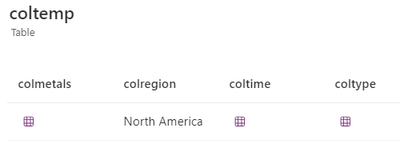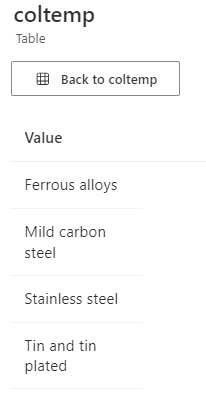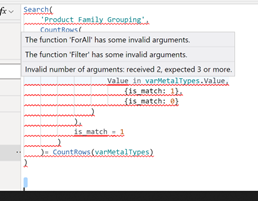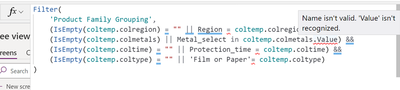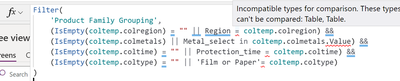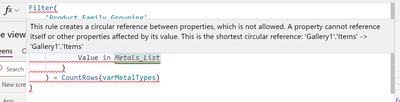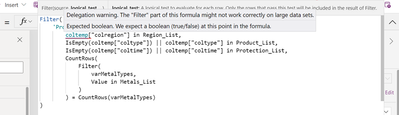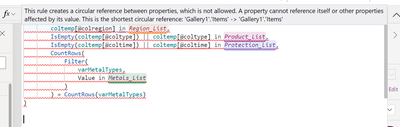- Power Apps Community
- Welcome to the Community!
- News & Announcements
- Get Help with Power Apps
- Building Power Apps
- Microsoft Dataverse
- AI Builder
- Power Apps Governance and Administering
- Power Apps Pro Dev & ISV
- Connector Development
- Power Query
- GCC, GCCH, DoD - Federal App Makers (FAM)
- Power Platform Integration - Better Together!
- Power Platform Integrations (Read Only)
- Power Platform and Dynamics 365 Integrations (Read Only)
- Community Blog
- Power Apps Community Blog
- Galleries
- Community Connections & How-To Videos
- Copilot Cookbook
- Community App Samples
- Webinars and Video Gallery
- Canvas Apps Components Samples
- Kid Zone
- Emergency Response Gallery
- Events
- 2021 MSBizAppsSummit Gallery
- 2020 MSBizAppsSummit Gallery
- 2019 MSBizAppsSummit Gallery
- Community Engagement
- Community Calls Conversations
- Hack Together: Power Platform AI Global Hack
- Experimental
- Error Handling
- Power Apps Experimental Features
- Community Support
- Community Accounts & Registration
- Using the Community
- Community Feedback
- Power Apps Community
- Forums
- Get Help with Power Apps
- Building Power Apps
- Filtering gallery on screen 2 with collection from...
- Subscribe to RSS Feed
- Mark Topic as New
- Mark Topic as Read
- Float this Topic for Current User
- Bookmark
- Subscribe
- Printer Friendly Page
- Mark as New
- Bookmark
- Subscribe
- Mute
- Subscribe to RSS Feed
- Permalink
- Report Inappropriate Content
Filtering gallery on screen 2 with collection from screen 1
Hello,
I'm trying to filter a gallery on screen 2 from selections placed on screen 1. From what I could find, the best way to do this is by making a collection of screen 1 to then filter screen 2.
Screen 1
Region - Radio button, single select, has default option select.
Metal Types - Gallery of multiple choice checkboxes - Saved as Variable
Protection Time - Gallery of single select checkbox - Saved as Variable
Product Type - Radio button, single select, no default option
Search button to collect and navigate
ClearCollect(coltemp,
{
colregion:Region_select.Selected.Value,
colmetals:varMetalTypes,
coltime:varprotectiontime,
coltype:Product_type.Selected
}
);
Navigate(Screen2)
Example of a collection to show it is working properly.
Screen 2
Gallery1 consisting of values from my SharePointList to correlate to the selected on screen 1
Metals_List
Protection_List
Product_List
Region_List
So I need to filter the gallery based on the selections from screen 1. I tried to use the follwing to filter one category (similar to a previous app). It does not work in this scenario probably for obvious reasons to some.
Search(
'Product Family Grouping',
CountRows(
Filter(
ForAll(
Metals_List,
If(
Value in varMetalTypes.Value,
{is_match: 1},
{is_match: 0}
)
),
is_match = 1
)
)= CountRows(varMetalTypes)
)
I'm doing it this way because I want the gallery to filter only for options that contain all the selected options and not just 1. Trying to get this to work for now, but I will then add in blank statements to make sure that if the selection wasn't make and there's no collection, the filter shows all options for that cate
Would someone be willling to help guide me on how to do this?
- Mark as New
- Bookmark
- Subscribe
- Mute
- Subscribe to RSS Feed
- Permalink
- Report Inappropriate Content
Hi @Miss_Zo
To filter your gallery on Screen 2 based on choices made on Screen 1, you'll want to use a Filter function that checks if each choice has been made and then applies it to your gallery. Your filter formula would look something like this:
Filter(
SharePointList,
(coltemp.colregion = "" || RegionColumn = coltemp.colregion) &&
(IsEmpty(coltemp.colmetals) || MetalColumn in coltemp.colmetals.Value) &&
(coltemp.coltime = "" || TimeColumn = coltemp.coltime) &&
(coltemp.coltype = "" || TypeColumn = coltemp.coltype)
)
- Replace SharePointList with the actual name of your list.
- Replace RegionColumn, MetalColumn, TimeColumn, and TypeColumn with the names of the columns in your SharePoint list that store the corresponding data.
Please accept this solution if it resolves the issue. ✅
Best regards,
Muhammad Ali
- Mark as New
- Bookmark
- Subscribe
- Mute
- Subscribe to RSS Feed
- Permalink
- Report Inappropriate Content
Hi @Miss_Zo ,
Screen 1:
On your search button, you correctly use ClearCollect to create a collection with the selections from Screen 1.
Screen 2:
To filter the gallery based on the selections from Screen 1, you will use the Filter function.
Filter(
'Product Family Grouping',
colregion in Region_List,
coltype in Product_List,
coltime in Protection_List,
// For multiple selections in Metal Types
CountRows(
Filter(
varMetalTypes,
Value in Metals_List
)
) = CountRows(varMetalTypes)
)Here’s an example of how you might modify the formula to handle an unselected or "no selection" state for coltype
Filter(
'Product Family Grouping',
(IsEmpty(coltemp.coltype) || coltype in Product_List),
// Add similar logic for other fields
...
)Kindly mark the solution as accepted if it resolves your issue.
Best Regards
Muhammad Mudassar Mazhar
- Mark as New
- Bookmark
- Subscribe
- Mute
- Subscribe to RSS Feed
- Permalink
- Report Inappropriate Content
Hi @Miss_Zo ,
Identify the Source of Your Galleries: Ensure that both galleries are pulling data from the correct data sources. Let’s assume Gallery1 and Gallery2 are using collections or tables named Collection1 and Collection2 respectively.
Create a Relationship Between the Galleries: Your galleries should have a common key to relate them. In this case, it’s the Name of the workers.
Filter the Gallery: On Gallery1, you want to set the Items property to something like this:
Filter(Collection1, toggleValue = true)
However, you need to reference the toggle values from Gallery2. Assuming the toggle column in Gallery2 is called toggle and Gallery2's data source is Collection2, your filter formula for Gallery1 would look like this:
Filter(Collection1, Name in Filter(Collection2, toggle = true).Name)
This formula means that you are filtering Collection1 where the Name exists in Collection2 filtered for rows where toggle is true.
Update the Filter on a Button Press: If you want to apply this filter using a button (since you mentioned the toggle is a separate button), set the OnSelect property of the button to update a context variable with the filtered collection.
Set(FilteredCollection, Filter(Collection2, toggle = true));
Then, use this FilteredCollection to filter Gallery1.
Set Gallery1 Items Property: Change the Items property of Gallery1 to use this FilteredCollection.
Filter(Collection1, Name in FilteredCollection.Name)
Now, when you press the button, it should filter Gallery1 to only show the items where the corresponding toggle in Gallery2 is true.
Remember that the exact syntax may vary depending on the platform you are using (like Microsoft PowerApps, for example). Ensure that the property names (toggle, Name, etc.) match exactly with the names in your actual data source.
Best Regards,
Hassan Raza
- Mark as New
- Bookmark
- Subscribe
- Mute
- Subscribe to RSS Feed
- Permalink
- Report Inappropriate Content
Hello,
Thank you for the information. I encountered a few errors.
It does not like "Value". Perhaps because the Metals can be multiple values. So in the column collection for metals there are multiple rows of values.
It also did not like the equal sign.
My other concern is the "in" I want to only search products that have all of the selected and not just one selected. Does the "in" accomplish that?
Thanks.
- Mark as New
- Bookmark
- Subscribe
- Mute
- Subscribe to RSS Feed
- Permalink
- Report Inappropriate Content
Hello,
Thank you for the attempt. A few errors popped up when I tried this one.
The first error is that the program does not recognize the col"name" from the collection.
The second is a bit confusing.
Thanks.
- Mark as New
- Bookmark
- Subscribe
- Mute
- Subscribe to RSS Feed
- Permalink
- Report Inappropriate Content
I'm a little confused and perhaps if I better show what I have you can help me understand.
My first screen has a series of checkboxes and radio buttons. The checkboxes had to go into galleries in order to work. Everything is connected to one sharepoint list.
From Screen 1 I have set it to create a collection based on the user inputs to make filtering on screen 2 easier.
On screen 2 I have the enitre product database showing in a gallery. I need to filter that gallery based off the items selected on screen 1 (now the collection). I do not want to create a gallery based off the selection.
- Mark as New
- Bookmark
- Subscribe
- Mute
- Subscribe to RSS Feed
- Permalink
- Report Inappropriate Content
@Miss_Zo ,
try this
Filter(
'Product Family Grouping',
coltemp["colregion"] in Region_List,
IsEmpty(coltemp["coltype"]) || coltemp["coltype"] in Product_List,
coltemp["coltime"] in Protection_List,
// For multiple selections in Metal Types
CountRows(
Filter(
varMetalTypes,
Value in Metals_List
)
) = CountRows(varMetalTypes)
)Kindly mark the solution as accepted if it resolves your issue.
Best Regards
Muhammad Mudassar Mazhar
- Mark as New
- Bookmark
- Subscribe
- Mute
- Subscribe to RSS Feed
- Permalink
- Report Inappropriate Content
Hi @Miss_Zo
Error with "Value": To handle multiple values in the Metals column, you should modify the formula to split the selected metals into a collection and check if any of them match the values in the SharePoint list's Metals column. Here's the updated formula:
Filter(
SharePointList,
(coltemp.colregion = "" || RegionColumn = coltemp.colregion) &&
(IsEmpty(coltemp.colmetals) ||
CountRows(
Filter(
Split(coltemp.colmetals, ","),
MetalColumn = SharePointList[@MetalColumn]
)
) > 0
) &&
(coltemp.coltime = "" || TimeColumn = coltemp.coltime) &&
(coltemp.coltype = "" || TypeColumn = coltemp.coltype)
)
Error with Equal Sign: Ensure that the column names in your formula match the actual column names in your SharePoint list. Check for any typos or case sensitivity issues.
Filtering for All Selected Items: The "in" operator checks if any of the selected metals match the values in the Metal column. If you want to filter for products that have all selected metals, you'll need to implement more complex logic to ensure all selected metals are present in the product's Metals column.
Make these adjustments to your formula based on your requirements and verify the column names for accuracy.
Please accept this solution if it resolves the issue. ✅
Best regards,
Muhammad Ali
- Mark as New
- Bookmark
- Subscribe
- Mute
- Subscribe to RSS Feed
- Permalink
- Report Inappropriate Content
Thank you so much for your continued help. I tried your changes and I'm getting somem new errors.
If I use the quotess the formula does not recognize the Lists and I get an error at the start. "Expecting Boolean."
The formula will strangely recognize the functions if I use @ for the coltemp column type, but then I get the circular error.
Helpful resources
Community Roundup: A Look Back at Our Last 10 Tuesday Tips
As we continue to grow and learn together, it's important to reflect on the valuable insights we've shared. For today's #TuesdayTip, we're excited to take a moment to look back at the last 10 tips we've shared in case you missed any or want to revisit them. Thanks for your incredible support for this series--we're so glad it was able to help so many of you navigate your community experience! Getting Started in the Community An overview of everything you need to know about navigating the community on one page! Community Links: ○ Power Apps ○ Power Automate ○ Power Pages ○ Copilot Studio Community Ranks and YOU Have you ever wondered how your fellow community members ascend the ranks within our community? We explain everything about ranks and how to achieve points so you can climb up in the rankings! Community Links: ○ Power Apps ○ Power Automate ○ Power Pages ○ Copilot Studio Powering Up Your Community Profile Your Community User Profile is how the Community knows you--so it's essential that it works the way you need it to! From changing your username to updating contact information, this Knowledge Base Article is your best resource for powering up your profile. Community Links: ○ Power Apps ○ Power Automate ○ Power Pages ○ Copilot Studio Community Blogs--A Great Place to Start There's so much you'll discover in the Community Blogs, and we hope you'll check them out today! Community Links: ○ Power Apps ○ Power Automate ○ Power Pages ○ Copilot Studio Unlocking Community Achievements and Earning Badges Across the Communities, you'll see badges on users profile that recognize and reward their engagement and contributions. Check out some details on Community badges--and find out more in the detailed link at the end of the article! Community Links: ○ Power Apps ○ Power Automate ○ Power Pages ○ Copilot Studio Blogging in the Community Interested in blogging? Everything you need to know on writing blogs in our four communities! Get started blogging across the Power Platform communities today! Community Links: ○ Power Apps ○ Power Automate ○ Power Pages ○ Copilot Studio Subscriptions & Notifications We don't want you to miss a thing in the community! Read all about how to subscribe to sections of our forums and how to setup your notifications! Community Links: ○ Power Apps ○ Power Automate ○ Power Pages ○ Copilot Studio Getting Started with Private Messages & Macros Do you want to enhance your communication in the Community and streamline your interactions? One of the best ways to do this is to ensure you are using Private Messaging--and the ever-handy macros that are available to you as a Community member! Community Links: ○ Power Apps ○ Power Automate ○ Power Pages ○ Copilot Studio Community User Groups Learn everything about being part of, starting, or leading a User Group in the Power Platform Community. Community Links: ○ Power Apps ○ Power Automate ○ Power Pages ○ Copilot Studio Update Your Community Profile Today! Keep your community profile up to date which is essential for staying connected and engaged with the community. Community Links: ○ Power Apps ○ Power Automate ○ Power Pages ○ Copilot Studio Thank you for being an integral part of our journey. Here's to many more Tuesday Tips as we pave the way for a brighter, more connected future! As always, watch the News & Announcements for the next set of tips, coming soon!
Calling all User Group Leaders and Super Users! Mark Your Calendars for the next Community Ambassador Call on May 9th!
This month's Community Ambassador call is on May 9th at 9a & 3p PDT. Please keep an eye out in your private messages and Teams channels for your invitation. There are lots of exciting updates coming to the Community, and we have some exclusive opportunities to share with you! As always, we'll also review regular updates for User Groups, Super Users, and share general information about what's going on in the Community. Be sure to register & we hope to see all of you there!
April 2024 Community Newsletter
We're pleased to share the April Community Newsletter, where we highlight the latest news, product releases, upcoming events, and the amazing work of our outstanding Community members. If you're new to the Community, please make sure to follow the latest News & Announcements and check out the Community on LinkedIn as well! It's the best way to stay up-to-date with all the news from across Microsoft Power Platform and beyond. COMMUNITY HIGHLIGHTS Check out the most active community members of the last month! These hardworking members are posting regularly, answering questions, kudos, and providing top solutions in their communities. We are so thankful for each of you--keep up the great work! If you hope to see your name here next month, follow these awesome community members to see what they do! Power AppsPower AutomateCopilot StudioPower PagesWarrenBelzDeenujialexander2523ragavanrajanLaurensMManishSolankiMattJimisonLucas001AmikcapuanodanilostephenrobertOliverRodriguestimlAndrewJManikandanSFubarmmbr1606VishnuReddy1997theMacResolutionsVishalJhaveriVictorIvanidzejsrandhawahagrua33ikExpiscornovusFGuerrero1PowerAddictgulshankhuranaANBExpiscornovusprathyooSpongYeNived_Nambiardeeksha15795apangelesGochixgrantjenkinsvasu24Mfon LATEST NEWS Business Applications Launch Event - On Demand In case you missed the Business Applications Launch Event, you can now catch up on all the announcements and watch the entire event on-demand inside Charles Lamanna's latest cloud blog. This is your one stop shop for all the latest Copilot features across Power Platform and #Dynamics365, including first-hand looks at how companies such as Lenovo, Sonepar, Ford Motor Company, Omnicom and more are using these new capabilities in transformative ways. Click the image below to watch today! Power Platform Community Conference 2024 is here! It's time to look forward to the next installment of the Power Platform Community Conference, which takes place this year on 18-20th September 2024 at the MGM Grand in Las Vegas! Come and be inspired by Microsoft senior thought leaders and the engineers behind the #PowerPlatform, with Charles Lamanna, Sangya Singh, Ryan Cunningham, Kim Manis, Nirav Shah, Omar Aftab and Leon Welicki already confirmed to speak. You'll also be able to learn from industry experts and Microsoft MVPs who are dedicated to bridging the gap between humanity and technology. These include the likes of Lisa Crosbie, Victor Dantas, Kristine Kolodziejski, David Yack, Daniel Christian, Miguel Félix, and Mats Necker, with many more to be announced over the coming weeks. Click here to watch our brand-new sizzle reel for #PPCC24 or click the image below to find out more about registration. See you in Vegas! Power Up Program Announces New Video-Based Learning Hear from Principal Program Manager, Dimpi Gandhi, to discover the latest enhancements to the Microsoft #PowerUpProgram. These include a new accelerated video-based curriculum crafted with the expertise of Microsoft MVPs, Rory Neary and Charlie Phipps-Bennett. If you’d like to hear what’s coming next, click the image below to find out more! UPCOMING EVENTS Microsoft Build - Seattle and Online - 21-23rd May 2024 Taking place on 21-23rd May 2024 both online and in Seattle, this is the perfect event to learn more about low code development, creating copilots, cloud platforms, and so much more to help you unleash the power of AI. There's a serious wealth of talent speaking across the three days, including the likes of Satya Nadella, Amanda K. Silver, Scott Guthrie, Sarah Bird, Charles Lamanna, Miti J., Kevin Scott, Asha Sharma, Rajesh Jha, Arun Ulag, Clay Wesener, and many more. And don't worry if you can't make it to Seattle, the event will be online and totally free to join. Click the image below to register for #MSBuild today! European Collab Summit - Germany - 14-16th May 2024 The clock is counting down to the amazing European Collaboration Summit, which takes place in Germany May 14-16, 2024. #CollabSummit2024 is designed to provide cutting-edge insights and best practices into Power Platform, Microsoft 365, Teams, Viva, and so much more. There's a whole host of experts speakers across the three-day event, including the likes of Vesa Juvonen, Laurie Pottmeyer, Dan Holme, Mark Kashman, Dona Sarkar, Gavin Barron, Emily Mancini, Martina Grom, Ahmad Najjar, Liz Sundet, Nikki Chapple, Sara Fennah, Seb Matthews, Tobias Martin, Zoe Wilson, Fabian Williams, and many more. Click the image below to find out more about #ECS2024 and register today! Microsoft 365 & Power Platform Conference - Seattle - 3-7th June If you're looking to turbo boost your Power Platform skills this year, why not take a look at everything TechCon365 has to offer at the Seattle Convention Center on June 3-7, 2024. This amazing 3-day conference (with 2 optional days of workshops) offers over 130 sessions across multiple tracks, alongside 25 workshops presented by Power Platform, Microsoft 365, Microsoft Teams, Viva, Azure, Copilot and AI experts. There's a great array of speakers, including the likes of Nirav Shah, Naomi Moneypenny, Jason Himmelstein, Heather Cook, Karuana Gatimu, Mark Kashman, Michelle Gilbert, Taiki Y., Kristi K., Nate Chamberlain, Julie Koesmarno, Daniel Glenn, Sarah Haase, Marc Windle, Amit Vasu, Joanne C Klein, Agnes Molnar, and many more. Click the image below for more #Techcon365 intel and register today! For more events, click the image below to visit the Microsoft Community Days website.
Tuesday Tip | Update Your Community Profile Today!
It's time for another TUESDAY TIPS, your weekly connection with the most insightful tips and tricks that empower both newcomers and veterans in the Power Platform Community! Every Tuesday, we bring you a curated selection of the finest advice, distilled from the resources and tools in the Community. Whether you’re a seasoned member or just getting started, Tuesday Tips are the perfect compass guiding you across the dynamic landscape of the Power Platform Community. We're excited to announce that updating your community profile has never been easier! Keeping your profile up to date is essential for staying connected and engaged with the community. Check out the following Support Articles with these topics: Accessing Your Community ProfileRetrieving Your Profile URLUpdating Your Community Profile Time ZoneChanging Your Community Profile Picture (Avatar)Setting Your Date Display Preferences Click on your community link for more information: Power Apps, Power Automate, Power Pages, Copilot Studio Thank you for being an active part of our community. Your contributions make a difference! Best Regards, The Community Management Team
Hear what's next for the Power Up Program
Hear from Principal Program Manager, Dimpi Gandhi, to discover the latest enhancements to the Microsoft #PowerUpProgram, including a new accelerated video-based curriculum crafted with the expertise of Microsoft MVPs, Rory Neary and Charlie Phipps-Bennett. If you’d like to hear what’s coming next, click the link below to sign up today! https://aka.ms/PowerUp
Tuesday Tip: Community User Groups
It's time for another TUESDAY TIPS, your weekly connection with the most insightful tips and tricks that empower both newcomers and veterans in the Power Platform Community! Every Tuesday, we bring you a curated selection of the finest advice, distilled from the resources and tools in the Community. Whether you’re a seasoned member or just getting started, Tuesday Tips are the perfect compass guiding you across the dynamic landscape of the Power Platform Community. As our community family expands each week, we revisit our essential tools, tips, and tricks to ensure you’re well-versed in the community’s pulse. Keep an eye on the News & Announcements for your weekly Tuesday Tips—you never know what you may learn! Today's Tip: Community User Groups and YOU Being part of, starting, or leading a User Group can have many great benefits for our community members who want to learn, share, and connect with others who are interested in the Microsoft Power Platform and the low-code revolution. When you are part of a User Group, you discover amazing connections, learn incredible things, and build your skills. Some User Groups work in the virtual space, but many meet in physical locations, meaning you have several options when it comes to building community with people who are learning and growing together! Some of the benefits of our Community User Groups are: Network with like-minded peers and product experts, and get in front of potential employers and clients.Learn from industry experts and influencers and make your own solutions more successful.Access exclusive community space, resources, tools, and support from Microsoft.Collaborate on projects, share best practices, and empower each other. These are just a few of the reasons why our community members love their User Groups. Don't wait. Get involved with (or maybe even start) a User Group today--just follow the tips below to get started.For current or new User Group leaders, all the information you need is here: User Group Leader Get Started GuideOnce you've kicked off your User Group, find the resources you need: Community User Group ExperienceHave questions about our Community User Groups? Let us know! We are here to help you!