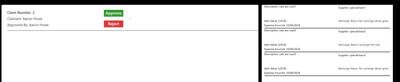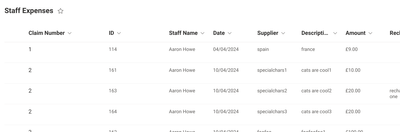- Power Apps Community
- Welcome to the Community!
- News & Announcements
- Get Help with Power Apps
- Building Power Apps
- Microsoft Dataverse
- AI Builder
- Power Apps Governance and Administering
- Power Apps Pro Dev & ISV
- Connector Development
- Power Query
- GCC, GCCH, DoD - Federal App Makers (FAM)
- Power Platform Integration - Better Together!
- Power Platform Integrations (Read Only)
- Power Platform and Dynamics 365 Integrations (Read Only)
- Community Blog
- Power Apps Community Blog
- Galleries
- Community Connections & How-To Videos
- Copilot Cookbook
- Community App Samples
- Webinars and Video Gallery
- Canvas Apps Components Samples
- Kid Zone
- Emergency Response Gallery
- Events
- 2021 MSBizAppsSummit Gallery
- 2020 MSBizAppsSummit Gallery
- 2019 MSBizAppsSummit Gallery
- Community Engagement
- Community Calls Conversations
- Hack Together: Power Platform AI Global Hack
- Experimental
- Error Handling
- Power Apps Experimental Features
- Community Support
- Community Accounts & Registration
- Using the Community
- Community Feedback
- Power Apps Community
- Forums
- Get Help with Power Apps
- Building Power Apps
- Re: ForAll in Patch with Lookup - PowerApps attemp...
- Subscribe to RSS Feed
- Mark Topic as New
- Mark Topic as Read
- Float this Topic for Current User
- Bookmark
- Subscribe
- Printer Friendly Page
- Mark as New
- Bookmark
- Subscribe
- Mute
- Subscribe to RSS Feed
- Permalink
- Report Inappropriate Content
ForAll in Patch with Lookup - PowerApps attempts to create new record instead of patching
I have a SharePoint list for expense claims, populated through a form that users enter directly into and which captures line item expenses (with an ID from the SP list ID column) and a claim number, which is generated from within the app on the fly. The claim number is then used in a cascading gallery so that an approver can see a list of claims, and then by selecting an item from the gallery can see the expense line items within it in a second gallery.
When they approve the claim from an approval button, PowerApps uses the patch function to patch in their user ID and date of approval - this works fine; however when a claim has more than one line item only the first expense entry is patched and subsequent ones ignored - I understand why this is as it's only ever seeking the first record found. The problem I am having though is that when I follow other examples to enter a ForAll statement into the patch to collect all matching expense entries under a single claim number, still only the first record is patched.
The data schema:
SP List: 'Staff Expenses'
'Claim Number' is the SP list Title field
Gallery1: The master list of claims
Gallery2: The sub-gallery with expense item details
Patch code without ForAll:
If(
ApproverLevel = "2",
Patch(
'Staff Expenses',
LookUp(
'Staff Expenses',
'Claim Number' = ThisItem.Title
),
{
'Approver 2': User().Email,
'Approval 2 Date': Today()
}
),
ApproverLevel = "3",
Patch(
'Staff Expenses',
LookUp(
'Staff Expenses',
'Claim Number' = ThisItem.Title
),
{
'Approver 3': User().Email,
'Approval 3 Date': Today()
}
),
Patch(
'Staff Expenses',
LookUp(
'Staff Expenses',
'Claim Number' = ThisItem.Title
),
{
'Approver 1': User().Email,
'Approval 1 Date': Today()
}
)
)
How/where do I enter the ForAll function to pick up all expense line items under the same claim number? I'm afraid I can't find the thread I was following before to recount what went wrong. The revised code I tried under both Gallery1 and Gallery2 (same result both times):
If(
ApproverLevel = "2",
ForAll(
Gallery1.AllItems,
Patch(
'Staff Expenses',
LookUp(
'Staff Expenses',
'Claim Number' = ThisItem.Title
),
{
'Approver 2': User().Email,
'Approval 2 Date': Today()
}
)
),
ApproverLevel = "3",
ForAll(
Gallery1.AllItems,
Patch(
'Staff Expenses',
LookUp(
'Staff Expenses',
'Claim Number' = ThisItem.Title
),
{
'Approver 3': User().Email,
'Approval 3 Date': Today()
}
)
),
ForAll(
Gallery1.AllItems,
Patch(
'Staff Expenses',
LookUp(
'Staff Expenses',
'Claim Number' = ThisItem.Title
),
{
'Approver 3': User().Email,
'Approval 3 Date': Today()
}
)
)
)
Solved! Go to Solution.
Accepted Solutions
- Mark as New
- Bookmark
- Subscribe
- Mute
- Subscribe to RSS Feed
- Permalink
- Report Inappropriate Content
I had to resort to using an UpdateIf for this as I couldn't get anything else to work - it's fine, the delegation will one day be an issue but that's a tomorrow problem...
- Mark as New
- Bookmark
- Subscribe
- Mute
- Subscribe to RSS Feed
- Permalink
- Report Inappropriate Content
Hi @aaronhowe1 ,
Try this format
Patch(
'Staff Expenses',
ForAll(
Gallery1.AllItems As _Data,
With(
{
_ID:
LookUp(
'Staff Expenses',
'Claim Number' = _Data.Title
).ID
},
Switch(
ApproverLevel,
"1",
{
ID: _ID,
'Approver 1': User().Email,
'Approval 1 Date': Today()
},
"2",
{
ID: _ID,
'Approver 2': User().Email,
'Approval 2 Date': Today()
},
"3",
{
ID: _ID,
'Approver 3': User().Email,
'Approval 3 Date': Today()
}
)
)
)
)
Please click Accept as solution if my post helped you solve your issue. This will help others find it more readily. It also closes the item. If the content was useful in other ways, please consider giving it Thumbs Up.
MVP (Business Applications) Visit my blog Practical Power Apps
- Mark as New
- Bookmark
- Subscribe
- Mute
- Subscribe to RSS Feed
- Permalink
- Report Inappropriate Content
Thank you @WarrenBelz, I tried it but it didn't patch any records unfortunately; both single-entry claims and multi-entry claims. There were no errors and the monitor function didn't return anything so I think the problem might be the way I'm presenting the data.
In one example, claim number 2 contains three line items, which have a SP list ID of 161, 163 and 164. The lookup function in the code you provided works (in a text label it only returns the first result obviously but it's 161 so it's definitely returning the right reference); so I can see that logically it must be checking all matching IDs 161=161 and so on, and patching them... but it doesn't.
So this tells me that perhaps the problem is that I'm calling the result from Gallery1, since that would have the master "wrapper" records rather than the line items in it... could that be it? Perhaps I need to explain the flow better:
- User enters a new expense claim in a form, enters three distinct entries for different values/suppliers etc and once finished (by closing the form) they are given a sequential claim number based on the last committed record in the SP list - let's say it's claim number 6. The expense entries contained within it are line numbers (SP list IDs) 600, 601 and 602 though the user never sees those.
- A manager comes to approve the entries and makes a selection from Gallery1 which is filtered by their approval level/line management and whether the claim has already been approved (Y/N calculated field in SP). For appearances and ease of use the Gallery1 items are selected through GroupBy and pull the fields:
- 'Claim Number',
- 'Approver 1',
- 'Approver 2',
- 'Approver 3',
- 'Staff Name',
- ID
- In order to see the expense line items and check that they are valid, the approver makes a selection in Gallery1 which is shown in Gallery2 (populated by Gallery1.Selected.ID).
- Provided all of the expense line items are okay, the approver presses the approved button in Gallery1 and the patch should update entries 600, 601 and 602 in the SP list with the approver's name and current date.
- Mark as New
- Bookmark
- Subscribe
- Mute
- Subscribe to RSS Feed
- Permalink
- Report Inappropriate Content
Hi @aaronhowe1 ,
What to you mean by multi-entry claims ? Also what type of fields are Approver1/2/3 ? I also assume that
LookUp(
'Staff Expenses',
'Claim Number' = Title
)Where Title is the Gallery field identifies the correct record to update in 'Staff Expenses'
- Mark as New
- Bookmark
- Subscribe
- Mute
- Subscribe to RSS Feed
- Permalink
- Report Inappropriate Content
Sorry @WarrenBelz, I realise I'm being very unclear. I'd post the app itself but as it has connections and personal data in it I can't.
When I say multi-entry claims I mean they have a grouped claim number (1, 2, 3, 4, 5 etc) and within that there may be a single expense entry or there may be a dozen - each expense line entry is a line in the SP list:
Approver 1 2 and 3 are linked emails from the users taking the approval route through the app (there are separate screens for entering claims and approving claims).
And the Title field is where I think I'm confusing things - in the screenshot above "Claim Number" is the SP list Title field (I know this is poor data management, it wasn't planned very well) - so that refers to the overall claim number. You can see from the screenshot that claim 2 (total value £50) has three expense lines with IDs 161, 163 and 164 at £10, £20 and £20 respectively.
- Mark as New
- Bookmark
- Subscribe
- Mute
- Subscribe to RSS Feed
- Permalink
- Report Inappropriate Content
Hi @aaronhowe1 ,
To clarify the gallery structure, would the items 600, 601 and 602 each be separate records in the gallery ? I al also assuming that Approver Level is set by the logged-in user's profile.
- Mark as New
- Bookmark
- Subscribe
- Mute
- Subscribe to RSS Feed
- Permalink
- Report Inappropriate Content
Correct, separate items in Gallery2/SP list but "joined" by their shared claim number whcich is generated in-app. And yes the approver is always the logged in profile.
- Mark as New
- Bookmark
- Subscribe
- Mute
- Subscribe to RSS Feed
- Permalink
- Report Inappropriate Content
Another thought (I am fast running out of them as the code works here on a test list) - is ApprovalLevel a number or string ?
- Mark as New
- Bookmark
- Subscribe
- Mute
- Subscribe to RSS Feed
- Permalink
- Report Inappropriate Content
It's a number (2 or 3) in the SP list behind. It's just to allow for authorisations at certain values so though it's used on the app start it isn't used on that Gallery1 field and I more than likely will remove it. Originally I planned to show the level 1/2/3 (if applicable) authorisations in the gallery lines but I think doing so will cause the current grouping to fail so I will likely remove the field.
- Mark as New
- Bookmark
- Subscribe
- Mute
- Subscribe to RSS Feed
- Permalink
- Report Inappropriate Content
That was probably the #1 question I should have asked - does this work ?
Patch(
'Staff Expenses',
ForAll(
Gallery1.AllItems As _Data,
With(
{
_ID:
LookUp(
'Staff Expenses',
'Claim Number' = _Data.Title
).ID
},
Switch(
ApproverLevel,
1,
{
ID: _ID,
'Approver 1': User().Email,
'Approval 1 Date': Today()
},
2,
{
ID: _ID,
'Approver 2': User().Email,
'Approval 2 Date': Today()
},
3,
{
ID: _ID,
'Approver 3': User().Email,
'Approval 3 Date': Today()
}
)
)
)
)
Helpful resources
Check out the Copilot Studio Cookbook today!
We are excited to announce our new Copilot Cookbook Gallery in the Copilot Studio Community. We can't wait for you to share your expertise and your experience! Join us for an amazing opportunity where you'll be one of the first to contribute to the Copilot Cookbook—your ultimate guide to mastering Microsoft Copilot. Whether you're seeking inspiration or grappling with a challenge while crafting apps, you probably already know that Copilot Cookbook is your reliable assistant, offering a wealth of tips and tricks at your fingertips--and we want you to add your expertise. What can you "cook" up? Click this link to get started: https://aka.ms/CS_Copilot_Cookbook_Gallery Don't miss out on this exclusive opportunity to be one of the first in the Community to share your app creation journey with Copilot. We'll be announcing a Cookbook Challenge very soon and want to make sure you one of the first "cooks" in the kitchen. Don't miss your moment--start submitting in the Copilot Cookbook Gallery today! Thank you, Engagement Team
Announcing Power Apps Copilot Cookbook Gallery
We are excited to share that the all-new Copilot Cookbook Gallery for Power Apps is now available in the Power Apps Community, full of tips and tricks on how to best use Microsoft Copilot as you develop and create in Power Apps. The new Copilot Cookbook is your go-to resource when you need inspiration--or when you're stuck--and aren't sure how to best partner with Copilot while creating apps. Whether you're looking for the best prompts or just want to know about responsible AI use, visit Copilot Cookbook for regular updates you can rely on--while also serving up some of your greatest tips and tricks for the Community. Check Out the new Copilot Cookbook for Power Apps today: Copilot Cookbook - Power Platform Community. We can't wait to see what you "cook" up!
Tuesday Tip | How to Report Spam in Our Community
It's time for another TUESDAY TIPS, your weekly connection with the most insightful tips and tricks that empower both newcomers and veterans in the Power Platform Community! Every Tuesday, we bring you a curated selection of the finest advice, distilled from the resources and tools in the Community. Whether you’re a seasoned member or just getting started, Tuesday Tips are the perfect compass guiding you across the dynamic landscape of the Power Platform Community. As our community family expands each week, we revisit our essential tools, tips, and tricks to ensure you’re well-versed in the community’s pulse. Keep an eye on the News & Announcements for your weekly Tuesday Tips—you never know what you may learn! Today's Tip: How to Report Spam in Our Community We strive to maintain a professional and helpful community, and part of that effort involves keeping our platform free of spam. If you encounter a post that you believe is spam, please follow these steps to report it: Locate the Post: Find the post in question within the community.Kebab Menu: Click on the "Kebab" menu | 3 Dots, on the top right of the post.Report Inappropriate Content: Select "Report Inappropriate Content" from the menu.Submit Report: Fill out any necessary details on the form and submit your report. Our community team will review the report and take appropriate action to ensure our community remains a valuable resource for everyone. Thank you for helping us keep the community clean and useful!
Community Roundup: A Look Back at Our Last 10 Tuesday Tips
As we continue to grow and learn together, it's important to reflect on the valuable insights we've shared. For today's #TuesdayTip, we're excited to take a moment to look back at the last 10 tips we've shared in case you missed any or want to revisit them. Thanks for your incredible support for this series--we're so glad it was able to help so many of you navigate your community experience! Getting Started in the Community An overview of everything you need to know about navigating the community on one page! Community Links: ○ Power Apps ○ Power Automate ○ Power Pages ○ Copilot Studio Community Ranks and YOU Have you ever wondered how your fellow community members ascend the ranks within our community? We explain everything about ranks and how to achieve points so you can climb up in the rankings! Community Links: ○ Power Apps ○ Power Automate ○ Power Pages ○ Copilot Studio Powering Up Your Community Profile Your Community User Profile is how the Community knows you--so it's essential that it works the way you need it to! From changing your username to updating contact information, this Knowledge Base Article is your best resource for powering up your profile. Community Links: ○ Power Apps ○ Power Automate ○ Power Pages ○ Copilot Studio Community Blogs--A Great Place to Start There's so much you'll discover in the Community Blogs, and we hope you'll check them out today! Community Links: ○ Power Apps ○ Power Automate ○ Power Pages ○ Copilot Studio Unlocking Community Achievements and Earning Badges Across the Communities, you'll see badges on users profile that recognize and reward their engagement and contributions. Check out some details on Community badges--and find out more in the detailed link at the end of the article! Community Links: ○ Power Apps ○ Power Automate ○ Power Pages ○ Copilot Studio Blogging in the Community Interested in blogging? Everything you need to know on writing blogs in our four communities! Get started blogging across the Power Platform communities today! Community Links: ○ Power Apps ○ Power Automate ○ Power Pages ○ Copilot Studio Subscriptions & Notifications We don't want you to miss a thing in the community! Read all about how to subscribe to sections of our forums and how to setup your notifications! Community Links: ○ Power Apps ○ Power Automate ○ Power Pages ○ Copilot Studio Getting Started with Private Messages & Macros Do you want to enhance your communication in the Community and streamline your interactions? One of the best ways to do this is to ensure you are using Private Messaging--and the ever-handy macros that are available to you as a Community member! Community Links: ○ Power Apps ○ Power Automate ○ Power Pages ○ Copilot Studio Community User Groups Learn everything about being part of, starting, or leading a User Group in the Power Platform Community. Community Links: ○ Power Apps ○ Power Automate ○ Power Pages ○ Copilot Studio Update Your Community Profile Today! Keep your community profile up to date which is essential for staying connected and engaged with the community. Community Links: ○ Power Apps ○ Power Automate ○ Power Pages ○ Copilot Studio Thank you for being an integral part of our journey. Here's to many more Tuesday Tips as we pave the way for a brighter, more connected future! As always, watch the News & Announcements for the next set of tips, coming soon!
Hear what's next for the Power Up Program
Hear from Principal Program Manager, Dimpi Gandhi, to discover the latest enhancements to the Microsoft #PowerUpProgram, including a new accelerated video-based curriculum crafted with the expertise of Microsoft MVPs, Rory Neary and Charlie Phipps-Bennett. If you’d like to hear what’s coming next, click the link below to sign up today! https://aka.ms/PowerUp
Welcome to the Power Apps Community
Welcome! Congratulations on joining the Microsoft Power Apps community! You are now a part of a vibrant group of peers and industry experts who are here to network, share knowledge, and even have a little fun! Now that you are a member, you can enjoy the following resources: The Microsoft Power Apps Community Forums If you are looking for support with any part of Microsoft Power Apps, our forums are the place to go. They are titled "Get Help with Microsoft Power Apps " and there you will find thousands of technical professionals with years of experience who are ready and eager to answer your questions. You now have the ability to post, reply and give "kudos" on the Power Apps community forums! Make sure you conduct a quick search before creating a new post because your question may have already been asked and answered! Microsoft Power Apps IdeasDo you have an idea to improve the Microsoft Power Apps experience, or a feature request for future product updates? Then the "Power Apps Ideas" section is where you can contribute your suggestions and vote for ideas posted by other community members. We constantly look to the most voted Ideas when planning updates, so your suggestions and votes will always make a difference. Community Blog & NewsOver the years, more than 600 Power Apps Community Blog Articles have been written and published by our thriving community. Our community members have learned some excellent tips and have keen insights on building Power Apps. On the Power Apps Community Blog, read the latest Power Apps related posts from our community blog authors around the world. Let us know if you would like to become an author and contribute your own writing — everything Power Apps related is welcome! Power Apps Samples, Learning and Videos GalleriesOur galleries have a little bit of everything to do with Power Apps. Our galleries are great for finding inspiration for your next app or component. You can view, comment and kudo the apps and component gallery to see what others have created! Or share Power Apps that you have created with other Power Apps enthusiasts. Along with all of that awesome content, there is the Power Apps Community Video & MBAS gallery where you can watch tutorials and demos by Microsoft staff, partners, and community gurus in our community video gallery. Again, we are excited to welcome you to the Microsoft Power Apps community family! Whether you are brand new to the world of process automation or you are a seasoned Power Apps veteran. Our goal is to shape the community to be your ‘go to’ for support, networking, education, inspiration and encouragement as we enjoy this adventure together! Let us know in the Community Feedback if you have any questions or comments about your community experience.To learn more about the community and your account be sure to visit our Community Support Area boards to learn more! We look forward to seeing you in the Power Apps Community!The Power Apps Team
| User | Count |
|---|---|
| 165 | |
| 113 | |
| 100 | |
| 84 | |
| 55 |