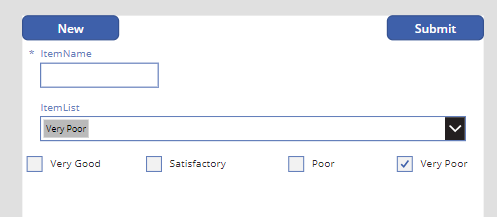- Power Apps Community
- Welcome to the Community!
- News & Announcements
- Get Help with Power Apps
- Building Power Apps
- Microsoft Dataverse
- AI Builder
- Power Apps Governance and Administering
- Power Apps Pro Dev & ISV
- Connector Development
- Power Query
- GCC, GCCH, DoD - Federal App Makers (FAM)
- Power Platform Integration - Better Together!
- Power Platform Integrations (Read Only)
- Power Platform and Dynamics 365 Integrations (Read Only)
- Community Blog
- Power Apps Community Blog
- Galleries
- Community Connections & How-To Videos
- Copilot Cookbook
- Community App Samples
- Webinars and Video Gallery
- Canvas Apps Components Samples
- Kid Zone
- Emergency Response Gallery
- Events
- 2021 MSBizAppsSummit Gallery
- 2020 MSBizAppsSummit Gallery
- 2019 MSBizAppsSummit Gallery
- Community Engagement
- Community Calls Conversations
- Hack Together: Power Platform AI Global Hack
- Experimental
- Error Handling
- Power Apps Experimental Features
- Community Support
- Community Accounts & Registration
- Using the Community
- Community Feedback
- Power Apps Community
- Forums
- Get Help with Power Apps
- Building Power Apps
- How to make a Gallery Multi-Checkbox to Select an...
- Subscribe to RSS Feed
- Mark Topic as New
- Mark Topic as Read
- Float this Topic for Current User
- Bookmark
- Subscribe
- Printer Friendly Page
- Mark as New
- Bookmark
- Subscribe
- Mute
- Subscribe to RSS Feed
- Permalink
- Report Inappropriate Content
How to make a Gallery Multi-Checkbox to Select an Option in a Dropdown Choice Field.
Hi Everyone,
I am designing a form for my client, and they would like to have checkboxes.
I have converted the dropdown choice field into a gallery with a checkbox in it. The check box represents four values “Very Good”, “Satisfactory”, “Poor” and “Very Poor” that were in the dropdown choice field.
However, I also have another dropdown choice field(Internal Value, DatacardValue35) which has numbers from 1 to 4.
What I am trying to achieve is to allow the user to check a box which represents a choice value, for example “Very Good”. Once they have checked the box it will automatically select the number 4 from the other dropdown choice field.
I have tried using the if statement on check but nothing happens.
If(Checkbox1.Text = "Very Good", DataCardValue35.Selected.Value = "4");
If(Checkbox1.Text = "Satisfactory", DataCardValue35.Selected.Value = "3");
If(Checkbox1.Text = "Poor", DataCardValue35.Selected.Value = "2");
If(Checkbox1.Text = "Very Poor", DataCardValue35.Selected.Value = "1");
I would truly appreciate your assistance.
I have attached a picture.
Thank you.
Solved! Go to Solution.
Accepted Solutions
- Mark as New
- Bookmark
- Subscribe
- Mute
- Subscribe to RSS Feed
- Permalink
- Report Inappropriate Content
Ok so here goes.
I have made a form and connected it to my SPList with a choice column in it.
The SPList Name is MasterSubAreas
The Column containing my Choices is ItemList
Column with Main name is ItemName.
For the ItemList data card I have unlocked it and added 4 checkboxes,
CheckBoxA
Text Value of "Very Good"
CheckBoxB
Text Value of "Satisfactory"
CheckBoxC
Text Value of "Poor"
CheckBoxD
Text Value of "Very Poor"
Their OnCheck has the value of
Concurrent(
Reset(
CheckboxB),
Reset(
CheckboxC),
Reset(
CheckboxD));
Set(mychoiceVar,Self.Text)
(With each box being slightly different in the Reset Portion - One resets abc, one abd, one bcd, etc so that it resets anything that is not itself)
That code above will set the variable to the text of the Checkboxes (Very Good, Satisfacotry... etc) You can change Set() portion to the following to make it 1,2,3 or 4.
Switch(
Self.Text,
"Very Good", Set(mychoiceVar,4),
"Satisfactory", Set(mychoiceVar,3),
"Poor", Set(mychoiceVar,2),
"Very Poor", Set(mychoiceVar,1))
Now you will keep the actual drop down provided by initial auto creation of form, but hide it, and set its default selected items value to
[mychoiceVar]
Button that opens the form should have an onselect of
Set(mychoiceVar,Blank());
ResetForm(Form5);
NewForm(Form5)
then ofcourse the submit should read
SubmitForm(Form5)Here are two images showing when checkbox selection changes, so does the info in the dropdown (which is what the form submits)
Like my answer? - Hit that Thumbs Up. Resolved the Issue? - Hit Accept as Solution.
This helps others find solutions to future issues!
- Mark as New
- Bookmark
- Subscribe
- Mute
- Subscribe to RSS Feed
- Permalink
- Report Inappropriate Content
I think what you would be looking for is something along the lines of setting on check of checkbox to
Set(mychoiceVar, 1)with default selected item of your dropdown being mychoiceVar.
in the oncheck you will also need to add a reset to your dropdown, as well as something to uncheck the other boxes, checkboxes are not really great for multiple choice wherein only one is selected tbh, they should really be using something liek the radio control.
Like my answer? - Hit that Thumbs Up. Resolved the Issue? - Hit Accept as Solution.
This helps others find solutions to future issues!
- Mark as New
- Bookmark
- Subscribe
- Mute
- Subscribe to RSS Feed
- Permalink
- Report Inappropriate Content
Thanks for getting back to me.
However I tried the Set(myChoiceVar,1) and I realised a couple of issues.
Firstly, the set variable only allows me to place a strict match up on a particular choice field option, regardless of what checkbox value is ticked, for example: if the user checks "Very Good" the value they will get back is 4 and if the user checks "Very Poor" they will still get back the value 4 instead of one.
Secondly, I get an error when I place the global variable(myChoiceVar) into the Defaults and defaults selected item of the drop-down field.
I understand the complexity of this problem. It's because there's only one checkbox in the gallery and I am requiring it to carry out a lot of actions. I am just trying to understand, what I am trying to achieve, is it possible?
this the error
- Mark as New
- Bookmark
- Subscribe
- Mute
- Subscribe to RSS Feed
- Permalink
- Report Inappropriate Content
Ok so here goes.
I have made a form and connected it to my SPList with a choice column in it.
The SPList Name is MasterSubAreas
The Column containing my Choices is ItemList
Column with Main name is ItemName.
For the ItemList data card I have unlocked it and added 4 checkboxes,
CheckBoxA
Text Value of "Very Good"
CheckBoxB
Text Value of "Satisfactory"
CheckBoxC
Text Value of "Poor"
CheckBoxD
Text Value of "Very Poor"
Their OnCheck has the value of
Concurrent(
Reset(
CheckboxB),
Reset(
CheckboxC),
Reset(
CheckboxD));
Set(mychoiceVar,Self.Text)
(With each box being slightly different in the Reset Portion - One resets abc, one abd, one bcd, etc so that it resets anything that is not itself)
That code above will set the variable to the text of the Checkboxes (Very Good, Satisfacotry... etc) You can change Set() portion to the following to make it 1,2,3 or 4.
Switch(
Self.Text,
"Very Good", Set(mychoiceVar,4),
"Satisfactory", Set(mychoiceVar,3),
"Poor", Set(mychoiceVar,2),
"Very Poor", Set(mychoiceVar,1))
Now you will keep the actual drop down provided by initial auto creation of form, but hide it, and set its default selected items value to
[mychoiceVar]
Button that opens the form should have an onselect of
Set(mychoiceVar,Blank());
ResetForm(Form5);
NewForm(Form5)
then ofcourse the submit should read
SubmitForm(Form5)Here are two images showing when checkbox selection changes, so does the info in the dropdown (which is what the form submits)
Like my answer? - Hit that Thumbs Up. Resolved the Issue? - Hit Accept as Solution.
This helps others find solutions to future issues!
- Mark as New
- Bookmark
- Subscribe
- Mute
- Subscribe to RSS Feed
- Permalink
- Report Inappropriate Content
Oh my, thank you and thank you so much Rob you have helped me solve my problem.
But i got one question, Where does this code go?😅 sorry to be a pain, I'm still fairly new to Power Apps.😁
Switch(
Self.Text,
"Very Good", Set(mychoiceVar,4),
"Satisfactory", Set(mychoiceVar,3),
"Poor", Set(mychoiceVar,2),
"Very Poor", Set(mychoiceVar,1))
- Mark as New
- Bookmark
- Subscribe
- Mute
- Subscribe to RSS Feed
- Permalink
- Report Inappropriate Content
Just an alternate option to put in the oncheck of your checkboxes to make the result value a 1,2,3, or 4 instead of the actual text
Like my answer? - Hit that Thumbs Up. Resolved the Issue? - Hit Accept as Solution.
This helps others find solutions to future issues!
- Mark as New
- Bookmark
- Subscribe
- Mute
- Subscribe to RSS Feed
- Permalink
- Report Inappropriate Content
Hi @TheRobRush ,
How about, if I want to give the user the option to edit the check-boxes they have checked already, to repopulate on the form. How do i go about it.
I tried using this code on the Default settings of the check-boxes:
Self.Text in Concat(ThisItem.'Hallways, lifts and internal communal hallways are clean and tidy',Value & ",")However, Powerapps did not like that. I got an error.
- Mark as New
- Bookmark
- Subscribe
- Mute
- Subscribe to RSS Feed
- Permalink
- Report Inappropriate Content
Would have to see the column details of sharepoint list you have the checkbox value saved in (if this is an edit after submission, or if you mean edit while on same form before they submit, all the onselect info in checkboxes so i can see how you ended up setting up the variable
Like my answer? - Hit that Thumbs Up. Resolved the Issue? - Hit Accept as Solution.
This helps others find solutions to future issues!
- Mark as New
- Bookmark
- Subscribe
- Mute
- Subscribe to RSS Feed
- Permalink
- Report Inappropriate Content
Well this is after I have submitted the information onto my SharePoint List. I want to give the end user the ability to make changes if they need to. And this is how the information is populated below on SharePoint.
On Power Apps I created a Gallery that will show my SharePoint records and on-select of the Gallery I coded this:
and on success of the form this what I coded:
As for the check-boxes' on select and default. They are empty, no information has been coded in them.
- Mark as New
- Bookmark
- Subscribe
- Mute
- Subscribe to RSS Feed
- Permalink
- Report Inappropriate Content
Read my previous response, it tells you how to prepopulate your checkboxes based on sharepoint list results.
It will work if the options will always be one of a set number of options.
If options will be different for each person/item because your option column allowed for custom additions and people are putting their own stuff into it that you cannot precode for, it would still be possible just slightly more complicated as youd need to add in a ungroup and number it then have all checkboxes set to lookup from that group based on row number etc.
But like, if you will have lets say 10 checkboxes and they will always be same 10 items just checked or unchecked, my message up above will solve your issue
Like my answer? - Hit that Thumbs Up. Resolved the Issue? - Hit Accept as Solution.
This helps others find solutions to future issues!
Helpful resources
Take a short Community User Survey | Help us make your experience better!
To ensure that we are providing the best possible experience for Community members, we want to hear from you! We value your feedback! As part of our commitment to enhancing your experience, we invite you to participate in a brief 15-question survey. Your insights will help us improve our services and better serve the community. 👉 Community User Survey Thank you for being an essential part of our community! Power Platform Engagement Team
Tuesday Tip | How to Get Community Support
It's time for another Tuesday Tip, your weekly connection with the most insightful tips and tricks that empower both newcomers and veterans in the Power Platform Community! Every Tuesday, we bring you a curated selection of the finest advice, distilled from the resources and tools in the Community. Whether you’re a seasoned member or just getting started, Tuesday Tips are the perfect compass guiding you across the dynamic landscape of the Power Platform Community. This Week: All About Community Support Whether you're a seasoned community veteran or just getting started, you may need a bit of help from time to time! If you need to share feedback with the Community Engagement team about the community or are looking for ways we can assist you with user groups, events, or something else, Community Support is the place to start. Community Support is part of every one of our communities, accessible to all our community members. Within each community's Community Support page, you'll find three distinct areas, each with a different focus to help you when you need support from us most. Power Apps: https://powerusers.microsoft.com/t5/Community-Support/ct-p/pa_community_support Power Automate: https://powerusers.microsoft.com/t5/Community-Support/ct-p/mpa_community_support Power Pages: https://powerusers.microsoft.com/t5/Community-Support/ct-p/mpp_community_support Copilot Studio: https://powerusers.microsoft.com/t5/Community-Support/ct-p/pva_community-support Community Support Form If you need more assistance, you can reach out to the Community Team via the Community support form. Choose the type of support you require and fill in the form accordingly. We will respond to you promptly. Thank you for being an active part of our community. Your contributions make a difference! Best Regards, The Community Management Team
Community Roundup: A Look Back at Our Last 10 Tuesday Tips
As we continue to grow and learn together, it's important to reflect on the valuable insights we've shared. For today's #TuesdayTip, we're excited to take a moment to look back at the last 10 tips we've shared in case you missed any or want to revisit them. Thanks for your incredible support for this series--we're so glad it was able to help so many of you navigate your community experience! Getting Started in the Community An overview of everything you need to know about navigating the community on one page! Community Links: ○ Power Apps ○ Power Automate ○ Power Pages ○ Copilot Studio Community Ranks and YOU Have you ever wondered how your fellow community members ascend the ranks within our community? We explain everything about ranks and how to achieve points so you can climb up in the rankings! Community Links: ○ Power Apps ○ Power Automate ○ Power Pages ○ Copilot Studio Powering Up Your Community Profile Your Community User Profile is how the Community knows you--so it's essential that it works the way you need it to! From changing your username to updating contact information, this Knowledge Base Article is your best resource for powering up your profile. Community Links: ○ Power Apps ○ Power Automate ○ Power Pages ○ Copilot Studio Community Blogs--A Great Place to Start There's so much you'll discover in the Community Blogs, and we hope you'll check them out today! Community Links: ○ Power Apps ○ Power Automate ○ Power Pages ○ Copilot Studio Unlocking Community Achievements and Earning Badges Across the Communities, you'll see badges on users profile that recognize and reward their engagement and contributions. Check out some details on Community badges--and find out more in the detailed link at the end of the article! Community Links: ○ Power Apps ○ Power Automate ○ Power Pages ○ Copilot Studio Blogging in the Community Interested in blogging? Everything you need to know on writing blogs in our four communities! Get started blogging across the Power Platform communities today! Community Links: ○ Power Apps ○ Power Automate ○ Power Pages ○ Copilot Studio Subscriptions & Notifications We don't want you to miss a thing in the community! Read all about how to subscribe to sections of our forums and how to setup your notifications! Community Links: ○ Power Apps ○ Power Automate ○ Power Pages ○ Copilot Studio Getting Started with Private Messages & Macros Do you want to enhance your communication in the Community and streamline your interactions? One of the best ways to do this is to ensure you are using Private Messaging--and the ever-handy macros that are available to you as a Community member! Community Links: ○ Power Apps ○ Power Automate ○ Power Pages ○ Copilot Studio Community User Groups Learn everything about being part of, starting, or leading a User Group in the Power Platform Community. Community Links: ○ Power Apps ○ Power Automate ○ Power Pages ○ Copilot Studio Update Your Community Profile Today! Keep your community profile up to date which is essential for staying connected and engaged with the community. Community Links: ○ Power Apps ○ Power Automate ○ Power Pages ○ Copilot Studio Thank you for being an integral part of our journey. Here's to many more Tuesday Tips as we pave the way for a brighter, more connected future! As always, watch the News & Announcements for the next set of tips, coming soon!
Calling all User Group Leaders and Super Users! Mark Your Calendars for the next Community Ambassador Call on May 9th!
This month's Community Ambassador call is on May 9th at 9a & 3p PDT. Please keep an eye out in your private messages and Teams channels for your invitation. There are lots of exciting updates coming to the Community, and we have some exclusive opportunities to share with you! As always, we'll also review regular updates for User Groups, Super Users, and share general information about what's going on in the Community. Be sure to register & we hope to see all of you there!
April 2024 Community Newsletter
We're pleased to share the April Community Newsletter, where we highlight the latest news, product releases, upcoming events, and the amazing work of our outstanding Community members. If you're new to the Community, please make sure to follow the latest News & Announcements and check out the Community on LinkedIn as well! It's the best way to stay up-to-date with all the news from across Microsoft Power Platform and beyond. COMMUNITY HIGHLIGHTS Check out the most active community members of the last month! These hardworking members are posting regularly, answering questions, kudos, and providing top solutions in their communities. We are so thankful for each of you--keep up the great work! If you hope to see your name here next month, follow these awesome community members to see what they do! Power AppsPower AutomateCopilot StudioPower PagesWarrenBelzDeenujialexander2523ragavanrajanLaurensMManishSolankiMattJimisonLucas001AmikcapuanodanilostephenrobertOliverRodriguestimlAndrewJManikandanSFubarmmbr1606VishnuReddy1997theMacResolutionsVishalJhaveriVictorIvanidzejsrandhawahagrua33ikExpiscornovusFGuerrero1PowerAddictgulshankhuranaANBExpiscornovusprathyooSpongYeNived_Nambiardeeksha15795apangelesGochixgrantjenkinsvasu24Mfon LATEST NEWS Business Applications Launch Event - On Demand In case you missed the Business Applications Launch Event, you can now catch up on all the announcements and watch the entire event on-demand inside Charles Lamanna's latest cloud blog. This is your one stop shop for all the latest Copilot features across Power Platform and #Dynamics365, including first-hand looks at how companies such as Lenovo, Sonepar, Ford Motor Company, Omnicom and more are using these new capabilities in transformative ways. Click the image below to watch today! Power Platform Community Conference 2024 is here! It's time to look forward to the next installment of the Power Platform Community Conference, which takes place this year on 18-20th September 2024 at the MGM Grand in Las Vegas! Come and be inspired by Microsoft senior thought leaders and the engineers behind the #PowerPlatform, with Charles Lamanna, Sangya Singh, Ryan Cunningham, Kim Manis, Nirav Shah, Omar Aftab and Leon Welicki already confirmed to speak. You'll also be able to learn from industry experts and Microsoft MVPs who are dedicated to bridging the gap between humanity and technology. These include the likes of Lisa Crosbie, Victor Dantas, Kristine Kolodziejski, David Yack, Daniel Christian, Miguel Félix, and Mats Necker, with many more to be announced over the coming weeks. Click here to watch our brand-new sizzle reel for #PPCC24 or click the image below to find out more about registration. See you in Vegas! Power Up Program Announces New Video-Based Learning Hear from Principal Program Manager, Dimpi Gandhi, to discover the latest enhancements to the Microsoft #PowerUpProgram. These include a new accelerated video-based curriculum crafted with the expertise of Microsoft MVPs, Rory Neary and Charlie Phipps-Bennett. If you’d like to hear what’s coming next, click the image below to find out more! UPCOMING EVENTS Microsoft Build - Seattle and Online - 21-23rd May 2024 Taking place on 21-23rd May 2024 both online and in Seattle, this is the perfect event to learn more about low code development, creating copilots, cloud platforms, and so much more to help you unleash the power of AI. There's a serious wealth of talent speaking across the three days, including the likes of Satya Nadella, Amanda K. Silver, Scott Guthrie, Sarah Bird, Charles Lamanna, Miti J., Kevin Scott, Asha Sharma, Rajesh Jha, Arun Ulag, Clay Wesener, and many more. And don't worry if you can't make it to Seattle, the event will be online and totally free to join. Click the image below to register for #MSBuild today! European Collab Summit - Germany - 14-16th May 2024 The clock is counting down to the amazing European Collaboration Summit, which takes place in Germany May 14-16, 2024. #CollabSummit2024 is designed to provide cutting-edge insights and best practices into Power Platform, Microsoft 365, Teams, Viva, and so much more. There's a whole host of experts speakers across the three-day event, including the likes of Vesa Juvonen, Laurie Pottmeyer, Dan Holme, Mark Kashman, Dona Sarkar, Gavin Barron, Emily Mancini, Martina Grom, Ahmad Najjar, Liz Sundet, Nikki Chapple, Sara Fennah, Seb Matthews, Tobias Martin, Zoe Wilson, Fabian Williams, and many more. Click the image below to find out more about #ECS2024 and register today! Microsoft 365 & Power Platform Conference - Seattle - 3-7th June If you're looking to turbo boost your Power Platform skills this year, why not take a look at everything TechCon365 has to offer at the Seattle Convention Center on June 3-7, 2024. This amazing 3-day conference (with 2 optional days of workshops) offers over 130 sessions across multiple tracks, alongside 25 workshops presented by Power Platform, Microsoft 365, Microsoft Teams, Viva, Azure, Copilot and AI experts. There's a great array of speakers, including the likes of Nirav Shah, Naomi Moneypenny, Jason Himmelstein, Heather Cook, Karuana Gatimu, Mark Kashman, Michelle Gilbert, Taiki Y., Kristi K., Nate Chamberlain, Julie Koesmarno, Daniel Glenn, Sarah Haase, Marc Windle, Amit Vasu, Joanne C Klein, Agnes Molnar, and many more. Click the image below for more #Techcon365 intel and register today! For more events, click the image below to visit the Microsoft Community Days website.
Tuesday Tip | Update Your Community Profile Today!
It's time for another TUESDAY TIPS, your weekly connection with the most insightful tips and tricks that empower both newcomers and veterans in the Power Platform Community! Every Tuesday, we bring you a curated selection of the finest advice, distilled from the resources and tools in the Community. Whether you’re a seasoned member or just getting started, Tuesday Tips are the perfect compass guiding you across the dynamic landscape of the Power Platform Community. We're excited to announce that updating your community profile has never been easier! Keeping your profile up to date is essential for staying connected and engaged with the community. Check out the following Support Articles with these topics: Accessing Your Community ProfileRetrieving Your Profile URLUpdating Your Community Profile Time ZoneChanging Your Community Profile Picture (Avatar)Setting Your Date Display Preferences Click on your community link for more information: Power Apps, Power Automate, Power Pages, Copilot Studio Thank you for being an active part of our community. Your contributions make a difference! Best Regards, The Community Management Team
| User | Count |
|---|---|
| 136 | |
| 79 | |
| 50 | |
| 47 | |
| 27 |
| User | Count |
|---|---|
| 175 | |
| 101 | |
| 99 | |
| 80 | |
| 57 |