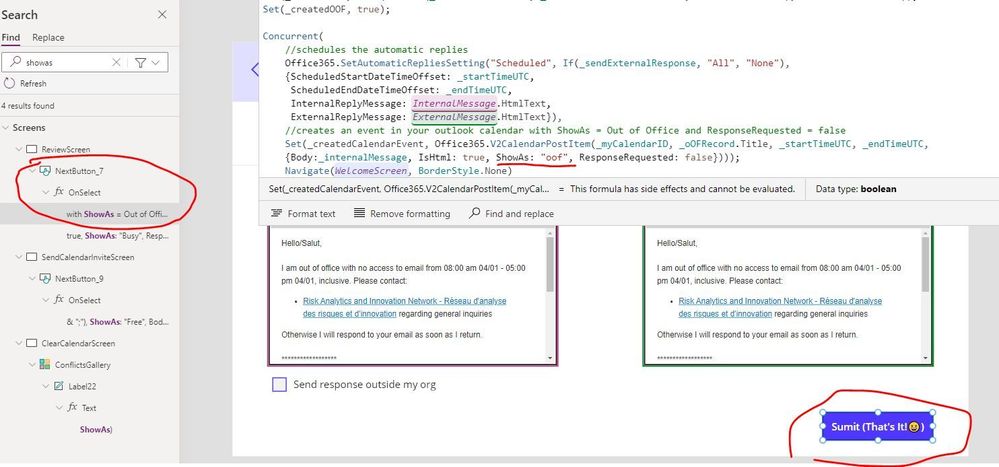- Power Apps Community
- Welcome to the Community!
- News & Announcements
- Get Help with Power Apps
- Building Power Apps
- Microsoft Dataverse
- AI Builder
- Power Apps Governance and Administering
- Power Apps Pro Dev & ISV
- Connector Development
- Power Query
- GCC, GCCH, DoD - Federal App Makers (FAM)
- Power Platform Integration - Better Together!
- Power Platform Integrations (Read Only)
- Power Platform and Dynamics 365 Integrations (Read Only)
- Community Blog
- Power Apps Community Blog
- Galleries
- Community Connections & How-To Videos
- Copilot Cookbook
- Community App Samples
- Webinars and Video Gallery
- Canvas Apps Components Samples
- Kid Zone
- Emergency Response Gallery
- Events
- 2021 MSBizAppsSummit Gallery
- 2020 MSBizAppsSummit Gallery
- 2019 MSBizAppsSummit Gallery
- Community Engagement
- Community Calls Conversations
- Hack Together: Power Platform AI Global Hack
- Experimental
- Error Handling
- Power Apps Experimental Features
- Community Support
- Community Accounts & Registration
- Using the Community
- Community Feedback
- Power Apps Community
- Forums
- Get Help with Power Apps
- Building Power Apps
- Re: Out Of Office Template issues
- Subscribe to RSS Feed
- Mark Topic as New
- Mark Topic as Read
- Float this Topic for Current User
- Bookmark
- Subscribe
- Printer Friendly Page
- Mark as New
- Bookmark
- Subscribe
- Mute
- Subscribe to RSS Feed
- Permalink
- Report Inappropriate Content
Out Of Office Template issues
Hi,
I'm new to powerapps and a task assigned to me regarding out of office, since we just migrated to the cloud.
I've just started using Out Of Office template, a brilliant app.
However, I'm facing some issues and need your help me sorting it out:
1- what if I needed to make all users in the company, which permission should be granted to these users in order to be able to use the app?
2- how can I insert a line in the internal response text that's generated by default? as the default text: "Thank you,Displayname"
3- the auto-reply can't be canceled from the app (web or phone), and has to be disabled from the outlook.
4- creating out of office makes 2 things, enable the auto-reply on the outlook (it's ok) and creates an appointment with a name "out of office" but it shows as "Free" how can I change this to be "out of office"?
Thanks in advance 🙂
Ahmed
Solved! Go to Solution.
Accepted Solutions
- Mark as New
- Bookmark
- Subscribe
- Mute
- Subscribe to RSS Feed
- Permalink
- Report Inappropriate Content
Hi @Ahmed_Mamdouh :
Q1:what if I needed to make all users in the company,……
A:
First, you need to ensure that the user's lincense allows them to run a Canvas APP.I think this link will help you a lot
https://docs.microsoft.com/en-us/power-platform/admin/signup-for-powerapps-admin
Seondl,You need to share this app with these users.Please refere to this link:
https://docs.microsoft.com/en-us/powerapps/maker/canvas-apps/share-app
Q2:how can I insert a line in the internal response text ……
A:
Could you tell me what " internal response text" is ?Are you talking about the "Success!" Text (Label23) in SuccessScreen?If so,you can set it's Text property to
"Success!"&Char(13)&"Thank you "&User().FullName
Q3:the auto-reply can't be canceled from the app (web or phone), and has to be disabled from the outlook
A:
Whether to enable auto-reply is a function set in OutLook and cannot be set by PowerApps.
Q4:creating out of office makes 2 thing……
A:
If my understanding is correct, you only need to adjust the OnSelelct proeprty of the submit button.
Best Regards,
Bof
- Mark as New
- Bookmark
- Subscribe
- Mute
- Subscribe to RSS Feed
- Permalink
- Report Inappropriate Content
Hi @Ahmed_Mamdouh :
Q1:what if I needed to make all users in the company,……
A:
First, you need to ensure that the user's lincense allows them to run a Canvas APP.I think this link will help you a lot
https://docs.microsoft.com/en-us/power-platform/admin/signup-for-powerapps-admin
Seondl,You need to share this app with these users.Please refere to this link:
https://docs.microsoft.com/en-us/powerapps/maker/canvas-apps/share-app
Q2:how can I insert a line in the internal response text ……
A:
Could you tell me what " internal response text" is ?Are you talking about the "Success!" Text (Label23) in SuccessScreen?If so,you can set it's Text property to
"Success!"&Char(13)&"Thank you "&User().FullName
Q3:the auto-reply can't be canceled from the app (web or phone), and has to be disabled from the outlook
A:
Whether to enable auto-reply is a function set in OutLook and cannot be set by PowerApps.
Q4:creating out of office makes 2 thing……
A:
If my understanding is correct, you only need to adjust the OnSelelct proeprty of the submit button.
Best Regards,
Bof
- Mark as New
- Bookmark
- Subscribe
- Mute
- Subscribe to RSS Feed
- Permalink
- Report Inappropriate Content
Hi Bo,
Thank you, first of all, for the direction. I did encounter the same question and by searching "free" within the app I found the OnSelect Property of SubmitButton in ReviewScreen as you mentioned about in the most current MS Out of Office power app version. The problem is even though changing the Show as ="Out of Office" will now show the title of the block as "Out of Office", it did NOT block user's calendar with the usual purple color and actually block the calendar of the user for the said time frame as unavailable. In fact, with "Out of Office" showing on the title, the time slot still shows as "free" - please see the screenshot. On the left I manually blocked OOF and on the right it's the Power App block. If you click to open the one Power App created, it actually shows time as "Free" still although in the Submit button property I have changed it to "Out of office", that means changing it there only change the title of the event, not actually blocking the time off. The expected result would be purple color blocking the availability of the Out of Office period. How can we achieve that? Would greatly appreciate your thoughts on that.
Scarlett
- Mark as New
- Bookmark
- Subscribe
- Mute
- Subscribe to RSS Feed
- Permalink
- Report Inappropriate Content
Since no one answered my question (supposedly it's an old thread and no one revisits it), I did some digging and figured this out. Simply change the ShowAs parameter to "oof" (not "Out Of Office" as it would show in actual calendar view), it will serve the purpose. Hopefully this will help whoever runs into this similar problem
- Mark as New
- Bookmark
- Subscribe
- Mute
- Subscribe to RSS Feed
- Permalink
- Report Inappropriate Content
Hi,
I still have a problem with the application related to the empty _myCalendarID value and showing conflicts (see zero all the time).
After your tip, my calendar doesn't change to purple, but it's probably a _myCalendarID problem.
Can you give me your code from:
App OnStart
Save button Onselect (ReviewScreen screen)
regards
Elas Pinkman
- Mark as New
- Bookmark
- Subscribe
- Mute
- Subscribe to RSS Feed
- Permalink
- Report Inappropriate Content
A bit late reply but hopefully you have found solutions. Anyways, here are the codes as you asked -
For App OnStart =
//gets user profile, sets count variables to 0, gets user calendar ID, creates time selection collection
Concurrent(
Set(_myProfile, Office365Users.MyProfile()),
Set(_clearedEventsCount, 0),
Set(_inviteeCount, 0),
Set(_myCalendarID, LookUp(Office365.CalendarGetTables().value, DisplayName = "Calendar").Name),
ClearCollect(HoursList,
{Name:"12:00 am",Minutes:0}, {Name:"12:30 am",Minutes:30}, {Name:"01:00 am",Minutes:60}, {Name:"01:30 am",Minutes:90},
{Name:"02:00 am",Minutes:120}, {Name:"02:30 am",Minutes:150}, {Name:"03:00 am",Minutes:180}, {Name:"03:30 am",Minutes:210},
{Name:"04:00 am",Minutes:240}, {Name:"04:30 am",Minutes:270}, {Name:"05:00 am",Minutes:300}, {Name:"05:30 am",Minutes:330},
{Name:"06:00 am",Minutes:360}, {Name:"06:30 am",Minutes:390}, {Name:"07:00 am",Minutes:420}, {Name:"07:30 am",Minutes:450},
{Name:"08:00 am",Minutes:480}, {Name:"08:30 am",Minutes:510}, {Name:"09:00 am",Minutes:540}, {Name:"09:30 am",Minutes:570},
{Name:"10:00 am",Minutes:600}, {Name:"10:30 am",Minutes:630}, {Name:"11:00 am",Minutes:660}, {Name:"11:30 am",Minutes:690},
{Name:"12:00 pm",Minutes:720}, {Name:"12:30 pm",Minutes:750}, {Name:"01:00 pm",Minutes:780}, {Name:"01:30 pm",Minutes:810},
{Name:"02:00 pm",Minutes:840}, {Name:"02:30 pm",Minutes:870}, {Name:"03:00 pm",Minutes:900}, {Name:"03:30 pm",Minutes:930},
{Name:"04:00 pm",Minutes:960}, {Name:"04:30 pm",Minutes:990}, {Name:"05:00 pm",Minutes:1020}, {Name:"05:30 pm",Minutes:1050},
{Name:"06:00 pm",Minutes:1080}, {Name:"06:30 pm",Minutes:1110}, {Name:"07:00 pm",Minutes:1140}, {Name:"07:30 pm",Minutes:1170},
{Name:"08:00 pm",Minutes:1200}, {Name:"08:30 pm",Minutes:1230}, {Name:"09:00 pm",Minutes:1260}, {Name:"09:30 pm",Minutes:1290},
{Name:"10:00 pm",Minutes:1320}, {Name:"10:30 pm",Minutes:1350}, {Name:"11:00 pm",Minutes:1380}, {Name:"11:30 pm",Minutes:1410}
),
ClearCollect(ProgressTable,
{Row:1, Text: "Time, and title"}, {Row: 2, Text: "Response type"}, {Row: 3, Text: "Email access"}, {Row: 4, Text: "Contacts"}, {Row: 5, Text: "Review"})
);
//gets user's calendar events for next 90 days, gets user's relevant people
Concurrent(
ClearCollect(FutureCalendarEvents, Office365.GetEventsCalendarViewV2(_myCalendarID, Text(Now(), DateTimeFormat.UTC), Text(DateAdd(Now(), 90, TimeUnit.Days))).value),
ClearCollect(MyPeople, RenameColumns(Office365Users.RelevantPeople(_myProfile.Id).value,
"birthday", "Birthday", "companyName", "CompanyName", "department", "Department", "displayName", "DisplayName", "givenName", "GivenName", "id", "Id", "jobTitle", "JobTitle", "officeLocation", "OfficeLocation", "userPrincipalName", "UserPrincipalName")
)
)I did make some modifications just so you know so you might want to test and double check the codes when using them on your app.
Codes on Save button (Review Screen) OnSelect =
//start and end times need to be passed into the connector in UTC time format
Set(_startTimeUTC, Text(DateAdd(_oOFRecord.StartDate, _oOFRecord.StartTime.Minutes, TimeUnit.Minutes), DateTimeFormat.UTC));
Set(_endTimeUTC, Text(DateAdd(_oOFRecord.EndDate, _oOFRecord.EndTime.Minutes, TimeUnit.Minutes), DateTimeFormat.UTC));
Set(_createdOOF, true);
Concurrent(
//schedules the automatic replies
Office365.SetAutomaticRepliesSetting("Scheduled", If(_sendExternalResponse, "All", "None"),
{ScheduledStartDateTimeOffset: _startTimeUTC,
ScheduledEndDateTimeOffset: _endTimeUTC,
InternalReplyMessage: InternalMessage.HtmlText,
ExternalReplyMessage: ExternalMessage.HtmlText}),
//creates an event in your outlook calendar with ShowAs = Out of Office and ResponseRequested = false
Set(_createdCalendarEvent, Office365.V2CalendarPostItem(_myCalendarID, _oOFRecord.Title, _startTimeUTC, _endTimeUTC,
{Body:_internalMessage, IsHtml: true, ShowAs: "oof", ResponseRequested: false})));
Navigate(WelcomeScreen, BorderStyle.None)
Helpful resources
Take a short Community User Survey | Help us make your experience better!
To ensure that we are providing the best possible experience for Community members, we want to hear from you! We value your feedback! As part of our commitment to enhancing your experience, we invite you to participate in a brief 15-question survey. Your insights will help us improve our services and better serve the community. 👉 Community User Survey Thank you for being an essential part of our community! Power Platform Engagement Team
Tuesday Tip | How to Get Community Support
It's time for another Tuesday Tip, your weekly connection with the most insightful tips and tricks that empower both newcomers and veterans in the Power Platform Community! Every Tuesday, we bring you a curated selection of the finest advice, distilled from the resources and tools in the Community. Whether you’re a seasoned member or just getting started, Tuesday Tips are the perfect compass guiding you across the dynamic landscape of the Power Platform Community. This Week: All About Community Support Whether you're a seasoned community veteran or just getting started, you may need a bit of help from time to time! If you need to share feedback with the Community Engagement team about the community or are looking for ways we can assist you with user groups, events, or something else, Community Support is the place to start. Community Support is part of every one of our communities, accessible to all our community members. Within each community's Community Support page, you'll find three distinct areas, each with a different focus to help you when you need support from us most. Power Apps: https://powerusers.microsoft.com/t5/Community-Support/ct-p/pa_community_support Power Automate: https://powerusers.microsoft.com/t5/Community-Support/ct-p/mpa_community_support Power Pages: https://powerusers.microsoft.com/t5/Community-Support/ct-p/mpp_community_support Copilot Studio: https://powerusers.microsoft.com/t5/Community-Support/ct-p/pva_community-support Community Support Form If you need more assistance, you can reach out to the Community Team via the Community support form. Choose the type of support you require and fill in the form accordingly. We will respond to you promptly. Thank you for being an active part of our community. Your contributions make a difference! Best Regards, The Community Management Team
Community Roundup: A Look Back at Our Last 10 Tuesday Tips
As we continue to grow and learn together, it's important to reflect on the valuable insights we've shared. For today's #TuesdayTip, we're excited to take a moment to look back at the last 10 tips we've shared in case you missed any or want to revisit them. Thanks for your incredible support for this series--we're so glad it was able to help so many of you navigate your community experience! Getting Started in the Community An overview of everything you need to know about navigating the community on one page! Community Links: ○ Power Apps ○ Power Automate ○ Power Pages ○ Copilot Studio Community Ranks and YOU Have you ever wondered how your fellow community members ascend the ranks within our community? We explain everything about ranks and how to achieve points so you can climb up in the rankings! Community Links: ○ Power Apps ○ Power Automate ○ Power Pages ○ Copilot Studio Powering Up Your Community Profile Your Community User Profile is how the Community knows you--so it's essential that it works the way you need it to! From changing your username to updating contact information, this Knowledge Base Article is your best resource for powering up your profile. Community Links: ○ Power Apps ○ Power Automate ○ Power Pages ○ Copilot Studio Community Blogs--A Great Place to Start There's so much you'll discover in the Community Blogs, and we hope you'll check them out today! Community Links: ○ Power Apps ○ Power Automate ○ Power Pages ○ Copilot Studio Unlocking Community Achievements and Earning Badges Across the Communities, you'll see badges on users profile that recognize and reward their engagement and contributions. Check out some details on Community badges--and find out more in the detailed link at the end of the article! Community Links: ○ Power Apps ○ Power Automate ○ Power Pages ○ Copilot Studio Blogging in the Community Interested in blogging? Everything you need to know on writing blogs in our four communities! Get started blogging across the Power Platform communities today! Community Links: ○ Power Apps ○ Power Automate ○ Power Pages ○ Copilot Studio Subscriptions & Notifications We don't want you to miss a thing in the community! Read all about how to subscribe to sections of our forums and how to setup your notifications! Community Links: ○ Power Apps ○ Power Automate ○ Power Pages ○ Copilot Studio Getting Started with Private Messages & Macros Do you want to enhance your communication in the Community and streamline your interactions? One of the best ways to do this is to ensure you are using Private Messaging--and the ever-handy macros that are available to you as a Community member! Community Links: ○ Power Apps ○ Power Automate ○ Power Pages ○ Copilot Studio Community User Groups Learn everything about being part of, starting, or leading a User Group in the Power Platform Community. Community Links: ○ Power Apps ○ Power Automate ○ Power Pages ○ Copilot Studio Update Your Community Profile Today! Keep your community profile up to date which is essential for staying connected and engaged with the community. Community Links: ○ Power Apps ○ Power Automate ○ Power Pages ○ Copilot Studio Thank you for being an integral part of our journey. Here's to many more Tuesday Tips as we pave the way for a brighter, more connected future! As always, watch the News & Announcements for the next set of tips, coming soon!
Calling all User Group Leaders and Super Users! Mark Your Calendars for the next Community Ambassador Call on May 9th!
This month's Community Ambassador call is on May 9th at 9a & 3p PDT. Please keep an eye out in your private messages and Teams channels for your invitation. There are lots of exciting updates coming to the Community, and we have some exclusive opportunities to share with you! As always, we'll also review regular updates for User Groups, Super Users, and share general information about what's going on in the Community. Be sure to register & we hope to see all of you there!
April 2024 Community Newsletter
We're pleased to share the April Community Newsletter, where we highlight the latest news, product releases, upcoming events, and the amazing work of our outstanding Community members. If you're new to the Community, please make sure to follow the latest News & Announcements and check out the Community on LinkedIn as well! It's the best way to stay up-to-date with all the news from across Microsoft Power Platform and beyond. COMMUNITY HIGHLIGHTS Check out the most active community members of the last month! These hardworking members are posting regularly, answering questions, kudos, and providing top solutions in their communities. We are so thankful for each of you--keep up the great work! If you hope to see your name here next month, follow these awesome community members to see what they do! Power AppsPower AutomateCopilot StudioPower PagesWarrenBelzDeenujialexander2523ragavanrajanLaurensMManishSolankiMattJimisonLucas001AmikcapuanodanilostephenrobertOliverRodriguestimlAndrewJManikandanSFubarmmbr1606VishnuReddy1997theMacResolutionsVishalJhaveriVictorIvanidzejsrandhawahagrua33ikExpiscornovusFGuerrero1PowerAddictgulshankhuranaANBExpiscornovusprathyooSpongYeNived_Nambiardeeksha15795apangelesGochixgrantjenkinsvasu24Mfon LATEST NEWS Business Applications Launch Event - On Demand In case you missed the Business Applications Launch Event, you can now catch up on all the announcements and watch the entire event on-demand inside Charles Lamanna's latest cloud blog. This is your one stop shop for all the latest Copilot features across Power Platform and #Dynamics365, including first-hand looks at how companies such as Lenovo, Sonepar, Ford Motor Company, Omnicom and more are using these new capabilities in transformative ways. Click the image below to watch today! Power Platform Community Conference 2024 is here! It's time to look forward to the next installment of the Power Platform Community Conference, which takes place this year on 18-20th September 2024 at the MGM Grand in Las Vegas! Come and be inspired by Microsoft senior thought leaders and the engineers behind the #PowerPlatform, with Charles Lamanna, Sangya Singh, Ryan Cunningham, Kim Manis, Nirav Shah, Omar Aftab and Leon Welicki already confirmed to speak. You'll also be able to learn from industry experts and Microsoft MVPs who are dedicated to bridging the gap between humanity and technology. These include the likes of Lisa Crosbie, Victor Dantas, Kristine Kolodziejski, David Yack, Daniel Christian, Miguel Félix, and Mats Necker, with many more to be announced over the coming weeks. Click here to watch our brand-new sizzle reel for #PPCC24 or click the image below to find out more about registration. See you in Vegas! Power Up Program Announces New Video-Based Learning Hear from Principal Program Manager, Dimpi Gandhi, to discover the latest enhancements to the Microsoft #PowerUpProgram. These include a new accelerated video-based curriculum crafted with the expertise of Microsoft MVPs, Rory Neary and Charlie Phipps-Bennett. If you’d like to hear what’s coming next, click the image below to find out more! UPCOMING EVENTS Microsoft Build - Seattle and Online - 21-23rd May 2024 Taking place on 21-23rd May 2024 both online and in Seattle, this is the perfect event to learn more about low code development, creating copilots, cloud platforms, and so much more to help you unleash the power of AI. There's a serious wealth of talent speaking across the three days, including the likes of Satya Nadella, Amanda K. Silver, Scott Guthrie, Sarah Bird, Charles Lamanna, Miti J., Kevin Scott, Asha Sharma, Rajesh Jha, Arun Ulag, Clay Wesener, and many more. And don't worry if you can't make it to Seattle, the event will be online and totally free to join. Click the image below to register for #MSBuild today! European Collab Summit - Germany - 14-16th May 2024 The clock is counting down to the amazing European Collaboration Summit, which takes place in Germany May 14-16, 2024. #CollabSummit2024 is designed to provide cutting-edge insights and best practices into Power Platform, Microsoft 365, Teams, Viva, and so much more. There's a whole host of experts speakers across the three-day event, including the likes of Vesa Juvonen, Laurie Pottmeyer, Dan Holme, Mark Kashman, Dona Sarkar, Gavin Barron, Emily Mancini, Martina Grom, Ahmad Najjar, Liz Sundet, Nikki Chapple, Sara Fennah, Seb Matthews, Tobias Martin, Zoe Wilson, Fabian Williams, and many more. Click the image below to find out more about #ECS2024 and register today! Microsoft 365 & Power Platform Conference - Seattle - 3-7th June If you're looking to turbo boost your Power Platform skills this year, why not take a look at everything TechCon365 has to offer at the Seattle Convention Center on June 3-7, 2024. This amazing 3-day conference (with 2 optional days of workshops) offers over 130 sessions across multiple tracks, alongside 25 workshops presented by Power Platform, Microsoft 365, Microsoft Teams, Viva, Azure, Copilot and AI experts. There's a great array of speakers, including the likes of Nirav Shah, Naomi Moneypenny, Jason Himmelstein, Heather Cook, Karuana Gatimu, Mark Kashman, Michelle Gilbert, Taiki Y., Kristi K., Nate Chamberlain, Julie Koesmarno, Daniel Glenn, Sarah Haase, Marc Windle, Amit Vasu, Joanne C Klein, Agnes Molnar, and many more. Click the image below for more #Techcon365 intel and register today! For more events, click the image below to visit the Microsoft Community Days website.
Tuesday Tip | Update Your Community Profile Today!
It's time for another TUESDAY TIPS, your weekly connection with the most insightful tips and tricks that empower both newcomers and veterans in the Power Platform Community! Every Tuesday, we bring you a curated selection of the finest advice, distilled from the resources and tools in the Community. Whether you’re a seasoned member or just getting started, Tuesday Tips are the perfect compass guiding you across the dynamic landscape of the Power Platform Community. We're excited to announce that updating your community profile has never been easier! Keeping your profile up to date is essential for staying connected and engaged with the community. Check out the following Support Articles with these topics: Accessing Your Community ProfileRetrieving Your Profile URLUpdating Your Community Profile Time ZoneChanging Your Community Profile Picture (Avatar)Setting Your Date Display Preferences Click on your community link for more information: Power Apps, Power Automate, Power Pages, Copilot Studio Thank you for being an active part of our community. Your contributions make a difference! Best Regards, The Community Management Team
| User | Count |
|---|---|
| 146 | |
| 78 | |
| 47 | |
| 47 | |
| 31 |
| User | Count |
|---|---|
| 192 | |
| 103 | |
| 95 | |
| 80 | |
| 69 |