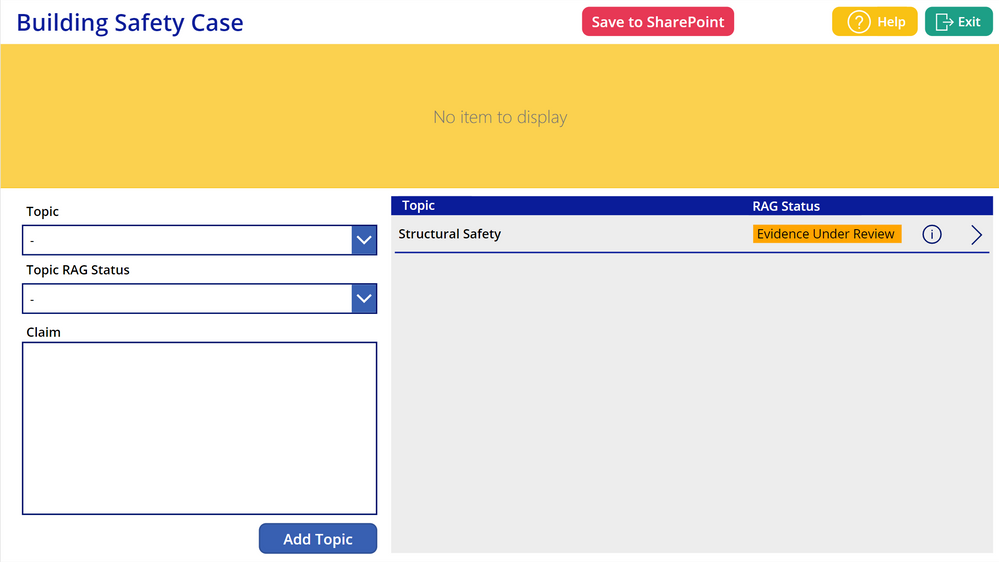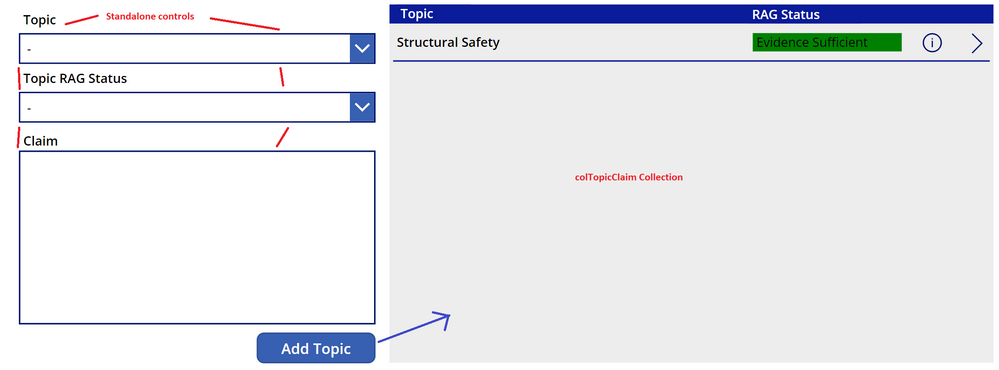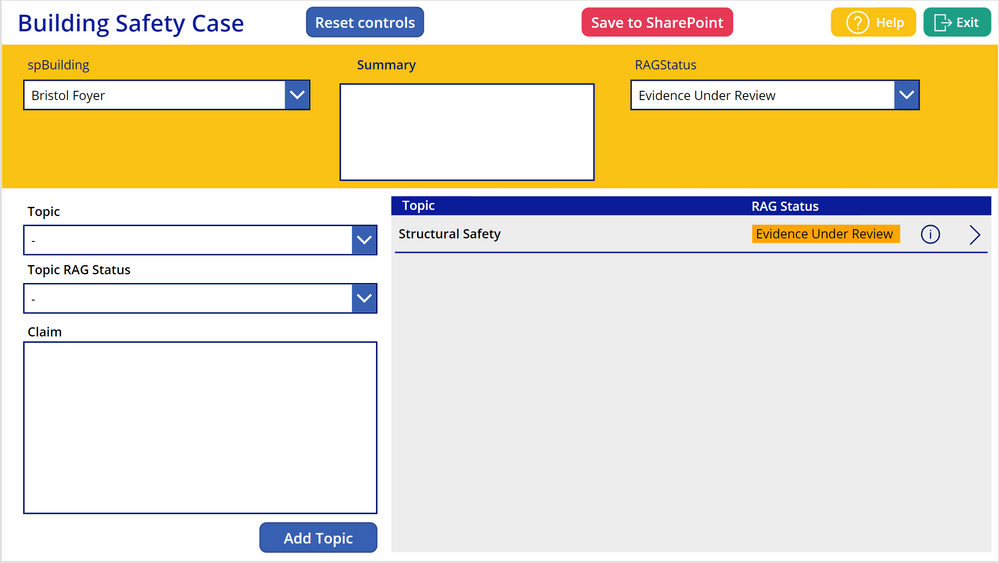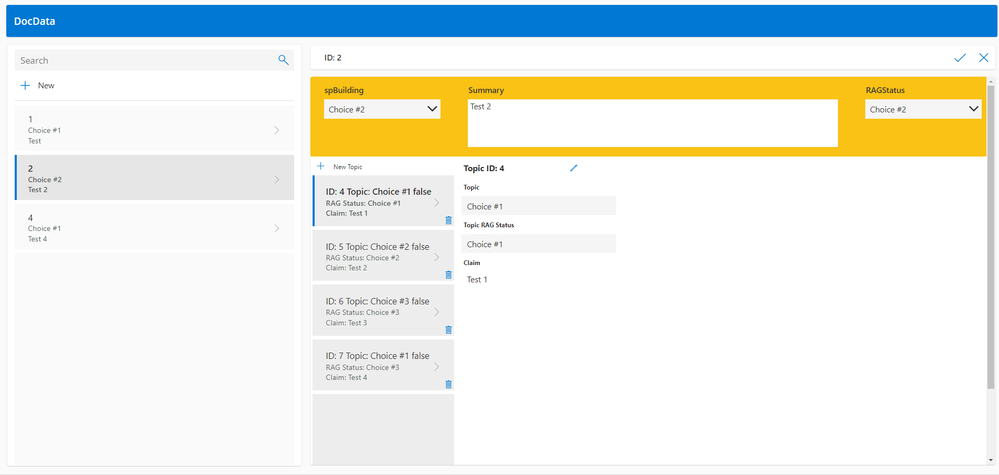- Power Apps Community
- Welcome to the Community!
- News & Announcements
- Get Help with Power Apps
- Building Power Apps
- Microsoft Dataverse
- AI Builder
- Power Apps Governance and Administering
- Power Apps Pro Dev & ISV
- Connector Development
- Power Query
- GCC, GCCH, DoD - Federal App Makers (FAM)
- Power Platform Integration - Better Together!
- Power Platform Integrations (Read Only)
- Power Platform and Dynamics 365 Integrations (Read Only)
- Community Blog
- Power Apps Community Blog
- Galleries
- Community Connections & How-To Videos
- Copilot Cookbook
- Community App Samples
- Webinars and Video Gallery
- Canvas Apps Components Samples
- Kid Zone
- Emergency Response Gallery
- Events
- 2021 MSBizAppsSummit Gallery
- 2020 MSBizAppsSummit Gallery
- 2019 MSBizAppsSummit Gallery
- Community Engagement
- Community Calls Conversations
- Hack Together: Power Platform AI Global Hack
- Experimental
- Error Handling
- Power Apps Experimental Features
- Community Support
- Community Accounts & Registration
- Using the Community
- Community Feedback
- Power Apps Community
- Forums
- Get Help with Power Apps
- Building Power Apps
- View form button not displaying SharePoint form an...
- Subscribe to RSS Feed
- Mark Topic as New
- Mark Topic as Read
- Float this Topic for Current User
- Bookmark
- Subscribe
- Printer Friendly Page
- Mark as New
- Bookmark
- Subscribe
- Mute
- Subscribe to RSS Feed
- Permalink
- Report Inappropriate Content
View form button not displaying SharePoint form and Patched collection data together - struggling to work
I appreciate I've posted something similar on another thread, however that's had no traction, hence why I'm posting again.
As you will see from the below, I have a SharePoint Edit Form control (No item to display) and a gallery at the bottom-right of the screen of which the data source is a collection.
The Edit Form displays correctly when it's a new form and I can also add topics to the collection. Then on the 'Save to SharePoint' button, the SharePoint form is submitted to it's list - I also have a patch function applied to the Edit Form OnSuccess property - which is correctly writing the required data to a secondary list.
On my home screen - I have a list of items in a gallery that are part of the vanilla submit to SharePoint - when I select one of these items, I see the above screen - the Topics are listed but the original SharePoint form information is not displaying.
It's also worth noting that regardless of which item I select on the home screen, all the items in the Topic collection/gallery are always the same - it's not displaying the one associated with the main SharePoint record.
SharePoint Edit Form items are saved to the list: DocData
Collection items are saved to the list: colTopicClaimSP
The OnSuccess property of the Edit Form has the following added to patch the collection to SharePoint:
ForAll(colTopicClaim, Patch(colTopicClaimSP, Defaults(colTopicClaimSP), {spTopic: With({wTopic: LookUp(Topics As Inner, Inner.Topic = Topic)}, {Id: wTopic.ID, Value: wTopic.Topic}), spClaim: Claim, spTopicRAGStatus: TopicRAGStatus, DocDataID: BuildingForm.LastSubmit.ID}));
// THIS WILL CHECK FOR ERRORS
If( IsEmpty(Errors(DocData)),
// ON SUCCESS
UpdateContext({locFormDisplayMode: "View"}); //
Notify( "Success: Building Safety Case Report - Saved", NotificationType.Success),
// ON FAILURE
Notify( "Errors: Unable to Save Building Safety Case Report", NotificationType.Error)
);
// THE FOLLOWING TWO SECTIONS WILL RESET ALL FIELDS WHEN THE FORM HAS BEEN SUBMITTED
// THIS WILL CLEAR FORM VARIABLES
Set(varCurrentRecord, Blank());
UpdateContext({locFormDisplayMode: Blank()});
// THIS WILL RESET CONTROLS
Set(varResetthemAll, true);
Set(varResetthemAll, false);
// THIS WILL NAVIGATE THE USER TO THE SUCCESS SCREEN
Navigate(HomeScreen, ScreenTransition.Fade)As you can see, DocDataID = BuildingForm.LastSubmit.ID - this is the link between the two lists.
This is the code that I'm using for the OnSelect code for the gallery on my home screen which allows me to view a previously submitted item (not currently working properly):
// Get the record from DocData list
Set(
varCurrentRecord,
LookUp(
DocData,
ID = ThisItem.ID
)
);
// Get the related record from colTopicClaimSP list using the ID from DocData
Set(
varLinkedRecord,
LookUp(
colTopicClaimSP,
DocDataID = ThisItem.ID
)
);
// Go to TopicScreen
Navigate(
TopicScreen,ScreenTransition.Cover
)
For the record, this is the code I'm using for creating a new item from the home screen:
// Sets item as new and sets colTopicClaim collection
NewForm(BuildingForm);
ClearCollect(
colTopicClaim,
{
Topic: "",
Claim: "",
TopicRAGStatus: ""
}
);
// Sets item as new
Set(
varNewItem,
true
);
//go to new item screen
Navigate(
TopicScreen,
ScreenTransition.Cover
)
I've been struggling with this issue for 2 days and have got no further with my app 😞
If I helped you solve your problem - please mark my post as a solution and consider giving me a like if you liked my response!
If you're feeling generous you can Buy me a coffee: https://www.buymeacoffee.com/sudosaurus
- Mark as New
- Bookmark
- Subscribe
- Mute
- Subscribe to RSS Feed
- Permalink
- Report Inappropriate Content
For your TopicScreen, what are you setting the "EditForm" Item value to? It should be set to varLinkedRecord. You should check that variable to see that it has a value.
Also, it appears that you have a one to many relationship between the DocData List and colTopicClaimSP. This means that your Lookup is only going to return the first record it ever finds where:
DocDataID = ThisItem.ID
I keep reading over your post and it seems that you would want to load the items from colRopicClaimSP
where DocDataID = ThisItem.ID into a collection instead of a variable.
- Mark as New
- Bookmark
- Subscribe
- Mute
- Subscribe to RSS Feed
- Permalink
- Report Inappropriate Content
@MarkBandR I just tried that and I get this:
I don't know why this is so difficult to display a submitted form and a collection together on another screen based on the select item from previous screen?
If I helped you solve your problem - please mark my post as a solution and consider giving me a like if you liked my response!
If you're feeling generous you can Buy me a coffee: https://www.buymeacoffee.com/sudosaurus
- Mark as New
- Bookmark
- Subscribe
- Mute
- Subscribe to RSS Feed
- Permalink
- Report Inappropriate Content
Is your form laid out as a top section that shows the Item from DocData and a bottom section that is a Gallery linked to colTopicClaimSP? Or is it just a form for a specific Topic from colTopicClaimSP?
If it is the first one, it is tricky sometime to get a Gallery to add correctly into an EditForm. When you are able to get the gallery added inside the EditForm, then you can set the Gallery Items to be something like:
Filter(colTopicClaimSP, DocDataID = ThisItem.ID) where ThisItem is the item selected for the EditForm.
The screenshot you showed above, is that for a Gallery? The Gallery control has an Items property which expects a collection. From the screen shot, Power Apps knows that varLinkedRecord is a "Record". To get a collection, you would need to do something like:
ClearCollect(
colLinkedRecords,
Filter(
colTopicClaimSP,
DocDataID = ThisItem.ID
)
);And then set the Items property of the Gallery to colLinkedRecords.
- Mark as New
- Bookmark
- Subscribe
- Mute
- Subscribe to RSS Feed
- Permalink
- Report Inappropriate Content
@MarkBandR - Yes the top section is the SharePoint edit form and the bottom is a gallery which items property is colTopicClaim. The bit on the left with the two drop-downs and Claim text field are standalone controls (not part of a form or gallery) - these Collect data into the colTopicClaim Collection:
Collect(
colTopicClaim,
{
Topic: Topic_dd.Selected.Value,
TopicRAGStatus: TopicRAGStatus_dd.Selected.Result,
Claim: Claim_TextInput.Text
}
);Ideally Id like saved values to be loaded into the colTopicClaim Collection gallery when the item is selected from the previous screen and I'm not sure what you mean about having the gallery inside the EditForm - do you mean as a child object of the EditForm control or do you just mean on the same page/screen?
If I helped you solve your problem - please mark my post as a solution and consider giving me a like if you liked my response!
If you're feeling generous you can Buy me a coffee: https://www.buymeacoffee.com/sudosaurus
- Mark as New
- Bookmark
- Subscribe
- Mute
- Subscribe to RSS Feed
- Permalink
- Report Inappropriate Content
@MarkBandR - also, what/where would I be adding this to?
ClearCollect(
colLinkedRecords,
Filter(
colTopicClaimSP,
DocDataID = ThisItem.ID
)
);
If I helped you solve your problem - please mark my post as a solution and consider giving me a like if you liked my response!
If you're feeling generous you can Buy me a coffee: https://www.buymeacoffee.com/sudosaurus
- Mark as New
- Bookmark
- Subscribe
- Mute
- Subscribe to RSS Feed
- Permalink
- Report Inappropriate Content
Is the top part of your form that is linked to DocData coming up correctly? Hopefully it is and you can focus on the lower part.
The OnSelect code from the Home Screen should possible change to:
// Get the record from DocData list
Set(
varCurrentRecord,
LookUp(
DocData,
ID = ThisItem.ID
)
);
// Get the related records from colTopicClaimSP list using the ID from DocData
ClearCollect(
colLinkedRecords,
Filter(
colTopicClaimSP,
DocDataID = ThisItem.ID
)
);
// Go to TopicScreen
Navigate(
TopicScreen,ScreenTransition.Cover
)
The gallery on you form should have the Items property set to colLinkedRecords. It should populate if the top part of your form is populating. Also, I don't know how many items (> 5000) you expect in your colTopicClaimSP list as it grows, but you should add DocDataID as an Index.
Once you get the Topic Gallery populating, then you can work on the "Stand Alone" Topic section. That is going to be a little tougher if that Section needs to allow editing of the selected Topic.
- Mark as New
- Bookmark
- Subscribe
- Mute
- Subscribe to RSS Feed
- Permalink
- Report Inappropriate Content
@MarkBandR - that seems to work in terms of displaying the correct linked record in the collection/gallery.
How would you suggest what to do next as when adding the Topic, Topic RAG Status and Claim information in the standalone form section on the left (before any of the form is saved to SharePoint) - I could previously see these items appearing in the collection/gallery on the right - whereas now, I don't see that due to the items property being set to colLinkedRecords.
Another thing I've noticed is that when creating a new item from the home screen, whilst all the fields are blank, the collection/gallery on the right shows the last Topic added regardless of it not being relevant to the new item that is being filled out.
If I helped you solve your problem - please mark my post as a solution and consider giving me a like if you liked my response!
If you're feeling generous you can Buy me a coffee: https://www.buymeacoffee.com/sudosaurus
- Mark as New
- Bookmark
- Subscribe
- Mute
- Subscribe to RSS Feed
- Permalink
- Report Inappropriate Content
Your problem looked interesting so I was building a sample app so I could make sure to tell you the right thing.
Having a one to many relationship between DocData and Topics is an issue in the same form. I saw your other post where you are having a separate form for creating or editing Topics. That is probably a better way to go but you should link the Topics to DocData. The easiest way to do this is to uses the DocData Item ID and a DocDataID field in the Topics List. This would require you to save the DocData item to get theID before you can add Topics for a DocData item.
I am going to look at your other Post now.
If this post helps, then please consider Accept it as the solution to help the other members find it more quickly.
Helpful resources
April 2024 Commnuity Newsletter
We're pleased to share the April Community Newsletter, where we highlight the latest news, product releases, upcoming events, and the amazing work of our outstanding Community members. If you're new to the Community, please make sure to follow the latest News & Announcements and check out the Community on LinkedIn as well! It's the best way to stay up-to-date with all the news from across Microsoft Power Platform and beyond. COMMUNITY HIGHLIGHTS Check out the most active community members of the last month! These hardworking members are posting regularly, answering questions, kudos, and providing top solutions in their communities. We are so thankful for each of you--keep up the great work! If you hope to see your name here next month, follow these awesome community members to see what they do! Power AppsPower AutomateCopilot StudioPower PagesWarrenBelzDeenujialexander2523ragavanrajanLaurensMManishSolankiMattJimisonLucas001AmikcapuanodanilostephenrobertOliverRodriguestimlAndrewJManikandanSFubarmmbr1606VishnuReddy1997theMacResolutionsVishalJhaveriVictorIvanidzejsrandhawahagrua33ikExpiscornovusFGuerrero1PowerAddictgulshankhuranaANBExpiscornovusprathyooSpongYeNived_Nambiardeeksha15795apangelesGochixgrantjenkinsvasu24Mfon LATEST NEWS Business Applications Launch Event - On Demand In case you missed the Business Applications Launch Event, you can now catch up on all the announcements and watch the entire event on-demand inside Charles Lamanna's latest cloud blog. This is your one stop shop for all the latest Copilot features across Power Platform and #Dynamics365, including first-hand looks at how companies such as Lenovo, Sonepar, Ford Motor Company, Omnicom and more are using these new capabilities in transformative ways. Click the image below to watch today! Power Platform Community Conference 2024 is here! It's time to look forward to the next installment of the Power Platform Community Conference, which takes place this year on 18-20th September 2024 at the MGM Grand in Las Vegas! Come and be inspired by Microsoft senior thought leaders and the engineers behind the #PowerPlatform, with Charles Lamanna, Sangya Singh, Ryan Cunningham, Kim Manis, Nirav Shah, Omar Aftab and Leon Welicki already confirmed to speak. You'll also be able to learn from industry experts and Microsoft MVPs who are dedicated to bridging the gap between humanity and technology. These include the likes of Lisa Crosbie, Victor Dantas, Kristine Kolodziejski, David Yack, Daniel Christian, Miguel Félix, and Mats Necker, with many more to be announced over the coming weeks. Click here to watch our brand-new sizzle reel for #PPCC24 or click the image below to find out more about registration. See you in Vegas! Power Up Program Announces New Video-Based Learning Hear from Principal Program Manager, Dimpi Gandhi, to discover the latest enhancements to the Microsoft #PowerUpProgram. These include a new accelerated video-based curriculum crafted with the expertise of Microsoft MVPs, Rory Neary and Charlie Phipps-Bennett. If you’d like to hear what’s coming next, click the image below to find out more! UPCOMING EVENTS Microsoft Build - Seattle and Online - 21-23rd May 2024 Taking place on 21-23rd May 2024 both online and in Seattle, this is the perfect event to learn more about low code development, creating copilots, cloud platforms, and so much more to help you unleash the power of AI. There's a serious wealth of talent speaking across the three days, including the likes of Satya Nadella, Amanda K. Silver, Scott Guthrie, Sarah Bird, Charles Lamanna, Miti J., Kevin Scott, Asha Sharma, Rajesh Jha, Arun Ulag, Clay Wesener, and many more. And don't worry if you can't make it to Seattle, the event will be online and totally free to join. Click the image below to register for #MSBuild today! European Collab Summit - Germany - 14-16th May 2024 The clock is counting down to the amazing European Collaboration Summit, which takes place in Germany May 14-16, 2024. #CollabSummit2024 is designed to provide cutting-edge insights and best practices into Power Platform, Microsoft 365, Teams, Viva, and so much more. There's a whole host of experts speakers across the three-day event, including the likes of Vesa Juvonen, Laurie Pottmeyer, Dan Holme, Mark Kashman, Dona Sarkar, Gavin Barron, Emily Mancini, Martina Grom, Ahmad Najjar, Liz Sundet, Nikki Chapple, Sara Fennah, Seb Matthews, Tobias Martin, Zoe Wilson, Fabian Williams, and many more. Click the image below to find out more about #ECS2024 and register today! Microsoft 365 & Power Platform Conference - Seattle - 3-7th June If you're looking to turbo boost your Power Platform skills this year, why not take a look at everything TechCon365 has to offer at the Seattle Convention Center on June 3-7, 2024. This amazing 3-day conference (with 2 optional days of workshops) offers over 130 sessions across multiple tracks, alongside 25 workshops presented by Power Platform, Microsoft 365, Microsoft Teams, Viva, Azure, Copilot and AI experts. There's a great array of speakers, including the likes of Nirav Shah, Naomi Moneypenny, Jason Himmelstein, Heather Cook, Karuana Gatimu, Mark Kashman, Michelle Gilbert, Taiki Y., Kristi K., Nate Chamberlain, Julie Koesmarno, Daniel Glenn, Sarah Haase, Marc Windle, Amit Vasu, Joanne C Klein, Agnes Molnar, and many more. Click the image below for more #Techcon365 intel and register today! For more events, click the image below to visit the Microsoft Community Days website.
Tuesday Tip | Update Your Community Profile Today!
It's time for another TUESDAY TIPS, your weekly connection with the most insightful tips and tricks that empower both newcomers and veterans in the Power Platform Community! Every Tuesday, we bring you a curated selection of the finest advice, distilled from the resources and tools in the Community. Whether you’re a seasoned member or just getting started, Tuesday Tips are the perfect compass guiding you across the dynamic landscape of the Power Platform Community. We're excited to announce that updating your community profile has never been easier! Keeping your profile up to date is essential for staying connected and engaged with the community. Check out the following Support Articles with these topics: Accessing Your Community ProfileRetrieving Your Profile URLUpdating Your Community Profile Time ZoneChanging Your Community Profile Picture (Avatar)Setting Your Date Display Preferences Click on your community link for more information: Power Apps, Power Automate, Power Pages, Copilot Studio Thank you for being an active part of our community. Your contributions make a difference! Best Regards, The Community Management Team
Hear what's next for the Power Up Program
Hear from Principal Program Manager, Dimpi Gandhi, to discover the latest enhancements to the Microsoft #PowerUpProgram, including a new accelerated video-based curriculum crafted with the expertise of Microsoft MVPs, Rory Neary and Charlie Phipps-Bennett. If you’d like to hear what’s coming next, click the link below to sign up today! https://aka.ms/PowerUp
Tuesday Tip: Community User Groups
It's time for another TUESDAY TIPS, your weekly connection with the most insightful tips and tricks that empower both newcomers and veterans in the Power Platform Community! Every Tuesday, we bring you a curated selection of the finest advice, distilled from the resources and tools in the Community. Whether you’re a seasoned member or just getting started, Tuesday Tips are the perfect compass guiding you across the dynamic landscape of the Power Platform Community. As our community family expands each week, we revisit our essential tools, tips, and tricks to ensure you’re well-versed in the community’s pulse. Keep an eye on the News & Announcements for your weekly Tuesday Tips—you never know what you may learn! Today's Tip: Community User Groups and YOU Being part of, starting, or leading a User Group can have many great benefits for our community members who want to learn, share, and connect with others who are interested in the Microsoft Power Platform and the low-code revolution. When you are part of a User Group, you discover amazing connections, learn incredible things, and build your skills. Some User Groups work in the virtual space, but many meet in physical locations, meaning you have several options when it comes to building community with people who are learning and growing together! Some of the benefits of our Community User Groups are: Network with like-minded peers and product experts, and get in front of potential employers and clients.Learn from industry experts and influencers and make your own solutions more successful.Access exclusive community space, resources, tools, and support from Microsoft.Collaborate on projects, share best practices, and empower each other. These are just a few of the reasons why our community members love their User Groups. Don't wait. Get involved with (or maybe even start) a User Group today--just follow the tips below to get started.For current or new User Group leaders, all the information you need is here: User Group Leader Get Started GuideOnce you've kicked off your User Group, find the resources you need: Community User Group ExperienceHave questions about our Community User Groups? Let us know! We are here to help you!
Super User of the Month | Ahmed Salih
We're thrilled to announce that Ahmed Salih is our Super User of the Month for April 2024. Ahmed has been one of our most active Super Users this year--in fact, he kicked off the year in our Community with this great video reminder of why being a Super User has been so important to him! Ahmed is the Senior Power Platform Architect at Saint Jude's Children's Research Hospital in Memphis. He's been a Super User for two seasons and is also a Microsoft MVP! He's celebrating his 3rd year being active in the Community--and he's received more than 500 kudos while authoring nearly 300 solutions. Ahmed's contributions to the Super User in Training program has been invaluable, with his most recent session with SUIT highlighting an incredible amount of best practices and tips that have helped him achieve his success. Ahmed's infectious enthusiasm and boundless energy are a key reason why so many Community members appreciate how he brings his personality--and expertise--to every interaction. With all the solutions he provides, his willingness to help the Community learn more about Power Platform, and his sheer joy in life, we are pleased to celebrate Ahmed and all his contributions! You can find him in the Community and on LinkedIn. Congratulations, Ahmed--thank you for being a SUPER user!
Tuesday Tip: Getting Started with Private Messages & Macros
Welcome to TUESDAY TIPS, your weekly connection with the most insightful tips and tricks that empower both newcomers and veterans in the Power Platform Community! Every Tuesday, we bring you a curated selection of the finest advice, distilled from the resources and tools in the Community. Whether you’re a seasoned member or just getting started, Tuesday Tips are the perfect compass guiding you across the dynamic landscape of the Power Platform Community. As our community family expands each week, we revisit our essential tools, tips, and tricks to ensure you’re well-versed in the community’s pulse. Keep an eye on the News & Announcements for your weekly Tuesday Tips—you never know what you may learn! This Week's Tip: Private Messaging & Macros in Power Apps Community Do you want to enhance your communication in the Community and streamline your interactions? One of the best ways to do this is to ensure you are using Private Messaging--and the ever-handy macros that are available to you as a Community member! Our Knowledge Base article about private messaging and macros is the best place to find out more. Check it out today and discover some key tips and tricks when it comes to messages and macros: Private Messaging: Learn how to enable private messages in your community profile and ensure you’re connected with other community membersMacros Explained: Discover the convenience of macros—prewritten text snippets that save time when posting in forums or sending private messagesCreating Macros: Follow simple steps to create your own macros for efficient communication within the Power Apps CommunityUsage Guide: Understand how to apply macros in posts and private messages, enhancing your interaction with the Community For detailed instructions and more information, visit the full page in your community today:Power Apps: Enabling Private Messaging & How to Use Macros (Power Apps)Power Automate: Enabling Private Messaging & How to Use Macros (Power Automate) Copilot Studio: Enabling Private Messaging &How to Use Macros (Copilot Studio) Power Pages: Enabling Private Messaging & How to Use Macros (Power Pages)