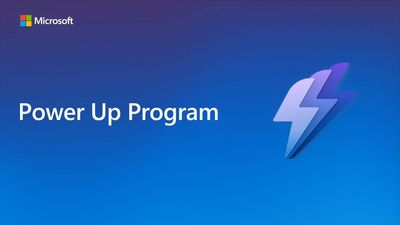- Microsoft Power Up Program Community
- Welcome to the Power Up Program
- News & Announcements
- Social Board
- Program Support
- Get Help with the Power Up Program
- Introduction to the Power Platform
- Building model-driven apps with Microsoft Dataverse
- Build A Canvas App
- Create Power Automate cloud flows
- Visualize data with Power BI
- Power Up Final Challenge
- Community Support
- Community Information & Feedback
- Microsoft Power Up Program Community
- Forums
- Get Help with the Power Up Program
- Building model-driven apps with Microsoft Dataverse
- Re: New Maintenance log form issues
- Subscribe to RSS Feed
- Mark Topic as New
- Mark Topic as Read
- Float this Topic for Current User
- Bookmark
- Subscribe
- Printer Friendly Page
- Mark as New
- Bookmark
- Subscribe
- Mute
- Subscribe to RSS Feed
- Permalink
- Report Inappropriate Content
New Maintenance log form issues
Hi everyone,
I have 2 issues in my New Maintenance log form.
First: when I make my form 2 column and start drag and drop columns it comes one after another not beside each other as 2 columns!
Second: I could not find column (issue photo) in the table columns tab while it exists in the maintenance table!
- Mark as New
- Bookmark
- Subscribe
- Mute
- Subscribe to RSS Feed
- Permalink
- Report Inappropriate Content
Kia ora @Aala_95,
You can drag into the whitespace next to the other column to ensure it goes into the second one, make sure you let go fairly far left as well.
For the column not showing up, is it already on your form? There's a default filter to only show columns which aren't already on the form, you can try unticking that.
Ngā mihi,
Ben
Did you like my post? Please give it a thumbs up! Did I resolve your issue? Please click Accept as Solution to close the topic and so other members of the community can find solutions more easily.
- Mark as New
- Bookmark
- Subscribe
- Mute
- Subscribe to RSS Feed
- Permalink
- Report Inappropriate Content
Thanks for your reply, could you please take a look for the filter. and also for the space wide, it for one item although the formatting it set to 2 column.

- Mark as New
- Bookmark
- Subscribe
- Mute
- Subscribe to RSS Feed
- Permalink
- Report Inappropriate Content
Thanks @Aala_95, at the very bottom you see where it says responsive, it’s showing you the responsive view of the form which will collapse to 1 column where needed.
If you click this and select desktop instead you will be able to see the second column.
Ngā mihi,
Ben
Did you like my post? Please give it a thumbs up! Did I resolve your issue? Please click Accept as Solution to close the topic and so other members of the community can find solutions more easily.
- Mark as New
- Bookmark
- Subscribe
- Mute
- Subscribe to RSS Feed
- Permalink
- Report Inappropriate Content
yup thanks for your help, and what about the issue photo
Helpful resources
Learn what to expect in the Power Up Program
Since its inception in 2022, the Power Up Program has evolved based on feedback from learners and Microsoft Partners and customers. Today's Power Up learners can expect to learn the fundamentals of Microsoft Power Platform in the accelerated seven-week, video-based Power Up Maker course. Hear from Principal Program Manager, Dimpi Gandhi to discover the latest enhancements and meet the Microsoft MVPs, Rory Neary and Charlie Phipps, who partnered with the Microsoft Power Up Program to create the Power Up Maker course to guide learners to use the Microsoft Power Platform to develop custom applications, build dazzling report dashboards, or create efficiencies through automation.
Welcome to the Power Up Program Community
The Power Up Program is a free upskilling program where nontechnical people can learn the fundamentals of Microsoft Power Platform. The Power Up Maker course is a seven-week self-paced virtual learning plan that include video-based objectives featuring Power Apps, Power BI and Power Automate. As a member of the Power Up Community, you can grow your skills and build connections. You can post questions to get help with the curriculum and hands-on exercises from experts and peers in the product boards. Check out the Community Information & Feedback board to find help or provide feedback with the community experience, and please take time to post in the Social board to tell us more about yourself. If you're new to the Power Up Program and looking for information to register. You can sign up at PowerUp.Microsoft.com.
| User | Count |
|---|---|
| 8 | |
| 2 | |
| 1 | |
| 1 | |
| 1 |
| User | Count |
|---|---|
| 27 | |
| 8 | |
| 7 | |
| 4 | |
| 3 |