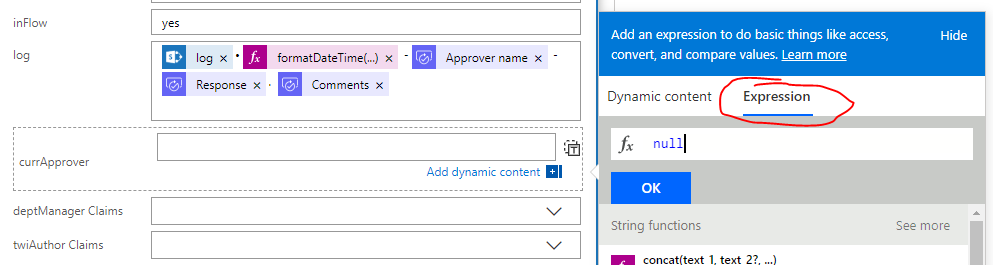- Microsoft Power Automate Community
- Welcome to the Community!
- News & Announcements
- Get Help with Power Automate
- General Power Automate Discussion
- Using Connectors
- Building Flows
- Using Flows
- Power Automate Desktop
- Process Mining
- AI Builder
- Power Automate Mobile App
- Translation Quality Feedback
- Connector Development
- Power Platform Integration - Better Together!
- Power Platform Integrations (Read Only)
- Power Platform and Dynamics 365 Integrations (Read Only)
- Galleries
- Community Connections & How-To Videos
- Webinars and Video Gallery
- Power Automate Cookbook
- Events
- 2021 MSBizAppsSummit Gallery
- 2020 MSBizAppsSummit Gallery
- 2019 MSBizAppsSummit Gallery
- Community Blog
- Power Automate Community Blog
- Community Support
- Community Accounts & Registration
- Using the Community
- Community Feedback
- Microsoft Power Automate Community
- Forums
- Get Help with Power Automate
- General Power Automate Discussion
- Re: How to clear SharePoint "Person or group" fiel...
- Subscribe to RSS Feed
- Mark Topic as New
- Mark Topic as Read
- Float this Topic for Current User
- Bookmark
- Subscribe
- Printer Friendly Page
- « Previous
- Next »
- Mark as New
- Bookmark
- Subscribe
- Mute
- Subscribe to RSS Feed
- Permalink
- Report Inappropriate Content
How to clear SharePoint "Person or group" field
I have a flow in which I would like to clear all values from the "Person or group" field in SharePoint list. Is there any way to pass an empty string in the "Update item" activity to this field?
Solved! Go to Solution.
- « Previous
- Next »
- Mark as New
- Bookmark
- Subscribe
- Mute
- Subscribe to RSS Feed
- Permalink
- Report Inappropriate Content
See the "see more" button on the top right of your dynamic content?
Try hitting that.
"ID" doesnt appear on most dynamic lists unless you do.
- Mark as New
- Bookmark
- Subscribe
- Mute
- Subscribe to RSS Feed
- Permalink
- Report Inappropriate Content
I tried that, only thing that shows is Ask in PowerApps and when you click that is adds another SendanHTTPrequesttoSharePoint_Uri which can't be removed and screws up the Flow call adding another required argument. The SendanHTTPrequesttoSharePoint_Uri works so no big deal. Thanks.
- Mark as New
- Bookmark
- Subscribe
- Mute
- Subscribe to RSS Feed
- Permalink
- Report Inappropriate Content
If you restrict a Person column to a single entry, you cannot set that field to "null" Expression like other SharePoint columns.
However, if you allow multiple entries in the Person field, you can use the "null" Expression. This works great for hidden fields e.g. "Current Approver", and is a lot easier than using the HTTP Request Flow Action. Hopefully the Flow team can make this work for single-entry fields soon, too.
- Mark as New
- Bookmark
- Subscribe
- Mute
- Subscribe to RSS Feed
- Permalink
- Report Inappropriate Content
@bu11frogg How were you able to get null working? What's the JSON look like? I'm trying this on a multi-entry person field and it will not clear it out.
{
"__metadata": {
"type": "SP.Data.Break_x0020__x0020_EducateListItem"
},
"Register0": null
}
Also this empty array isn't working.
{
"__metadata": {
"type": "SP.Data.Break_x0020__x0020_EducateListItem"
},
"Register0":{"results":[]}
}
- Mark as New
- Bookmark
- Subscribe
- Mute
- Subscribe to RSS Feed
- Permalink
- Report Inappropriate Content
{
"__metadata": {
"type": "SP.Data.Break_x0020__x0020_EducateListItem"
},
"Register0Id":{"results":[0]}
}**Update: I successfully have the above code working to clear out a multi-choice person field in Flow. The field name was missing "Id" after the name.
- Mark as New
- Bookmark
- Subscribe
- Mute
- Subscribe to RSS Feed
- Permalink
- Report Inappropriate Content
Nice, job @AmyWaggoner! That solution will probably help someone! My JSON skills are much less than you possess, so I would never have accomplished it.
Here's what I do in Flow to make it work (I know you already know some of these steps, but I'm including all here for the benefit of others):
In an "Update item" action (for instance), click the "Switch to input entire array" button. That button is not present when the SharePoint Person column only allows a single name.
Click in the empty "Claims" field and switch to Expression. Type 'null' and click OK.
This is what I end up with, which then works:
- Mark as New
- Bookmark
- Subscribe
- Mute
- Subscribe to RSS Feed
- Permalink
- Report Inappropriate Content
Hi guys,
I got the same issue and wanted to clear the people picker column value while updating an item. I did this below and it worked! My people picker was multiuser select enabled. so in the update item action, next to the people picker field, a small tiny icon says "Switch to input entire array" as mine as mutiple user selection people picker - yours may be slightly different text. Then the field will show the JSON for the field like this,
[
{
"Claims":
}
]
Then make your cursor click next to Claims and go to dynamic content --> Expression --> type "null" (without double quotes) and OK/update.
It should look like this,
Then if you run the flow, the update item action should clear the people picker!
- Mark as New
- Bookmark
- Subscribe
- Mute
- Subscribe to RSS Feed
- Permalink
- Report Inappropriate Content
this is working
- Mark as New
- Bookmark
- Subscribe
- Mute
- Subscribe to RSS Feed
- Permalink
- Report Inappropriate Content
Also just tried this Claims / Null solution above and can confirm that works on multi-person select field.
- Mark as New
- Bookmark
- Subscribe
- Mute
- Subscribe to RSS Feed
- Permalink
- Report Inappropriate Content
Does anyone know a working solution for a single people picker field? The solution above is for a multiple people picker field. Thanks!
@AbulHassan able to help? Thanks.
- Mark as New
- Bookmark
- Subscribe
- Mute
- Subscribe to RSS Feed
- Permalink
- Report Inappropriate Content
Switching to a multi-person field was part of the solution I figured out last June BECAUSE I couldn't get a single-person field to clear.
I haven't needed to do anything similar since last year, so there might be a way to null a single-person field by now. However, you should know that in my flow I'm using multi-person fields for a single username only in most cases. In one case where I want the user to pick only a single person in the form, I give the users a single-person field and my flow interacts with a "shadow" that's a multi-user field so I can null it when I'm done with it from a flow perspective. I don't need to clear the single-person field because I'm not using it directly in the flow.
I hope that helps!
- Mark as New
- Bookmark
- Subscribe
- Mute
- Subscribe to RSS Feed
- Permalink
- Report Inappropriate Content
Thanks for the reply @bu11frogg .
Unfortunately there's still no way that i know of to blank a single people picker field.
I tried 'null' from the Expression tab, but it gives invalid user error.
I tried putting nothing, but nothing just means it will not update that field, as expected.
I tried "", I tried {}, I tried [], I tried "Claims": "null". None worked.
Thanks for your suggestion, I can see how that will work. Was hoping there was a patch by now.
- Mark as New
- Bookmark
- Subscribe
- Mute
- Subscribe to RSS Feed
- Permalink
- Report Inappropriate Content
{
"__metadata": {
"type": "SP.Data.List_NameListItem"
},
"MultiPersonFieldId":{"results":[0]}
}@AmyWaggoner's solution worked for me, for multi-user field^^^
{
"__metadata": {
"type": "SP.Data.List_NameListItem"
},
"SinglePersonFieldId":null
}@AmyWaggoner's modified solution to work with single user field.^^^
- Mark as New
- Bookmark
- Subscribe
- Mute
- Subscribe to RSS Feed
- Permalink
- Report Inappropriate Content
THIS!! This is why MS fails. This is why peoples eyes gloss over when someone talks about a MS solution. This has been a bug (dont try to call it anything else) for THREE FREAKING YEARS!!! Why oh why cant someone please just fix this so a null() blanks the field, like all other fields. But no, MS is ALWAYS looking for the next big feature to push out and is NEVER fixing the small issues that otherwise wreak a promising platform. Microsoft does not care. They simply don't.
- Mark as New
- Bookmark
- Subscribe
- Mute
- Subscribe to RSS Feed
- Permalink
- Report Inappropriate Content
There is a work-around that I use. Which is to do a flow outputting the group contents and then remove each member of that group. You may have to run it more than once if you have over 100 users in the group
- Mark as New
- Bookmark
- Subscribe
- Mute
- Subscribe to RSS Feed
- Permalink
- Report Inappropriate Content
I don't think people are paying attention to your miraculous post. Folks, this post solves the issue for single value person fields. I tested it and it works perfectly. Just substitute your field name for this portion: "SinglePersonField". Be sure the letters Id appear after your field name. For example, my person field was Supervisor. So, I used "SupervisorId" and the HTTP call knew what to do with that name. Zyx, I have no idea how you found this solution but thank you!
It's sad that no one from Microsoft, on all the countless posts about this issue, could offer a solution. People have been complaining about this for years. It is atrocious that Microsoft failed to publish this information freely and openly, or provide the information to this community when asked over and over.
- Mark as New
- Bookmark
- Subscribe
- Mute
- Subscribe to RSS Feed
- Permalink
- Report Inappropriate Content
You got me on the right track but I had to do some changes:
- I switched my Person field to "Multiple".
- Clicked the small icon ("Switch to input entire array") which now appeared in the flow action near the Claims of the Person field
- add in this JSON:
{
"item/<Field Name>/Claims": "i:0#.f|membership|@{null}"
} - change the <Field Name> with the name of your Person Field (the name as it appears in the field URL).
- Run and VOILA ....
- Mark as New
- Bookmark
- Subscribe
- Mute
- Subscribe to RSS Feed
- Permalink
- Report Inappropriate Content
For the JSON error, I think you need to remove the first "/" in the Uri.
You can lookup the value that goes in the metadata type: "__metadata": {"type":"<ListItemEntityTypeFullName>"}
To do so, find the ListItemEntityTypeFullName value by entering the following URL in your browser:
<SHAREPOINT SITE ROOT>/_api/web/lists/getbytitle(‘<LIST NAME>’)ListItemEntityTypeFullName
The text circled below is what you would enter after "type":
- « Previous
- Next »
Helpful resources
Celebrating the May Super User of the Month: Laurens Martens
@LaurensM is an exceptional contributor to the Power Platform Community. Super Users like Laurens inspire others through their example, encouragement, and active participation. We are excited to celebrated Laurens as our Super User of the Month for May 2024. Consistent Engagement: He consistently engages with the community by answering forum questions, sharing insights, and providing solutions. Laurens dedication helps other users find answers and overcome challenges. Community Expertise: As a Super User, Laurens plays a crucial role in maintaining a knowledge sharing environment. Always ensuring a positive experience for everyone. Leadership: He shares valuable insights on community growth, engagement, and future trends. Their contributions help shape the Power Platform Community. Congratulations, Laurens Martens, for your outstanding work! Keep inspiring others and making a difference in the community! Keep up the fantastic work!
Check out the Copilot Studio Cookbook today!
We are excited to announce our new Copilot Cookbook Gallery in the Copilot Studio Community. We can't wait for you to share your expertise and your experience! Join us for an amazing opportunity where you'll be one of the first to contribute to the Copilot Cookbook—your ultimate guide to mastering Microsoft Copilot. Whether you're seeking inspiration or grappling with a challenge while crafting apps, you probably already know that Copilot Cookbook is your reliable assistant, offering a wealth of tips and tricks at your fingertips--and we want you to add your expertise. What can you "cook" up? Click this link to get started: https://aka.ms/CS_Copilot_Cookbook_Gallery Don't miss out on this exclusive opportunity to be one of the first in the Community to share your app creation journey with Copilot. We'll be announcing a Cookbook Challenge very soon and want to make sure you one of the first "cooks" in the kitchen. Don't miss your moment--start submitting in the Copilot Cookbook Gallery today! Thank you, Engagement Team
Announcing Power Apps Copilot Cookbook Gallery
We are excited to share that the all-new Copilot Cookbook Gallery for Power Apps is now available in the Power Apps Community, full of tips and tricks on how to best use Microsoft Copilot as you develop and create in Power Apps. The new Copilot Cookbook is your go-to resource when you need inspiration--or when you're stuck--and aren't sure how to best partner with Copilot while creating apps. Whether you're looking for the best prompts or just want to know about responsible AI use, visit Copilot Cookbook for regular updates you can rely on--while also serving up some of your greatest tips and tricks for the Community. Check Out the new Copilot Cookbook for Power Apps today: Copilot Cookbook - Power Platform Community. We can't wait to see what you "cook" up!
Welcome to the Power Automate Community
You are now a part of a fast-growing vibrant group of peers and industry experts who are here to network, share knowledge, and even have a little fun. Now that you are a member, you can enjoy the following resources: Welcome to the Community News & Announcements: The is your place to get all the latest news around community events and announcements. This is where we share with the community what is going on and how to participate. Be sure to subscribe to this board and not miss an announcement. Get Help with Power Automate Forums: If you're looking for support with any part of Power Automate, our forums are the place to go. From General Power Automate forums to Using Connectors, Building Flows and Using Flows. You will find thousands of technical professionals, and Super Users with years of experience who are ready and eager to answer your questions. You now have the ability to post, reply and give "kudos" on the Power Automate community forums. Make sure you conduct a quick search before creating a new post because your question may have already been asked and answered. Galleries: The galleries are full of content and can assist you with information on creating a flow in our Webinars and Video Gallery, and the ability to share the flows you have created in the Power Automate Cookbook. Stay connected with the Community Connections & How-To Videos from the Microsoft Community Team. Check out the awesome content being shared there today. Power Automate Community Blog: Over the years, more than 700 Power Automate Community Blog articles have been written and published by our thriving community. Our community members have learned some excellent tips and have keen insights on the future of process automation. In the Power Automate Community Blog, you can read the latest Power Automate-related posts from our community blog authors around the world. Let us know if you'd like to become an author and contribute your own writing — everything Power Automate-related is welcome. Community Support: Check out and learn more about Using the Community for tips & tricks. Let us know in the Community Feedback board if you have any questions or comments about your community experience. Again, we are so excited to welcome you to the Microsoft Power Automate community family. Whether you are brand new to the world of process automation or you are a seasoned Power Automate veteran - our goal is to shape the community to be your 'go to' for support, networking, education, inspiration and encouragement as we enjoy this adventure together. Power Automate Community Team
Hear what's next for the Power Up Program
Hear from Principal Program Manager, Dimpi Gandhi, to discover the latest enhancements to the Microsoft #PowerUpProgram, including a new accelerated video-based curriculum crafted with the expertise of Microsoft MVPs, Rory Neary and Charlie Phipps-Bennett. If you’d like to hear what’s coming next, click the link below to sign up today! https://aka.ms/PowerUp
Tuesday Tip | How to Report Spam in Our Community
It's time for another TUESDAY TIPS, your weekly connection with the most insightful tips and tricks that empower both newcomers and veterans in the Power Platform Community! Every Tuesday, we bring you a curated selection of the finest advice, distilled from the resources and tools in the Community. Whether you’re a seasoned member or just getting started, Tuesday Tips are the perfect compass guiding you across the dynamic landscape of the Power Platform Community. As our community family expands each week, we revisit our essential tools, tips, and tricks to ensure you’re well-versed in the community’s pulse. Keep an eye on the News & Announcements for your weekly Tuesday Tips—you never know what you may learn! Today's Tip: How to Report Spam in Our Community We strive to maintain a professional and helpful community, and part of that effort involves keeping our platform free of spam. If you encounter a post that you believe is spam, please follow these steps to report it: Locate the Post: Find the post in question within the community.Kebab Menu: Click on the "Kebab" menu | 3 Dots, on the top right of the post.Report Inappropriate Content: Select "Report Inappropriate Content" from the menu.Submit Report: Fill out any necessary details on the form and submit your report. Our community team will review the report and take appropriate action to ensure our community remains a valuable resource for everyone. Thank you for helping us keep the community clean and useful!
| User | Count |
|---|---|
| 20 | |
| 15 | |
| 15 | |
| 13 | |
| 7 |
| User | Count |
|---|---|
| 43 | |
| 24 | |
| 23 | |
| 19 | |
| 17 |