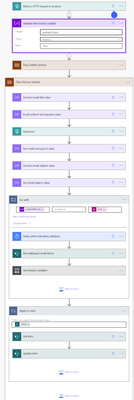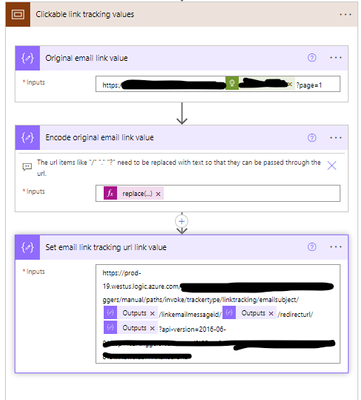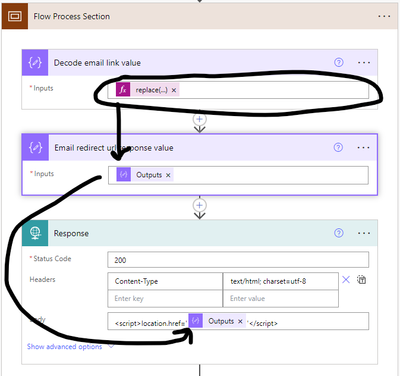- Microsoft Power Automate Community
- Welcome to the Community!
- News & Announcements
- Get Help with Power Automate
- General Power Automate Discussion
- Using Connectors
- Building Flows
- Using Flows
- Power Automate Desktop
- Process Mining
- AI Builder
- Power Automate Mobile App
- Translation Quality Feedback
- Connector Development
- Power Platform Integration - Better Together!
- Power Platform Integrations (Read Only)
- Power Platform and Dynamics 365 Integrations (Read Only)
- Galleries
- Community Connections & How-To Videos
- Webinars and Video Gallery
- Power Automate Cookbook
- Events
- 2021 MSBizAppsSummit Gallery
- 2020 MSBizAppsSummit Gallery
- 2019 MSBizAppsSummit Gallery
- Community Blog
- Power Automate Community Blog
- Community Support
- Community Accounts & Registration
- Using the Community
- Community Feedback
- Microsoft Power Automate Community
- Forums
- Get Help with Power Automate
- General Power Automate Discussion
- Re: Tracking Email Clicks
- Subscribe to RSS Feed
- Mark Topic as New
- Mark Topic as Read
- Float this Topic for Current User
- Bookmark
- Subscribe
- Printer Friendly Page
- Mark as New
- Bookmark
- Subscribe
- Mute
- Subscribe to RSS Feed
- Permalink
- Report Inappropriate Content
Tracking Email Clicks
I am using Power Automate to send emails and I would like to track if the email is being opened/any links are being clicked, is this possible?
The contents of the email are autogenerated and links vary every time, I did think about tagging links but since they change every day that would be effort intense (and manual).
Solved! Go to Solution.
Accepted Solutions
- Mark as New
- Bookmark
- Subscribe
- Mute
- Subscribe to RSS Feed
- Permalink
- Report Inappropriate Content
Hi @FraserGreen ,
tracking email clicks is not possible with Power Automate.
Email tracking in general is done by embedding individualized elements (like images) within emails which are loaded from an external server. Then the server tracks which elements are loaded.
Regards,
Leo
----------------------------------------
If my reply answered your question or solved your issue, please mark it as a solution.
If it helped, please give it a thumbs up.
- Mark as New
- Bookmark
- Subscribe
- Mute
- Subscribe to RSS Feed
- Permalink
- Report Inappropriate Content
Hi @FraserGreen ,
tracking email clicks is not possible with Power Automate.
Email tracking in general is done by embedding individualized elements (like images) within emails which are loaded from an external server. Then the server tracks which elements are loaded.
Regards,
Leo
----------------------------------------
If my reply answered your question or solved your issue, please mark it as a solution.
If it helped, please give it a thumbs up.
- Mark as New
- Bookmark
- Subscribe
- Mute
- Subscribe to RSS Feed
- Permalink
- Report Inappropriate Content
No worries, I had assumed that but was hoping for some sort of add-in/technique to do it in.
- Mark as New
- Bookmark
- Subscribe
- Mute
- Subscribe to RSS Feed
- Permalink
- Report Inappropriate Content
It might be worth pointing out that you actually can track email opens with Power Automate. It requires you to use the pixel image tracking method, coupled with a Power Automate HTTP trigger. In the HTML of your email, you place the <img> tag with the source set to the URL generated by your Power Automate flow HTTP trigger. Then in your flow action you return an image blob representation of your single pixel image. Then elsewhere in that same flow, you can do whatever you want to facilitate logging and tracking. For example, you can simply add a record to a SharePoint list. Use of parameters can also help you track specific email campaigns or whatever.
I got the idea for this from this post about using a similar method to track Power BI report activity:
PBIPixel.png (1×1) (datachant.com).
Hope that helps.
- Mark as New
- Bookmark
- Subscribe
- Mute
- Subscribe to RSS Feed
- Permalink
- Report Inappropriate Content
Hi,
you tried this method? Can you show in working order?
I'm trying to achieve the same , but don't know how to put this in order.
- Mark as New
- Bookmark
- Subscribe
- Mute
- Subscribe to RSS Feed
- Permalink
- Report Inappropriate Content
Using some of the ideas from @planetparker, I was able to figure this out and track email opens from Power Automate. This took me 2 separate flows, plus the api link embedded in whatever other flows you send emails from. Here is a sample of the flow:
There were 2 areas of complication when creating this process.
- First, you need some unique variable that is consistent in your email and your database, but it has to be embedded in the email so that you can retrieve it when adding the email data to a database or MS list. That is what you should use the "Relative path" for. I used the flow id so that i did not have to create my own unique variable for every email. Plus - when sending an email, you do not have the internet message id or graph message id.
- Second, some email clients (outlook mobile app specifically) call the api twice when you first open an email in their app. I created a workaround by converting my email tracking flow to a non-concurrent flow requiring each run to happen separately. Then, I added a check to see if the selected item in the database had been updated in the last 30 seconds. If true, do not update the data with another view, if false, add 1 to the current "Read Count" value.
You take the url from the "When a HTTP request is received", place it in an img tag as the src (ie. <img src="api address" height="1" width="1">), replace your unique parameter with a value unique to the email, and place it at the bottom of the html email in the flow where you are sending an email from.
Then you need a flow with the trigger "When a new email arrives" (I used when a new email arrives in a shared mailbox v2). In this flow, you add your email data to your database along with the unique id that was embedded into the body if the email previously so that you can search the database when the api is called.
This is simpler than I thought, but it does come with its complications. I would be happy to provide more details and examples if someone comes across this and wants to add this.
- Mark as New
- Bookmark
- Subscribe
- Mute
- Subscribe to RSS Feed
- Permalink
- Report Inappropriate Content
Hi! Could you share more details? I would like to build this cloud flow! It will help me!
- Mark as New
- Bookmark
- Subscribe
- Mute
- Subscribe to RSS Feed
- Permalink
- Report Inappropriate Content
@JoseAntonio22 Are you looking to track email clicks or email views from emails sent through power automate?
- Mark as New
- Bookmark
- Subscribe
- Mute
- Subscribe to RSS Feed
- Permalink
- Report Inappropriate Content
Track emails clicks from emails through power automate!
- Mark as New
- Bookmark
- Subscribe
- Mute
- Subscribe to RSS Feed
- Permalink
- Report Inappropriate Content
@JoseAntonio22 Sorry for the delay. There are two flows that need to be created in order to track emails click.
- One flow will track the emails in your preferred location, I used MS Lists.
- The other flow is triggered by the click of the link and will update a column for the specific email.
Flow 1:
- Trigger: When a new email arrives in a shared mailbox (v2)
- It is straight forward, I get all information from the email and track the email data in a MS list.
- Then, I have a condition the checks if "/linktracking/" exists in the email body. This text is only in emails that have the link tracking link. If it exists, I update the email item and set the "Clicked Status Value" column to "Unclicked" and add the "Flow Run ID" the is embedded in the email body. In order to properly track and append data, you need a consistent id to search by.
Flow 2:
- Trigger: When an HTTP request is received
- In the trigger action card, there is a value called "Relative path". This is what we need to use to pass the link through the url from the flow that sends the email. I use the following:
- /trackertype/linktracking/emailsubject/{emailsubject}/linkemailmessageid/{linkemailmessageid}/redirecturl/{redirecturl}
- To pass the url through the flow, we will have to encode when sent and decode it when clicked.
- Encode expression:
- replace(replace(replace(replace(outputs('Original_email_link_value'), '/', '_slash_'), '.', '_dot_'), '?', '_qmark_'), ':', '_colon_')
- Decode expression:
- replace(replace(replace(replace(triggerOutputs()['relativePathParameters']['redirecturl'], '_slash_', '/'), '_dot_', '.'), '_qmark_', '?'), '_colon_', ':')
- Encode expression:
- In the flow above, we decode the url in the relative path, then we have a "Do until" action that checks database until a match is found since the email link can be clicked before the email is tracked (takes about 1 minute for an email to be tracked.)
- Then we update the item, set "Click Status Value" to "Clicked" and add one the number of clicks current in the database: add(outputs('Get_item')?['body/ClickCount'], 1)
- Below gets added into the flow that sends the email, replace the url in the email with the output of "Set email link tracking url value":
This is a very consolidated description of how this is done so please let me know what questions you have throughout the process. This looks more complicated than it is, but it is fairly simple overall.
- Mark as New
- Bookmark
- Subscribe
- Mute
- Subscribe to RSS Feed
- Permalink
- Report Inappropriate Content
Hi @PJS-Data-Admin,
is that parsing not overly complicated for this use case.
Instead of parsing the whole url and encoding/decoding it, you can simply utilize the queries parameters of the "When an HTTP request is received" trigger.
So you could pass something like the following url in the email:
https://prod-110.westeurope.logic.azure.com:443/workflows/[flowID]/triggers/manual/paths/invoke?api-version=2016-06-01&sp=%2Ftriggers%2Fmanual%2Frun&sv=1.0&sig=[sig]&subject=[Email Subject]&trackingid=[trackingID]
Then the trigger will do the work for you and you can simply access the subject and trackingid via the queries parameter:
triggerOutputs()?['queries/subject']
triggerOutputs()?['queries/trackingid']
Regards
----------------------------------------------------------
If my answer helped you, please give it a thumbs up.
- Mark as New
- Bookmark
- Subscribe
- Mute
- Subscribe to RSS Feed
- Permalink
- Report Inappropriate Content
@leo85 The encoding is mainly for passing a clickable URL through another URL. When the email is sent, there is a clickable button in the email with a redirect URL that is created during that flow run. When the button is clicked, it triggers the "When an HTTP request is received" trigger which then decodes the redirect URL, not the entire request URL. The response then sends the user to the correct URL using JavaScript and proceeds to track the details. I added some examples below:
- Clickable link in email sending flow:
- This is the encoding expression for the Redirect URL in the request URL
replace(replace(replace(replace(outputs('Original_email_link_value'), '/', '_slash_'), '.', '_dot_'), '?', '_qmark_'), ':', '_colon_')
- Decode only redirect URL and respond to request with new URL:
- This is the expression for decoding just the "redirecturl" parameter.
replace(replace(replace(replace(triggerOutputs()['relativePathParameters']['redirecturl'], '_slash_', '/'), '_dot_', '.'), '_qmark_', '?'), '_colon_', ':')
There are probably other ways to do this, but this is what has worked for me. I have not worked with the queries parameter in Power Automate yet, do you have an example?
- Mark as New
- Bookmark
- Subscribe
- Mute
- Subscribe to RSS Feed
- Permalink
- Report Inappropriate Content
Can I apply this same functionality in a timeline, specifically using email templates?
- Mark as New
- Bookmark
- Subscribe
- Mute
- Subscribe to RSS Feed
- Permalink
- Report Inappropriate Content
@JoseAntonio22I believe so but I have not tested. I mainly use this tracking functionality on internal company emails. I have an HTML email template that I use in all automated emails and I just replace the url with the tracker url.
- Mark as New
- Bookmark
- Subscribe
- Mute
- Subscribe to RSS Feed
- Permalink
- Report Inappropriate Content
https://prod-110.westeurope.logic.azure.com:443/workflows/[flowID]/triggers/manual/paths/invoke?api-... &sig=[sig]&subject=[Email Subject]&trackingid=[trackingID]
How can I get the email subject and trackingid dynamically? That is, the template takes those internal values and thus can send the data dynamically.
Speaking in the context of the model driven app email template.
- Mark as New
- Bookmark
- Subscribe
- Mute
- Subscribe to RSS Feed
- Permalink
- Report Inappropriate Content
@JoseAntonio22 I have not worked with model driven app email templates, but this mentions some details: https://learn.microsoft.com/en-us/power-apps/user/email-dynamic-text
For tracking ID, I use the ID from the flow run in Power Automate so that I do not need to create my own unique tracking ID:
workflow()?['run']['name']
Above may need to be adjusted if you are sending multiple emails in the same flow.
All of this tracking, for me, is done through flows that send emails, record emails, and track clicks. That is how i am able to get all the dynamic values without issue.
- Mark as New
- Bookmark
- Subscribe
- Mute
- Subscribe to RSS Feed
- Permalink
- Report Inappropriate Content
Hi @PJS-Data-Admin , thank you for your helpful examples! Do you have any idea on how to track email views? Thank you!
- Mark as New
- Bookmark
- Subscribe
- Mute
- Subscribe to RSS Feed
- Permalink
- Report Inappropriate Content
@izlim It is the same concept and structure as tracking email clicks, but there are some nuances to this one. This tracking method is not 100% accurate since Apple products block tracking pixels, but it does work. I only use this for internal company emails as there are laws that need to be followed when it comes to email tracking for marketing emails. See some samples below:
- In flow read tracking pixel:
- Place output of "Set email read tracking image value" at bottom of HTML email:
- Tracking Flow:
- Trigger:
- The body of the flow needs a base 64 encoded image so that you can respond to the request with an image. Every time the image is loaded (email is opened), send image back and the track read.
- I have a "Do until" loop that is checking if the email has been tracked in my database yet. Since it takes about a minute for my backend flow to track an email that was sent, I have this loop keep checking until the email was added to the database.
- The rest of the process looks like this:
- I noticed that reading emails on the outlook mobile app tend to display as 2 reads so I added conditions to help mitigate that issue. This condition just checks if the modified date of the sharepoint list item is less than or equal to the current date minus the number of seconds it took for the "Do until" loop to run. If no, then I have a second condition check if the sharepoint list "Read count" is less than 1. If yes, increment the read count. This is just 2 layers of protection to make sure reads are tracked as accurately as possible.
- This is what my database looks like:
- Trigger:
This is a basic summary but let me know if you have any questions or issues!!
Helpful resources
Celebrating the May Super User of the Month: Laurens Martens
@LaurensM is an exceptional contributor to the Power Platform Community. Super Users like Laurens inspire others through their example, encouragement, and active participation. We are excited to celebrated Laurens as our Super User of the Month for May 2024. Consistent Engagement: He consistently engages with the community by answering forum questions, sharing insights, and providing solutions. Laurens dedication helps other users find answers and overcome challenges. Community Expertise: As a Super User, Laurens plays a crucial role in maintaining a knowledge sharing environment. Always ensuring a positive experience for everyone. Leadership: He shares valuable insights on community growth, engagement, and future trends. Their contributions help shape the Power Platform Community. Congratulations, Laurens Martens, for your outstanding work! Keep inspiring others and making a difference in the community! Keep up the fantastic work!
Check out the Copilot Studio Cookbook today!
We are excited to announce our new Copilot Cookbook Gallery in the Copilot Studio Community. We can't wait for you to share your expertise and your experience! Join us for an amazing opportunity where you'll be one of the first to contribute to the Copilot Cookbook—your ultimate guide to mastering Microsoft Copilot. Whether you're seeking inspiration or grappling with a challenge while crafting apps, you probably already know that Copilot Cookbook is your reliable assistant, offering a wealth of tips and tricks at your fingertips--and we want you to add your expertise. What can you "cook" up? Click this link to get started: https://aka.ms/CS_Copilot_Cookbook_Gallery Don't miss out on this exclusive opportunity to be one of the first in the Community to share your app creation journey with Copilot. We'll be announcing a Cookbook Challenge very soon and want to make sure you one of the first "cooks" in the kitchen. Don't miss your moment--start submitting in the Copilot Cookbook Gallery today! Thank you, Engagement Team
Announcing Power Apps Copilot Cookbook Gallery
We are excited to share that the all-new Copilot Cookbook Gallery for Power Apps is now available in the Power Apps Community, full of tips and tricks on how to best use Microsoft Copilot as you develop and create in Power Apps. The new Copilot Cookbook is your go-to resource when you need inspiration--or when you're stuck--and aren't sure how to best partner with Copilot while creating apps. Whether you're looking for the best prompts or just want to know about responsible AI use, visit Copilot Cookbook for regular updates you can rely on--while also serving up some of your greatest tips and tricks for the Community. Check Out the new Copilot Cookbook for Power Apps today: Copilot Cookbook - Power Platform Community. We can't wait to see what you "cook" up!
Welcome to the Power Automate Community
You are now a part of a fast-growing vibrant group of peers and industry experts who are here to network, share knowledge, and even have a little fun. Now that you are a member, you can enjoy the following resources: Welcome to the Community News & Announcements: The is your place to get all the latest news around community events and announcements. This is where we share with the community what is going on and how to participate. Be sure to subscribe to this board and not miss an announcement. Get Help with Power Automate Forums: If you're looking for support with any part of Power Automate, our forums are the place to go. From General Power Automate forums to Using Connectors, Building Flows and Using Flows. You will find thousands of technical professionals, and Super Users with years of experience who are ready and eager to answer your questions. You now have the ability to post, reply and give "kudos" on the Power Automate community forums. Make sure you conduct a quick search before creating a new post because your question may have already been asked and answered. Galleries: The galleries are full of content and can assist you with information on creating a flow in our Webinars and Video Gallery, and the ability to share the flows you have created in the Power Automate Cookbook. Stay connected with the Community Connections & How-To Videos from the Microsoft Community Team. Check out the awesome content being shared there today. Power Automate Community Blog: Over the years, more than 700 Power Automate Community Blog articles have been written and published by our thriving community. Our community members have learned some excellent tips and have keen insights on the future of process automation. In the Power Automate Community Blog, you can read the latest Power Automate-related posts from our community blog authors around the world. Let us know if you'd like to become an author and contribute your own writing — everything Power Automate-related is welcome. Community Support: Check out and learn more about Using the Community for tips & tricks. Let us know in the Community Feedback board if you have any questions or comments about your community experience. Again, we are so excited to welcome you to the Microsoft Power Automate community family. Whether you are brand new to the world of process automation or you are a seasoned Power Automate veteran - our goal is to shape the community to be your 'go to' for support, networking, education, inspiration and encouragement as we enjoy this adventure together. Power Automate Community Team
Hear what's next for the Power Up Program
Hear from Principal Program Manager, Dimpi Gandhi, to discover the latest enhancements to the Microsoft #PowerUpProgram, including a new accelerated video-based curriculum crafted with the expertise of Microsoft MVPs, Rory Neary and Charlie Phipps-Bennett. If you’d like to hear what’s coming next, click the link below to sign up today! https://aka.ms/PowerUp
Tuesday Tip | How to Report Spam in Our Community
It's time for another TUESDAY TIPS, your weekly connection with the most insightful tips and tricks that empower both newcomers and veterans in the Power Platform Community! Every Tuesday, we bring you a curated selection of the finest advice, distilled from the resources and tools in the Community. Whether you’re a seasoned member or just getting started, Tuesday Tips are the perfect compass guiding you across the dynamic landscape of the Power Platform Community. As our community family expands each week, we revisit our essential tools, tips, and tricks to ensure you’re well-versed in the community’s pulse. Keep an eye on the News & Announcements for your weekly Tuesday Tips—you never know what you may learn! Today's Tip: How to Report Spam in Our Community We strive to maintain a professional and helpful community, and part of that effort involves keeping our platform free of spam. If you encounter a post that you believe is spam, please follow these steps to report it: Locate the Post: Find the post in question within the community.Kebab Menu: Click on the "Kebab" menu | 3 Dots, on the top right of the post.Report Inappropriate Content: Select "Report Inappropriate Content" from the menu.Submit Report: Fill out any necessary details on the form and submit your report. Our community team will review the report and take appropriate action to ensure our community remains a valuable resource for everyone. Thank you for helping us keep the community clean and useful!
| User | Count |
|---|---|
| 25 | |
| 16 | |
| 15 | |
| 13 | |
| 7 |
| User | Count |
|---|---|
| 46 | |
| 23 | |
| 22 | |
| 19 | |
| 18 |