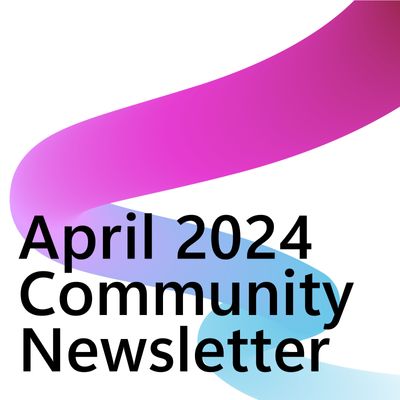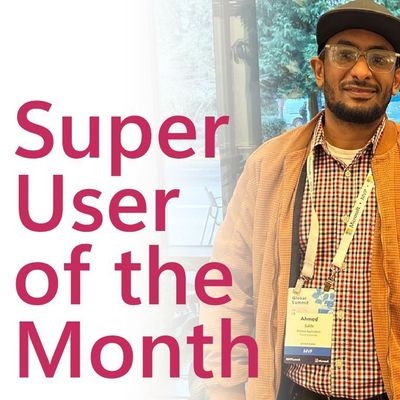- Microsoft Power Automate Community
- Welcome to the Community!
- News & Announcements
- Get Help with Power Automate
- General Power Automate Discussion
- Using Connectors
- Building Flows
- Using Flows
- Power Automate Desktop
- Process Mining
- AI Builder
- Power Automate Mobile App
- Translation Quality Feedback
- Connector Development
- Power Platform Integration - Better Together!
- Power Platform Integrations (Read Only)
- Power Platform and Dynamics 365 Integrations (Read Only)
- Galleries
- Community Connections & How-To Videos
- Webinars and Video Gallery
- Power Automate Cookbook
- Events
- 2021 MSBizAppsSummit Gallery
- 2020 MSBizAppsSummit Gallery
- 2019 MSBizAppsSummit Gallery
- Community Blog
- Power Automate Community Blog
- Community Support
- Community Accounts & Registration
- Using the Community
- Community Feedback
- Microsoft Power Automate Community
- Forums
- Get Help with Power Automate
- General Power Automate Discussion
- Re: insert picture outlook body message
- Subscribe to RSS Feed
- Mark Topic as New
- Mark Topic as Read
- Float this Topic for Current User
- Bookmark
- Subscribe
- Printer Friendly Page
- Mark as New
- Bookmark
- Subscribe
- Mute
- Subscribe to RSS Feed
- Permalink
- Report Inappropriate Content
insert picture outlook body message
Hi, everybody
I make flow to send e-mail with a picture in its body. Could u please tell me where should I save this image to make it visible for message receives?
I saved it in OneDirve (public acess), but e-mail receiver still doesn't see it in a message
Solved! Go to Solution.
- Mark as New
- Bookmark
- Subscribe
- Mute
- Subscribe to RSS Feed
- Permalink
- Report Inappropriate Content
Hi @Anonymous, Its not Edge, it worked with IE for me, but I had to change the group policy so that sharepoint.com in the trusted sites list and the user is logged into IE before he/she can see the images in Outlook client. Now my problem is not all users use IE as their default browser, so either I have to provide anonymous access to the location where all the pictures are stored or find out a way to automatically log in users to mysite.sharepoint.com in IE. The first option is easier to do but definitely not a preferred one for security reasons but the second option, I have no idea how to do that for users whose default browser isnt IE.
- Mark as New
- Bookmark
- Subscribe
- Mute
- Subscribe to RSS Feed
- Permalink
- Report Inappropriate Content
I had the same problem with the logo coming in. I got a box with an "x" as shown. It turned out my problem was I was using the wrong link. Our logo is stored in SP in a Picture Library. To resolve the problem, I right clicked on the file I wanted to display in the e-mail and selected "Copy link". Once I pasted the link in the Flow it worked in the e-mail as it should. One note, when I read the e-mail on my phone the logo does not come through. I am not using the Outlook app on my iPhone.
- Mark as New
- Bookmark
- Subscribe
- Mute
- Subscribe to RSS Feed
- Permalink
- Report Inappropriate Content
According to this thread, the ability to embed images in the way described (with <img src="">) has been removed. 😞
I have not been able to get it to work, but if someone has, please respond!
- Mark as New
- Bookmark
- Subscribe
- Mute
- Subscribe to RSS Feed
- Permalink
- Report Inappropriate Content
I used Send an email (not Send and email (V2)) and set Is HTML Yes. Here is my code and it worked once I grabbed the correct link. The dates on the links you suggest are for July of 2018, maybe things changed.
- Mark as New
- Bookmark
- Subscribe
- Mute
- Subscribe to RSS Feed
- Permalink
- Report Inappropriate Content
How did you get the src for the image and how do we make it dynamic? Looks like your image source is static but I would like it dynamic based on the image added to the list item, either as attachment or in the body.
- Mark as New
- Bookmark
- Subscribe
- Mute
- Subscribe to RSS Feed
- Permalink
- Report Inappropriate Content
Thanks for the reply! I figured you were using that version of 'send an email'. It works, but I would like to have the image displayed in a table, in line with other data.
Any idea how to make that happen? I've tried to add the <img src="Absolute URI"> into the select function I'm using to populate an create html table, but that puts a link into the table, not the image. I think the problem is the way that flow formats the html table. I've tried changing the table format html using compose, but haven't been able to figure that out.
Here's my flow that sends the table with links to the images:
- Mark as New
- Bookmark
- Subscribe
- Mute
- Subscribe to RSS Feed
- Permalink
- Report Inappropriate Content
I have run into the same problem too.
- Mark as New
- Bookmark
- Subscribe
- Mute
- Subscribe to RSS Feed
- Permalink
- Report Inappropriate Content
Sorry for the slow response, I have been out of the office.
As far as my src for the image, I stored it in a central picture library we use for all our logos and online images. Then I get the link as shown above.
You are correct, my image is static. I am not that good at HTML so someone with more HTML experience might be able to add to the string.
KShankle
- Mark as New
- Bookmark
- Subscribe
- Mute
- Subscribe to RSS Feed
- Permalink
- Report Inappropriate Content
@Anonymous,
The central picture library you are referring to is a lcoation where no login is required I presume?
Like a public (within company network) accessible server?
- Mark as New
- Bookmark
- Subscribe
- Mute
- Subscribe to RSS Feed
- Permalink
- Report Inappropriate Content
I've been working for the past week or two to get this working, and this past week, a collegue of mine and I both found two different solutions that both seem to work if anyone is interested.
OPTION 1: Encode the image using Base64. For those of you who don't know what that is (I just learned about it while researching this issue), it basically encodes the image as a character string which is then decoded along with the rest of the html. The plus side of this is it doesn't rely on hot-linking to anything. The image is actually embedded into the code itself, so you don't have to worry about the file ever going offline. The downside is that the string can get quite lengthy depending on the complexity of the image and for me ended up being about 3-5 times longer than all the rest of my html code combined. To get around this, I made a variable to contain the text string, and then put the variable in between the quotes of the src attribute of the image tag. This method has also not played very nicely with css resizing for me, so I'd recommend encoding the image at exactly the size you need. Here's a handy tool that allows you to upload and encode your images as Base64: https://varvy.com/tools/base64/
OPTION 2: This is the solution a coworker fo mine came accross that seemed to work. He made an e-mail template in Outlook to get the alyout the way he wanted, including adding a lcoal copy of the image, and then used that as his starting point for th ehtml in his flow. He was able to change the img src to one hosted online and had no issues with it loading in the e-mail. There were extra attributes added to the img tag as well as a bunch of extra header information whose absence may be the reason why it wasn't working previously.
Hope this helps!
- Mark as New
- Bookmark
- Subscribe
- Mute
- Subscribe to RSS Feed
- Permalink
- Report Inappropriate Content
Thanks Element80 for your long and detailed answer. I have looked into Base64 encoding solution, but that works fine for static images. How do I encode images within a flow?
- Mark as New
- Bookmark
- Subscribe
- Mute
- Subscribe to RSS Feed
- Permalink
- Report Inappropriate Content
I'm honestly not sure how you would encode it dynamically. You could potentially see if you could figure out how the page at the link I posted does it and see if there's a way to put that code into your flow. Alternatively, if you have a predetermined list of image options, and just need it to insert one based on user response, you could use that tool to encode each of them individually, make each image encode a seperate variable, and then insert the appropriate one using an expression based on the user response.
If a new image is submitted and has to be inserted with each new flow run, however, you might be stuck with option 2.
- Mark as New
- Bookmark
- Subscribe
- Mute
- Subscribe to RSS Feed
- Permalink
- Report Inappropriate Content
- Mark as New
- Bookmark
- Subscribe
- Mute
- Subscribe to RSS Feed
- Permalink
- Report Inappropriate Content
Solution on how to show embedded pictures from SharePoint in Outlook client:
- Create a blank email in the outlook client
- Insert & Link to insert a picture from SharePoint URL
- Now for every user who has done this the embedded pictures are visible in the client.
Unfortunately on random occasions (every 2 or three months) this step has to be repeated. I wrote a *.vbs script and put a link to it in the email with the picture. So if users do not see the picture they follow the link to the folder, click on the script and problem is gone.
I believe there are some registry settings for Outlook that get reset every now and then and could perhaps be set centrally. Would be happy to get feedback on this if someone finds the final solution.
Here my *.vbs to bugfix:
Create a file in editor with content below and call it "bugfix.vbs"
Only this line: newmail.attachments.add ("https://mysite.sharepoint.com/sites/real_adress/Pictures/mail.jpg") needs to be modified with any dummy picture of your sharepoint library (have not tried with onedrive).
Dim ToAddress
Dim MessageSubject
Dim MessageBody
Dim MessageAttachment
Dim ol, ns, newMail
ToAddress = "whatever@bugfix.com" ' You can change this to your email address
MessageSubject = "Please check if file has been attached"
MessageBody = "You should now see the pictures send by the Gateway Tool, otherwise please contact whatever@bugfix.com"
Set ol = WScript.CreateObject("Outlook.Application")
Set ns = ol.getNamespace("MAPI")
ns.logon "","",true,false
Set newMail = ol.CreateItem(olMailItem)
newMail.Subject = MessageSubject
newMail.Body = MessageBody & vbCrLf
newmail.attachments.add ("https://mysite.sharepoint.com/sites/real_adress/Pictures/mail.jpg")
newmail.display
WScript.Sleep 1000
newmail.delete
Set ol = Nothing
- Mark as New
- Bookmark
- Subscribe
- Mute
- Subscribe to RSS Feed
- Permalink
- Report Inappropriate Content
How do you accomplish this with the email body of the "Create Event" step? There is no option to tick for is HTML and when I tried the same method otherwise with a document stored in both SharePoint and OneDrive, it did not work.
- Mark as New
- Bookmark
- Subscribe
- Mute
- Subscribe to RSS Feed
- Permalink
- Report Inappropriate Content
I do not get your question: Which "Create Event" step?
String for Image:
<img src="https://group.sharepoint.com/sites/sitename/Pictures/@{triggerBody()?['ID']}/mail.jpg" height="300" border="1" alt="Yeaha!">
<br>
<a href="file://xyz/Public/Folder">Run bugfix to show images</a>
Open Outlook directly and try to insert a linked picture from SharePoint. If you then use HTML in the Flow "Send Email v2", you have the </> in the menu above the body field to switch to HTML
In "Send Email v2" it was in the advanced settings second last option.
- Mark as New
- Bookmark
- Subscribe
- Mute
- Subscribe to RSS Feed
- Permalink
- Report Inappropriate Content
I'm trying to do this in late 2019, with the send email v.2 . for outlook. And I can't embed any HTML, there's not even an option for it.
I just want to embed an image or copy and paste a table I made in excel summarizing the content of the image, but both seem impossible. It's truly shocking the Microsoft can make such a simple task this ridiculously hard.
- Mark as New
- Bookmark
- Subscribe
- Mute
- Subscribe to RSS Feed
- Permalink
- Report Inappropriate Content
here is the option:
- Mark as New
- Bookmark
- Subscribe
- Mute
- Subscribe to RSS Feed
- Permalink
- Report Inappropriate Content
Yes but then any HTML I put in there isn't recognized by the editor and it doesn;t let me go back to plain text without deleting the HTML in the body.
I have a simple URL from an image stored in one drive, and the HTML editor won't recognize <img src="IMAGE.png" /> . div
- Mark as New
- Bookmark
- Subscribe
- Mute
- Subscribe to RSS Feed
- Permalink
- Report Inappropriate Content
can you post your HTML code please?
Helpful resources
Community Roundup: A Look Back at Our Last 10 Tuesday Tips
As we continue to grow and learn together, it's important to reflect on the valuable insights we've shared. For today's #TuesdayTip, we're excited to take a moment to look back at the last 10 tips we've shared in case you missed any or want to revisit them. Thanks for your incredible support for this series--we're so glad it was able to help so many of you navigate your community experience! Getting Started in the Community An overview of everything you need to know about navigating the community on one page! Community Links: ○ Power Apps ○ Power Automate ○ Power Pages ○ Copilot Studio Community Ranks and YOU Have you ever wondered how your fellow community members ascend the ranks within our community? We explain everything about ranks and how to achieve points so you can climb up in the rankings! Community Links: ○ Power Apps ○ Power Automate ○ Power Pages ○ Copilot Studio Powering Up Your Community Profile Your Community User Profile is how the Community knows you--so it's essential that it works the way you need it to! From changing your username to updating contact information, this Knowledge Base Article is your best resource for powering up your profile. Community Links: ○ Power Apps ○ Power Automate ○ Power Pages ○ Copilot Studio Community Blogs--A Great Place to Start There's so much you'll discover in the Community Blogs, and we hope you'll check them out today! Community Links: ○ Power Apps ○ Power Automate ○ Power Pages ○ Copilot Studio Unlocking Community Achievements and Earning Badges Across the Communities, you'll see badges on users profile that recognize and reward their engagement and contributions. Check out some details on Community badges--and find out more in the detailed link at the end of the article! Community Links: ○ Power Apps ○ Power Automate ○ Power Pages ○ Copilot Studio Blogging in the Community Interested in blogging? Everything you need to know on writing blogs in our four communities! Get started blogging across the Power Platform communities today! Community Links: ○ Power Apps ○ Power Automate ○ Power Pages ○ Copilot Studio Subscriptions & Notifications We don't want you to miss a thing in the community! Read all about how to subscribe to sections of our forums and how to setup your notifications! Community Links: ○ Power Apps ○ Power Automate ○ Power Pages ○ Copilot Studio Getting Started with Private Messages & Macros Do you want to enhance your communication in the Community and streamline your interactions? One of the best ways to do this is to ensure you are using Private Messaging--and the ever-handy macros that are available to you as a Community member! Community Links: ○ Power Apps ○ Power Automate ○ Power Pages ○ Copilot Studio Community User Groups Learn everything about being part of, starting, or leading a User Group in the Power Platform Community. Community Links: ○ Power Apps ○ Power Automate ○ Power Pages ○ Copilot Studio Update Your Community Profile Today! Keep your community profile up to date which is essential for staying connected and engaged with the community. Community Links: ○ Power Apps ○ Power Automate ○ Power Pages ○ Copilot Studio Thank you for being an integral part of our journey. Here's to many more Tuesday Tips as we pave the way for a brighter, more connected future! As always, watch the News & Announcements for the next set of tips, coming soon!
Calling all User Group Leaders and Super Users! Mark Your Calendars for the next Community Ambassador Call on May 9th!
This month's Community Ambassador call is on May 9th at 9a & 3p PDT. Please keep an eye out in your private messages and Teams channels for your invitation. There are lots of exciting updates coming to the Community, and we have some exclusive opportunities to share with you! As always, we'll also review regular updates for User Groups, Super Users, and share general information about what's going on in the Community. Be sure to register & we hope to see all of you there!
April 2024 Community Newsletter
We're pleased to share the April Community Newsletter, where we highlight the latest news, product releases, upcoming events, and the amazing work of our outstanding Community members. If you're new to the Community, please make sure to follow the latest News & Announcements and check out the Community on LinkedIn as well! It's the best way to stay up-to-date with all the news from across Microsoft Power Platform and beyond. COMMUNITY HIGHLIGHTS Check out the most active community members of the last month! These hardworking members are posting regularly, answering questions, kudos, and providing top solutions in their communities. We are so thankful for each of you--keep up the great work! If you hope to see your name here next month, follow these awesome community members to see what they do! Power AppsPower AutomateCopilot StudioPower PagesWarrenBelzDeenujialexander2523ragavanrajanLaurensMManishSolankiMattJimisonLucas001AmikcapuanodanilostephenrobertOliverRodriguestimlAndrewJManikandanSFubarmmbr1606VishnuReddy1997theMacResolutionsVishalJhaveriVictorIvanidzejsrandhawahagrua33ikExpiscornovusFGuerrero1PowerAddictgulshankhuranaANBExpiscornovusprathyooSpongYeNived_Nambiardeeksha15795apangelesGochixgrantjenkinsvasu24Mfon LATEST NEWS Business Applications Launch Event - On Demand In case you missed the Business Applications Launch Event, you can now catch up on all the announcements and watch the entire event on-demand inside Charles Lamanna's latest cloud blog. This is your one stop shop for all the latest Copilot features across Power Platform and #Dynamics365, including first-hand looks at how companies such as Lenovo, Sonepar, Ford Motor Company, Omnicom and more are using these new capabilities in transformative ways. Click the image below to watch today! Power Platform Community Conference 2024 is here! It's time to look forward to the next installment of the Power Platform Community Conference, which takes place this year on 18-20th September 2024 at the MGM Grand in Las Vegas! Come and be inspired by Microsoft senior thought leaders and the engineers behind the #PowerPlatform, with Charles Lamanna, Sangya Singh, Ryan Cunningham, Kim Manis, Nirav Shah, Omar Aftab and Leon Welicki already confirmed to speak. You'll also be able to learn from industry experts and Microsoft MVPs who are dedicated to bridging the gap between humanity and technology. These include the likes of Lisa Crosbie, Victor Dantas, Kristine Kolodziejski, David Yack, Daniel Christian, Miguel Félix, and Mats Necker, with many more to be announced over the coming weeks. Click here to watch our brand-new sizzle reel for #PPCC24 or click the image below to find out more about registration. See you in Vegas! Power Up Program Announces New Video-Based Learning Hear from Principal Program Manager, Dimpi Gandhi, to discover the latest enhancements to the Microsoft #PowerUpProgram. These include a new accelerated video-based curriculum crafted with the expertise of Microsoft MVPs, Rory Neary and Charlie Phipps-Bennett. If you’d like to hear what’s coming next, click the image below to find out more! UPCOMING EVENTS Microsoft Build - Seattle and Online - 21-23rd May 2024 Taking place on 21-23rd May 2024 both online and in Seattle, this is the perfect event to learn more about low code development, creating copilots, cloud platforms, and so much more to help you unleash the power of AI. There's a serious wealth of talent speaking across the three days, including the likes of Satya Nadella, Amanda K. Silver, Scott Guthrie, Sarah Bird, Charles Lamanna, Miti J., Kevin Scott, Asha Sharma, Rajesh Jha, Arun Ulag, Clay Wesener, and many more. And don't worry if you can't make it to Seattle, the event will be online and totally free to join. Click the image below to register for #MSBuild today! European Collab Summit - Germany - 14-16th May 2024 The clock is counting down to the amazing European Collaboration Summit, which takes place in Germany May 14-16, 2024. #CollabSummit2024 is designed to provide cutting-edge insights and best practices into Power Platform, Microsoft 365, Teams, Viva, and so much more. There's a whole host of experts speakers across the three-day event, including the likes of Vesa Juvonen, Laurie Pottmeyer, Dan Holme, Mark Kashman, Dona Sarkar, Gavin Barron, Emily Mancini, Martina Grom, Ahmad Najjar, Liz Sundet, Nikki Chapple, Sara Fennah, Seb Matthews, Tobias Martin, Zoe Wilson, Fabian Williams, and many more. Click the image below to find out more about #ECS2024 and register today! Microsoft 365 & Power Platform Conference - Seattle - 3-7th June If you're looking to turbo boost your Power Platform skills this year, why not take a look at everything TechCon365 has to offer at the Seattle Convention Center on June 3-7, 2024. This amazing 3-day conference (with 2 optional days of workshops) offers over 130 sessions across multiple tracks, alongside 25 workshops presented by Power Platform, Microsoft 365, Microsoft Teams, Viva, Azure, Copilot and AI experts. There's a great array of speakers, including the likes of Nirav Shah, Naomi Moneypenny, Jason Himmelstein, Heather Cook, Karuana Gatimu, Mark Kashman, Michelle Gilbert, Taiki Y., Kristi K., Nate Chamberlain, Julie Koesmarno, Daniel Glenn, Sarah Haase, Marc Windle, Amit Vasu, Joanne C Klein, Agnes Molnar, and many more. Click the image below for more #Techcon365 intel and register today! For more events, click the image below to visit the Microsoft Community Days website.
Tuesday Tip | Update Your Community Profile Today!
It's time for another TUESDAY TIPS, your weekly connection with the most insightful tips and tricks that empower both newcomers and veterans in the Power Platform Community! Every Tuesday, we bring you a curated selection of the finest advice, distilled from the resources and tools in the Community. Whether you’re a seasoned member or just getting started, Tuesday Tips are the perfect compass guiding you across the dynamic landscape of the Power Platform Community. We're excited to announce that updating your community profile has never been easier! Keeping your profile up to date is essential for staying connected and engaged with the community. Check out the following Support Articles with these topics: Accessing Your Community ProfileRetrieving Your Profile URLUpdating Your Community Profile Time ZoneChanging Your Community Profile Picture (Avatar)Setting Your Date Display Preferences Click on your community link for more information: Power Apps, Power Automate, Power Pages, Copilot Studio Thank you for being an active part of our community. Your contributions make a difference! Best Regards, The Community Management Team
Hear what's next for the Power Up Program
Hear from Principal Program Manager, Dimpi Gandhi, to discover the latest enhancements to the Microsoft #PowerUpProgram, including a new accelerated video-based curriculum crafted with the expertise of Microsoft MVPs, Rory Neary and Charlie Phipps-Bennett. If you’d like to hear what’s coming next, click the link below to sign up today! https://aka.ms/PowerUp
Super User of the Month | Ahmed Salih
We're thrilled to announce that Ahmed Salih is our Super User of the Month for April 2024. Ahmed has been one of our most active Super Users this year--in fact, he kicked off the year in our Community with this great video reminder of why being a Super User has been so important to him! Ahmed is the Senior Power Platform Architect at Saint Jude's Children's Research Hospital in Memphis. He's been a Super User for two seasons and is also a Microsoft MVP! He's celebrating his 3rd year being active in the Community--and he's received more than 500 kudos while authoring nearly 300 solutions. Ahmed's contributions to the Super User in Training program has been invaluable, with his most recent session with SUIT highlighting an incredible amount of best practices and tips that have helped him achieve his success. Ahmed's infectious enthusiasm and boundless energy are a key reason why so many Community members appreciate how he brings his personality--and expertise--to every interaction. With all the solutions he provides, his willingness to help the Community learn more about Power Platform, and his sheer joy in life, we are pleased to celebrate Ahmed and all his contributions! You can find him in the Community and on LinkedIn. Congratulations, Ahmed--thank you for being a SUPER user!
| User | Count |
|---|---|
| 24 | |
| 23 | |
| 18 | |
| 14 | |
| 9 |
| User | Count |
|---|---|
| 42 | |
| 24 | |
| 22 | |
| 21 | |
| 20 |