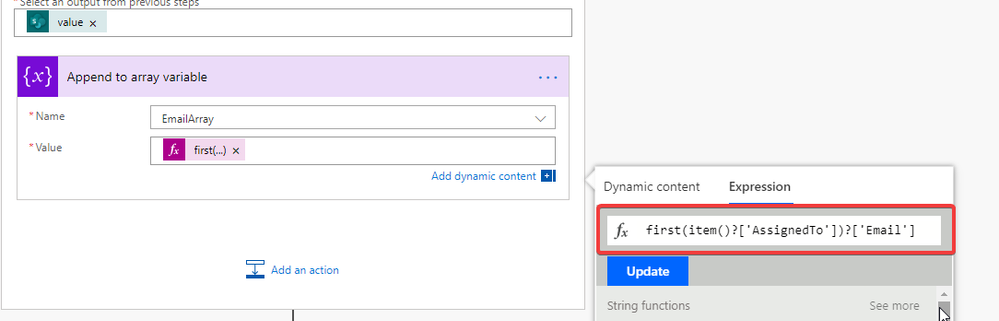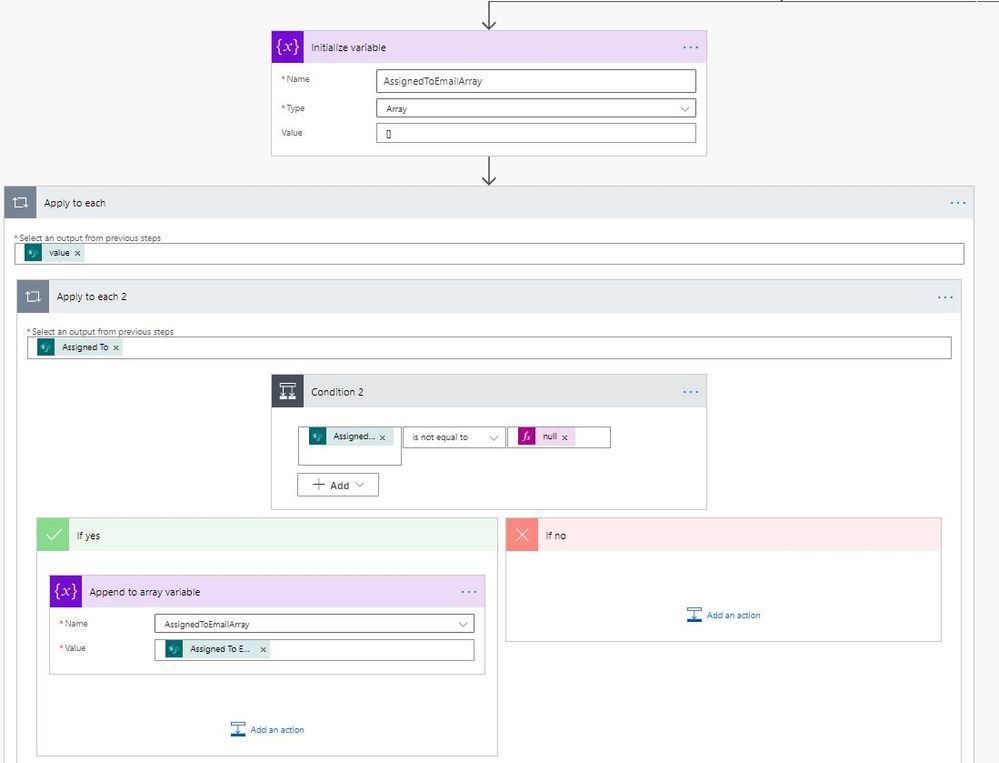- Microsoft Power Automate Community
- Welcome to the Community!
- News & Announcements
- Get Help with Power Automate
- General Power Automate Discussion
- Using Connectors
- Building Flows
- Using Flows
- Power Automate Desktop
- Process Mining
- AI Builder
- Power Automate Mobile App
- Translation Quality Feedback
- Connector Development
- Power Platform Integration - Better Together!
- Power Platform Integrations (Read Only)
- Power Platform and Dynamics 365 Integrations (Read Only)
- Galleries
- Community Connections & How-To Videos
- Webinars and Video Gallery
- Power Automate Cookbook
- Events
- 2021 MSBizAppsSummit Gallery
- 2020 MSBizAppsSummit Gallery
- 2019 MSBizAppsSummit Gallery
- Community Blog
- Power Automate Community Blog
- Community Support
- Community Accounts & Registration
- Using the Community
- Community Feedback
- Microsoft Power Automate Community
- Forums
- Get Help with Power Automate
- General Power Automate Discussion
- Re: microsoft flow get all items with distinct Ass...
- Subscribe to RSS Feed
- Mark Topic as New
- Mark Topic as Read
- Float this Topic for Current User
- Bookmark
- Subscribe
- Printer Friendly Page
- Mark as New
- Bookmark
- Subscribe
- Mute
- Subscribe to RSS Feed
- Permalink
- Report Inappropriate Content
microsoft flow get all items with distinct Assigned to (User and group) filed
Hi
I am creating a flow to get all the item assined to a single user and send an email to that user with all the item detail .
I dont want to send separate email for each task .
Could you please help me with any option .
Thanks
Gautmish
Solved! Go to Solution.
- Mark as New
- Bookmark
- Subscribe
- Mute
- Subscribe to RSS Feed
- Permalink
- Report Inappropriate Content
Hello, I'm still having issues with the Append to variable step. It expects an Array or string but it comes with an Object.
My only difference is that the AssignedTo field is not set to allow multiple people, just one.
It could be that?
Thanks in advance
- Mark as New
- Bookmark
- Subscribe
- Mute
- Subscribe to RSS Feed
- Permalink
- Report Inappropriate Content
Hi @Steph04 ,
Can you please provide the formula you used for the part that is failing in your flow?
Thanks,
Zach
- Mark as New
- Bookmark
- Subscribe
- Mute
- Subscribe to RSS Feed
- Permalink
- Report Inappropriate Content
Hi @ZachRoberts I have added in the DistinctEmailArray to my flow, but I am receiving an error on the Send an Email step. I am using a SharePoint list, not a task list. I am able to get the flow to work using my email as the recipient and I receive the correct number of emails, but when I use the formula to have the emails sent to the emails in the SharePoint list it is resulting in an error. I've attached screenshots of the error screen and the flow in the edit screen and copied the error message below. Can you please help me resolve this? Thank you.
Error details: One or more recipients are invalid.
clientRequestId: 5126a485-6460-438d-82dd-b0463eb64391
serviceRequestId: 7846e2c7-467a-4585-b147-4d04de94aed4
- Mark as New
- Bookmark
- Subscribe
- Mute
- Subscribe to RSS Feed
- Permalink
- Report Inappropriate Content
- Mark as New
- Bookmark
- Subscribe
- Mute
- Subscribe to RSS Feed
- Permalink
- Report Inappropriate Content
The array is only returning the first letter of each email address.
- Mark as New
- Bookmark
- Subscribe
- Mute
- Subscribe to RSS Feed
- Permalink
- Report Inappropriate Content
Hi @kneppers0 ,
Are you using a people column in your SharePoint list? I am using a regular SharePoint list for my flow as well.
It looks like your formula for creating the email array is not correct, it should look like below:
I have a write up on my blog that may help you with this flow https://spodev.com/task-reminders-microsoft-flow-and-sharepoint/
Thanks,
Zach
- Mark as New
- Bookmark
- Subscribe
- Mute
- Subscribe to RSS Feed
- Permalink
- Report Inappropriate Content
Hi @ZachRoberts thank you for your help! this worked, I was not using the people column in my list. Appreciate it again!
- Mark as New
- Bookmark
- Subscribe
- Mute
- Subscribe to RSS Feed
- Permalink
- Report Inappropriate Content
@fzer0 Did you ever figure out how to extract all values within the 'AssignedTo' column for a task with multiple people assigned?
@ZachRoberts @Anonymous Any help would be appreciated on this. I've followed the flow listed within this email thread very closely - using both the 'AssignedToEmailArray' and 'DistinctEmailArray' to send one consolidated email of all tasks assigned to each user. I am just having trouble with cases where multiple users are assigned to a task via the 'AssignedTo' column - the flow is only returning the email of the first user within the column for each record.
Really appreciate all the help you both have provided within the thread.
- Mark as New
- Bookmark
- Subscribe
- Mute
- Subscribe to RSS Feed
- Permalink
- Report Inappropriate Content
Hi @DylanBaxter ,
You can follow the solution on my blog, please make sure your columns in the SharePoint list are setup correctly.
https://spodev.com/task-reminders-microsoft-flow-and-sharepoint/
Thanks,
Zach
- Mark as New
- Bookmark
- Subscribe
- Mute
- Subscribe to RSS Feed
- Permalink
- Report Inappropriate Content
Hi @ZachRoberts - appreciate the prompt response.
We may have a misunderstanding. I apologize for any confusion caused on my end.
Following your blog post - I have confirmed my columns are set up correctly, my issue is I am attempting to get the flow to work for line items with multiple users in the 'AssignedTo' column.
For ex;
Task # Column AssignedTo Column
Task 1 User 1
Task 2 User 2
Task 3 User 1 & User 2
In the above, my flow would send 1 email to User 1 with Tasks 1&3, and 1 email to User 2 with Task 2. I am trying to include Task 3 in User 2's email as well, or create a separate email addressed to both user 1 & user 2 for Task 3.
Here's a quick look into my flow -
Appreciate the help.
- Mark as New
- Bookmark
- Subscribe
- Mute
- Subscribe to RSS Feed
- Permalink
- Report Inappropriate Content
Can you post screenshots of your flow with the formulas showing? The flow should be functioning the way you are describing where a user will get an email for every task they are apart of.
-Edit - sorry didn't see the earlier screenshot but more detailed ones would be easier to troubleshoot.
Thanks,
Zach
- Mark as New
- Bookmark
- Subscribe
- Mute
- Subscribe to RSS Feed
- Permalink
- Report Inappropriate Content
Hey @ZachRoberts - I just updated my previous reply to include a screenshot within the flow.
Let me know if you need me to expand any of the actions.
Could it have anything to do with the 'Send an Email' command being addressed to first(variables('DistinctEmailArray')) ?
- Mark as New
- Bookmark
- Subscribe
- Mute
- Subscribe to RSS Feed
- Permalink
- Report Inappropriate Content
Yes can you please send screenshots with the fields expanded and formulas visible.
That should be correct for you To field in the email step, after the email is sent you should then be stepping through your distinct email array to the next address.
Thanks,
Zach
- Mark as New
- Bookmark
- Subscribe
- Mute
- Subscribe to RSS Feed
- Permalink
- Report Inappropriate Content
- Mark as New
- Bookmark
- Subscribe
- Mute
- Subscribe to RSS Feed
- Permalink
- Report Inappropriate Content
Hi @ZachRoberts / rest of thread -
Has anyone been able to solve the issue of sending an email to multiple users assigned to the main task?
Took another swing at it over the weekend and haven't been having much luck.
- Mark as New
- Bookmark
- Subscribe
- Mute
- Subscribe to RSS Feed
- Permalink
- Report Inappropriate Content
Thanks for this post, very helpful to get me going. Quite a challenge tho.
It took me a day to get this to work. In the end I changed a bunch of things to simplify the flow and decided to use a serarated SP List that included the users, this allowed me to skip a few steps. Also, I added formulas in the odata Filter queries to make the flow Sorter (In my case, I filtered out the Items that were recently updated.
I faced a lot of issues, the 2 main ones were these:
1) The first problem for me was this:
first(item()?['AssignedTo'])?['Email']
This only works when the Person column allows multiple users and it took me hours to find out that it can be solved by changing it to this. There's a comment here somewhere with the same conclusion:
item()?['AssignedTo']?['Email']
the "first(" part is not the first object of the array i reckon, but the multiple person column and I just couldn't wrap my head around it.
2) The Filter Array didn't work for me.
I tried everything, even tried to the Filter Query from the Get Items operator.
I still don't know why unfortunately, but the formula didn't work until I tried "last(" instead of "first("
@equals(item()?['AssignedTo']?['Email'], last(variables('AssignedToToEmailArray')))That seemed to do the trick for me, filtering the data was the hard part.
- Mark as New
- Bookmark
- Subscribe
- Mute
- Subscribe to RSS Feed
- Permalink
- Report Inappropriate Content
ignore this it was the problem with my outlook
Hi,
I am having a strange issue with this. I've managed to make it work without having the send email action. But if i add the send email action the workflow runs forever without giving any error message and i have to cancel it.
Any help would be appreciated.
Thanks
Divya
- Mark as New
- Bookmark
- Subscribe
- Mute
- Subscribe to RSS Feed
- Permalink
- Report Inappropriate Content
I was able to get this to work on a SharePoint list that has multiple people assigned to the same task. This flow will iterate over the list and send a single e-mail, to each person, formatted nicely with links and assigned task only for them.
Add your trigger action
Get SharePoint Items
Filter Query:
Note: Highly recommend filtering your list at this step as it will speed up the rest of the flow
Vague_x0020_Flag eq 'Y' or IT_x0020_Assistance_x0020_Flag eq 'Y'
Initialize AssignedToEmailArray
Apply to Each - This was one of the major changes to get this to work
@{body('Get_items')?['value']}
Apply to each 2 - This was one of the major changes to get this to work
@{items('Apply_to_each')?['Assigned_x0020_To']}
Condition 2 - This was one of the major changes to get this to work
@{items('Apply_to_each')?['Assigned_x0020_To']} ne null
If yes
Append to array variable - AssignedToEmailArray
@{items('Apply_to_each_2')?['Email']}
Initialize and Set - UniqueEmailArray
union(variables('AssignedToEmailArray'),variables('AssignedToEmailArray'))
Initialize ArrayCount1
Do Until (Everything below is within the Do Until loop)
@empty(variables('UniqueEmailArray'))
Filter Array 2
Value
@body('Get_items')?['value']
Click Edit In Advanced Mode - This was one of the major changes to get this to work
@contains(string(toLower(item()?['Assigned_x0020_To#Claims'])), string(toLower(first(variables('UniqueEmailArray')))))
Select 2
From
@{body('Filter_array_2')}
Map:
Note: I don't know why but after saving Power Automate will sometimes say this is invalid JSON. Copying and pasting it back in fixes the error so you can save.
"<tr><td>@{item()?['Requirement_x0020_ID']}</td><td>@{item()?['Report_x0020_Name']}</td><td>@{item()?['Data_x0020_Field']}</td><td><a href=\"@{item()?['{Link}']}\">Link</a></td><td>@{item()?['Modified']}</td></tr>"
Set variable 2 - ArrayCount1
length(body('Select_2'))
Join
From
@{body('Select_2')}
Join With
<div></div>
Condition
@variables('ArrayCount1') eq 0
If no
Get user profile (Under If No)
@{first(variables('UniqueEmailArray'))}
Send an email (Under If No)
Note 1: You can modify the columns that are displayed by changing the text between td brackets adding as many columns as needed between tr brackets.
Subject
Email Subject - @{variables('ArrayCount1')}
Body
<!DOCTYPE html>
<html>
<head>
<style>
table {
border: 1px solid #1C6EA4;
background-color: #EEEEEE;
width: 100%;
text-align: center;
border-collapse: collapse;
}
table td, table th {
border: 1px solid #AAAAAA;
padding: 3px 2px;
}
table tbody td {
font-size: 13px;
}
table thead {
background: #1C6EA4;
border-bottom: 2px solid #444444;
}
table thead th {
font-size: 15px;
font-weight: bold;
color: #FFFFFF;
border-left: 2px solid #D0E4F5;
}
table thead th:first-child {
border-left: none;
}
</style>
</head>
<body>
<p>@{body('Get_user_profile_(V2)')?['displayName']},<br>
<br>
You are receiving this email because additional information is needed to complete Report Data Mapping. Please review the fields identified below and provide clarification on definition, use, and meaning in the <u>notes</u> section of the corresponding SharePoint link.</p>
<p><h1>Daily Data Mapping Task Report</h1>
<table>
<tr>
<th>Requirement ID</th>
<th>Report Name</th>
<th>Data Field</th>
<th>SharePoint Link</th>
<th>Modified</th>
</tr>
@{body('Join')}
</table>
</body>
</html>
Compose (Outside of If No Condition but in Do Until)
skip(variables('UniqueEmailArray'),1)
Set variable - UniquieEmailArray (Outside of If No Condition but in Do Until)
@{outputs('Compose')}
- Mark as New
- Bookmark
- Subscribe
- Mute
- Subscribe to RSS Feed
- Permalink
- Report Inappropriate Content
- Mark as New
- Bookmark
- Subscribe
- Mute
- Subscribe to RSS Feed
- Permalink
- Report Inappropriate Content
I am trying to construct a simple flow that is very identical to the initial solution provided on this thread. I also followed @ZachRoberts post here. Unfortunately, I had no success with multiple tries and still struggling to get through. I am eagerly looking for some help as I find debugging is never easy with Flow ☹️
I have attached the snapshot of the Flow, Error message, SPO List. As a first step, I want to ensure the working of flow without the email notification. Any help will be of great help.
@Anonymous @ZachRoberts

Helpful resources
Copilot Cookbook Challenge | Win Tickets to the Power Platform Conference
We are excited to announce the "The Copilot Cookbook Community Challenge is a great way to showcase your creativity and connect with others. Plus, you could win tickets to the Power Platform Community Conference in Las Vegas in September 2024 as an amazing bonus. Two ways to enter: 1. Copilot Studio: https://aka.ms/CS_Copilot_Cookbook_Challenge 2. Power Apps Copilot Cookbook Gallery: https://aka.ms/PA_Copilot_Cookbook_Challenge There will be 5 chances to qualify for the final drawing: Early Bird Entries: March 1 - June 2Week 1: June 3 - June 9Week 2: June 10 - June 16Week 3: June 17 - June 23Week 4: June 24 - June 30 At the end of each week, we will draw 5 random names from every user who has posted a qualifying Copilot Studio template, sample or demo in the Copilot Studio Cookbook or a qualifying Power Apps Copilot sample or demo in the Power Apps Copilot Cookbook. Users who are not drawn in a given week will be added to the pool for the next week. Users can qualify more than once, but no more than once per week. Four winners will be drawn at random from the total qualifying entrants. If a winner declines, we will draw again at random for the next winner. A user will only be able to win once. If they are drawn multiple times, another user will be drawn at random. Prizes: One Pass to the Power Platform Conference in Las Vegas, Sep. 18-20, 2024 ($1800 value, does not include travel, lodging, or any other expenses) Winners are also eligible to do a 10-minute presentation of their demo or solution in a community solutions showcase at the event. To qualify for the drawing, templates, samples or demos must be related to Copilot Studio or a Copilot feature of Power Apps, Power Automate, or Power Pages, and must demonstrate or solve a complete unique and useful business or technical problem. Power Automate and Power Pagers posts should be added to the Power Apps Cookbook. Final determination of qualifying entries is at the sole discretion of Microsoft. Weekly updates and the Final random winners will be posted in the News & Announcements section in the communities on July 29th, 2024. Did you submit entries early? Early Bird Entries March 1 - June 2: If you posted something in the "early bird" time frame complete this form: https://aka.ms/Copilot_Challenge_EarlyBirds if you would like to be entered in the challenge.
May 2024 Community Newsletter
It's time for the May Community Newsletter, where we highlight the latest news, product releases, upcoming events, and the amazing work of our outstanding Community members. If you're new to the Community, please make sure to follow the latest News & Announcements and check out the Community on LinkedIn as well! It's the best way to stay up-to-date with all the news from across Microsoft Power Platform and beyond. COMMUNITY HIGHLIGHTS Check out the most active community members of the last month! These hardworking members are posting regularly, answering questions, kudos, and providing top solutions in their communities. We are so thankful for each of you--keep up the great work! If you hope to see your name here next month, follow these awesome community members to see what they do! Power AppsPower AutomateCopilot StudioPower PagesWarrenBelzcreativeopinionExpiscornovusFubarAmikNived_NambiarPstork1OliverRodriguesmmbr1606ManishSolankiMattJimisonragavanrajantimlSudeepGhatakNZrenatoromaoLucas001iAm_ManCatAlexEncodianfernandosilvaOOlashynJmanriqueriosChriddle BCBuizerExpiscornovus a33ikBCBuizer SebSDavid_MA dpoggermannPstork1 LATEST NEWS We saw a whole host of amazing announcements at this year's #MSBuild, so we thought we'd share with you a bite sized breakdown of the big news via blogs from Charles Lamanna, Sangya Singh, Ryan Cunningham, Kim Manis, Nirav Shah, Omar Aftab, and ✊🏾Justin Graham : New ways of development with copilots and Microsoft Power PlatformRevolutionize the way you work with Automation and AIPower Apps is making it easier for developers to build with Microsoft Copilot and each otherCopilot in Microsoft Fabric is now generally available in Power BIUnlock new levels of productivity with Microsoft Dataverse and Microsoft Copilot StudioMicrosoft Copilot Studio: Building copilots with agent capabilitiesMicrosoft Power Pages is bringing the new standard in secure, AI-powered capabilities If you'd like to relive some of the highlights from Microsoft Build 2024, click the image below to watch a great selection of on-demand Keynotes and sessions! WorkLab Podcast with Charles Lamanna Check out the latest episode of the WorkLab podcast with CVP of Business Apps and Platforms at Microsoft, Charles Lamanna, as he explains the ever-expanding evolution of Copilot, and how AI is offering new opportunities for business leaders. Grab yourself a coffee and click the image below to take a listen. Event Recap: European Collaboration and Cloud Summits 2024 Click the image below to read a great recap by Mark Kashman about the recent European Collaboration Summit and European Cloud Summit held in Germany during May 2024. Great work everybody! UPCOMING EVENTS European Power Platform Conference - SOLD OUT! Congrats to everyone who managed to grab a ticket for the now SOLD OUT European Power Platform Conference, which takes place in beautiful Brussels, Belgium, on 11-13th June. With a great keynote planned from Ryan Cunningham and Sangya Singh, plus expert sessions from the likes of Aaron Rendell, Amira Beldjilali, Andrew Bibby, Angeliki Patsiavou, Ben den Blanken, Cathrine Bruvold, Charles Sexton, Chloé Moreau, Chris Huntingford, Claire Edgson, Damien Bird, Emma-Claire Shaw, Gilles Pommier, Guro Faller, Henry Jammes, Hugo Bernier, Ilya Fainberg, Karen Maes, Lindsay Shelton, Mats Necker, Negar Shahbaz, Nick Doelman, Paulien Buskens, Sara Lagerquist, Tricia Sinclair, Ulrikke Akerbæk, and many more, it looks like the E in #EPPC24 stands for Epic! Click the image below for a full run down of the exciting sessions planned, and remember, you'll need to move quickly for tickets to next year's event! AI Community Conference - New York - Friday 21st June Check out the AI Community Conference, which takes place at the Microsoft Corporate building on Friday 21st June at 11 Times Square in New York City. Here, you'll have the opportunity to explore the latest trends and breakthroughs in AI technology alongside fellow enthusiasts and experts, with speakers on the day including Arik Kalininsky, Sherry Xu, Xinran Ma, Jared Matfess, Mihail Mateev, Andrei Khaidarov, Ruven Gotz, Nick Brattoli, Amit Vasu, and more. So, whether you're a seasoned professional or just beginning your journey into AI, click the image below to find out more about this exciting NYC event. TechCon365 & Power Platform Conference - D.C. - August 12-16th ** EARLY BIRD TICKETS END MAY 31ST! ** Today's the perfect time to grab those early bird tickets for the D.C. TechCon365 & PWRCON Conference at the Walter E Washington Center on August 12-16th! Featuring the likes of Tamara Bredemus, Sunny Eltepu, Lindsay Shelton, Brian Alderman, Daniel Glenn, Julie Turner, Jim Novak, Laura Rogers, Microsoft MVP, John White, Jason Himmelstein, Luc Labelle, Emily Mancini, MVP, UXMC, Fabian Williams, Emma Wiehe, Amarender Peddamalku, and many more, this is the perfect event for those that want to gain invaluable insights from industry experts. Click the image below to grab your tickets today! Power Platform Community Conference - Sept. 18-20th 2024 Check out some of the sessions already planned for the Power Platform Community Conference in Las Vegas this September. Holding all the aces we have Kristine Kolodziejski, Lisa Crosbie, Daniel Christian, Dian Taylor, Scott Durow🌈, David Yack, Michael O. and Aiden Kaskela, who will be joining the #MicrosoftCommunity for a series of high-stakes sessions! Click the image below to find out more as we go ALL-IN at #PPCC24! For more events, click the image below to visit the Community Days website.
Celebrating the May Super User of the Month: Laurens Martens
@LaurensM is an exceptional contributor to the Power Platform Community. Super Users like Laurens inspire others through their example, encouragement, and active participation. We are excited to celebrated Laurens as our Super User of the Month for May 2024. Consistent Engagement: He consistently engages with the community by answering forum questions, sharing insights, and providing solutions. Laurens dedication helps other users find answers and overcome challenges. Community Expertise: As a Super User, Laurens plays a crucial role in maintaining a knowledge sharing environment. Always ensuring a positive experience for everyone. Leadership: He shares valuable insights on community growth, engagement, and future trends. Their contributions help shape the Power Platform Community. Congratulations, Laurens Martens, for your outstanding work! Keep inspiring others and making a difference in the community! Keep up the fantastic work!
Check out the Copilot Studio Cookbook today!
We are excited to announce our new Copilot Cookbook Gallery in the Copilot Studio Community. We can't wait for you to share your expertise and your experience! Join us for an amazing opportunity where you'll be one of the first to contribute to the Copilot Cookbook—your ultimate guide to mastering Microsoft Copilot. Whether you're seeking inspiration or grappling with a challenge while crafting apps, you probably already know that Copilot Cookbook is your reliable assistant, offering a wealth of tips and tricks at your fingertips--and we want you to add your expertise. What can you "cook" up? Click this link to get started: https://aka.ms/CS_Copilot_Cookbook_Gallery Don't miss out on this exclusive opportunity to be one of the first in the Community to share your app creation journey with Copilot. We'll be announcing a Cookbook Challenge very soon and want to make sure you one of the first "cooks" in the kitchen. Don't miss your moment--start submitting in the Copilot Cookbook Gallery today! Thank you, Engagement Team
Announcing Power Apps Copilot Cookbook Gallery
We are excited to share that the all-new Copilot Cookbook Gallery for Power Apps is now available in the Power Apps Community, full of tips and tricks on how to best use Microsoft Copilot as you develop and create in Power Apps. The new Copilot Cookbook is your go-to resource when you need inspiration--or when you're stuck--and aren't sure how to best partner with Copilot while creating apps. Whether you're looking for the best prompts or just want to know about responsible AI use, visit Copilot Cookbook for regular updates you can rely on--while also serving up some of your greatest tips and tricks for the Community. Check Out the new Copilot Cookbook for Power Apps today: Copilot Cookbook - Power Platform Community. We can't wait to see what you "cook" up!
Welcome to the Power Automate Community
You are now a part of a fast-growing vibrant group of peers and industry experts who are here to network, share knowledge, and even have a little fun. Now that you are a member, you can enjoy the following resources: Welcome to the Community News & Announcements: The is your place to get all the latest news around community events and announcements. This is where we share with the community what is going on and how to participate. Be sure to subscribe to this board and not miss an announcement. Get Help with Power Automate Forums: If you're looking for support with any part of Power Automate, our forums are the place to go. From General Power Automate forums to Using Connectors, Building Flows and Using Flows. You will find thousands of technical professionals, and Super Users with years of experience who are ready and eager to answer your questions. You now have the ability to post, reply and give "kudos" on the Power Automate community forums. Make sure you conduct a quick search before creating a new post because your question may have already been asked and answered. Galleries: The galleries are full of content and can assist you with information on creating a flow in our Webinars and Video Gallery, and the ability to share the flows you have created in the Power Automate Cookbook. Stay connected with the Community Connections & How-To Videos from the Microsoft Community Team. Check out the awesome content being shared there today. Power Automate Community Blog: Over the years, more than 700 Power Automate Community Blog articles have been written and published by our thriving community. Our community members have learned some excellent tips and have keen insights on the future of process automation. In the Power Automate Community Blog, you can read the latest Power Automate-related posts from our community blog authors around the world. Let us know if you'd like to become an author and contribute your own writing — everything Power Automate-related is welcome. Community Support: Check out and learn more about Using the Community for tips & tricks. Let us know in the Community Feedback board if you have any questions or comments about your community experience. Again, we are so excited to welcome you to the Microsoft Power Automate community family. Whether you are brand new to the world of process automation or you are a seasoned Power Automate veteran - our goal is to shape the community to be your 'go to' for support, networking, education, inspiration and encouragement as we enjoy this adventure together. Power Automate Community Team
| User | Count |
|---|---|
| 29 | |
| 15 | |
| 14 | |
| 12 | |
| 7 |
| User | Count |
|---|---|
| 42 | |
| 23 | |
| 20 | |
| 19 | |
| 16 |