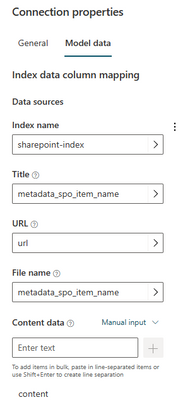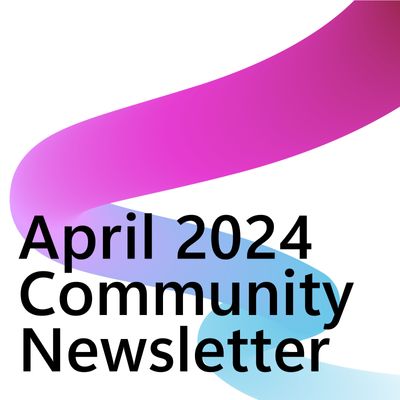- Copilot Studio Community
- Welcome to the Community!
- News & Announcements
- Get Help with Copilot Studio
- General
- Topic Creation & Management
- Calling Actions from Copilot Studio
- Publish & Channel Management
- Bot Administration
- Bot Analytics
- Bot Extensibility
- Building Copilot Studio Chatbots in Microsoft Teams
- Power Platform Integration - Better Together!
- Power Platform Integrations (Read Only)
- Power Platform and Dynamics 365 Integrations (Read Only)
- Galleries
- Community Connections & How-To Videos
- Webinars and Video Gallery
- Bot Sharing Gallery
- Events
- 2021 MSBizAppsSummit Gallery
- 2020 MSBizAppsSummit Gallery
- Community Blog
- Copilot Studio Community Blog
- Community Support
- Community Accounts & Registration
- Using the Community
- Community Feedback
- Copilot Studio Community
- Forums
- Get Help with Copilot Studio
- General
- Re: Azure OpenAI on your data: deploying to a diff...
- Subscribe to RSS Feed
- Mark Topic as New
- Mark Topic as Read
- Float this Topic for Current User
- Bookmark
- Subscribe
- Printer Friendly Page
- Mark as New
- Bookmark
- Subscribe
- Mute
- Subscribe to RSS Feed
- Permalink
- Report Inappropriate Content
Azure OpenAI on your data: deploying to a different environment than the default one or to existing chatbot
You can now connect Power Virtual Agents to Azure OpenAI on your data natively:
- Blog announcement: Create Generative AI solutions with Power Virtual Agents and Azure OpenAI Services | Microsoft Power...
- Documentation: Generative answers with Azure OpenAI on your data - Power Virtual Agents | Microsoft Learn
The deployment needs to start from the Azure OpenAI studio, after you've added "your data", and by default this creates a new chatbot in the default environment of your Power Platform tenant.
Here are workaround steps if you'd like to deploy to a different environment or if you need to enable this for an existing chatbot.
Note that this is subject to change, are the feature is still in preview, and the below guidance is only provided "as is".
Solved! Go to Solution.
Accepted Solutions
- Mark as New
- Bookmark
- Subscribe
- Mute
- Subscribe to RSS Feed
- Permalink
- Report Inappropriate Content
To target a different environment than the default one:
- Start from the Azure OpenAI Studio (https://oai.azure.com/)
- Configure "Add your data" (select your data source, Azure Cognitive Search, index, column mapping, etc.)
- Click on "Deploy to" and "A new Power Virtual Agents bot..."
- Select "Continue in Power Virtual Agents"
- Stop the URL from loading when you see it starts with this:
https://web.powerva.microsoft.com/environments/~default/...
- Swap the "~default" part of the URL with the environment id of your choice (as of now, only environments located in the US region can have that feature). You can get the environment id from the PVA portal URL of your desired target environment.
- Resume the loading of the URL (i.e. press enter)
What happens next:
- An "Azure OpenAI" connection will automatically be created for you in your target environment (visible in https://make.powerapps.com/environments/<ENVIRONMENT_ID>/connections)
- You'll be able to create a new PVA chatbot in the desired environment with the Azure OpenAI on your data connection already configured in the Conversational Boosting topic.
If you'd like to add the Azure OpenAI on your data to an existing bot:
- Follow the same steps as before but DON'T create a new chatbot, only let the process fully load so that it creates the Azure OpenAI connection in https://make.powerapps.com/environments/<ENVIRONMENT_ID>/connections
- In your existing PVA chatbot, go the Create generative answers node of your choice (by default in Conversational Boosting topic, but you can add it anywhere you want)
- Edit data sources, and click on "Add connection", and select the Azure OpenAI once that was created.
- Edit the Connection properties to match your model configuration, both in the "General" and "Model data" tabs:
- Note: alternatively, you can also use the code editor view to do that in the YAML definition:
E.g.actions:
- kind: SearchAndSummarizeContent
id: search-content
userInput: =System.Activity.Text
variable: Topic.Answer
azureOpenAIOnYourDataSource:
connectionReference: cr507_ao.connectionreference.metadata_spo_item_name.9044d6442d4a44418e72b153083ea3cd
dataSources:
- indexName: sharepoint-index
titleField: metadata_spo_item_name
urlField: url
filePathField: metadata_spo_item_name
contentFields:
- content
queryType: simple
roleInformation: You are an AI assistant
limitResponsesToDataContent: =true
apiVersion: 2023-06-01-preview
deployment: PowerCATGPT35Turbo
temperature: =0
topP: =1
maxTokens: =1200
When you look at the URL that opens from the Azure OpenAI studio, you can also reverse engineer it directly:
- https://aka.ms/pva-aoai-prod resolves to https://web.powerva.microsoft.com/environments/~default/create/templates/azureopenai
Then you have these parameters:
- ?azureSearchResourceId=/subscriptions/<AZURE_SUBSCRIPTION_ID>/resourceGroups/<AZURE_RESOURCE_GROUP_NAME>/providers/Microsoft.Search/searchServices/<AZURE_SEARCH_SERVICE_NAME>&azureSearchIndexName=<INDEX_NAME>&azureSearchQueryType=simple&inScope=true&roleInformation=<SYSTEM_MESSAGE>&azureOpenAIResourceId=/subscriptions/<AZURE_SUBSCRIPTION_ID>/resourceGroups/<AZURE_RESOURCE_GROUP_NAME>/providers/Microsoft.CognitiveServices/accounts/<AZURE_OPENAI_SERVICE_NAME>&azureOpenAIDeploymentId=<AZURE_OPENAI_DEPLOYMENT_NAME>&azureOpenAIApiVersion=2023-06-01-preview&temperature=<TEMPERATURE>&top_p=<TOP_P>&max_tokens=<MAX_TOKENS>&stop=&azureSearchFieldsMappingContentFields=content&azureSearchFieldsMappingFilePathField=<INDEX_COLUMN_NAME_FOR_FILE_NAME>&azureSearchFieldsMappingTitleField=<INDEX_COLUMN_NAME_FOR_TITLE>&azureSearchFieldsMappingUrlField=<INDEX_COLUMN_NAME_FOR_URL>
- Mark as New
- Bookmark
- Subscribe
- Mute
- Subscribe to RSS Feed
- Permalink
- Report Inappropriate Content
To target a different environment than the default one:
- Start from the Azure OpenAI Studio (https://oai.azure.com/)
- Configure "Add your data" (select your data source, Azure Cognitive Search, index, column mapping, etc.)
- Click on "Deploy to" and "A new Power Virtual Agents bot..."
- Select "Continue in Power Virtual Agents"
- Stop the URL from loading when you see it starts with this:
https://web.powerva.microsoft.com/environments/~default/...
- Swap the "~default" part of the URL with the environment id of your choice (as of now, only environments located in the US region can have that feature). You can get the environment id from the PVA portal URL of your desired target environment.
- Resume the loading of the URL (i.e. press enter)
What happens next:
- An "Azure OpenAI" connection will automatically be created for you in your target environment (visible in https://make.powerapps.com/environments/<ENVIRONMENT_ID>/connections)
- You'll be able to create a new PVA chatbot in the desired environment with the Azure OpenAI on your data connection already configured in the Conversational Boosting topic.
If you'd like to add the Azure OpenAI on your data to an existing bot:
- Follow the same steps as before but DON'T create a new chatbot, only let the process fully load so that it creates the Azure OpenAI connection in https://make.powerapps.com/environments/<ENVIRONMENT_ID>/connections
- In your existing PVA chatbot, go the Create generative answers node of your choice (by default in Conversational Boosting topic, but you can add it anywhere you want)
- Edit data sources, and click on "Add connection", and select the Azure OpenAI once that was created.
- Edit the Connection properties to match your model configuration, both in the "General" and "Model data" tabs:
- Note: alternatively, you can also use the code editor view to do that in the YAML definition:
E.g.actions:
- kind: SearchAndSummarizeContent
id: search-content
userInput: =System.Activity.Text
variable: Topic.Answer
azureOpenAIOnYourDataSource:
connectionReference: cr507_ao.connectionreference.metadata_spo_item_name.9044d6442d4a44418e72b153083ea3cd
dataSources:
- indexName: sharepoint-index
titleField: metadata_spo_item_name
urlField: url
filePathField: metadata_spo_item_name
contentFields:
- content
queryType: simple
roleInformation: You are an AI assistant
limitResponsesToDataContent: =true
apiVersion: 2023-06-01-preview
deployment: PowerCATGPT35Turbo
temperature: =0
topP: =1
maxTokens: =1200
When you look at the URL that opens from the Azure OpenAI studio, you can also reverse engineer it directly:
- https://aka.ms/pva-aoai-prod resolves to https://web.powerva.microsoft.com/environments/~default/create/templates/azureopenai
Then you have these parameters:
- ?azureSearchResourceId=/subscriptions/<AZURE_SUBSCRIPTION_ID>/resourceGroups/<AZURE_RESOURCE_GROUP_NAME>/providers/Microsoft.Search/searchServices/<AZURE_SEARCH_SERVICE_NAME>&azureSearchIndexName=<INDEX_NAME>&azureSearchQueryType=simple&inScope=true&roleInformation=<SYSTEM_MESSAGE>&azureOpenAIResourceId=/subscriptions/<AZURE_SUBSCRIPTION_ID>/resourceGroups/<AZURE_RESOURCE_GROUP_NAME>/providers/Microsoft.CognitiveServices/accounts/<AZURE_OPENAI_SERVICE_NAME>&azureOpenAIDeploymentId=<AZURE_OPENAI_DEPLOYMENT_NAME>&azureOpenAIApiVersion=2023-06-01-preview&temperature=<TEMPERATURE>&top_p=<TOP_P>&max_tokens=<MAX_TOKENS>&stop=&azureSearchFieldsMappingContentFields=content&azureSearchFieldsMappingFilePathField=<INDEX_COLUMN_NAME_FOR_FILE_NAME>&azureSearchFieldsMappingTitleField=<INDEX_COLUMN_NAME_FOR_TITLE>&azureSearchFieldsMappingUrlField=<INDEX_COLUMN_NAME_FOR_URL>
- Mark as New
- Bookmark
- Subscribe
- Mute
- Subscribe to RSS Feed
- Permalink
- Report Inappropriate Content
I don't see the "Deploy to > A new Power Virtual Agent bot" at all. I didn't come across any prerequisites I needed to be able to see this option. Is this only in a specific region?
- Mark as New
- Bookmark
- Subscribe
- Mute
- Subscribe to RSS Feed
- Permalink
- Report Inappropriate Content
@cg_ds wrote:I don't see the "Deploy to > A new Power Virtual Agent bot" at all. I didn't come across any prerequisites I needed to be able to see this option. Is this only in a specific region?
The option typically shows up AFTER you have added "on your data"
- Mark as New
- Bookmark
- Subscribe
- Mute
- Subscribe to RSS Feed
- Permalink
- Report Inappropriate Content
Thank you, Henry. That was it.
- Mark as New
- Bookmark
- Subscribe
- Mute
- Subscribe to RSS Feed
- Permalink
- Report Inappropriate Content
Couple of issues I've seen:
- Make sure both the Azure services/subscriptions and Power Platform environment are in the SAME tenant.
- Make sure the Azure OpenAI service doesn't have network restrictions.
- Make sure DLP policies are not blocking the Azure OpenAI connector (it's not listed, so the default behavior should move connectors to Business, so they're allowed).
You can often get additional details on the error by looking at network traces (F12).
- Mark as New
- Bookmark
- Subscribe
- Mute
- Subscribe to RSS Feed
- Permalink
- Report Inappropriate Content
- Mark as New
- Bookmark
- Subscribe
- Mute
- Subscribe to RSS Feed
- Permalink
- Report Inappropriate Content
Thank you Henry for this very useful helper !
If people still struggle to get their Open AI connexion there is a trick that worked for me.
When i clicked on
I quickly copied the URL. Then via notepad I edited the environment ID then copy paste the new URL to my browser.
There a loading message saying that it's creating the OpenAI connexion. When it's loaded, close the window and go back to your solution in your environment => the newly created connexion will be visible here
I hope it helps !
Yassine
- Mark as New
- Bookmark
- Subscribe
- Mute
- Subscribe to RSS Feed
- Permalink
- Report Inappropriate Content
Hello,
I have requested my tenant access to Azure Open AI, i do not currentlly have access to.
Hello,
My connection is still not showing. I believe the AI service and Powerapps tenants are different. I am not sure how to change this?
- Mark as New
- Bookmark
- Subscribe
- Mute
- Subscribe to RSS Feed
- Permalink
- Report Inappropriate Content
Hi Henry,
I have configured everything and at first glance everything seems correct, but it returns this error. Any idea what could happen?
Thanks in advance
Helpful resources
Community Roundup: A Look Back at Our Last 10 Tuesday Tips
As we continue to grow and learn together, it's important to reflect on the valuable insights we've shared. For today's #TuesdayTip, we're excited to take a moment to look back at the last 10 tips we've shared in case you missed any or want to revisit them. Thanks for your incredible support for this series--we're so glad it was able to help so many of you navigate your community experience! Getting Started in the Community An overview of everything you need to know about navigating the community on one page! Community Links: ○ Power Apps ○ Power Automate ○ Power Pages ○ Copilot Studio Community Ranks and YOU Have you ever wondered how your fellow community members ascend the ranks within our community? We explain everything about ranks and how to achieve points so you can climb up in the rankings! Community Links: ○ Power Apps ○ Power Automate ○ Power Pages ○ Copilot Studio Powering Up Your Community Profile Your Community User Profile is how the Community knows you--so it's essential that it works the way you need it to! From changing your username to updating contact information, this Knowledge Base Article is your best resource for powering up your profile. Community Links: ○ Power Apps ○ Power Automate ○ Power Pages ○ Copilot Studio Community Blogs--A Great Place to Start There's so much you'll discover in the Community Blogs, and we hope you'll check them out today! Community Links: ○ Power Apps ○ Power Automate ○ Power Pages ○ Copilot Studio Unlocking Community Achievements and Earning Badges Across the Communities, you'll see badges on users profile that recognize and reward their engagement and contributions. Check out some details on Community badges--and find out more in the detailed link at the end of the article! Community Links: ○ Power Apps ○ Power Automate ○ Power Pages ○ Copilot Studio Blogging in the Community Interested in blogging? Everything you need to know on writing blogs in our four communities! Get started blogging across the Power Platform communities today! Community Links: ○ Power Apps ○ Power Automate ○ Power Pages ○ Copilot Studio Subscriptions & Notifications We don't want you to miss a thing in the community! Read all about how to subscribe to sections of our forums and how to setup your notifications! Community Links: ○ Power Apps ○ Power Automate ○ Power Pages ○ Copilot Studio Getting Started with Private Messages & Macros Do you want to enhance your communication in the Community and streamline your interactions? One of the best ways to do this is to ensure you are using Private Messaging--and the ever-handy macros that are available to you as a Community member! Community Links: ○ Power Apps ○ Power Automate ○ Power Pages ○ Copilot Studio Community User Groups Learn everything about being part of, starting, or leading a User Group in the Power Platform Community. Community Links: ○ Power Apps ○ Power Automate ○ Power Pages ○ Copilot Studio Update Your Community Profile Today! Keep your community profile up to date which is essential for staying connected and engaged with the community. Community Links: ○ Power Apps ○ Power Automate ○ Power Pages ○ Copilot Studio Thank you for being an integral part of our journey. Here's to many more Tuesday Tips as we pave the way for a brighter, more connected future! As always, watch the News & Announcements for the next set of tips, coming soon!
The Copilot Studio community is thrilled to share some exciting news!
We are embarking on a journey to enhance your experience by transitioning to a new community platform. Our team has been diligently working to create a fresh community site, leveraging the very Dynamics 365 and Power Platform tools that our community advocates for. We're proud to announce that the Copilot Studio community will pioneer this migration starting in May 2024. The move will mark the beginning of a new chapter, and we're eager for you to be a part of it. Following our lead, the rest of the Power Platform product sites will join us over the summer. Stay tuned for more updates as we get closer to the launch. We can't wait to welcome you to our new community space, designed with you in mind, to connect, learn, and grow together. Here's to new beginnings and endless possibilities! If you have any questions, observations or concerns throughout this process please go to https://aka.ms/PPCommSupport. To stay up to date on the latest details of this migration and other important Community updates subscribe to our News and Announcements forums: Copilot Studio, Power Apps, Power Automate, Power Pages
Calling all User Group Leaders and Super Users! Mark Your Calendars for the next Community Ambassador Call on May 9th!
This month's Community Ambassador call is on May 9th at 9a & 3p PDT. Please keep an eye out in your private messages and Teams channels for your invitation. There are lots of exciting updates coming to the Community, and we have some exclusive opportunities to share with you! As always, we'll also review regular updates for User Groups, Super Users, and share general information about what's going on in the Community. Be sure to register & we hope to see all of you there!
April 2024 Community Newsletter
We're pleased to share the April Community Newsletter, where we highlight the latest news, product releases, upcoming events, and the amazing work of our outstanding Community members. If you're new to the Community, please make sure to follow the latest News & Announcements and check out the Community on LinkedIn as well! It's the best way to stay up-to-date with all the news from across Microsoft Power Platform and beyond. COMMUNITY HIGHLIGHTS Check out the most active community members of the last month! These hardworking members are posting regularly, answering questions, kudos, and providing top solutions in their communities. We are so thankful for each of you--keep up the great work! If you hope to see your name here next month, follow these awesome community members to see what they do! Power AppsPower AutomateCopilot StudioPower PagesWarrenBelzDeenujialexander2523ragavanrajanLaurensMManishSolankiMattJimisonLucas001AmikcapuanodanilostephenrobertOliverRodriguestimlAndrewJManikandanSFubarmmbr1606VishnuReddy1997theMacResolutionsVishalJhaveriVictorIvanidzejsrandhawahagrua33ikExpiscornovusFGuerrero1PowerAddictgulshankhuranaANBExpiscornovusprathyooSpongYeNived_Nambiardeeksha15795apangelesGochixgrantjenkinsvasu24Mfon LATEST NEWS Business Applications Launch Event - On Demand In case you missed the Business Applications Launch Event, you can now catch up on all the announcements and watch the entire event on-demand inside Charles Lamanna's latest cloud blog. This is your one stop shop for all the latest Copilot features across Power Platform and #Dynamics365, including first-hand looks at how companies such as Lenovo, Sonepar, Ford Motor Company, Omnicom and more are using these new capabilities in transformative ways. Click the image below to watch today! Power Platform Community Conference 2024 is here! It's time to look forward to the next installment of the Power Platform Community Conference, which takes place this year on 18-20th September 2024 at the MGM Grand in Las Vegas! Come and be inspired by Microsoft senior thought leaders and the engineers behind the #PowerPlatform, with Charles Lamanna, Sangya Singh, Ryan Cunningham, Kim Manis, Nirav Shah, Omar Aftab and Leon Welicki already confirmed to speak. You'll also be able to learn from industry experts and Microsoft MVPs who are dedicated to bridging the gap between humanity and technology. These include the likes of Lisa Crosbie, Victor Dantas, Kristine Kolodziejski, David Yack, Daniel Christian, Miguel Félix, and Mats Necker, with many more to be announced over the coming weeks. Click here to watch our brand-new sizzle reel for #PPCC24 or click the image below to find out more about registration. See you in Vegas! Power Up Program Announces New Video-Based Learning Hear from Principal Program Manager, Dimpi Gandhi, to discover the latest enhancements to the Microsoft #PowerUpProgram. These include a new accelerated video-based curriculum crafted with the expertise of Microsoft MVPs, Rory Neary and Charlie Phipps-Bennett. If you’d like to hear what’s coming next, click the image below to find out more! UPCOMING EVENTS Microsoft Build - Seattle and Online - 21-23rd May 2024 Taking place on 21-23rd May 2024 both online and in Seattle, this is the perfect event to learn more about low code development, creating copilots, cloud platforms, and so much more to help you unleash the power of AI. There's a serious wealth of talent speaking across the three days, including the likes of Satya Nadella, Amanda K. Silver, Scott Guthrie, Sarah Bird, Charles Lamanna, Miti J., Kevin Scott, Asha Sharma, Rajesh Jha, Arun Ulag, Clay Wesener, and many more. And don't worry if you can't make it to Seattle, the event will be online and totally free to join. Click the image below to register for #MSBuild today! European Collab Summit - Germany - 14-16th May 2024 The clock is counting down to the amazing European Collaboration Summit, which takes place in Germany May 14-16, 2024. #CollabSummit2024 is designed to provide cutting-edge insights and best practices into Power Platform, Microsoft 365, Teams, Viva, and so much more. There's a whole host of experts speakers across the three-day event, including the likes of Vesa Juvonen, Laurie Pottmeyer, Dan Holme, Mark Kashman, Dona Sarkar, Gavin Barron, Emily Mancini, Martina Grom, Ahmad Najjar, Liz Sundet, Nikki Chapple, Sara Fennah, Seb Matthews, Tobias Martin, Zoe Wilson, Fabian Williams, and many more. Click the image below to find out more about #ECS2024 and register today! Microsoft 365 & Power Platform Conference - Seattle - 3-7th June If you're looking to turbo boost your Power Platform skills this year, why not take a look at everything TechCon365 has to offer at the Seattle Convention Center on June 3-7, 2024. This amazing 3-day conference (with 2 optional days of workshops) offers over 130 sessions across multiple tracks, alongside 25 workshops presented by Power Platform, Microsoft 365, Microsoft Teams, Viva, Azure, Copilot and AI experts. There's a great array of speakers, including the likes of Nirav Shah, Naomi Moneypenny, Jason Himmelstein, Heather Cook, Karuana Gatimu, Mark Kashman, Michelle Gilbert, Taiki Y., Kristi K., Nate Chamberlain, Julie Koesmarno, Daniel Glenn, Sarah Haase, Marc Windle, Amit Vasu, Joanne C Klein, Agnes Molnar, and many more. Click the image below for more #Techcon365 intel and register today! For more events, click the image below to visit the Microsoft Community Days website.
Tuesday Tip | Update Your Community Profile Today!
It's time for another TUESDAY TIPS, your weekly connection with the most insightful tips and tricks that empower both newcomers and veterans in the Power Platform Community! Every Tuesday, we bring you a curated selection of the finest advice, distilled from the resources and tools in the Community. Whether you’re a seasoned member or just getting started, Tuesday Tips are the perfect compass guiding you across the dynamic landscape of the Power Platform Community. We're excited to announce that updating your community profile has never been easier! Keeping your profile up to date is essential for staying connected and engaged with the community. Check out the following Support Articles with these topics: Accessing Your Community ProfileRetrieving Your Profile URLUpdating Your Community Profile Time ZoneChanging Your Community Profile Picture (Avatar)Setting Your Date Display Preferences Click on your community link for more information: Power Apps, Power Automate, Power Pages, Copilot Studio Thank you for being an active part of our community. Your contributions make a difference! Best Regards, The Community Management Team
Hear what's next for the Power Up Program
Hear from Principal Program Manager, Dimpi Gandhi, to discover the latest enhancements to the Microsoft #PowerUpProgram, including a new accelerated video-based curriculum crafted with the expertise of Microsoft MVPs, Rory Neary and Charlie Phipps-Bennett. If you’d like to hear what’s coming next, click the link below to sign up today! https://aka.ms/PowerUp
| User | Count |
|---|---|
| 9 | |
| 6 | |
| 6 | |
| 6 | |
| 3 |