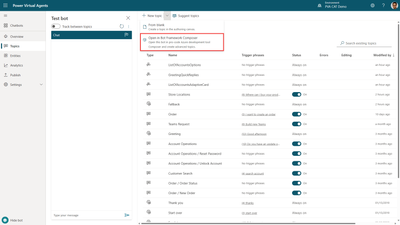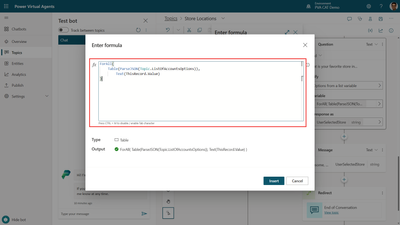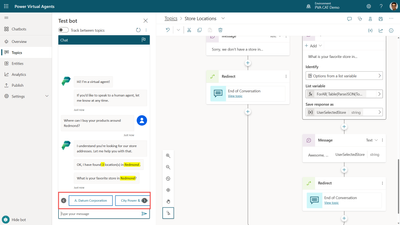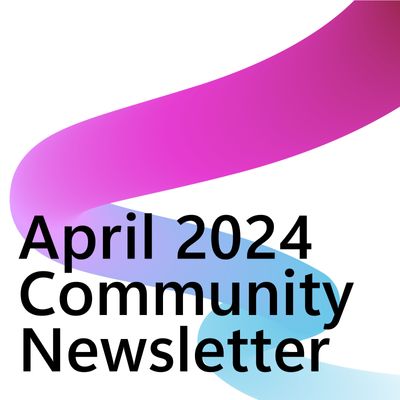- Copilot Studio Community
- Welcome to the Community!
- News & Announcements
- Get Help with Copilot Studio
- General
- Topic Creation & Management
- Calling Actions from Copilot Studio
- Publish & Channel Management
- Bot Administration
- Bot Analytics
- Bot Extensibility
- Building Copilot Studio Chatbots in Microsoft Teams
- Power Platform Integration - Better Together!
- Power Platform Integrations (Read Only)
- Power Platform and Dynamics 365 Integrations (Read Only)
- Galleries
- Community Connections & How-To Videos
- Webinars and Video Gallery
- Bot Sharing Gallery
- Events
- 2021 MSBizAppsSummit Gallery
- 2020 MSBizAppsSummit Gallery
- Community Blog
- Copilot Studio Community Blog
- Community Support
- Community Accounts & Registration
- Using the Community
- Community Feedback
- Copilot Studio Community
- Forums
- Get Help with Copilot Studio
- General
- Re: How can I use Dynamic Multi-choices in the PVA...
- Subscribe to RSS Feed
- Mark Topic as New
- Mark Topic as Read
- Float this Topic for Current User
- Bookmark
- Subscribe
- Printer Friendly Page
- Mark as New
- Bookmark
- Subscribe
- Mute
- Subscribe to RSS Feed
- Permalink
- Report Inappropriate Content
How can I use Dynamic Multi-choices in the PVA chatbot?
Hi,
I’d like to use my SharePoint List Items as dynamic Multi-Choices in the PVA chatbot. So I tried the unified canvas(preview) but I have to create bot in the production type.
So is there any possibility to get SharePoint List Items and use dynamic multi choices as in the ask question PVA chatbot? Please let me know if there’s any way to solve it.
Thanks
Solved! Go to Solution.
Accepted Solutions
- Mark as New
- Bookmark
- Subscribe
- Mute
- Subscribe to RSS Feed
- Permalink
- Report Inappropriate Content
PVA + Bot Framework Composer to display dynamic choice options
In this first answer, I will provide an example on how to present a chatbot user with dynamic choice options that are retrieved from an external data source. I use Dataverse in this example, but using SharePoint would be similar, as we retrieve the data with a Power Automate cloud flow and pass the data back to Power Virtual Agents.
The first thing you'll want to do is retrieve the data from your external source.
In my scenario, I want to display a list of stores that are available for a given city.
So, I create a new topic called "Store Locations", give it a few trigger phrases, and add a Question node to ask the user "What is your city"?
I use Power Virtual Agents' default "City" entity to automatically extract the city from a user utterance.
I also save the response as the "UserCity" variable and update the variable to make it global, so I change its scope to "Bot (any topic can access)". This is important for the rest of my demonstration because I will also pass that value to a Bot Framework Composer dialog.
I then create a new cloud flow to look for the list of stores for a given city.
In Power Automate:
- I add "User City" as a text input for my flow.
- I add 1 integer variable 'Number Of Accounts" and 1 array variable "List Of Accounts Options"
- I use the "List Rows" from the Dataverse connector to retrieve a list of Accounts with their name, address first line, and I filter the list to only retrieve active accounts that are located in the city the user provided (UserCity).
Still in Power Automate:
- I add an "Append to array variable" for my "List Of Accounts Options" variable. In "Value" I use the dynamic content "Account Name". This also immediately and automatically creates an "Apply to Each" loop.
- I add another "Append to array variable" for my "Number Of Accounts" variable. In "Value" I simply enter 1.
- Finally, in the "Return value(s) to Power Virual Agents" step, I add 2 outputs: "Number Of Accounts" and "List Of Accounts Options". For "Number Of Accounts" I can map it to corresponding variable, but for "List Of Accounts Options" I first need to transform it to text format (as it is an array). To that end, I go the "Expression" tab, select "string" and go back to the "Dynamic Content" tab to select "List Of Accounts Options" and click OK.
Back in Power Virtual Agents:
- I can see my Power Automate flows has the new 2 outputs created as variables.
- I make the "ListOfAccoutsOptions" a Bot-scoped variable
- I use the "NumberOfAccounts" variable in a Condition node so that I can have different user experienced if the city returns 0 results.
- I save my topic
I'm now going to move over to the Bot Framework Composer.
- From the list of topics, I click on "Open in Bot Framework Composer".
In Bot Framework Composer:
- If I haven't done so already, I install it, authenticate and create a local folder for my changes
- I add a new dialog for my bot that I name "ListOfAccountsOptions".
- In order for my dialog to return values to Power Virtual Agents, I add an Output: UserSelectedStore and it's a string.
- Under "BeginDialog", I add a new "Ask a question" node of type "Multi-choice".
- In the "Prompt with multi-choice" I add "What is your favorite store in ${virtualagent.UserCity}?" as an alternative under "Text".
- ${virtualagent.UserCity} will automatically use the City that the user has provided in Power Virtual Agents.
- In "User input (Choice)", I set the "Properpty" to "dialog.result.UserSelectedStore". That way, I will be able to use the selected option in Power Virtual Agents, in a new variable.
- I choose "value" as the "Ouput format"
- Still in "User input (Choice)", I scroll down to "List style" and select "suggestedAction" (note: for use in Teams, choose "heroCard" instead.
- For "Array of choices", instead of simple choices, I choose "= Write an expression".
- I select the data variable returned from my Power Automate cloud flow using the "=${virtualagent.ListOfAccountsOptions}"
- Once done, I go to the "Publish" tab, select my bot, and click "Publish selected bots"
I return to my Power Virtual Agents "Store Locations" topic, and under "All other conditions", I add:
- A message saying "OK, I have found {x] NumberOfAccounts location(s) in {x}bot.UserCity." using variables.
- A "Redirect to another topic" node to select the "ListOfAccountsOptions" Bot Framework dialog.
- A message saying "OK, you selected {x} UserSelectedStore - excellence choice!" using the new variable.
And that's it.
The list of options presented to the user is dynamically generated from a Power Automate cloud flow:
- Mark as New
- Bookmark
- Subscribe
- Mute
- Subscribe to RSS Feed
- Permalink
- Report Inappropriate Content
PVA unified authoring canvas to display dynamic choice options
In this second answer, I use the unified authoring canvas to provide an example on how to present a chatbot user with dynamic choice options that are retrieved from an external data source. I use Dataverse in this example, but using SharePoint would be similar, as we retrieve the data with a Power Automate cloud flow and pass the data back to Power Virtual Agents.
In my scenario, I want to display a list of stores that are available for a given city.
In Power Virtual Agents, using the unified authoring canvas:
- I create a new topic called "Store Locations", give it a few trigger phrases, and add a Question node to ask the user "What is your city"?
I use Power Virtual Agents' default "City" entity to automatically extract the city from a user utterance. - I save the response as the "UserCity" variable.
Next, I add a "Call an action" node and choose "Create a flow".
I then create a new cloud flow to look for the list of stores for a given city.
In Power Automate:
- I add "User City" as a text input for my flow.
- I add 1 integer variable 'Number Of Accounts" and 1 array variable "List Of Accounts Options"
- I use the "List Rows" from the Dataverse connector to retrieve a list of Accounts with their name, address first line, and I filter the list to only retrieve active accounts that are located in the city the user provided (UserCity).
Still in Power Automate:
- I add an "Append to array variable" for my "List Of Accounts Options" variable. In "Value" I use the dynamic content "Account Name". This also immediately and automatically creates an "Apply to Each" loop.
- I add another "Append to array variable" for my "Number Of Accounts" variable. In "Value" I simply enter 1.
- Finally, in the "Return value(s) to Power Virual Agents" step, I add 2 outputs: "Number Of Accounts" and "List Of Accounts Options". For "Number Of Accounts" I can map it to corresponding variable, but for "List Of Accounts Options" I first need to transform it to text format (as it is an array). To that end, I go the "Expression" tab, select "string" and go back to the "Dynamic Content" tab to select "List Of Accounts Options" and click OK.
Back in Power Virtual Agents:
- I map the UserCity variable with the "User City" input the cloud flow needs.
- I can see my cloud flows has the 2 new outputs created as new variables.
- I use the "NumberOfAccounts" variable in a Condition node so that I can have different user experienced if the city returns 0 results.
- I save my topic
I return to my Power Virtual Agents "Store Locations" topic, and under "All other conditions", I add:
- A message saying "OK, I have found {x} NumberOfAccounts location(s) in {x} UserCity." using variables.
- A new Question node "What is your favorite store in {x} UserCity ?" with "Options from a list variable" in "Identify" so that the options are dynamic.
- In the List Variable I go to the Power Fx formula editor.
- I transform my ListOfAccountsOptions variable string into a table using this formula:ForAll(Table(ParseJSON(Topic.ListOfAccountsOptions)),Text(ThisRecord.Value))
- I save response as the "UserSelectedStore" variable.
- I add a message saying "Awesome, {x} UserSelectedStore is an excellence choice!" using the new variable.
And that's it.
The list of options presented to the user is dynamically generated from a Power Automate cloud flow:
- Mark as New
- Bookmark
- Subscribe
- Mute
- Subscribe to RSS Feed
- Permalink
- Report Inappropriate Content
PVA + Bot Framework Composer to display dynamic choice options
In this first answer, I will provide an example on how to present a chatbot user with dynamic choice options that are retrieved from an external data source. I use Dataverse in this example, but using SharePoint would be similar, as we retrieve the data with a Power Automate cloud flow and pass the data back to Power Virtual Agents.
The first thing you'll want to do is retrieve the data from your external source.
In my scenario, I want to display a list of stores that are available for a given city.
So, I create a new topic called "Store Locations", give it a few trigger phrases, and add a Question node to ask the user "What is your city"?
I use Power Virtual Agents' default "City" entity to automatically extract the city from a user utterance.
I also save the response as the "UserCity" variable and update the variable to make it global, so I change its scope to "Bot (any topic can access)". This is important for the rest of my demonstration because I will also pass that value to a Bot Framework Composer dialog.
I then create a new cloud flow to look for the list of stores for a given city.
In Power Automate:
- I add "User City" as a text input for my flow.
- I add 1 integer variable 'Number Of Accounts" and 1 array variable "List Of Accounts Options"
- I use the "List Rows" from the Dataverse connector to retrieve a list of Accounts with their name, address first line, and I filter the list to only retrieve active accounts that are located in the city the user provided (UserCity).
Still in Power Automate:
- I add an "Append to array variable" for my "List Of Accounts Options" variable. In "Value" I use the dynamic content "Account Name". This also immediately and automatically creates an "Apply to Each" loop.
- I add another "Append to array variable" for my "Number Of Accounts" variable. In "Value" I simply enter 1.
- Finally, in the "Return value(s) to Power Virual Agents" step, I add 2 outputs: "Number Of Accounts" and "List Of Accounts Options". For "Number Of Accounts" I can map it to corresponding variable, but for "List Of Accounts Options" I first need to transform it to text format (as it is an array). To that end, I go the "Expression" tab, select "string" and go back to the "Dynamic Content" tab to select "List Of Accounts Options" and click OK.
Back in Power Virtual Agents:
- I can see my Power Automate flows has the new 2 outputs created as variables.
- I make the "ListOfAccoutsOptions" a Bot-scoped variable
- I use the "NumberOfAccounts" variable in a Condition node so that I can have different user experienced if the city returns 0 results.
- I save my topic
I'm now going to move over to the Bot Framework Composer.
- From the list of topics, I click on "Open in Bot Framework Composer".
In Bot Framework Composer:
- If I haven't done so already, I install it, authenticate and create a local folder for my changes
- I add a new dialog for my bot that I name "ListOfAccountsOptions".
- In order for my dialog to return values to Power Virtual Agents, I add an Output: UserSelectedStore and it's a string.
- Under "BeginDialog", I add a new "Ask a question" node of type "Multi-choice".
- In the "Prompt with multi-choice" I add "What is your favorite store in ${virtualagent.UserCity}?" as an alternative under "Text".
- ${virtualagent.UserCity} will automatically use the City that the user has provided in Power Virtual Agents.
- In "User input (Choice)", I set the "Properpty" to "dialog.result.UserSelectedStore". That way, I will be able to use the selected option in Power Virtual Agents, in a new variable.
- I choose "value" as the "Ouput format"
- Still in "User input (Choice)", I scroll down to "List style" and select "suggestedAction" (note: for use in Teams, choose "heroCard" instead.
- For "Array of choices", instead of simple choices, I choose "= Write an expression".
- I select the data variable returned from my Power Automate cloud flow using the "=${virtualagent.ListOfAccountsOptions}"
- Once done, I go to the "Publish" tab, select my bot, and click "Publish selected bots"
I return to my Power Virtual Agents "Store Locations" topic, and under "All other conditions", I add:
- A message saying "OK, I have found {x] NumberOfAccounts location(s) in {x}bot.UserCity." using variables.
- A "Redirect to another topic" node to select the "ListOfAccountsOptions" Bot Framework dialog.
- A message saying "OK, you selected {x} UserSelectedStore - excellence choice!" using the new variable.
And that's it.
The list of options presented to the user is dynamically generated from a Power Automate cloud flow:
- Mark as New
- Bookmark
- Subscribe
- Mute
- Subscribe to RSS Feed
- Permalink
- Report Inappropriate Content
PVA unified authoring canvas to display dynamic choice options
In this second answer, I use the unified authoring canvas to provide an example on how to present a chatbot user with dynamic choice options that are retrieved from an external data source. I use Dataverse in this example, but using SharePoint would be similar, as we retrieve the data with a Power Automate cloud flow and pass the data back to Power Virtual Agents.
In my scenario, I want to display a list of stores that are available for a given city.
In Power Virtual Agents, using the unified authoring canvas:
- I create a new topic called "Store Locations", give it a few trigger phrases, and add a Question node to ask the user "What is your city"?
I use Power Virtual Agents' default "City" entity to automatically extract the city from a user utterance. - I save the response as the "UserCity" variable.
Next, I add a "Call an action" node and choose "Create a flow".
I then create a new cloud flow to look for the list of stores for a given city.
In Power Automate:
- I add "User City" as a text input for my flow.
- I add 1 integer variable 'Number Of Accounts" and 1 array variable "List Of Accounts Options"
- I use the "List Rows" from the Dataverse connector to retrieve a list of Accounts with their name, address first line, and I filter the list to only retrieve active accounts that are located in the city the user provided (UserCity).
Still in Power Automate:
- I add an "Append to array variable" for my "List Of Accounts Options" variable. In "Value" I use the dynamic content "Account Name". This also immediately and automatically creates an "Apply to Each" loop.
- I add another "Append to array variable" for my "Number Of Accounts" variable. In "Value" I simply enter 1.
- Finally, in the "Return value(s) to Power Virual Agents" step, I add 2 outputs: "Number Of Accounts" and "List Of Accounts Options". For "Number Of Accounts" I can map it to corresponding variable, but for "List Of Accounts Options" I first need to transform it to text format (as it is an array). To that end, I go the "Expression" tab, select "string" and go back to the "Dynamic Content" tab to select "List Of Accounts Options" and click OK.
Back in Power Virtual Agents:
- I map the UserCity variable with the "User City" input the cloud flow needs.
- I can see my cloud flows has the 2 new outputs created as new variables.
- I use the "NumberOfAccounts" variable in a Condition node so that I can have different user experienced if the city returns 0 results.
- I save my topic
I return to my Power Virtual Agents "Store Locations" topic, and under "All other conditions", I add:
- A message saying "OK, I have found {x} NumberOfAccounts location(s) in {x} UserCity." using variables.
- A new Question node "What is your favorite store in {x} UserCity ?" with "Options from a list variable" in "Identify" so that the options are dynamic.
- In the List Variable I go to the Power Fx formula editor.
- I transform my ListOfAccountsOptions variable string into a table using this formula:ForAll(Table(ParseJSON(Topic.ListOfAccountsOptions)),Text(ThisRecord.Value))
- I save response as the "UserSelectedStore" variable.
- I add a message saying "Awesome, {x} UserSelectedStore is an excellence choice!" using the new variable.
And that's it.
The list of options presented to the user is dynamically generated from a Power Automate cloud flow:
- Mark as New
- Bookmark
- Subscribe
- Mute
- Subscribe to RSS Feed
- Permalink
- Report Inappropriate Content
Thank you so much @HenryJammes for the clear explanation. In the unified authoring canvas itself there’s a set variable option or fx, which helps for dynamic values where in the production type there’s no option we need to use the flow and BFC. I really appreciate it, this is very helpful to us.
- Mark as New
- Bookmark
- Subscribe
- Mute
- Subscribe to RSS Feed
- Permalink
- Report Inappropriate Content
nice job
- Mark as New
- Bookmark
- Subscribe
- Mute
- Subscribe to RSS Feed
- Permalink
- Report Inappropriate Content
When I try this, I get this message:
"There is an error: 'BindingKeyNotFoundError'". Seems that it doesn't recognize the parameter being return from Automate to be a string.
Any ideas?
- Mark as New
- Bookmark
- Subscribe
- Mute
- Subscribe to RSS Feed
- Permalink
- Report Inappropriate Content
Oops, if I click the ellipses in the top of the card and click "Refresh", it reloads and recognizes the parameter as string.
- Mark as New
- Bookmark
- Subscribe
- Mute
- Subscribe to RSS Feed
- Permalink
- Report Inappropriate Content
@darylvogan wrote:Oops, if I click the ellipses in the top of the card and click "Refresh", it reloads and recognizes the parameter as string.
Indeed there's a transient error - it's mostly a UI glitch that goes away after a refresh
- Mark as New
- Bookmark
- Subscribe
- Mute
- Subscribe to RSS Feed
- Permalink
- Report Inappropriate Content
Getting closer, but still one bump in the road. I'm getting an error in the question action that utilizes the list of values. "Variable is being set to an incorrect type. Assigned: Record, expected: Table. There is an error: 'MissingDisplayName"
When selecting the variable to assign response to, it auto-selects record type, so I cannot change/choose it. See screenshot.
Any help is greatly appreciated.
- Mark as New
- Bookmark
- Subscribe
- Mute
- Subscribe to RSS Feed
- Permalink
- Report Inappropriate Content
I really should work through issue before posting. Fixed it by using the parsing formula in the question action, per the tutorial.
Helpful resources
Take a short Community User Survey | Help us make your experience better!
To ensure that we are providing the best possible experience for Community members, we want to hear from you! We value your feedback! As part of our commitment to enhancing your experience, we invite you to participate in a brief 15-question survey. Your insights will help us improve our services and better serve the community. 👉Community User Survey Thank you for being an essential part of our community! Power Platform Engagement Team
Tuesday Tip | How to Get Community Support
It's time for another Tuesday Tip, your weekly connection with the most insightful tips and tricks that empower both newcomers and veterans in the Power Platform Community! Every Tuesday, we bring you a curated selection of the finest advice, distilled from the resources and tools in the Community. Whether you’re a seasoned member or just getting started, Tuesday Tips are the perfect compass guiding you across the dynamic landscape of the Power Platform Community. This Week: All About Community Support Whether you're a seasoned community veteran or just getting started, you may need a bit of help from time to time! If you need to share feedback with the Community Engagement team about the community or are looking for ways we can assist you with user groups, events, or something else, Community Support is the place to start. Community Support is part of every one of our communities, accessible to all our community members. Within each community's Community Support page, you'll find three distinct areas, each with a different focus to help you when you need support from us most. Power Apps: https://powerusers.microsoft.com/t5/Community-Support/ct-p/pa_community_support Power Automate: https://powerusers.microsoft.com/t5/Community-Support/ct-p/mpa_community_support Power Pages: https://powerusers.microsoft.com/t5/Community-Support/ct-p/mpp_community_support Copilot Studio: https://powerusers.microsoft.com/t5/Community-Support/ct-p/pva_community-support Community Support Form If you need more assistance, you can reach out to the Community Team via the Community support form. Choose the type of support you require and fill in the form accordingly. We will respond to you promptly. Thank you for being an active part of our community. Your contributions make a difference! Best Regards, The Community Management Team
Community Roundup: A Look Back at Our Last 10 Tuesday Tips
As we continue to grow and learn together, it's important to reflect on the valuable insights we've shared. For today's #TuesdayTip, we're excited to take a moment to look back at the last 10 tips we've shared in case you missed any or want to revisit them. Thanks for your incredible support for this series--we're so glad it was able to help so many of you navigate your community experience! Getting Started in the Community An overview of everything you need to know about navigating the community on one page! Community Links: ○ Power Apps ○ Power Automate ○ Power Pages ○ Copilot Studio Community Ranks and YOU Have you ever wondered how your fellow community members ascend the ranks within our community? We explain everything about ranks and how to achieve points so you can climb up in the rankings! Community Links: ○ Power Apps ○ Power Automate ○ Power Pages ○ Copilot Studio Powering Up Your Community Profile Your Community User Profile is how the Community knows you--so it's essential that it works the way you need it to! From changing your username to updating contact information, this Knowledge Base Article is your best resource for powering up your profile. Community Links: ○ Power Apps ○ Power Automate ○ Power Pages ○ Copilot Studio Community Blogs--A Great Place to Start There's so much you'll discover in the Community Blogs, and we hope you'll check them out today! Community Links: ○ Power Apps ○ Power Automate ○ Power Pages ○ Copilot Studio Unlocking Community Achievements and Earning Badges Across the Communities, you'll see badges on users profile that recognize and reward their engagement and contributions. Check out some details on Community badges--and find out more in the detailed link at the end of the article! Community Links: ○ Power Apps ○ Power Automate ○ Power Pages ○ Copilot Studio Blogging in the Community Interested in blogging? Everything you need to know on writing blogs in our four communities! Get started blogging across the Power Platform communities today! Community Links: ○ Power Apps ○ Power Automate ○ Power Pages ○ Copilot Studio Subscriptions & Notifications We don't want you to miss a thing in the community! Read all about how to subscribe to sections of our forums and how to setup your notifications! Community Links: ○ Power Apps ○ Power Automate ○ Power Pages ○ Copilot Studio Getting Started with Private Messages & Macros Do you want to enhance your communication in the Community and streamline your interactions? One of the best ways to do this is to ensure you are using Private Messaging--and the ever-handy macros that are available to you as a Community member! Community Links: ○ Power Apps ○ Power Automate ○ Power Pages ○ Copilot Studio Community User Groups Learn everything about being part of, starting, or leading a User Group in the Power Platform Community. Community Links: ○ Power Apps ○ Power Automate ○ Power Pages ○ Copilot Studio Update Your Community Profile Today! Keep your community profile up to date which is essential for staying connected and engaged with the community. Community Links: ○ Power Apps ○ Power Automate ○ Power Pages ○ Copilot Studio Thank you for being an integral part of our journey. Here's to many more Tuesday Tips as we pave the way for a brighter, more connected future! As always, watch the News & Announcements for the next set of tips, coming soon!
The Copilot Studio community is thrilled to share some exciting news!
We are embarking on a journey to enhance your experience by transitioning to a new community platform. Our team has been diligently working to create a fresh community site, leveraging the very Dynamics 365 and Power Platform tools that our community advocates for. We're proud to announce that the Copilot Studio community will pioneer this migration starting in May 2024. The move will mark the beginning of a new chapter, and we're eager for you to be a part of it. Following our lead, the rest of the Power Platform product sites will join us over the summer. Stay tuned for more updates as we get closer to the launch. We can't wait to welcome you to our new community space, designed with you in mind, to connect, learn, and grow together. Here's to new beginnings and endless possibilities! If you have any questions, observations or concerns throughout this process please go to https://aka.ms/PPCommSupport. To stay up to date on the latest details of this migration and other important Community updates subscribe to our News and Announcements forums: Copilot Studio, Power Apps, Power Automate, Power Pages
Calling all User Group Leaders and Super Users! Mark Your Calendars for the next Community Ambassador Call on May 9th!
This month's Community Ambassador call is on May 9th at 9a & 3p PDT. Please keep an eye out in your private messages and Teams channels for your invitation. There are lots of exciting updates coming to the Community, and we have some exclusive opportunities to share with you! As always, we'll also review regular updates for User Groups, Super Users, and share general information about what's going on in the Community. Be sure to register & we hope to see all of you there!
April 2024 Community Newsletter
We're pleased to share the April Community Newsletter, where we highlight the latest news, product releases, upcoming events, and the amazing work of our outstanding Community members. If you're new to the Community, please make sure to follow the latest News & Announcements and check out the Community on LinkedIn as well! It's the best way to stay up-to-date with all the news from across Microsoft Power Platform and beyond. COMMUNITY HIGHLIGHTS Check out the most active community members of the last month! These hardworking members are posting regularly, answering questions, kudos, and providing top solutions in their communities. We are so thankful for each of you--keep up the great work! If you hope to see your name here next month, follow these awesome community members to see what they do! Power AppsPower AutomateCopilot StudioPower PagesWarrenBelzDeenujialexander2523ragavanrajanLaurensMManishSolankiMattJimisonLucas001AmikcapuanodanilostephenrobertOliverRodriguestimlAndrewJManikandanSFubarmmbr1606VishnuReddy1997theMacResolutionsVishalJhaveriVictorIvanidzejsrandhawahagrua33ikExpiscornovusFGuerrero1PowerAddictgulshankhuranaANBExpiscornovusprathyooSpongYeNived_Nambiardeeksha15795apangelesGochixgrantjenkinsvasu24Mfon LATEST NEWS Business Applications Launch Event - On Demand In case you missed the Business Applications Launch Event, you can now catch up on all the announcements and watch the entire event on-demand inside Charles Lamanna's latest cloud blog. This is your one stop shop for all the latest Copilot features across Power Platform and #Dynamics365, including first-hand looks at how companies such as Lenovo, Sonepar, Ford Motor Company, Omnicom and more are using these new capabilities in transformative ways. Click the image below to watch today! Power Platform Community Conference 2024 is here! It's time to look forward to the next installment of the Power Platform Community Conference, which takes place this year on 18-20th September 2024 at the MGM Grand in Las Vegas! Come and be inspired by Microsoft senior thought leaders and the engineers behind the #PowerPlatform, with Charles Lamanna, Sangya Singh, Ryan Cunningham, Kim Manis, Nirav Shah, Omar Aftab and Leon Welicki already confirmed to speak. You'll also be able to learn from industry experts and Microsoft MVPs who are dedicated to bridging the gap between humanity and technology. These include the likes of Lisa Crosbie, Victor Dantas, Kristine Kolodziejski, David Yack, Daniel Christian, Miguel Félix, and Mats Necker, with many more to be announced over the coming weeks. Click here to watch our brand-new sizzle reel for #PPCC24 or click the image below to find out more about registration. See you in Vegas! Power Up Program Announces New Video-Based Learning Hear from Principal Program Manager, Dimpi Gandhi, to discover the latest enhancements to the Microsoft #PowerUpProgram. These include a new accelerated video-based curriculum crafted with the expertise of Microsoft MVPs, Rory Neary and Charlie Phipps-Bennett. If you’d like to hear what’s coming next, click the image below to find out more! UPCOMING EVENTS Microsoft Build - Seattle and Online - 21-23rd May 2024 Taking place on 21-23rd May 2024 both online and in Seattle, this is the perfect event to learn more about low code development, creating copilots, cloud platforms, and so much more to help you unleash the power of AI. There's a serious wealth of talent speaking across the three days, including the likes of Satya Nadella, Amanda K. Silver, Scott Guthrie, Sarah Bird, Charles Lamanna, Miti J., Kevin Scott, Asha Sharma, Rajesh Jha, Arun Ulag, Clay Wesener, and many more. And don't worry if you can't make it to Seattle, the event will be online and totally free to join. Click the image below to register for #MSBuild today! European Collab Summit - Germany - 14-16th May 2024 The clock is counting down to the amazing European Collaboration Summit, which takes place in Germany May 14-16, 2024. #CollabSummit2024 is designed to provide cutting-edge insights and best practices into Power Platform, Microsoft 365, Teams, Viva, and so much more. There's a whole host of experts speakers across the three-day event, including the likes of Vesa Juvonen, Laurie Pottmeyer, Dan Holme, Mark Kashman, Dona Sarkar, Gavin Barron, Emily Mancini, Martina Grom, Ahmad Najjar, Liz Sundet, Nikki Chapple, Sara Fennah, Seb Matthews, Tobias Martin, Zoe Wilson, Fabian Williams, and many more. Click the image below to find out more about #ECS2024 and register today! Microsoft 365 & Power Platform Conference - Seattle - 3-7th June If you're looking to turbo boost your Power Platform skills this year, why not take a look at everything TechCon365 has to offer at the Seattle Convention Center on June 3-7, 2024. This amazing 3-day conference (with 2 optional days of workshops) offers over 130 sessions across multiple tracks, alongside 25 workshops presented by Power Platform, Microsoft 365, Microsoft Teams, Viva, Azure, Copilot and AI experts. There's a great array of speakers, including the likes of Nirav Shah, Naomi Moneypenny, Jason Himmelstein, Heather Cook, Karuana Gatimu, Mark Kashman, Michelle Gilbert, Taiki Y., Kristi K., Nate Chamberlain, Julie Koesmarno, Daniel Glenn, Sarah Haase, Marc Windle, Amit Vasu, Joanne C Klein, Agnes Molnar, and many more. Click the image below for more #Techcon365 intel and register today! For more events, click the image below to visit the Microsoft Community Days website.
| User | Count |
|---|---|
| 7 | |
| 6 | |
| 6 | |
| 6 | |
| 3 |