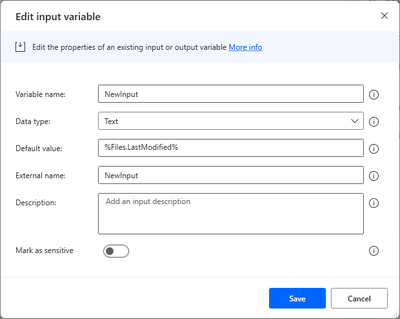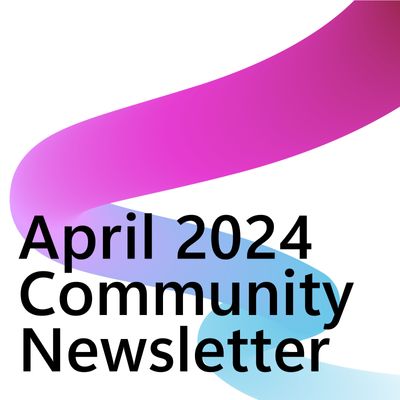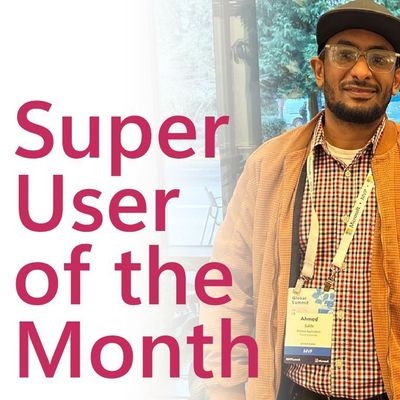- Microsoft Power Automate Community
- Welcome to the Community!
- News & Announcements
- Get Help with Power Automate
- General Power Automate Discussion
- Using Connectors
- Building Flows
- Using Flows
- Power Automate Desktop
- Process Mining
- AI Builder
- Power Automate Mobile App
- Translation Quality Feedback
- Connector Development
- Power Platform Integration - Better Together!
- Power Platform Integrations (Read Only)
- Power Platform and Dynamics 365 Integrations (Read Only)
- Galleries
- Community Connections & How-To Videos
- Webinars and Video Gallery
- Power Automate Cookbook
- Events
- 2021 MSBizAppsSummit Gallery
- 2020 MSBizAppsSummit Gallery
- 2019 MSBizAppsSummit Gallery
- Community Blog
- Power Automate Community Blog
- Community Support
- Community Accounts & Registration
- Using the Community
- Community Feedback
- Microsoft Power Automate Community
- Forums
- Get Help with Power Automate
- Power Automate Desktop
- Re: Copy a folder/file if this (Folder/File) was m...
- Subscribe to RSS Feed
- Mark Topic as New
- Mark Topic as Read
- Float this Topic for Current User
- Bookmark
- Subscribe
- Printer Friendly Page
- Mark as New
- Bookmark
- Subscribe
- Mute
- Subscribe to RSS Feed
- Permalink
- Report Inappropriate Content
Copy a folder/file if this (Folder/File) was modified the last week/Month to another folder
Hey Everyone,
I am very new to Power Automate Desktop so I would appreciate a detailed template on this as it's the only one I want.
I want to have a flow in which if a folder/File was modified the Past 7 days then this file should be copied to another folder and also overwritten if the same file exists already.
Basically i am trying to copy ONLY modified files or folders to my OneDrive Folder instead of manually doing it since OneDrive doesn't have selective syncs to custom folders and I want it to be overwritten if there was already a folder/file with the same name.
Appreciate the Support and thank you for reading.
Solved! Go to Solution.
Accepted Solutions
- Mark as New
- Bookmark
- Subscribe
- Mute
- Subscribe to RSS Feed
- Permalink
- Report Inappropriate Content
Hi @Ave1
Copy paste the below code into a blank flow editor.
Make changes for path etc.
At first don't run this on the original files and folders. Run this on a test folder.
Refer to the comments mentioned in the Flow.
Remove message boxes that you don't need.
Without the folder structure like yours, I have tried to write the code as much as possible. Hope you get to work it out.
DateTime.GetCurrentDateTime.Local DateTimeFormat: DateTime.DateTimeFormat.DateAndTime CurrentDateTime=> CurrentDateTime
# The date time that was 7 days ago will be stored in the variable called %SevenDaysAgoDate%
DateTime.Add DateTime: CurrentDateTime TimeToAdd: -7 TimeUnit: DateTime.TimeUnit.Days ResultedDate=> SevenDaysAgoDate
DISABLE Display.ShowMessageDialog.ShowMessage Message: $'''Date time that was 7 days ago: %SevenDaysAgoDate%''' Icon: Display.Icon.None Buttons: Display.Buttons.OK DefaultButton: Display.DefaultButton.Button1 IsTopMost: False ButtonPressed=> ButtonPressed
# Change the path on the below folder to your local files folder
Folder.GetFiles Folder: $'''E:\\Folder\\SubFolder''' FileFilter: $'''*.xlsx''' IncludeSubfolders: False FailOnAccessDenied: True SortBy1: Folder.SortBy.LastModified SortDescending1: True SortBy2: Folder.SortBy.NoSort SortDescending2: False SortBy3: Folder.SortBy.NoSort SortDescending3: False Files=> Files
# Set the path of the OneDrive folder where the files will be copied
SET MyOneDriveRootFolder TO $'''C:\\Users\\Username\\OneDrive\\Documents\\'''
LOOP FOREACH CurrentItem IN Files
Display.ShowMessageDialog.ShowMessage Message: $'''Last modified date time of current file: %CurrentItem.LastModified%''' Icon: Display.Icon.None Buttons: Display.Buttons.OK DefaultButton: Display.DefaultButton.Button1 IsTopMost: False ButtonPressed=> ButtonPressed
# Get the parent folder of the local files folder
File.GetPathPart File: CurrentItem Directory=> Directory
Text.SplitText.SplitWithDelimiter Text: Directory CustomDelimiter: $'''\\''' IsRegEx: False Result=> TextList
SET ParentFolderName TO TextList[TextList.Count - 1]
Display.ShowMessageDialog.ShowMessage Message: $'''The parent folder name is: %ParentFolderName%''' Icon: Display.Icon.None Buttons: Display.Buttons.OK DefaultButton: Display.DefaultButton.Button1 IsTopMost: False ButtonPressed=> ButtonPressed2
IF (Folder.IfFolderExists.Exists Path: $'''%MyOneDriveRootFolder%\\%ParentFolderName%''') THEN
# Folder exists. No need to create new folder. Leave this action as it is.
ELSE
# Folder does not exists. So create one.
Folder.Create FolderPath: MyOneDriveRootFolder FolderName: ParentFolderName Folder=> DestinationFolder
END
# Check if the file was modified within the last 7 days
IF CurrentItem.LastModified >= SevenDaysAgoDate THEN
# Within the last 7 days - COPY THE FILE. Overwrite if it exists
File.Copy Files: CurrentItem Destination: DestinationFolder IfFileExists: File.IfExists.Overwrite CopiedFiles=> CopiedFiles
ELSE
# NOT Within the last 7 days - DO NOTHING
END
END
Display.ShowMessageDialog.ShowMessage Message: $'''Done''' Icon: Display.Icon.None Buttons: Display.Buttons.OK DefaultButton: Display.DefaultButton.Button1 IsTopMost: False ButtonPressed=> ButtonPressed3
How to copy-paste the above code into PAD:
- Mark as New
- Bookmark
- Subscribe
- Mute
- Subscribe to RSS Feed
- Permalink
- Report Inappropriate Content
Hello You can choose as per attached action and set up days or last seven or as per your requirements.
if you issue resolved please mark it as solved give your feedbay
- Mark as New
- Bookmark
- Subscribe
- Mute
- Subscribe to RSS Feed
- Permalink
- Report Inappropriate Content
- Mark as New
- Bookmark
- Subscribe
- Mute
- Subscribe to RSS Feed
- Permalink
- Report Inappropriate Content
My source file is from my local disk to my destination file which is my OneDrive folder
So that's why i wanted to use Power Automate Desktop and not a Cloud flow since it doesn't have the option
- Mark as New
- Bookmark
- Subscribe
- Mute
- Subscribe to RSS Feed
- Permalink
- Report Inappropriate Content
Struggling with a similar situation, wanting to overwrite files that have changed.
It probably does not help much, but the following link seems to indicate that it is possible to get "LastModified" from a file.
Variable data type properties - Power Automate | Microsoft Learn
Will post back if I figure it out.
- Mark as New
- Bookmark
- Subscribe
- Mute
- Subscribe to RSS Feed
- Permalink
- Report Inappropriate Content
I understand that but how do I add to copy the files that were last modified within the past week
Am sure there must be some formula to add but i don't have enough knowledge to where i can find it
- Mark as New
- Bookmark
- Subscribe
- Mute
- Subscribe to RSS Feed
- Permalink
- Report Inappropriate Content
Hi @Ave1
I assume you have a locally mapped folder of the corresponding OneDrive folders.
Meaning, there would be a location on your, let's say C: drive, where all the OneDrive folders are synced.
Let's call it C:\OneDrive\LocalFiles
- Use the Get files in folder on the above folder
- Use the For Each loop to iterate within these files. Check which file has the last modified date within the last week as suggested by @jusTodd.
- Use the Copy file(s) action for that file
Which part are you finding it challenging?
- Mark as New
- Bookmark
- Subscribe
- Mute
- Subscribe to RSS Feed
- Permalink
- Report Inappropriate Content
Thank you for the suggestion. @VJR
Since i am abit new to this then i will give an example so everything would be clear
I have a folder with subfolders in local disk E (Like: E: Folder/subfolder) , there are already files inside these folders that were modified one year ago and there are some last modified 7 days ago
I already have a copy of this folder in my OneDrive folder to be synced of course to Cloud
The flow that i want is to copy the last modified files from the past 7 days (for example, E:\Documents\Word\file.docx) and to be copied to my OneDrive folder with it's respective sub folder that it was on which will be (C:\Users\Username\OneDrive\Documents\Word\file.docx) and be overwritten if the same name is available
I don't' want the entire Documents folder to be copied , just only the file that was last modified
I hope i made it clear enough but if there is anything else you would like me to clarify please let me know
Also if u can show me a rough graph of it or image of the steps that would be much appreciated
- Mark as New
- Bookmark
- Subscribe
- Mute
- Subscribe to RSS Feed
- Permalink
- Report Inappropriate Content
Hi @Ave1
Copy paste the below code into a blank flow editor.
Make changes for path etc.
At first don't run this on the original files and folders. Run this on a test folder.
Refer to the comments mentioned in the Flow.
Remove message boxes that you don't need.
Without the folder structure like yours, I have tried to write the code as much as possible. Hope you get to work it out.
DateTime.GetCurrentDateTime.Local DateTimeFormat: DateTime.DateTimeFormat.DateAndTime CurrentDateTime=> CurrentDateTime
# The date time that was 7 days ago will be stored in the variable called %SevenDaysAgoDate%
DateTime.Add DateTime: CurrentDateTime TimeToAdd: -7 TimeUnit: DateTime.TimeUnit.Days ResultedDate=> SevenDaysAgoDate
DISABLE Display.ShowMessageDialog.ShowMessage Message: $'''Date time that was 7 days ago: %SevenDaysAgoDate%''' Icon: Display.Icon.None Buttons: Display.Buttons.OK DefaultButton: Display.DefaultButton.Button1 IsTopMost: False ButtonPressed=> ButtonPressed
# Change the path on the below folder to your local files folder
Folder.GetFiles Folder: $'''E:\\Folder\\SubFolder''' FileFilter: $'''*.xlsx''' IncludeSubfolders: False FailOnAccessDenied: True SortBy1: Folder.SortBy.LastModified SortDescending1: True SortBy2: Folder.SortBy.NoSort SortDescending2: False SortBy3: Folder.SortBy.NoSort SortDescending3: False Files=> Files
# Set the path of the OneDrive folder where the files will be copied
SET MyOneDriveRootFolder TO $'''C:\\Users\\Username\\OneDrive\\Documents\\'''
LOOP FOREACH CurrentItem IN Files
Display.ShowMessageDialog.ShowMessage Message: $'''Last modified date time of current file: %CurrentItem.LastModified%''' Icon: Display.Icon.None Buttons: Display.Buttons.OK DefaultButton: Display.DefaultButton.Button1 IsTopMost: False ButtonPressed=> ButtonPressed
# Get the parent folder of the local files folder
File.GetPathPart File: CurrentItem Directory=> Directory
Text.SplitText.SplitWithDelimiter Text: Directory CustomDelimiter: $'''\\''' IsRegEx: False Result=> TextList
SET ParentFolderName TO TextList[TextList.Count - 1]
Display.ShowMessageDialog.ShowMessage Message: $'''The parent folder name is: %ParentFolderName%''' Icon: Display.Icon.None Buttons: Display.Buttons.OK DefaultButton: Display.DefaultButton.Button1 IsTopMost: False ButtonPressed=> ButtonPressed2
IF (Folder.IfFolderExists.Exists Path: $'''%MyOneDriveRootFolder%\\%ParentFolderName%''') THEN
# Folder exists. No need to create new folder. Leave this action as it is.
ELSE
# Folder does not exists. So create one.
Folder.Create FolderPath: MyOneDriveRootFolder FolderName: ParentFolderName Folder=> DestinationFolder
END
# Check if the file was modified within the last 7 days
IF CurrentItem.LastModified >= SevenDaysAgoDate THEN
# Within the last 7 days - COPY THE FILE. Overwrite if it exists
File.Copy Files: CurrentItem Destination: DestinationFolder IfFileExists: File.IfExists.Overwrite CopiedFiles=> CopiedFiles
ELSE
# NOT Within the last 7 days - DO NOTHING
END
END
Display.ShowMessageDialog.ShowMessage Message: $'''Done''' Icon: Display.Icon.None Buttons: Display.Buttons.OK DefaultButton: Display.DefaultButton.Button1 IsTopMost: False ButtonPressed=> ButtonPressed3
How to copy-paste the above code into PAD:
- Mark as New
- Bookmark
- Subscribe
- Mute
- Subscribe to RSS Feed
- Permalink
- Report Inappropriate Content
Here are some free training materials that will get you upto speed on Power Automate Desktop.
The official training modules for Power Automate Desktop is this.
Scroll down to where it says "Items in this collection".
Exam PL-500: Microsoft Power Automate RPA Developer - Certifications | Microsoft Learn
Below are some free YouTube training content
Microsoft Power Automate Desktop For Beginners [2022] - YouTube
This one explains every single action of Power Automate Desktop
- Mark as New
- Bookmark
- Subscribe
- Mute
- Subscribe to RSS Feed
- Permalink
- Report Inappropriate Content
hello m hope u doing well ,
u can do it in easy way just follow this :
add new Variable before the flow , just in defult Value right that : %Files.LastModified% and click save , thx in advance
Helpful resources
Community Roundup: A Look Back at Our Last 10 Tuesday Tips
As we continue to grow and learn together, it's important to reflect on the valuable insights we've shared. For today's #TuesdayTip, we're excited to take a moment to look back at the last 10 tips we've shared in case you missed any or want to revisit them. Thanks for your incredible support for this series--we're so glad it was able to help so many of you navigate your community experience! Getting Started in the Community An overview of everything you need to know about navigating the community on one page! Community Links: ○ Power Apps ○ Power Automate ○ Power Pages ○ Copilot Studio Community Ranks and YOU Have you ever wondered how your fellow community members ascend the ranks within our community? We explain everything about ranks and how to achieve points so you can climb up in the rankings! Community Links: ○ Power Apps ○ Power Automate ○ Power Pages ○ Copilot Studio Powering Up Your Community Profile Your Community User Profile is how the Community knows you--so it's essential that it works the way you need it to! From changing your username to updating contact information, this Knowledge Base Article is your best resource for powering up your profile. Community Links: ○ Power Apps ○ Power Automate ○ Power Pages ○ Copilot Studio Community Blogs--A Great Place to Start There's so much you'll discover in the Community Blogs, and we hope you'll check them out today! Community Links: ○ Power Apps ○ Power Automate ○ Power Pages ○ Copilot Studio Unlocking Community Achievements and Earning Badges Across the Communities, you'll see badges on users profile that recognize and reward their engagement and contributions. Check out some details on Community badges--and find out more in the detailed link at the end of the article! Community Links: ○ Power Apps ○ Power Automate ○ Power Pages ○ Copilot Studio Blogging in the Community Interested in blogging? Everything you need to know on writing blogs in our four communities! Get started blogging across the Power Platform communities today! Community Links: ○ Power Apps ○ Power Automate ○ Power Pages ○ Copilot Studio Subscriptions & Notifications We don't want you to miss a thing in the community! Read all about how to subscribe to sections of our forums and how to setup your notifications! Community Links: ○ Power Apps ○ Power Automate ○ Power Pages ○ Copilot Studio Getting Started with Private Messages & Macros Do you want to enhance your communication in the Community and streamline your interactions? One of the best ways to do this is to ensure you are using Private Messaging--and the ever-handy macros that are available to you as a Community member! Community Links: ○ Power Apps ○ Power Automate ○ Power Pages ○ Copilot Studio Community User Groups Learn everything about being part of, starting, or leading a User Group in the Power Platform Community. Community Links: ○ Power Apps ○ Power Automate ○ Power Pages ○ Copilot Studio Update Your Community Profile Today! Keep your community profile up to date which is essential for staying connected and engaged with the community. Community Links: ○ Power Apps ○ Power Automate ○ Power Pages ○ Copilot Studio Thank you for being an integral part of our journey. Here's to many more Tuesday Tips as we pave the way for a brighter, more connected future! As always, watch the News & Announcements for the next set of tips, coming soon!
Calling all User Group Leaders and Super Users! Mark Your Calendars for the next Community Ambassador Call on May 9th!
This month's Community Ambassador call is on May 9th at 9a & 3p PDT. Please keep an eye out in your private messages and Teams channels for your invitation. There are lots of exciting updates coming to the Community, and we have some exclusive opportunities to share with you! As always, we'll also review regular updates for User Groups, Super Users, and share general information about what's going on in the Community. Be sure to register & we hope to see all of you there!
April 2024 Community Newsletter
We're pleased to share the April Community Newsletter, where we highlight the latest news, product releases, upcoming events, and the amazing work of our outstanding Community members. If you're new to the Community, please make sure to follow the latest News & Announcements and check out the Community on LinkedIn as well! It's the best way to stay up-to-date with all the news from across Microsoft Power Platform and beyond. COMMUNITY HIGHLIGHTS Check out the most active community members of the last month! These hardworking members are posting regularly, answering questions, kudos, and providing top solutions in their communities. We are so thankful for each of you--keep up the great work! If you hope to see your name here next month, follow these awesome community members to see what they do! Power AppsPower AutomateCopilot StudioPower PagesWarrenBelzDeenujialexander2523ragavanrajanLaurensMManishSolankiMattJimisonLucas001AmikcapuanodanilostephenrobertOliverRodriguestimlAndrewJManikandanSFubarmmbr1606VishnuReddy1997theMacResolutionsVishalJhaveriVictorIvanidzejsrandhawahagrua33ikExpiscornovusFGuerrero1PowerAddictgulshankhuranaANBExpiscornovusprathyooSpongYeNived_Nambiardeeksha15795apangelesGochixgrantjenkinsvasu24Mfon LATEST NEWS Business Applications Launch Event - On Demand In case you missed the Business Applications Launch Event, you can now catch up on all the announcements and watch the entire event on-demand inside Charles Lamanna's latest cloud blog. This is your one stop shop for all the latest Copilot features across Power Platform and #Dynamics365, including first-hand looks at how companies such as Lenovo, Sonepar, Ford Motor Company, Omnicom and more are using these new capabilities in transformative ways. Click the image below to watch today! Power Platform Community Conference 2024 is here! It's time to look forward to the next installment of the Power Platform Community Conference, which takes place this year on 18-20th September 2024 at the MGM Grand in Las Vegas! Come and be inspired by Microsoft senior thought leaders and the engineers behind the #PowerPlatform, with Charles Lamanna, Sangya Singh, Ryan Cunningham, Kim Manis, Nirav Shah, Omar Aftab and Leon Welicki already confirmed to speak. You'll also be able to learn from industry experts and Microsoft MVPs who are dedicated to bridging the gap between humanity and technology. These include the likes of Lisa Crosbie, Victor Dantas, Kristine Kolodziejski, David Yack, Daniel Christian, Miguel Félix, and Mats Necker, with many more to be announced over the coming weeks. Click here to watch our brand-new sizzle reel for #PPCC24 or click the image below to find out more about registration. See you in Vegas! Power Up Program Announces New Video-Based Learning Hear from Principal Program Manager, Dimpi Gandhi, to discover the latest enhancements to the Microsoft #PowerUpProgram. These include a new accelerated video-based curriculum crafted with the expertise of Microsoft MVPs, Rory Neary and Charlie Phipps-Bennett. If you’d like to hear what’s coming next, click the image below to find out more! UPCOMING EVENTS Microsoft Build - Seattle and Online - 21-23rd May 2024 Taking place on 21-23rd May 2024 both online and in Seattle, this is the perfect event to learn more about low code development, creating copilots, cloud platforms, and so much more to help you unleash the power of AI. There's a serious wealth of talent speaking across the three days, including the likes of Satya Nadella, Amanda K. Silver, Scott Guthrie, Sarah Bird, Charles Lamanna, Miti J., Kevin Scott, Asha Sharma, Rajesh Jha, Arun Ulag, Clay Wesener, and many more. And don't worry if you can't make it to Seattle, the event will be online and totally free to join. Click the image below to register for #MSBuild today! European Collab Summit - Germany - 14-16th May 2024 The clock is counting down to the amazing European Collaboration Summit, which takes place in Germany May 14-16, 2024. #CollabSummit2024 is designed to provide cutting-edge insights and best practices into Power Platform, Microsoft 365, Teams, Viva, and so much more. There's a whole host of experts speakers across the three-day event, including the likes of Vesa Juvonen, Laurie Pottmeyer, Dan Holme, Mark Kashman, Dona Sarkar, Gavin Barron, Emily Mancini, Martina Grom, Ahmad Najjar, Liz Sundet, Nikki Chapple, Sara Fennah, Seb Matthews, Tobias Martin, Zoe Wilson, Fabian Williams, and many more. Click the image below to find out more about #ECS2024 and register today! Microsoft 365 & Power Platform Conference - Seattle - 3-7th June If you're looking to turbo boost your Power Platform skills this year, why not take a look at everything TechCon365 has to offer at the Seattle Convention Center on June 3-7, 2024. This amazing 3-day conference (with 2 optional days of workshops) offers over 130 sessions across multiple tracks, alongside 25 workshops presented by Power Platform, Microsoft 365, Microsoft Teams, Viva, Azure, Copilot and AI experts. There's a great array of speakers, including the likes of Nirav Shah, Naomi Moneypenny, Jason Himmelstein, Heather Cook, Karuana Gatimu, Mark Kashman, Michelle Gilbert, Taiki Y., Kristi K., Nate Chamberlain, Julie Koesmarno, Daniel Glenn, Sarah Haase, Marc Windle, Amit Vasu, Joanne C Klein, Agnes Molnar, and many more. Click the image below for more #Techcon365 intel and register today! For more events, click the image below to visit the Microsoft Community Days website.
Tuesday Tip | Update Your Community Profile Today!
It's time for another TUESDAY TIPS, your weekly connection with the most insightful tips and tricks that empower both newcomers and veterans in the Power Platform Community! Every Tuesday, we bring you a curated selection of the finest advice, distilled from the resources and tools in the Community. Whether you’re a seasoned member or just getting started, Tuesday Tips are the perfect compass guiding you across the dynamic landscape of the Power Platform Community. We're excited to announce that updating your community profile has never been easier! Keeping your profile up to date is essential for staying connected and engaged with the community. Check out the following Support Articles with these topics: Accessing Your Community ProfileRetrieving Your Profile URLUpdating Your Community Profile Time ZoneChanging Your Community Profile Picture (Avatar)Setting Your Date Display Preferences Click on your community link for more information: Power Apps, Power Automate, Power Pages, Copilot Studio Thank you for being an active part of our community. Your contributions make a difference! Best Regards, The Community Management Team
Hear what's next for the Power Up Program
Hear from Principal Program Manager, Dimpi Gandhi, to discover the latest enhancements to the Microsoft #PowerUpProgram, including a new accelerated video-based curriculum crafted with the expertise of Microsoft MVPs, Rory Neary and Charlie Phipps-Bennett. If you’d like to hear what’s coming next, click the link below to sign up today! https://aka.ms/PowerUp
Super User of the Month | Ahmed Salih
We're thrilled to announce that Ahmed Salih is our Super User of the Month for April 2024. Ahmed has been one of our most active Super Users this year--in fact, he kicked off the year in our Community with this great video reminder of why being a Super User has been so important to him! Ahmed is the Senior Power Platform Architect at Saint Jude's Children's Research Hospital in Memphis. He's been a Super User for two seasons and is also a Microsoft MVP! He's celebrating his 3rd year being active in the Community--and he's received more than 500 kudos while authoring nearly 300 solutions. Ahmed's contributions to the Super User in Training program has been invaluable, with his most recent session with SUIT highlighting an incredible amount of best practices and tips that have helped him achieve his success. Ahmed's infectious enthusiasm and boundless energy are a key reason why so many Community members appreciate how he brings his personality--and expertise--to every interaction. With all the solutions he provides, his willingness to help the Community learn more about Power Platform, and his sheer joy in life, we are pleased to celebrate Ahmed and all his contributions! You can find him in the Community and on LinkedIn. Congratulations, Ahmed--thank you for being a SUPER user!
| User | Count |
|---|---|
| 45 | |
| 17 | |
| 10 | |
| 8 | |
| 8 |
| User | Count |
|---|---|
| 78 | |
| 21 | |
| 15 | |
| 13 | |
| 11 |