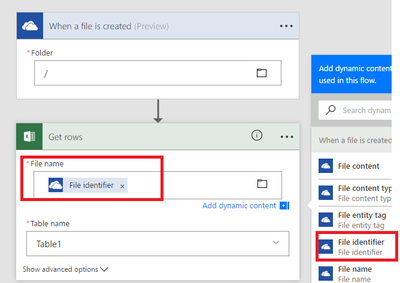- Microsoft Power Automate Community
- Welcome to the Community!
- News & Announcements
- Get Help with Power Automate
- General Power Automate Discussion
- Using Connectors
- Building Flows
- Using Flows
- Power Automate Desktop
- Process Mining
- AI Builder
- Power Automate Mobile App
- Translation Quality Feedback
- Connector Development
- Power Platform Integration - Better Together!
- Power Platform Integrations (Read Only)
- Power Platform and Dynamics 365 Integrations (Read Only)
- Galleries
- Community Connections & How-To Videos
- Webinars and Video Gallery
- Power Automate Cookbook
- Events
- 2021 MSBizAppsSummit Gallery
- 2020 MSBizAppsSummit Gallery
- 2019 MSBizAppsSummit Gallery
- Community Blog
- Power Automate Community Blog
- Community Support
- Community Accounts & Registration
- Using the Community
- Community Feedback
- Microsoft Power Automate Community
- Forums
- Get Help with Power Automate
- Using Connectors
- Re: excel getrows on created
- Subscribe to RSS Feed
- Mark Topic as New
- Mark Topic as Read
- Float this Topic for Current User
- Bookmark
- Subscribe
- Printer Friendly Page
- Mark as New
- Bookmark
- Subscribe
- Mute
- Subscribe to RSS Feed
- Permalink
- Report Inappropriate Content
excel getrows on created
I'm having a problem with GetRows from Excel with Flow not liking my Table name on a created file in OneDrive.
Using the same file when modified - so hardcoded and Table name picked from drop down works fine::
https://1drv.ms/i/s!AkPnQ5ezT9ZEp6ZuL0EL_ZjSKzsT7g
{ "status": 400, "message": "Failed to read metadata from file source. Response from the end service is : ObjectHandle is Invalid", "source": "127.0.0.1" }
On modified
https://1drv.ms/i/s!AkPnQ5ezT9ZEp6ZtOZkIET_AGoL-YA
Solved! Go to Solution.
Accepted Solutions
- Mark as New
- Bookmark
- Subscribe
- Mute
- Subscribe to RSS Feed
- Permalink
- Report Inappropriate Content
Hi Ed,
Please try passing "File identifier" instead of File name from dynamic content
Thanks
Chandra
- Mark as New
- Bookmark
- Subscribe
- Mute
- Subscribe to RSS Feed
- Permalink
- Report Inappropriate Content
Hi EdR,
Did you mean that when the field is filled with "OneDrive-File Name", flow runs successfully, but when fileld is "/Orders/S1b.xlsx", then it will fail?
If this is the situation, I created a table with the same name in my OneDrive, both flows run successfully. I'm unable to reproduce your issue.
Regards,
Mona
If this post helps, then please consider Accept it as the solution to help the other members find it more quickly.
- Mark as New
- Bookmark
- Subscribe
- Mute
- Subscribe to RSS Feed
- Permalink
- Report Inappropriate Content
the other way around Mona - with a hardcoded filename it works. When I use the filename from the input - as would be the reality as the filename can;t be predicted - but testing with dropping in the very same file - it fails with this error.
Ed
- Mark as New
- Bookmark
- Subscribe
- Mute
- Subscribe to RSS Feed
- Permalink
- Report Inappropriate Content
- Headers{ "Pragma": "no-cache", "x-ms-request-id": "e02d7ee3-3425-4b71-a765-4b6a237bfd10", "Cache-Control": "no-cache", "Date": "Wed, 25 Jan 2017 05:34:18 GMT", "Set-Cookie": "ARRAffinity=7ab1fec59f611f278bc539caf223232cbf4a073f87e005294db91b5921ad6504;Path=/;Domain=127.0.0.1", "Server": "Microsoft-IIS/8.0,Microsoft-HTTPAPI/2.0", "X-AspNet-Version": "4.0.30319", "X-Powered-By": "ASP.NET", "Content-Length": "148", "Content-Type": "application/json; charset=utf-8", "Expires": "-1" }
Body
- Mark as New
- Bookmark
- Subscribe
- Mute
- Subscribe to RSS Feed
- Permalink
- Report Inappropriate Content
Hi Ed,
Please try passing "File identifier" instead of File name from dynamic content
Thanks
Chandra
- Mark as New
- Bookmark
- Subscribe
- Mute
- Subscribe to RSS Feed
- Permalink
- Report Inappropriate Content
Thank you Chandra that works for me. Could you explain why?
Regards,
Ed
- Mark as New
- Bookmark
- Subscribe
- Mute
- Subscribe to RSS Feed
- Permalink
- Report Inappropriate Content
This has to do with internal Id used by the connector to look up the file in OneDrive.
When you select a file using connector wizard it has a mapping of the internal Id for the selected file. Passing FileName from dynamic content fails because it has no mapping of the internal Id for the file.
Thanks
Chandra
- Mark as New
- Bookmark
- Subscribe
- Mute
- Subscribe to RSS Feed
- Permalink
- Report Inappropriate Content
Hi, I am experiencing the same issue. I've switched to selecting 'file identifier' from the dynamic content, but the error remains.
The only difference with my set up is that the Excel SS is in a SharePoint Library, is this likely to cause the error?
Thanks in advance
Chris
- Mark as New
- Bookmark
- Subscribe
- Mute
- Subscribe to RSS Feed
- Permalink
- Report Inappropriate Content
I have the same challenge.
I work with a combination of an excel file as the "database" ("DB" - file stays the same file under normal conditions, unless there is a OneDrive Sync issue) and 2 input files ("01", '02"), which are named differently by a macro each time with a different file name.
Result is either:
when using fixed file and table references, I struggle with bad request as decribed above
or
when I use dynamic file and table references or 

- empty input array
or
- issues with column references when transfering data from input file (01,02) to the data base file (DB).
- Mark as New
- Bookmark
- Subscribe
- Mute
- Subscribe to RSS Feed
- Permalink
- Report Inappropriate Content
@ErichH Hello - did you ever find a resolution to this issue? I am facing a similar challenge with the 'Insert Row' action.
- Mark as New
- Bookmark
- Subscribe
- Mute
- Subscribe to RSS Feed
- Permalink
- Report Inappropriate Content
In the end I moved my dB file to a SharePoint list.
That works just fine.
So solved the issue by moving away from excel approach.
- Mark as New
- Bookmark
- Subscribe
- Mute
- Subscribe to RSS Feed
- Permalink
- Report Inappropriate Content
Good morning, I have a similar problem. I have created a power apps app that upload an excel file with the table named Table1. When I share the app and the excel file with my coworkers, they can open the excel without problem but when they open the app the following error raises : No se pudo cargar Table1. No se encontró el registro especificado. Respuesta del servidor: Error de Table1: Failed to read metadata from file source. Response from the end service is : Not Found clientRequestId: 5ea9ac97-7860-477f-8601-f46db05c0f5d serviceRequestId: 5ea9ac97-7860-477f-8601-f46db05c0f5d;5ea9ac97-7860-477f-8601-f46db05c0f5d
I have tried different options but with no result. Could you please help me on this? Thanks.
Helpful resources
Check out the Copilot Studio Cookbook today!
We are excited to announce our new Copilot Cookbook Gallery in the Copilot Studio Community. We can't wait for you to share your expertise and your experience! Join us for an amazing opportunity where you'll be one of the first to contribute to the Copilot Cookbook—your ultimate guide to mastering Microsoft Copilot. Whether you're seeking inspiration or grappling with a challenge while crafting apps, you probably already know that Copilot Cookbook is your reliable assistant, offering a wealth of tips and tricks at your fingertips--and we want you to add your expertise. What can you "cook" up? Click this link to get started: https://aka.ms/CS_Copilot_Cookbook_Gallery Don't miss out on this exclusive opportunity to be one of the first in the Community to share your app creation journey with Copilot. We'll be announcing a Cookbook Challenge very soon and want to make sure you one of the first "cooks" in the kitchen. Don't miss your moment--start submitting in the Copilot Cookbook Gallery today! Thank you, Engagement Team
Announcing Power Apps Copilot Cookbook Gallery
We are excited to share that the all-new Copilot Cookbook Gallery for Power Apps is now available in the Power Apps Community, full of tips and tricks on how to best use Microsoft Copilot as you develop and create in Power Apps. The new Copilot Cookbook is your go-to resource when you need inspiration--or when you're stuck--and aren't sure how to best partner with Copilot while creating apps. Whether you're looking for the best prompts or just want to know about responsible AI use, visit Copilot Cookbook for regular updates you can rely on--while also serving up some of your greatest tips and tricks for the Community. Check Out the new Copilot Cookbook for Power Apps today: Copilot Cookbook - Power Platform Community. We can't wait to see what you "cook" up!
Welcome to the Power Automate Community
You are now a part of a fast-growing vibrant group of peers and industry experts who are here to network, share knowledge, and even have a little fun. Now that you are a member, you can enjoy the following resources: Welcome to the Community News & Announcements: The is your place to get all the latest news around community events and announcements. This is where we share with the community what is going on and how to participate. Be sure to subscribe to this board and not miss an announcement. Get Help with Power Automate Forums: If you're looking for support with any part of Power Automate, our forums are the place to go. From General Power Automate forums to Using Connectors, Building Flows and Using Flows. You will find thousands of technical professionals, and Super Users with years of experience who are ready and eager to answer your questions. You now have the ability to post, reply and give "kudos" on the Power Automate community forums. Make sure you conduct a quick search before creating a new post because your question may have already been asked and answered. Galleries: The galleries are full of content and can assist you with information on creating a flow in our Webinars and Video Gallery, and the ability to share the flows you have created in the Power Automate Cookbook. Stay connected with the Community Connections & How-To Videos from the Microsoft Community Team. Check out the awesome content being shared there today. Power Automate Community Blog: Over the years, more than 700 Power Automate Community Blog articles have been written and published by our thriving community. Our community members have learned some excellent tips and have keen insights on the future of process automation. In the Power Automate Community Blog, you can read the latest Power Automate-related posts from our community blog authors around the world. Let us know if you'd like to become an author and contribute your own writing — everything Power Automate-related is welcome. Community Support: Check out and learn more about Using the Community for tips & tricks. Let us know in the Community Feedback board if you have any questions or comments about your community experience. Again, we are so excited to welcome you to the Microsoft Power Automate community family. Whether you are brand new to the world of process automation or you are a seasoned Power Automate veteran - our goal is to shape the community to be your 'go to' for support, networking, education, inspiration and encouragement as we enjoy this adventure together. Power Automate Community Team
Hear what's next for the Power Up Program
Hear from Principal Program Manager, Dimpi Gandhi, to discover the latest enhancements to the Microsoft #PowerUpProgram, including a new accelerated video-based curriculum crafted with the expertise of Microsoft MVPs, Rory Neary and Charlie Phipps-Bennett. If you’d like to hear what’s coming next, click the link below to sign up today! https://aka.ms/PowerUp
Tuesday Tip | How to Report Spam in Our Community
It's time for another TUESDAY TIPS, your weekly connection with the most insightful tips and tricks that empower both newcomers and veterans in the Power Platform Community! Every Tuesday, we bring you a curated selection of the finest advice, distilled from the resources and tools in the Community. Whether you’re a seasoned member or just getting started, Tuesday Tips are the perfect compass guiding you across the dynamic landscape of the Power Platform Community. As our community family expands each week, we revisit our essential tools, tips, and tricks to ensure you’re well-versed in the community’s pulse. Keep an eye on the News & Announcements for your weekly Tuesday Tips—you never know what you may learn! Today's Tip: How to Report Spam in Our Community We strive to maintain a professional and helpful community, and part of that effort involves keeping our platform free of spam. If you encounter a post that you believe is spam, please follow these steps to report it: Locate the Post: Find the post in question within the community.Kebab Menu: Click on the "Kebab" menu | 3 Dots, on the top right of the post.Report Inappropriate Content: Select "Report Inappropriate Content" from the menu.Submit Report: Fill out any necessary details on the form and submit your report. Our community team will review the report and take appropriate action to ensure our community remains a valuable resource for everyone. Thank you for helping us keep the community clean and useful!