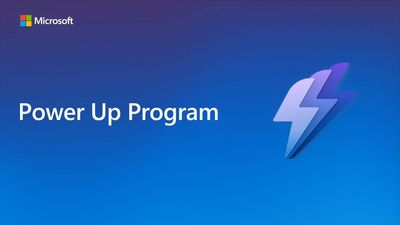- Microsoft Power Up Program Community
- Welcome to the Power Up Program
- News & Announcements
- Social Board
- Program Support
- Get Help with the Power Up Program
- Introduction to the Power Platform
- Building model-driven apps with Microsoft Dataverse
- Build A Canvas App
- Create Power Automate cloud flows
- Visualize data with Power BI
- Power Up Final Challenge
- Community Support
- Community Information & Feedback
- Microsoft Power Up Program Community
- Forums
- Get Help with the Power Up Program
- Visualize data with Power BI
- Re: Noticed an error in Days Overdue column while ...
- Subscribe to RSS Feed
- Mark Topic as New
- Mark Topic as Read
- Float this Topic for Current User
- Bookmark
- Subscribe
- Printer Friendly Page
- Mark as New
- Bookmark
- Subscribe
- Mute
- Subscribe to RSS Feed
- Permalink
- Report Inappropriate Content
Noticed an error in Days Overdue column while calculating measures in Power BI
So, while trying to calculate measures in PowerBi for Total loans overdue (video 11), I found this error in my loan manager app where all the 'days overdue' rows were equal to 1.
After investigating it looks like the 'date due' column was not well configured. I think the behaviour field in this column should have been a calculated field but instead, the it is set as simple (see screenshot below).
Has anyone encountered this? I can't figure out where I missed it. Also, remember some parts of the app were imported into our solution.
I would appreciate any solution, comments, or thoughts on this, especially if you have gone past this exercise. Thanks!
Solved! Go to Solution.
Accepted Solutions
- Mark as New
- Bookmark
- Subscribe
- Mute
- Subscribe to RSS Feed
- Permalink
- Report Inappropriate Content
Hi @Oyin ,
Just to verify, this is a table that you imported as part of the School library from the Power Up resources, right? If so, in the video "Review the Library Solution tables" (under "Building Model-Driven Apps for a school with Microsoft Dataverse") it is mentioned this should be a calculated column at 5:30.
However, I see that in the screenshot you provided showing the behaviour, you have actually selected the 'Date Due' column, not the 'Days Overdue' column.
Please confirm the behavior of the 'Days Overdue' column.
Did you like my post? Please give it a thumbs up! Did I resolve your issue? Please click Accept as Solution to close the topic and so other members of the community can find solutions more easily.
- Mark as New
- Bookmark
- Subscribe
- Mute
- Subscribe to RSS Feed
- Permalink
- Report Inappropriate Content
Hi @BCBuizer ,




- Mark as New
- Bookmark
- Subscribe
- Mute
- Subscribe to RSS Feed
- Permalink
- Report Inappropriate Content
Hi @Oyin ,
Great to read this is now figured out 👍🏻
To satisfy your curiosity: I go back to the videos to validate what is mentioned in the posts here.
Did you like my post? Please give it a thumbs up! Did I resolve your issue? Please click Accept as Solution to close the topic and so other members of the community can find solutions more easily.
- Mark as New
- Bookmark
- Subscribe
- Mute
- Subscribe to RSS Feed
- Permalink
- Report Inappropriate Content
Hi @Oyin ,
Just to verify, this is a table that you imported as part of the School library from the Power Up resources, right? If so, in the video "Review the Library Solution tables" (under "Building Model-Driven Apps for a school with Microsoft Dataverse") it is mentioned this should be a calculated column at 5:30.
However, I see that in the screenshot you provided showing the behaviour, you have actually selected the 'Date Due' column, not the 'Days Overdue' column.
Please confirm the behavior of the 'Days Overdue' column.
Did you like my post? Please give it a thumbs up! Did I resolve your issue? Please click Accept as Solution to close the topic and so other members of the community can find solutions more easily.
- Mark as New
- Bookmark
- Subscribe
- Mute
- Subscribe to RSS Feed
- Permalink
- Report Inappropriate Content
Hi @BCBuizer ,




- Mark as New
- Bookmark
- Subscribe
- Mute
- Subscribe to RSS Feed
- Permalink
- Report Inappropriate Content
Hi @Oyin ,
Great to read this is now figured out 👍🏻
To satisfy your curiosity: I go back to the videos to validate what is mentioned in the posts here.
Did you like my post? Please give it a thumbs up! Did I resolve your issue? Please click Accept as Solution to close the topic and so other members of the community can find solutions more easily.
Helpful resources
Learn what to expect in the Power Up Program
Since its inception in 2022, the Power Up Program has evolved based on feedback from learners and Microsoft Partners and customers. Today's Power Up learners can expect to learn the fundamentals of Microsoft Power Platform in the accelerated seven-week, video-based Power Up Maker course. Hear from Principal Program Manager, Dimpi Gandhi to discover the latest enhancements and meet the Microsoft MVPs, Rory Neary and Charlie Phipps, who partnered with the Microsoft Power Up Program to create the Power Up Maker course to guide learners to use the Microsoft Power Platform to develop custom applications, build dazzling report dashboards, or create efficiencies through automation.
Welcome to the Power Up Program Community
The Power Up Program is a free upskilling program where nontechnical people can learn the fundamentals of Microsoft Power Platform. The Power Up Maker course is a seven-week self-paced virtual learning plan that include video-based objectives featuring Power Apps, Power BI and Power Automate. As a member of the Power Up Community, you can grow your skills and build connections. You can post questions to get help with the curriculum and hands-on exercises from experts and peers in the product boards. Check out the Community Information & Feedback board to find help or provide feedback with the community experience, and please take time to post in the Social board to tell us more about yourself. If you're new to the Power Up Program and looking for information to register. You can sign up at PowerUp.Microsoft.com.