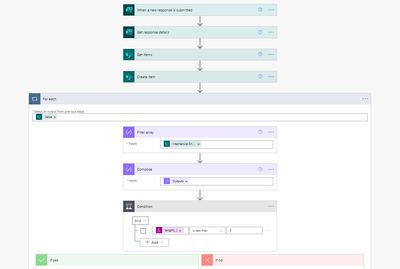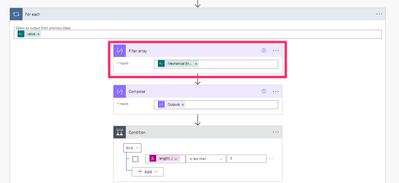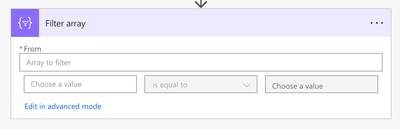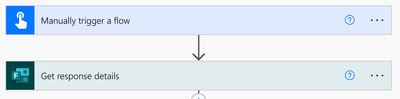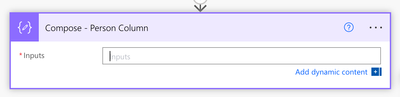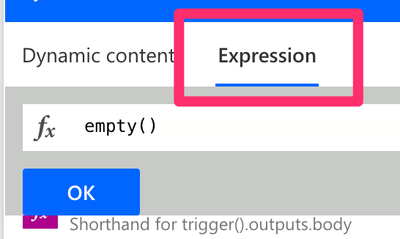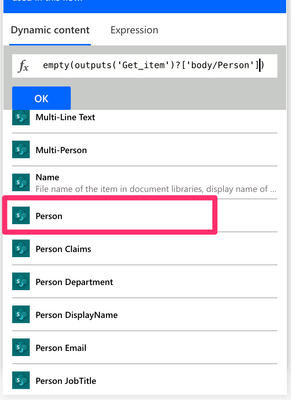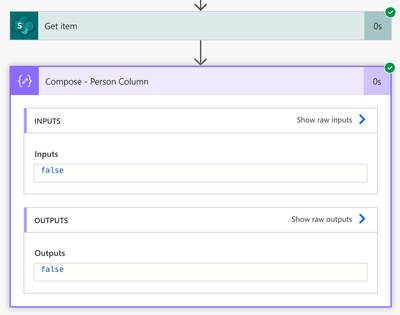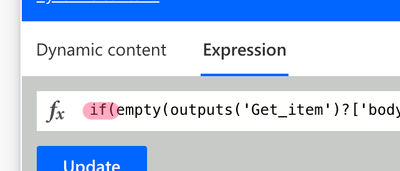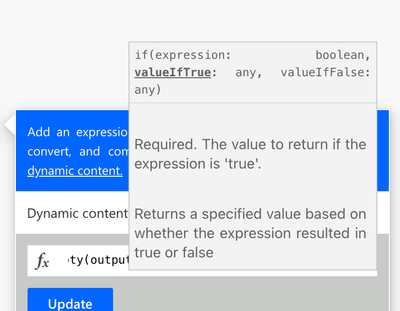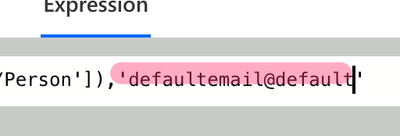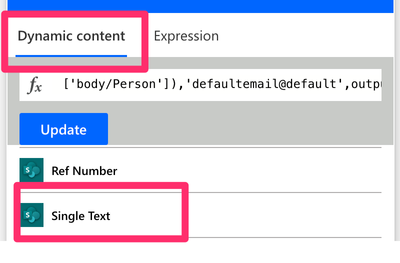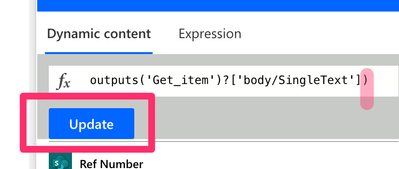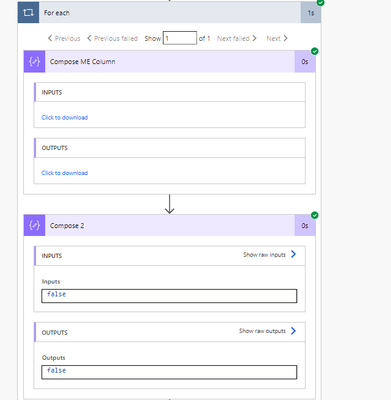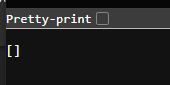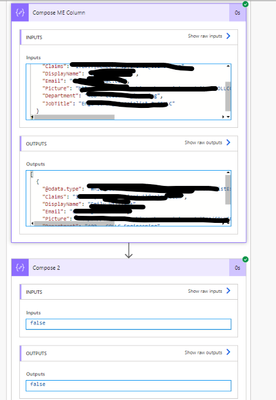- Microsoft Power Automate Community
- Welcome to the Community!
- News & Announcements
- Get Help with Power Automate
- General Power Automate Discussion
- Using Connectors
- Building Flows
- Using Flows
- Power Automate Desktop
- Process Mining
- AI Builder
- Power Automate Mobile App
- Translation Quality Feedback
- Connector Development
- Power Platform Integration - Better Together!
- Power Platform Integrations (Read Only)
- Power Platform and Dynamics 365 Integrations (Read Only)
- Galleries
- Community Connections & How-To Videos
- Webinars and Video Gallery
- Power Automate Cookbook
- Events
- 2021 MSBizAppsSummit Gallery
- 2020 MSBizAppsSummit Gallery
- 2019 MSBizAppsSummit Gallery
- Community Blog
- Power Automate Community Blog
- Community Support
- Community Accounts & Registration
- Using the Community
- Community Feedback
- Microsoft Power Automate Community
- Forums
- Get Help with Power Automate
- Building Flows
- Re: Checking if SharePoint Person Field is Blank +...
- Subscribe to RSS Feed
- Mark Topic as New
- Mark Topic as Read
- Float this Topic for Current User
- Bookmark
- Subscribe
- Printer Friendly Page
- Mark as New
- Bookmark
- Subscribe
- Mute
- Subscribe to RSS Feed
- Permalink
- Report Inappropriate Content
Checking if SharePoint Person Field is Blank + Condition if true update / if false update
I'm trying to build a flow as follows:
When a new Form response is submitted, get response details and create new item in list1. Using an Odata filter on get items based on matching job number field from list1 to project number field in list 2; filter array to extract item (person) information. Condition checks to see whether item (person) in a SharePoint list to see if the field is blank in list 1. If the person field is blank in list 1, then update list 2 with engineer to "UNASSIGNED" and engineer email to "defaultemail@default".
I've tried using both expressions (empty(outputs('Filter_array)) and (length(outputs('Filter_array)) with inaccurate results. It either always marks as true, or always marks as false regardless of if there is data in the array.
Solved! Go to Solution.
Accepted Solutions
- Mark as New
- Bookmark
- Subscribe
- Mute
- Subscribe to RSS Feed
- Permalink
- Report Inappropriate Content
@emiwil This doesn't look like a Filter Array action.
This is a Filter Array action:
However, I don't believe that's the correct action to use for your case. You should use an expression to check and see if the person field is empty.
While building and testing a flow for MS Forms, it's recommended to use a Manual trigger so you don't need to leave Power Automate to trigger your flow.
Add Compose action to store the expression. Rename your actions to keep your flow organized.
Insert the empty() function.
Click on the dynamic content tab and insert the dynamic content for your person column. The name should match your column name.
Run a test. Review the outputs. The empty() function will return a true value if the column is empty.
The if() function takes three parameters. The first parameter is a condition that returns a boolan value (aka true or false), the second parameter is the value that is returned if the condition is true. The last parameter is the value returned if the condition is false.
if([true/false],[true value],[false value])
Compose your expression to suit your requirements. The true/false value will come from the expression created previously.
Click on the expression to edit it. Add if with an opening parenthesis to the start.
Press the down arrow key to go to the end of the expression. Add a comma. Tip: Pay attention to the tool tip as it bolds the text of the current parameter you are setting.
Insert the dynamic content of the true value or enter static text. If your value is a string of text, ensure you have single quotes around it.
Add another comma and enter the false value. Click on the dynamic content tab and insert the dynamic content from your form.
Add a closing parenthesis and don't forget to press update.
Run a test.
You can now insert the output of the Compose action into any subsequent actions.
----
You might be interested in these MS Form tutorials:
How to Get Microsoft Form File Uploads Attached to an Email 📧
In this Microsoft Power Automate Tutorial I’m going to cover where file uploads from your Microsoft Forms are saved. I’ll also show you how attach the uploaded files to an email and how to dynamically name the files and customize the recipient of the email based on the selections made in your Microsoft Form. I will also cover how to handle responses that don’t include any file uploads.
IN THIS VIDEO:
✅ Two types of MS Forms
✅ Where Microsoft Personal (OneDrive) Form File Uploads are Saved
✅ Where Microsoft Group Form File Uploads are Saved
✅ How to Add a File Upload Question to an MS Form
✅ How to get a Microsoft Form ID
✅ How to get a Microsoft Form Response
✅ How to Get the Dynamic Content Microsoft Form File Upload Content
✅ How to handle Single and Multiple Microsoft Form File Uploads
✅ How to use a Scope action to Organize and Group Your Flow Actions
✅ How to Get the File Content from an MS Form File Upload
✅ How to Collect All Files Uploaded to a MS Form and Attach to an Email
✅ How to Handle MS Form Response When a File Isn’t Uploaded
✅ How to Create an Email Key
✅ How to Send an Email to a Specific Recipient Based on Form Selection
✅ How to Create a Dynamic Output Based on Form Selection
-----
How to Add Microsoft Form File Uploads to a SharePoint List Item
In this Microsoft Power Automate Tutorial I’m going to cover how to add file uploads to a SharePoint list item. First, I’ll show you how to get the file name and content from the File Uploads from your Microsoft Form, then I’ll show you how to add those files to a SharePoint item.
IN THIS VIDEO:
✅ Two types of MS Forms
✅ Where Microsoft Personal (OneDrive) Form File Uploads are Saved
✅ Where Microsoft Group Form File Uploads are Saved
✅ How to Add a File Upload Question to an MS Form
✅ How to get a Microsoft Form ID
✅ How to get a Microsoft Form Response
✅ How to Get the Dynamic Content Microsoft Form File Upload Content
✅ How to handle Single and Multiple Microsoft Form File Uploads
✅ How to use a Scope action to Organize and Group Your Flow Actions
✅ How to Get the File Content from an MS Form File Upload
✅ How to Collect All Files from Multiple File Upload Questions
✅ How to Handle MS Form Response When a File Isn’t Uploaded
✅ How to Attach an MS Form Single File Upload to a SharePoint List Item
✅ How to Attach Multiple MS Form File Uploads to a SharePoint List Item
✅ How to Attach MS Form File Uploads to an Email
-----
How to Get a Microsoft Form RSVP Response into a SharePoint List
IN THIS VIDEO:
✅ How to get a Microsoft Form Response into SharePoint
✅ How to get a Microsoft Form ID
✅ How to get a Microsoft Form response
✅ How to Build a Microsoft Form with Conditional Fields
✅ How to used Branching in Microsoft Forms
✅ How to format Microsoft Form multiple choice responses for a SharePoint multi-choice column
✅ How to parse a Microsoft Form multiple choice response as string of text
✅ How to convert a text response to a number
✅ How to use the Switch action
✅ How to create a custom email confirmation for a Microsoft Form submission
✅ How to Create a Custom View in a SharePoint list
✅ How to use the Compose Action
✅ How to write Power Automate Expressions
- Mark as New
- Bookmark
- Subscribe
- Mute
- Subscribe to RSS Feed
- Permalink
- Report Inappropriate Content
@emiwil Are you using a single person column? I just tested it on my end and my Compose action comes back true.
You could try to use a different expression to see if the value is null.
equals([dynamic content],null)
- Mark as New
- Bookmark
- Subscribe
- Mute
- Subscribe to RSS Feed
- Permalink
- Report Inappropriate Content
@emiwil This doesn't look like a Filter Array action.
This is a Filter Array action:
However, I don't believe that's the correct action to use for your case. You should use an expression to check and see if the person field is empty.
While building and testing a flow for MS Forms, it's recommended to use a Manual trigger so you don't need to leave Power Automate to trigger your flow.
Add Compose action to store the expression. Rename your actions to keep your flow organized.
Insert the empty() function.
Click on the dynamic content tab and insert the dynamic content for your person column. The name should match your column name.
Run a test. Review the outputs. The empty() function will return a true value if the column is empty.
The if() function takes three parameters. The first parameter is a condition that returns a boolan value (aka true or false), the second parameter is the value that is returned if the condition is true. The last parameter is the value returned if the condition is false.
if([true/false],[true value],[false value])
Compose your expression to suit your requirements. The true/false value will come from the expression created previously.
Click on the expression to edit it. Add if with an opening parenthesis to the start.
Press the down arrow key to go to the end of the expression. Add a comma. Tip: Pay attention to the tool tip as it bolds the text of the current parameter you are setting.
Insert the dynamic content of the true value or enter static text. If your value is a string of text, ensure you have single quotes around it.
Add another comma and enter the false value. Click on the dynamic content tab and insert the dynamic content from your form.
Add a closing parenthesis and don't forget to press update.
Run a test.
You can now insert the output of the Compose action into any subsequent actions.
----
You might be interested in these MS Form tutorials:
How to Get Microsoft Form File Uploads Attached to an Email 📧
In this Microsoft Power Automate Tutorial I’m going to cover where file uploads from your Microsoft Forms are saved. I’ll also show you how attach the uploaded files to an email and how to dynamically name the files and customize the recipient of the email based on the selections made in your Microsoft Form. I will also cover how to handle responses that don’t include any file uploads.
IN THIS VIDEO:
✅ Two types of MS Forms
✅ Where Microsoft Personal (OneDrive) Form File Uploads are Saved
✅ Where Microsoft Group Form File Uploads are Saved
✅ How to Add a File Upload Question to an MS Form
✅ How to get a Microsoft Form ID
✅ How to get a Microsoft Form Response
✅ How to Get the Dynamic Content Microsoft Form File Upload Content
✅ How to handle Single and Multiple Microsoft Form File Uploads
✅ How to use a Scope action to Organize and Group Your Flow Actions
✅ How to Get the File Content from an MS Form File Upload
✅ How to Collect All Files Uploaded to a MS Form and Attach to an Email
✅ How to Handle MS Form Response When a File Isn’t Uploaded
✅ How to Create an Email Key
✅ How to Send an Email to a Specific Recipient Based on Form Selection
✅ How to Create a Dynamic Output Based on Form Selection
-----
How to Add Microsoft Form File Uploads to a SharePoint List Item
In this Microsoft Power Automate Tutorial I’m going to cover how to add file uploads to a SharePoint list item. First, I’ll show you how to get the file name and content from the File Uploads from your Microsoft Form, then I’ll show you how to add those files to a SharePoint item.
IN THIS VIDEO:
✅ Two types of MS Forms
✅ Where Microsoft Personal (OneDrive) Form File Uploads are Saved
✅ Where Microsoft Group Form File Uploads are Saved
✅ How to Add a File Upload Question to an MS Form
✅ How to get a Microsoft Form ID
✅ How to get a Microsoft Form Response
✅ How to Get the Dynamic Content Microsoft Form File Upload Content
✅ How to handle Single and Multiple Microsoft Form File Uploads
✅ How to use a Scope action to Organize and Group Your Flow Actions
✅ How to Get the File Content from an MS Form File Upload
✅ How to Collect All Files from Multiple File Upload Questions
✅ How to Handle MS Form Response When a File Isn’t Uploaded
✅ How to Attach an MS Form Single File Upload to a SharePoint List Item
✅ How to Attach Multiple MS Form File Uploads to a SharePoint List Item
✅ How to Attach MS Form File Uploads to an Email
-----
How to Get a Microsoft Form RSVP Response into a SharePoint List
IN THIS VIDEO:
✅ How to get a Microsoft Form Response into SharePoint
✅ How to get a Microsoft Form ID
✅ How to get a Microsoft Form response
✅ How to Build a Microsoft Form with Conditional Fields
✅ How to used Branching in Microsoft Forms
✅ How to format Microsoft Form multiple choice responses for a SharePoint multi-choice column
✅ How to parse a Microsoft Form multiple choice response as string of text
✅ How to convert a text response to a number
✅ How to use the Switch action
✅ How to create a custom email confirmation for a Microsoft Form submission
✅ How to Create a Custom View in a SharePoint list
✅ How to use the Compose Action
✅ How to write Power Automate Expressions
- Mark as New
- Bookmark
- Subscribe
- Mute
- Subscribe to RSS Feed
- Permalink
- Report Inappropriate Content
Hi @creativeopinion Thank you so much for this advice! It's still returning a false result if the value is blank. I think it's because there are brackets in the field when there is no person assigned, so it's not registering as "empty". Do you have any advice for how to overcome this roadblock?
- Mark as New
- Bookmark
- Subscribe
- Mute
- Subscribe to RSS Feed
- Permalink
- Report Inappropriate Content
@emiwil as per my original post, can you confirm the output of the Compose action with just the empty() function? This is the first test I demoed.
- Mark as New
- Bookmark
- Subscribe
- Mute
- Subscribe to RSS Feed
- Permalink
- Report Inappropriate Content
Hi @creativeopinion here is the output for the empty expression on a line item with an empty field
Here is the return for a column with field populated
- Mark as New
- Bookmark
- Subscribe
- Mute
- Subscribe to RSS Feed
- Permalink
- Report Inappropriate Content
@emiwil Are you using a single person column? I just tested it on my end and my Compose action comes back true.
You could try to use a different expression to see if the value is null.
equals([dynamic content],null)
- Mark as New
- Bookmark
- Subscribe
- Mute
- Subscribe to RSS Feed
- Permalink
- Report Inappropriate Content
Thank you so much @creativeopinion ! You are a wizard! That expression did the trick and is returning accurate results now. You have no idea how helpful this is. I appreciate your advice in troubleshooting. Your YouTube videos are excellent by the way.
Helpful resources
Tuesday Tip | How to Provide Feedback
It's time for another TUESDAY TIPS, your weekly connection with the most insightful tips and tricks that empower both newcomers and veterans in the Power Platform Community! Every Tuesday, we bring you a curated selection of the finest advice, distilled from the resources and tools in the Community. Whether you’re a seasoned member or just getting started, Tuesday Tips are the perfect compass guiding you across the dynamic landscape of the Power Platform Community. We are always looking to improve your experience on our community platform, and your feedback is invaluable to us. Whether it's a suggestion for a new feature, an idea to enhance the platform, or a concern you'd like to address, we want to hear from you! How to Share Your Feedback: Each of our communities has its own Feedback forum where the Community Managers can assist you directly in. ● Power Apps ● Power Automate ● Power Pages ● Copilot Studio We also have many articles on community account FAQs, or how to navigate the community, which can be found below. Community Accounts & Registration: https://powerusers.microsoft.com/t5/Community-Accounts-Registration/tkb-p/pa_community_accounts_regi... Using the Community: https://powerusers.microsoft.com/t5/Using-the-Community/tkb-p/pa_using_the_community Our Commitment to You: We are committed to creating a collaborative and supportive environment. All feedback is reviewed by our community managers, and we strive to implement changes that will benefit all members. Thank you for being a part of our community. Your contributions help us grow and improve together!
Copilot Cookbook Challenge | Win Tickets to the Power Platform Conference
We are excited to announce the "The Copilot Cookbook Community Challenge is a great way to showcase your creativity and connect with others. Plus, you could win tickets to the Power Platform Community Conference in Las Vegas in September 2024 as an amazing bonus. Two ways to enter: 1. Copilot Studio: https://aka.ms/CS_Copilot_Cookbook_Challenge 2. Power Apps Copilot Cookbook Gallery: https://aka.ms/PA_Copilot_Cookbook_Challenge There will be 5 chances to qualify for the final drawing: Early Bird Entries: March 1 - June 2Week 1: June 3 - June 9Week 2: June 10 - June 16Week 3: June 17 - June 23Week 4: June 24 - June 30 At the end of each week, we will draw 5 random names from every user who has posted a qualifying Copilot Studio template, sample or demo in the Copilot Studio Cookbook or a qualifying Power Apps Copilot sample or demo in the Power Apps Copilot Cookbook. Users who are not drawn in a given week will be added to the pool for the next week. Users can qualify more than once, but no more than once per week. Four winners will be drawn at random from the total qualifying entrants. If a winner declines, we will draw again at random for the next winner. A user will only be able to win once. If they are drawn multiple times, another user will be drawn at random. Prizes: One Pass to the Power Platform Conference in Las Vegas, Sep. 18-20, 2024 ($1800 value, does not include travel, lodging, or any other expenses) Winners are also eligible to do a 10-minute presentation of their demo or solution in a community solutions showcase at the event. To qualify for the drawing, templates, samples or demos must be related to Copilot Studio or a Copilot feature of Power Apps, Power Automate, or Power Pages, and must demonstrate or solve a complete unique and useful business or technical problem. Power Automate and Power Pagers posts should be added to the Power Apps Cookbook. Final determination of qualifying entries is at the sole discretion of Microsoft. Weekly updates and the Final random winners will be posted in the News & Announcements section in the communities on July 29th, 2024. Did you submit entries early? Early Bird Entries March 1 - June 2: If you posted something in the "early bird" time frame complete this form: https://aka.ms/Copilot_Challenge_EarlyBirds if you would like to be entered in the challenge.
May 2024 Community Newsletter
It's time for the May Community Newsletter, where we highlight the latest news, product releases, upcoming events, and the amazing work of our outstanding Community members. If you're new to the Community, please make sure to follow the latest News & Announcements and check out the Community on LinkedIn as well! It's the best way to stay up-to-date with all the news from across Microsoft Power Platform and beyond. COMMUNITY HIGHLIGHTS Check out the most active community members of the last month! These hardworking members are posting regularly, answering questions, kudos, and providing top solutions in their communities. We are so thankful for each of you--keep up the great work! If you hope to see your name here next month, follow these awesome community members to see what they do! Power AppsPower AutomateCopilot StudioPower PagesWarrenBelzcreativeopinionExpiscornovusFubarAmikNived_NambiarPstork1OliverRodriguesmmbr1606ManishSolankiMattJimisonragavanrajantimlSudeepGhatakNZrenatoromaoLucas001iAm_ManCatAlexEncodianfernandosilvaOOlashynJmanriqueriosChriddle BCBuizerExpiscornovus a33ikBCBuizer SebSDavid_MA dpoggermannPstork1 LATEST NEWS We saw a whole host of amazing announcements at this year's #MSBuild, so we thought we'd share with you a bite sized breakdown of the big news via blogs from Charles Lamanna, Sangya Singh, Ryan Cunningham, Kim Manis, Nirav Shah, Omar Aftab, and ✊🏾Justin Graham : New ways of development with copilots and Microsoft Power PlatformRevolutionize the way you work with Automation and AIPower Apps is making it easier for developers to build with Microsoft Copilot and each otherCopilot in Microsoft Fabric is now generally available in Power BIUnlock new levels of productivity with Microsoft Dataverse and Microsoft Copilot StudioMicrosoft Copilot Studio: Building copilots with agent capabilitiesMicrosoft Power Pages is bringing the new standard in secure, AI-powered capabilities If you'd like to relive some of the highlights from Microsoft Build 2024, click the image below to watch a great selection of on-demand Keynotes and sessions! WorkLab Podcast with Charles Lamanna Check out the latest episode of the WorkLab podcast with CVP of Business Apps and Platforms at Microsoft, Charles Lamanna, as he explains the ever-expanding evolution of Copilot, and how AI is offering new opportunities for business leaders. Grab yourself a coffee and click the image below to take a listen. Event Recap: European Collaboration and Cloud Summits 2024 Click the image below to read a great recap by Mark Kashman about the recent European Collaboration Summit and European Cloud Summit held in Germany during May 2024. Great work everybody! UPCOMING EVENTS European Power Platform Conference - SOLD OUT! Congrats to everyone who managed to grab a ticket for the now SOLD OUT European Power Platform Conference, which takes place in beautiful Brussels, Belgium, on 11-13th June. With a great keynote planned from Ryan Cunningham and Sangya Singh, plus expert sessions from the likes of Aaron Rendell, Amira Beldjilali, Andrew Bibby, Angeliki Patsiavou, Ben den Blanken, Cathrine Bruvold, Charles Sexton, Chloé Moreau, Chris Huntingford, Claire Edgson, Damien Bird, Emma-Claire Shaw, Gilles Pommier, Guro Faller, Henry Jammes, Hugo Bernier, Ilya Fainberg, Karen Maes, Lindsay Shelton, Mats Necker, Negar Shahbaz, Nick Doelman, Paulien Buskens, Sara Lagerquist, Tricia Sinclair, Ulrikke Akerbæk, and many more, it looks like the E in #EPPC24 stands for Epic! Click the image below for a full run down of the exciting sessions planned, and remember, you'll need to move quickly for tickets to next year's event! AI Community Conference - New York - Friday 21st June Check out the AI Community Conference, which takes place at the Microsoft Corporate building on Friday 21st June at 11 Times Square in New York City. Here, you'll have the opportunity to explore the latest trends and breakthroughs in AI technology alongside fellow enthusiasts and experts, with speakers on the day including Arik Kalininsky, Sherry Xu, Xinran Ma, Jared Matfess, Mihail Mateev, Andrei Khaidarov, Ruven Gotz, Nick Brattoli, Amit Vasu, and more. So, whether you're a seasoned professional or just beginning your journey into AI, click the image below to find out more about this exciting NYC event. TechCon365 & Power Platform Conference - D.C. - August 12-16th ** EARLY BIRD TICKETS END MAY 31ST! ** Today's the perfect time to grab those early bird tickets for the D.C. TechCon365 & PWRCON Conference at the Walter E Washington Center on August 12-16th! Featuring the likes of Tamara Bredemus, Sunny Eltepu, Lindsay Shelton, Brian Alderman, Daniel Glenn, Julie Turner, Jim Novak, Laura Rogers, Microsoft MVP, John White, Jason Himmelstein, Luc Labelle, Emily Mancini, MVP, UXMC, Fabian Williams, Emma Wiehe, Amarender Peddamalku, and many more, this is the perfect event for those that want to gain invaluable insights from industry experts. Click the image below to grab your tickets today! Power Platform Community Conference - Sept. 18-20th 2024 Check out some of the sessions already planned for the Power Platform Community Conference in Las Vegas this September. Holding all the aces we have Kristine Kolodziejski, Lisa Crosbie, Daniel Christian, Dian Taylor, Scott Durow🌈, David Yack, Michael O. and Aiden Kaskela, who will be joining the #MicrosoftCommunity for a series of high-stakes sessions! Click the image below to find out more as we go ALL-IN at #PPCC24! For more events, click the image below to visit the Community Days website.
Celebrating the May Super User of the Month: Laurens Martens
@LaurensM is an exceptional contributor to the Power Platform Community. Super Users like Laurens inspire others through their example, encouragement, and active participation. We are excited to celebrated Laurens as our Super User of the Month for May 2024. Consistent Engagement: He consistently engages with the community by answering forum questions, sharing insights, and providing solutions. Laurens dedication helps other users find answers and overcome challenges. Community Expertise: As a Super User, Laurens plays a crucial role in maintaining a knowledge sharing environment. Always ensuring a positive experience for everyone. Leadership: He shares valuable insights on community growth, engagement, and future trends. Their contributions help shape the Power Platform Community. Congratulations, Laurens Martens, for your outstanding work! Keep inspiring others and making a difference in the community! Keep up the fantastic work!
Check out the Copilot Studio Cookbook today!
We are excited to announce our new Copilot Cookbook Gallery in the Copilot Studio Community. We can't wait for you to share your expertise and your experience! Join us for an amazing opportunity where you'll be one of the first to contribute to the Copilot Cookbook—your ultimate guide to mastering Microsoft Copilot. Whether you're seeking inspiration or grappling with a challenge while crafting apps, you probably already know that Copilot Cookbook is your reliable assistant, offering a wealth of tips and tricks at your fingertips--and we want you to add your expertise. What can you "cook" up? Click this link to get started: https://aka.ms/CS_Copilot_Cookbook_Gallery Don't miss out on this exclusive opportunity to be one of the first in the Community to share your app creation journey with Copilot. We'll be announcing a Cookbook Challenge very soon and want to make sure you one of the first "cooks" in the kitchen. Don't miss your moment--start submitting in the Copilot Cookbook Gallery today! Thank you, Engagement Team
Announcing Power Apps Copilot Cookbook Gallery
We are excited to share that the all-new Copilot Cookbook Gallery for Power Apps is now available in the Power Apps Community, full of tips and tricks on how to best use Microsoft Copilot as you develop and create in Power Apps. The new Copilot Cookbook is your go-to resource when you need inspiration--or when you're stuck--and aren't sure how to best partner with Copilot while creating apps. Whether you're looking for the best prompts or just want to know about responsible AI use, visit Copilot Cookbook for regular updates you can rely on--while also serving up some of your greatest tips and tricks for the Community. Check Out the new Copilot Cookbook for Power Apps today: Copilot Cookbook - Power Platform Community. We can't wait to see what you "cook" up!
| User | Count |
|---|---|
| 48 | |
| 22 | |
| 20 | |
| 13 | |
| 10 |
| User | Count |
|---|---|
| 85 | |
| 37 | |
| 34 | |
| 20 | |
| 18 |