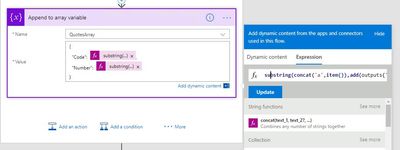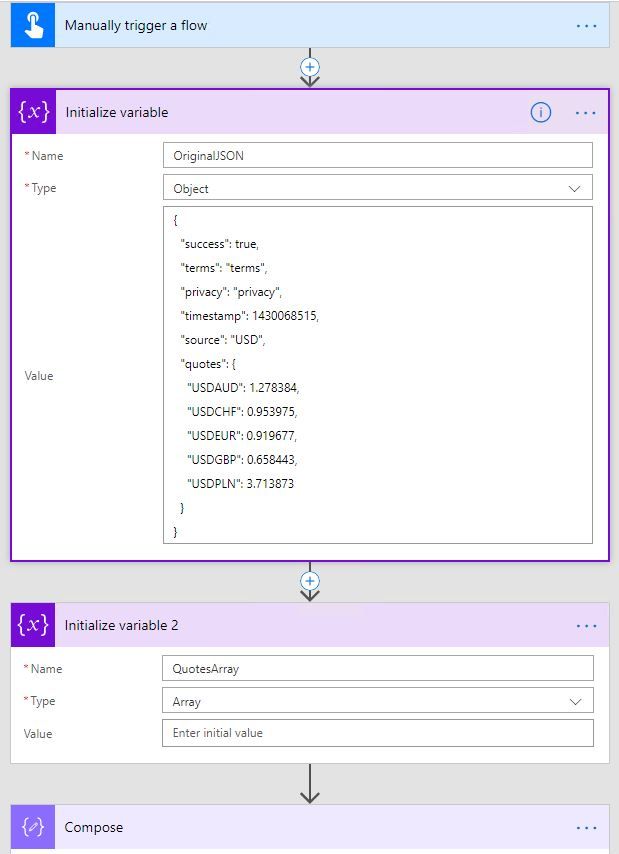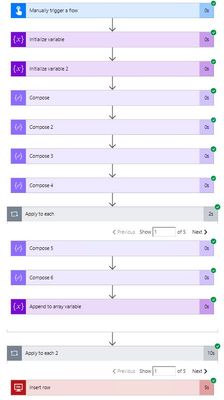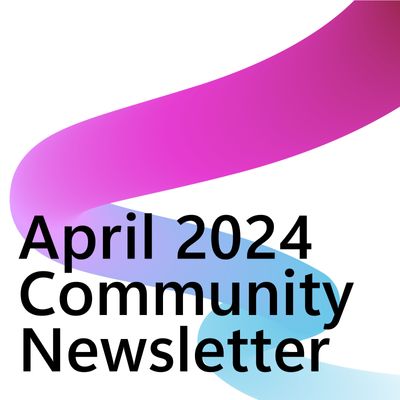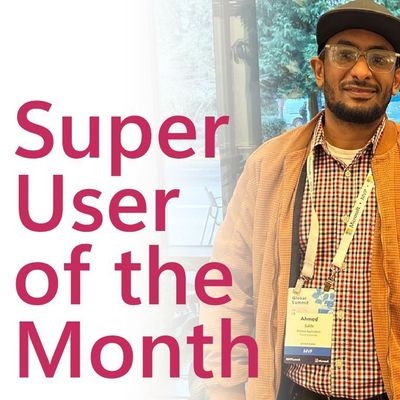- Microsoft Power Automate Community
- Welcome to the Community!
- News & Announcements
- Get Help with Power Automate
- General Power Automate Discussion
- Using Connectors
- Building Flows
- Using Flows
- Power Automate Desktop
- Process Mining
- AI Builder
- Power Automate Mobile App
- Translation Quality Feedback
- Connector Development
- Power Platform Integration - Better Together!
- Power Platform Integrations (Read Only)
- Power Platform and Dynamics 365 Integrations (Read Only)
- Galleries
- Community Connections & How-To Videos
- Webinars and Video Gallery
- Power Automate Cookbook
- Events
- 2021 MSBizAppsSummit Gallery
- 2020 MSBizAppsSummit Gallery
- 2019 MSBizAppsSummit Gallery
- Community Blog
- Power Automate Community Blog
- Community Support
- Community Accounts & Registration
- Using the Community
- Community Feedback
- Microsoft Power Automate Community
- Forums
- Get Help with Power Automate
- Building Flows
- Re: JSON File - For Each
- Subscribe to RSS Feed
- Mark Topic as New
- Mark Topic as Read
- Float this Topic for Current User
- Bookmark
- Subscribe
- Printer Friendly Page
- Mark as New
- Bookmark
- Subscribe
- Mute
- Subscribe to RSS Feed
- Permalink
- Report Inappropriate Content
JSON File - For Each
Hi there,
I have following JSON File and would like to look thru each line under "quotes", how I can do this:
{
"success": true,
"terms": "terms",
"privacy": "privacy",
"timestamp": 1430068515,
"source": "USD",
"quotes": {
"USDAUD": 1.278384,
"USDCHF": 0.953975,
"USDEUR": 0.919677,
"USDGBP": 0.658443,
"USDPLN": 3.713873
}
}Thanks in advance,
P
Solved! Go to Solution.
Accepted Solutions
- Mark as New
- Bookmark
- Subscribe
- Mute
- Subscribe to RSS Feed
- Permalink
- Report Inappropriate Content
Hi @parv,
Do you want to insert each line under "quotes" into a SQL table?
I have made a test on my side and please take a try with the following workaround:
- Add a proper trigger, here I use Flow Button trigger.
- Add a Variables-> "Initialize variable" action, Name set to OriginalJSON, Type set to Object and Value set to the json file that you mentioned.
- Add a Variables-> "Initialize variable 2" action, Name set to QuotesArray, Type set to Array and Value set to empty.
- Add a "Compose" action, Inputs field set to following formula:
variables('OriginalJSON')?['quotes']
- Add a "Compose 2" action, Inputs set to following formula:
-
lastIndexOf(outputs('Compose'),'}')Add a "Compose 3" action, Inputs field set to following formula: -
substring(outputs('Compose'),1,sub(outputs('Compose_2'),1))Add a "Compose 4" action, Inputs field set to following formula: -
split(outputs('Compose_3'),',')Add a "Apply to each" action, the "Select an output from previous steps" field set to output of "Compose 4" action. - Within "Apply to each" action, add a "Compose 5" action, Inputs field set to following formula:
add(indexOf(concat('a',item()),'a'),2)
Add a "Compose 6" action, Inputs field set to following formula:
indexOf(concat('a',item()),':')
Add a "Append to array variable" action, Name choose QuotesArray, Value set to a json object. There are two elements within the json object, the name of first element is Code and the corresponding value set to following formula:
substring(concat('a',item()),outputs('Compose_5'),sub(sub(outputs('Compose_6'),1),outputs('Compose_5')))
The name of second element is Number and the corresponding value set to following formula:
substring(concat('a',item()),add(outputs('Compose_6'),1),sub(length(concat('a',item())),add(outputs('Compose_6'),1)))
- Under the "Apply to each" action, add a "Apply to each 2" action, input parameter set to variable QuotesArray. Within "Apply to each 2" action, add a "Insert row" action, Code field set to follwoing formula:
item()?['Code'
Number field set to following formula:
item()?['Number']
Image reference:
The flow works successfully as below:
Best regards,
Kris
If this post helps, then please consider Accept it as the solution to help the other members find it more quickly.
- Mark as New
- Bookmark
- Subscribe
- Mute
- Subscribe to RSS Feed
- Permalink
- Report Inappropriate Content
Hi @parv,
This is an approach I took to achieve what you are looking for, however, I will assume you have this file stored in a SharePoint library. You might have to make some adjustments though.
- For the trigger, I used the "Manually trigger a flow".
- In the next step, I used the "SharePoint - Get file content" action. In here, you set the Site Address and the File Identifier.
- In the next step, I used a "Data Operations - Compose" action to convert the file content to JSON. This is due to the content being of a different type - "application/octet-stream". For the conversion, I used the formula below:
json(base64ToString(body('Get_file_content')?['$content'])) - The formula above first converts the content from the action outputs to base64ToString, and once this conversion happens, then the output is converted to JSON.
- And for the last step, I used another "Data Operations - Compose" action. In this step, I retrieve "quotes" data, which will be available once the JSON conversion is completed. See the formula below for this:
outputs('ConvertFileContentToJSON')['quotes']
Note: in the formula above, you can see the ConvertFileContentToJSON in parenthesis. This is the same "Data Operations - Compose" action; I just have the practice of renaming the steps for readability and for users to understand what they do.
Please check it out and let me know if you have any questions.
Regards,
Fausto Capellan, Jr
Did I answer your question? Mark my post as a solution! Did my response help? Please give it a thumbs up!
- Mark as New
- Bookmark
- Subscribe
- Mute
- Subscribe to RSS Feed
- Permalink
- Report Inappropriate Content
Hey @faustocapellanj Thanks for the input, I will check it later today and get back to you on progress/update and/or if need more help.
Cheers mate!
parv
- Mark as New
- Bookmark
- Subscribe
- Mute
- Subscribe to RSS Feed
- Permalink
- Report Inappropriate Content
You're welcome @parv
Did I answer your question? Mark my post as a solution! Did my response help? Please give it a thumbs up!
- Mark as New
- Bookmark
- Subscribe
- Mute
- Subscribe to RSS Feed
- Permalink
- Report Inappropriate Content
@faustocapellanj Still not worked, I'm able to extract quotes but I'm unable to find out how we can loop thru each quote line items and that is the ask here.
Sorry if I was not clrea in myoriginal request.
- Mark as New
- Bookmark
- Subscribe
- Mute
- Subscribe to RSS Feed
- Permalink
- Report Inappropriate Content
Hi @parv
So you want to loop through each quote and retrieve the respective value? If so, will the name of the quote vary or will it be the same?
Thanks,
Fausto Capellan, Jr
Did I answer your question? Mark my post as a solution! Did my response help? Please give it a thumbs up!
- Mark as New
- Bookmark
- Subscribe
- Mute
- Subscribe to RSS Feed
- Permalink
- Report Inappropriate Content
Yes I want to loop thru each item of the quotes, name "quotes" will always remain the same. Thanks for quick reply.
- Mark as New
- Bookmark
- Subscribe
- Mute
- Subscribe to RSS Feed
- Permalink
- Report Inappropriate Content
Another question: Do each quote need its own separate output? For example:
- "USDAUD": value
- "USDCHF": value
Thanks
Did I answer your question? Mark my post as a solution! Did my response help? Please give it a thumbs up!
- Mark as New
- Bookmark
- Subscribe
- Mute
- Subscribe to RSS Feed
- Permalink
- Report Inappropriate Content
Yes sir, basically my ultimate goal is get each line under quote and insert as new row sql table, basically fromt this example five rows will go in table:
Code Number
USDAUD 1.278384
USDCHF 0.953975
USDEUR 0.919677
USDGBP 0.658443
USDPLN 3.713873
- Mark as New
- Bookmark
- Subscribe
- Mute
- Subscribe to RSS Feed
- Permalink
- Report Inappropriate Content
Hi @parv,
Do you want to insert each line under "quotes" into a SQL table?
I have made a test on my side and please take a try with the following workaround:
- Add a proper trigger, here I use Flow Button trigger.
- Add a Variables-> "Initialize variable" action, Name set to OriginalJSON, Type set to Object and Value set to the json file that you mentioned.
- Add a Variables-> "Initialize variable 2" action, Name set to QuotesArray, Type set to Array and Value set to empty.
- Add a "Compose" action, Inputs field set to following formula:
variables('OriginalJSON')?['quotes']
- Add a "Compose 2" action, Inputs set to following formula:
-
lastIndexOf(outputs('Compose'),'}')Add a "Compose 3" action, Inputs field set to following formula: -
substring(outputs('Compose'),1,sub(outputs('Compose_2'),1))Add a "Compose 4" action, Inputs field set to following formula: -
split(outputs('Compose_3'),',')Add a "Apply to each" action, the "Select an output from previous steps" field set to output of "Compose 4" action. - Within "Apply to each" action, add a "Compose 5" action, Inputs field set to following formula:
add(indexOf(concat('a',item()),'a'),2)
Add a "Compose 6" action, Inputs field set to following formula:
indexOf(concat('a',item()),':')
Add a "Append to array variable" action, Name choose QuotesArray, Value set to a json object. There are two elements within the json object, the name of first element is Code and the corresponding value set to following formula:
substring(concat('a',item()),outputs('Compose_5'),sub(sub(outputs('Compose_6'),1),outputs('Compose_5')))
The name of second element is Number and the corresponding value set to following formula:
substring(concat('a',item()),add(outputs('Compose_6'),1),sub(length(concat('a',item())),add(outputs('Compose_6'),1)))
- Under the "Apply to each" action, add a "Apply to each 2" action, input parameter set to variable QuotesArray. Within "Apply to each 2" action, add a "Insert row" action, Code field set to follwoing formula:
item()?['Code'
Number field set to following formula:
item()?['Number']
Image reference:
The flow works successfully as below:
Best regards,
Kris
If this post helps, then please consider Accept it as the solution to help the other members find it more quickly.
- Mark as New
- Bookmark
- Subscribe
- Mute
- Subscribe to RSS Feed
- Permalink
- Report Inappropriate Content
- Mark as New
- Bookmark
- Subscribe
- Mute
- Subscribe to RSS Feed
- Permalink
- Report Inappropriate Content
Hi there I'm getting error on "Compose 2"
and here is the error:
- Mark as New
- Bookmark
- Subscribe
- Mute
- Subscribe to RSS Feed
- Permalink
- Report Inappropriate Content
Hi @parv
For that step, you will have to add a string() function to the expression in the format below:
lastIndexOf(string(outputs('Compose')),'}')You will have to do something similar in the Compose 3 step:
substring(string(outputs('Compose')),1,sub(outputs('Compose 2'),1))As a good practice, I always recommend to rename the Compose steps to something meaningful, that way you know what they are used for. Additionally, I'm trying to build the solution provided by @v-xida-msft, and I will add another post once I get to work.
Regards,
Fausto Capellan, Jr
Did I answer your question? Mark my post as a solution! Did my response help? Please give it a thumbs up!
- Mark as New
- Bookmark
- Subscribe
- Mute
- Subscribe to RSS Feed
- Permalink
- Report Inappropriate Content
I think the issue was with "Compose" step and this what i changed it to and it worked:
Original fx expression provided by @v-xida-msft
variables('OriginalJSON')?['quotes']fx expression fix :
string(variables('OriginalJSON')?['quotes'])
and this did it.
Thanks,
Parv
- Mark as New
- Bookmark
- Subscribe
- Mute
- Subscribe to RSS Feed
- Permalink
- Report Inappropriate Content
Hi @v-xida-msft ,
your solution is awesome!
Do you have any idea how i can store the results in Collection Power Apps or in SharePoint List instead of insert row in SQL? I tried the "Response" but it didn't work.
- Mark as New
- Bookmark
- Subscribe
- Mute
- Subscribe to RSS Feed
- Permalink
- Report Inappropriate Content
@parv Please mark this as an answer...
My friend, you could make a community post with this solution.
Some suggested suitable titles:
- convert octet stream to json microsoft flow
- read blob content microsoft flow
Emmanuel
Helpful resources
Calling all User Group Leaders and Super Users! Mark Your Calendars for the next Community Ambassador Call on May 9th!
This month's Community Ambassador call is on May 9th at 9a & 3p PDT. Please keep an eye out in your private messages and Teams channels for your invitation. There are lots of exciting updates coming to the Community, and we have some exclusive opportunities to share with you! As always, we'll also review regular updates for User Groups, Super Users, and share general information about what's going on in the Community. Be sure to register & we hope to see all of you there!
April 2024 Community Newsletter
We're pleased to share the April Community Newsletter, where we highlight the latest news, product releases, upcoming events, and the amazing work of our outstanding Community members. If you're new to the Community, please make sure to follow the latest News & Announcements and check out the Community on LinkedIn as well! It's the best way to stay up-to-date with all the news from across Microsoft Power Platform and beyond. COMMUNITY HIGHLIGHTS Check out the most active community members of the last month! These hardworking members are posting regularly, answering questions, kudos, and providing top solutions in their communities. We are so thankful for each of you--keep up the great work! If you hope to see your name here next month, follow these awesome community members to see what they do! Power AppsPower AutomateCopilot StudioPower PagesWarrenBelzDeenujialexander2523ragavanrajanLaurensMManishSolankiMattJimisonLucas001AmikcapuanodanilostephenrobertOliverRodriguestimlAndrewJManikandanSFubarmmbr1606VishnuReddy1997theMacResolutionsVishalJhaveriVictorIvanidzejsrandhawahagrua33ikExpiscornovusFGuerrero1PowerAddictgulshankhuranaANBExpiscornovusprathyooSpongYeNived_Nambiardeeksha15795apangelesGochixgrantjenkinsvasu24Mfon LATEST NEWS Business Applications Launch Event - On Demand In case you missed the Business Applications Launch Event, you can now catch up on all the announcements and watch the entire event on-demand inside Charles Lamanna's latest cloud blog. This is your one stop shop for all the latest Copilot features across Power Platform and #Dynamics365, including first-hand looks at how companies such as Lenovo, Sonepar, Ford Motor Company, Omnicom and more are using these new capabilities in transformative ways. Click the image below to watch today! Power Platform Community Conference 2024 is here! It's time to look forward to the next installment of the Power Platform Community Conference, which takes place this year on 18-20th September 2024 at the MGM Grand in Las Vegas! Come and be inspired by Microsoft senior thought leaders and the engineers behind the #PowerPlatform, with Charles Lamanna, Sangya Singh, Ryan Cunningham, Kim Manis, Nirav Shah, Omar Aftab and Leon Welicki already confirmed to speak. You'll also be able to learn from industry experts and Microsoft MVPs who are dedicated to bridging the gap between humanity and technology. These include the likes of Lisa Crosbie, Victor Dantas, Kristine Kolodziejski, David Yack, Daniel Christian, Miguel Félix, and Mats Necker, with many more to be announced over the coming weeks. Click here to watch our brand-new sizzle reel for #PPCC24 or click the image below to find out more about registration. See you in Vegas! Power Up Program Announces New Video-Based Learning Hear from Principal Program Manager, Dimpi Gandhi, to discover the latest enhancements to the Microsoft #PowerUpProgram. These include a new accelerated video-based curriculum crafted with the expertise of Microsoft MVPs, Rory Neary and Charlie Phipps-Bennett. If you’d like to hear what’s coming next, click the image below to find out more! UPCOMING EVENTS Microsoft Build - Seattle and Online - 21-23rd May 2024 Taking place on 21-23rd May 2024 both online and in Seattle, this is the perfect event to learn more about low code development, creating copilots, cloud platforms, and so much more to help you unleash the power of AI. There's a serious wealth of talent speaking across the three days, including the likes of Satya Nadella, Amanda K. Silver, Scott Guthrie, Sarah Bird, Charles Lamanna, Miti J., Kevin Scott, Asha Sharma, Rajesh Jha, Arun Ulag, Clay Wesener, and many more. And don't worry if you can't make it to Seattle, the event will be online and totally free to join. Click the image below to register for #MSBuild today! European Collab Summit - Germany - 14-16th May 2024 The clock is counting down to the amazing European Collaboration Summit, which takes place in Germany May 14-16, 2024. #CollabSummit2024 is designed to provide cutting-edge insights and best practices into Power Platform, Microsoft 365, Teams, Viva, and so much more. There's a whole host of experts speakers across the three-day event, including the likes of Vesa Juvonen, Laurie Pottmeyer, Dan Holme, Mark Kashman, Dona Sarkar, Gavin Barron, Emily Mancini, Martina Grom, Ahmad Najjar, Liz Sundet, Nikki Chapple, Sara Fennah, Seb Matthews, Tobias Martin, Zoe Wilson, Fabian Williams, and many more. Click the image below to find out more about #ECS2024 and register today! Microsoft 365 & Power Platform Conference - Seattle - 3-7th June If you're looking to turbo boost your Power Platform skills this year, why not take a look at everything TechCon365 has to offer at the Seattle Convention Center on June 3-7, 2024. This amazing 3-day conference (with 2 optional days of workshops) offers over 130 sessions across multiple tracks, alongside 25 workshops presented by Power Platform, Microsoft 365, Microsoft Teams, Viva, Azure, Copilot and AI experts. There's a great array of speakers, including the likes of Nirav Shah, Naomi Moneypenny, Jason Himmelstein, Heather Cook, Karuana Gatimu, Mark Kashman, Michelle Gilbert, Taiki Y., Kristi K., Nate Chamberlain, Julie Koesmarno, Daniel Glenn, Sarah Haase, Marc Windle, Amit Vasu, Joanne C Klein, Agnes Molnar, and many more. Click the image below for more #Techcon365 intel and register today! For more events, click the image below to visit the Microsoft Community Days website.
Tuesday Tip | Update Your Community Profile Today!
It's time for another TUESDAY TIPS, your weekly connection with the most insightful tips and tricks that empower both newcomers and veterans in the Power Platform Community! Every Tuesday, we bring you a curated selection of the finest advice, distilled from the resources and tools in the Community. Whether you’re a seasoned member or just getting started, Tuesday Tips are the perfect compass guiding you across the dynamic landscape of the Power Platform Community. We're excited to announce that updating your community profile has never been easier! Keeping your profile up to date is essential for staying connected and engaged with the community. Check out the following Support Articles with these topics: Accessing Your Community ProfileRetrieving Your Profile URLUpdating Your Community Profile Time ZoneChanging Your Community Profile Picture (Avatar)Setting Your Date Display Preferences Click on your community link for more information: Power Apps, Power Automate, Power Pages, Copilot Studio Thank you for being an active part of our community. Your contributions make a difference! Best Regards, The Community Management Team
Hear what's next for the Power Up Program
Hear from Principal Program Manager, Dimpi Gandhi, to discover the latest enhancements to the Microsoft #PowerUpProgram, including a new accelerated video-based curriculum crafted with the expertise of Microsoft MVPs, Rory Neary and Charlie Phipps-Bennett. If you’d like to hear what’s coming next, click the link below to sign up today! https://aka.ms/PowerUp
Super User of the Month | Ahmed Salih
We're thrilled to announce that Ahmed Salih is our Super User of the Month for April 2024. Ahmed has been one of our most active Super Users this year--in fact, he kicked off the year in our Community with this great video reminder of why being a Super User has been so important to him! Ahmed is the Senior Power Platform Architect at Saint Jude's Children's Research Hospital in Memphis. He's been a Super User for two seasons and is also a Microsoft MVP! He's celebrating his 3rd year being active in the Community--and he's received more than 500 kudos while authoring nearly 300 solutions. Ahmed's contributions to the Super User in Training program has been invaluable, with his most recent session with SUIT highlighting an incredible amount of best practices and tips that have helped him achieve his success. Ahmed's infectious enthusiasm and boundless energy are a key reason why so many Community members appreciate how he brings his personality--and expertise--to every interaction. With all the solutions he provides, his willingness to help the Community learn more about Power Platform, and his sheer joy in life, we are pleased to celebrate Ahmed and all his contributions! You can find him in the Community and on LinkedIn. Congratulations, Ahmed--thank you for being a SUPER user!
Tuesday Tip: Getting Started with Private Messages & Macros
Welcome to TUESDAY TIPS, your weekly connection with the most insightful tips and tricks that empower both newcomers and veterans in the Power Platform Community! Every Tuesday, we bring you a curated selection of the finest advice, distilled from the resources and tools in the Community. Whether you’re a seasoned member or just getting started, Tuesday Tips are the perfect compass guiding you across the dynamic landscape of the Power Platform Community. As our community family expands each week, we revisit our essential tools, tips, and tricks to ensure you’re well-versed in the community’s pulse. Keep an eye on the News & Announcements for your weekly Tuesday Tips—you never know what you may learn! This Week's Tip: Private Messaging & Macros in Power Apps Community Do you want to enhance your communication in the Community and streamline your interactions? One of the best ways to do this is to ensure you are using Private Messaging--and the ever-handy macros that are available to you as a Community member! Our Knowledge Base article about private messaging and macros is the best place to find out more. Check it out today and discover some key tips and tricks when it comes to messages and macros: Private Messaging: Learn how to enable private messages in your community profile and ensure you’re connected with other community membersMacros Explained: Discover the convenience of macros—prewritten text snippets that save time when posting in forums or sending private messagesCreating Macros: Follow simple steps to create your own macros for efficient communication within the Power Apps CommunityUsage Guide: Understand how to apply macros in posts and private messages, enhancing your interaction with the Community For detailed instructions and more information, visit the full page in your community today:Power Apps: Enabling Private Messaging & How to Use Macros (Power Apps)Power Automate: Enabling Private Messaging & How to Use Macros (Power Automate) Copilot Studio: Enabling Private Messaging &How to Use Macros (Copilot Studio) Power Pages: Enabling Private Messaging & How to Use Macros (Power Pages)
| User | Count |
|---|---|
| 83 | |
| 49 | |
| 35 | |
| 16 | |
| 12 |
| User | Count |
|---|---|
| 93 | |
| 62 | |
| 43 | |
| 24 | |
| 24 |