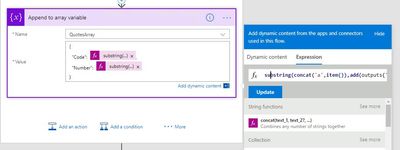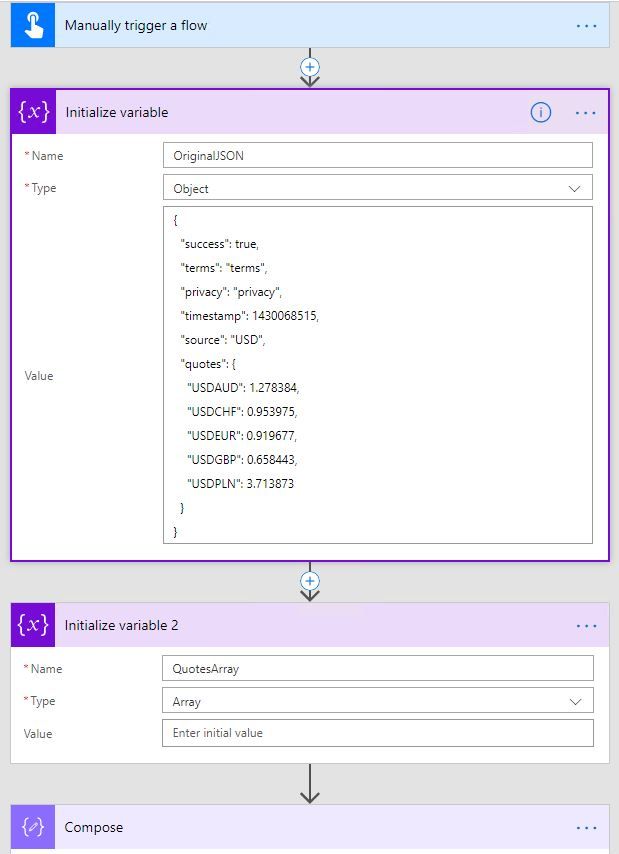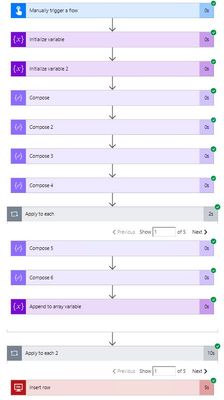- Microsoft Power Automate Community
- Welcome to the Community!
- News & Announcements
- Get Help with Power Automate
- General Power Automate Discussion
- Using Connectors
- Building Flows
- Using Flows
- Power Automate Desktop
- Process Mining
- AI Builder
- Power Automate Mobile App
- Translation Quality Feedback
- Connector Development
- Power Platform Integration - Better Together!
- Power Platform Integrations (Read Only)
- Power Platform and Dynamics 365 Integrations (Read Only)
- Galleries
- Community Connections & How-To Videos
- Webinars and Video Gallery
- Power Automate Cookbook
- Events
- 2021 MSBizAppsSummit Gallery
- 2020 MSBizAppsSummit Gallery
- 2019 MSBizAppsSummit Gallery
- Community Blog
- Power Automate Community Blog
- Community Support
- Community Accounts & Registration
- Using the Community
- Community Feedback
- Microsoft Power Automate Community
- Forums
- Get Help with Power Automate
- Building Flows
- Re: JSON File - For Each
- Subscribe to RSS Feed
- Mark Topic as New
- Mark Topic as Read
- Float this Topic for Current User
- Bookmark
- Subscribe
- Printer Friendly Page
- Mark as New
- Bookmark
- Subscribe
- Mute
- Subscribe to RSS Feed
- Permalink
- Report Inappropriate Content
JSON File - For Each
Hi there,
I have following JSON File and would like to look thru each line under "quotes", how I can do this:
{
"success": true,
"terms": "terms",
"privacy": "privacy",
"timestamp": 1430068515,
"source": "USD",
"quotes": {
"USDAUD": 1.278384,
"USDCHF": 0.953975,
"USDEUR": 0.919677,
"USDGBP": 0.658443,
"USDPLN": 3.713873
}
}Thanks in advance,
P
Solved! Go to Solution.
Accepted Solutions
- Mark as New
- Bookmark
- Subscribe
- Mute
- Subscribe to RSS Feed
- Permalink
- Report Inappropriate Content
Hi @parv,
Do you want to insert each line under "quotes" into a SQL table?
I have made a test on my side and please take a try with the following workaround:
- Add a proper trigger, here I use Flow Button trigger.
- Add a Variables-> "Initialize variable" action, Name set to OriginalJSON, Type set to Object and Value set to the json file that you mentioned.
- Add a Variables-> "Initialize variable 2" action, Name set to QuotesArray, Type set to Array and Value set to empty.
- Add a "Compose" action, Inputs field set to following formula:
variables('OriginalJSON')?['quotes']
- Add a "Compose 2" action, Inputs set to following formula:
-
lastIndexOf(outputs('Compose'),'}')Add a "Compose 3" action, Inputs field set to following formula: -
substring(outputs('Compose'),1,sub(outputs('Compose_2'),1))Add a "Compose 4" action, Inputs field set to following formula: -
split(outputs('Compose_3'),',')Add a "Apply to each" action, the "Select an output from previous steps" field set to output of "Compose 4" action. - Within "Apply to each" action, add a "Compose 5" action, Inputs field set to following formula:
add(indexOf(concat('a',item()),'a'),2)
Add a "Compose 6" action, Inputs field set to following formula:
indexOf(concat('a',item()),':')
Add a "Append to array variable" action, Name choose QuotesArray, Value set to a json object. There are two elements within the json object, the name of first element is Code and the corresponding value set to following formula:
substring(concat('a',item()),outputs('Compose_5'),sub(sub(outputs('Compose_6'),1),outputs('Compose_5')))
The name of second element is Number and the corresponding value set to following formula:
substring(concat('a',item()),add(outputs('Compose_6'),1),sub(length(concat('a',item())),add(outputs('Compose_6'),1)))
- Under the "Apply to each" action, add a "Apply to each 2" action, input parameter set to variable QuotesArray. Within "Apply to each 2" action, add a "Insert row" action, Code field set to follwoing formula:
item()?['Code'
Number field set to following formula:
item()?['Number']
Image reference:
The flow works successfully as below:
Best regards,
Kris
If this post helps, then please consider Accept it as the solution to help the other members find it more quickly.
- Mark as New
- Bookmark
- Subscribe
- Mute
- Subscribe to RSS Feed
- Permalink
- Report Inappropriate Content
Hi @parv,
This is an approach I took to achieve what you are looking for, however, I will assume you have this file stored in a SharePoint library. You might have to make some adjustments though.
- For the trigger, I used the "Manually trigger a flow".
- In the next step, I used the "SharePoint - Get file content" action. In here, you set the Site Address and the File Identifier.
- In the next step, I used a "Data Operations - Compose" action to convert the file content to JSON. This is due to the content being of a different type - "application/octet-stream". For the conversion, I used the formula below:
json(base64ToString(body('Get_file_content')?['$content'])) - The formula above first converts the content from the action outputs to base64ToString, and once this conversion happens, then the output is converted to JSON.
- And for the last step, I used another "Data Operations - Compose" action. In this step, I retrieve "quotes" data, which will be available once the JSON conversion is completed. See the formula below for this:
outputs('ConvertFileContentToJSON')['quotes']
Note: in the formula above, you can see the ConvertFileContentToJSON in parenthesis. This is the same "Data Operations - Compose" action; I just have the practice of renaming the steps for readability and for users to understand what they do.
Please check it out and let me know if you have any questions.
Regards,
Fausto Capellan, Jr
Did I answer your question? Mark my post as a solution! Did my response help? Please give it a thumbs up!
- Mark as New
- Bookmark
- Subscribe
- Mute
- Subscribe to RSS Feed
- Permalink
- Report Inappropriate Content
Hey @faustocapellanj Thanks for the input, I will check it later today and get back to you on progress/update and/or if need more help.
Cheers mate!
parv
- Mark as New
- Bookmark
- Subscribe
- Mute
- Subscribe to RSS Feed
- Permalink
- Report Inappropriate Content
You're welcome @parv
Did I answer your question? Mark my post as a solution! Did my response help? Please give it a thumbs up!
- Mark as New
- Bookmark
- Subscribe
- Mute
- Subscribe to RSS Feed
- Permalink
- Report Inappropriate Content
@faustocapellanj Still not worked, I'm able to extract quotes but I'm unable to find out how we can loop thru each quote line items and that is the ask here.
Sorry if I was not clrea in myoriginal request.
- Mark as New
- Bookmark
- Subscribe
- Mute
- Subscribe to RSS Feed
- Permalink
- Report Inappropriate Content
Hi @parv
So you want to loop through each quote and retrieve the respective value? If so, will the name of the quote vary or will it be the same?
Thanks,
Fausto Capellan, Jr
Did I answer your question? Mark my post as a solution! Did my response help? Please give it a thumbs up!
- Mark as New
- Bookmark
- Subscribe
- Mute
- Subscribe to RSS Feed
- Permalink
- Report Inappropriate Content
Yes I want to loop thru each item of the quotes, name "quotes" will always remain the same. Thanks for quick reply.
- Mark as New
- Bookmark
- Subscribe
- Mute
- Subscribe to RSS Feed
- Permalink
- Report Inappropriate Content
Another question: Do each quote need its own separate output? For example:
- "USDAUD": value
- "USDCHF": value
Thanks
Did I answer your question? Mark my post as a solution! Did my response help? Please give it a thumbs up!
- Mark as New
- Bookmark
- Subscribe
- Mute
- Subscribe to RSS Feed
- Permalink
- Report Inappropriate Content
Yes sir, basically my ultimate goal is get each line under quote and insert as new row sql table, basically fromt this example five rows will go in table:
Code Number
USDAUD 1.278384
USDCHF 0.953975
USDEUR 0.919677
USDGBP 0.658443
USDPLN 3.713873
- Mark as New
- Bookmark
- Subscribe
- Mute
- Subscribe to RSS Feed
- Permalink
- Report Inappropriate Content
Hi @parv,
Do you want to insert each line under "quotes" into a SQL table?
I have made a test on my side and please take a try with the following workaround:
- Add a proper trigger, here I use Flow Button trigger.
- Add a Variables-> "Initialize variable" action, Name set to OriginalJSON, Type set to Object and Value set to the json file that you mentioned.
- Add a Variables-> "Initialize variable 2" action, Name set to QuotesArray, Type set to Array and Value set to empty.
- Add a "Compose" action, Inputs field set to following formula:
variables('OriginalJSON')?['quotes']
- Add a "Compose 2" action, Inputs set to following formula:
-
lastIndexOf(outputs('Compose'),'}')Add a "Compose 3" action, Inputs field set to following formula: -
substring(outputs('Compose'),1,sub(outputs('Compose_2'),1))Add a "Compose 4" action, Inputs field set to following formula: -
split(outputs('Compose_3'),',')Add a "Apply to each" action, the "Select an output from previous steps" field set to output of "Compose 4" action. - Within "Apply to each" action, add a "Compose 5" action, Inputs field set to following formula:
add(indexOf(concat('a',item()),'a'),2)
Add a "Compose 6" action, Inputs field set to following formula:
indexOf(concat('a',item()),':')
Add a "Append to array variable" action, Name choose QuotesArray, Value set to a json object. There are two elements within the json object, the name of first element is Code and the corresponding value set to following formula:
substring(concat('a',item()),outputs('Compose_5'),sub(sub(outputs('Compose_6'),1),outputs('Compose_5')))
The name of second element is Number and the corresponding value set to following formula:
substring(concat('a',item()),add(outputs('Compose_6'),1),sub(length(concat('a',item())),add(outputs('Compose_6'),1)))
- Under the "Apply to each" action, add a "Apply to each 2" action, input parameter set to variable QuotesArray. Within "Apply to each 2" action, add a "Insert row" action, Code field set to follwoing formula:
item()?['Code'
Number field set to following formula:
item()?['Number']
Image reference:
The flow works successfully as below:
Best regards,
Kris
If this post helps, then please consider Accept it as the solution to help the other members find it more quickly.
- Mark as New
- Bookmark
- Subscribe
- Mute
- Subscribe to RSS Feed
- Permalink
- Report Inappropriate Content
- Mark as New
- Bookmark
- Subscribe
- Mute
- Subscribe to RSS Feed
- Permalink
- Report Inappropriate Content
Hi there I'm getting error on "Compose 2"
and here is the error:
- Mark as New
- Bookmark
- Subscribe
- Mute
- Subscribe to RSS Feed
- Permalink
- Report Inappropriate Content
Hi @parv
For that step, you will have to add a string() function to the expression in the format below:
lastIndexOf(string(outputs('Compose')),'}')You will have to do something similar in the Compose 3 step:
substring(string(outputs('Compose')),1,sub(outputs('Compose 2'),1))As a good practice, I always recommend to rename the Compose steps to something meaningful, that way you know what they are used for. Additionally, I'm trying to build the solution provided by @v-xida-msft, and I will add another post once I get to work.
Regards,
Fausto Capellan, Jr
Did I answer your question? Mark my post as a solution! Did my response help? Please give it a thumbs up!
- Mark as New
- Bookmark
- Subscribe
- Mute
- Subscribe to RSS Feed
- Permalink
- Report Inappropriate Content
I think the issue was with "Compose" step and this what i changed it to and it worked:
Original fx expression provided by @v-xida-msft
variables('OriginalJSON')?['quotes']fx expression fix :
string(variables('OriginalJSON')?['quotes'])
and this did it.
Thanks,
Parv
- Mark as New
- Bookmark
- Subscribe
- Mute
- Subscribe to RSS Feed
- Permalink
- Report Inappropriate Content
Hi @v-xida-msft ,
your solution is awesome!
Do you have any idea how i can store the results in Collection Power Apps or in SharePoint List instead of insert row in SQL? I tried the "Response" but it didn't work.
- Mark as New
- Bookmark
- Subscribe
- Mute
- Subscribe to RSS Feed
- Permalink
- Report Inappropriate Content
@parv Please mark this as an answer...
My friend, you could make a community post with this solution.
Some suggested suitable titles:
- convert octet stream to json microsoft flow
- read blob content microsoft flow
Emmanuel
Helpful resources
Check out the Copilot Studio Cookbook today!
We are excited to announce our new Copilot Cookbook Gallery in the Copilot Studio Community. We can't wait for you to share your expertise and your experience! Join us for an amazing opportunity where you'll be one of the first to contribute to the Copilot Cookbook—your ultimate guide to mastering Microsoft Copilot. Whether you're seeking inspiration or grappling with a challenge while crafting apps, you probably already know that Copilot Cookbook is your reliable assistant, offering a wealth of tips and tricks at your fingertips--and we want you to add your expertise. What can you "cook" up? Click this link to get started: https://aka.ms/CS_Copilot_Cookbook_Gallery Don't miss out on this exclusive opportunity to be one of the first in the Community to share your app creation journey with Copilot. We'll be announcing a Cookbook Challenge very soon and want to make sure you one of the first "cooks" in the kitchen. Don't miss your moment--start submitting in the Copilot Cookbook Gallery today! Thank you, Engagement Team
Announcing Power Apps Copilot Cookbook Gallery
We are excited to share that the all-new Copilot Cookbook Gallery for Power Apps is now available in the Power Apps Community, full of tips and tricks on how to best use Microsoft Copilot as you develop and create in Power Apps. The new Copilot Cookbook is your go-to resource when you need inspiration--or when you're stuck--and aren't sure how to best partner with Copilot while creating apps. Whether you're looking for the best prompts or just want to know about responsible AI use, visit Copilot Cookbook for regular updates you can rely on--while also serving up some of your greatest tips and tricks for the Community. Check Out the new Copilot Cookbook for Power Apps today: Copilot Cookbook - Power Platform Community. We can't wait to see what you "cook" up!
Welcome to the Power Automate Community
You are now a part of a fast-growing vibrant group of peers and industry experts who are here to network, share knowledge, and even have a little fun. Now that you are a member, you can enjoy the following resources: Welcome to the Community News & Announcements: The is your place to get all the latest news around community events and announcements. This is where we share with the community what is going on and how to participate. Be sure to subscribe to this board and not miss an announcement. Get Help with Power Automate Forums: If you're looking for support with any part of Power Automate, our forums are the place to go. From General Power Automate forums to Using Connectors, Building Flows and Using Flows. You will find thousands of technical professionals, and Super Users with years of experience who are ready and eager to answer your questions. You now have the ability to post, reply and give "kudos" on the Power Automate community forums. Make sure you conduct a quick search before creating a new post because your question may have already been asked and answered. Galleries: The galleries are full of content and can assist you with information on creating a flow in our Webinars and Video Gallery, and the ability to share the flows you have created in the Power Automate Cookbook. Stay connected with the Community Connections & How-To Videos from the Microsoft Community Team. Check out the awesome content being shared there today. Power Automate Community Blog: Over the years, more than 700 Power Automate Community Blog articles have been written and published by our thriving community. Our community members have learned some excellent tips and have keen insights on the future of process automation. In the Power Automate Community Blog, you can read the latest Power Automate-related posts from our community blog authors around the world. Let us know if you'd like to become an author and contribute your own writing — everything Power Automate-related is welcome. Community Support: Check out and learn more about Using the Community for tips & tricks. Let us know in the Community Feedback board if you have any questions or comments about your community experience. Again, we are so excited to welcome you to the Microsoft Power Automate community family. Whether you are brand new to the world of process automation or you are a seasoned Power Automate veteran - our goal is to shape the community to be your 'go to' for support, networking, education, inspiration and encouragement as we enjoy this adventure together. Power Automate Community Team
Hear what's next for the Power Up Program
Hear from Principal Program Manager, Dimpi Gandhi, to discover the latest enhancements to the Microsoft #PowerUpProgram, including a new accelerated video-based curriculum crafted with the expertise of Microsoft MVPs, Rory Neary and Charlie Phipps-Bennett. If you’d like to hear what’s coming next, click the link below to sign up today! https://aka.ms/PowerUp
Tuesday Tip | How to Report Spam in Our Community
It's time for another TUESDAY TIPS, your weekly connection with the most insightful tips and tricks that empower both newcomers and veterans in the Power Platform Community! Every Tuesday, we bring you a curated selection of the finest advice, distilled from the resources and tools in the Community. Whether you’re a seasoned member or just getting started, Tuesday Tips are the perfect compass guiding you across the dynamic landscape of the Power Platform Community. As our community family expands each week, we revisit our essential tools, tips, and tricks to ensure you’re well-versed in the community’s pulse. Keep an eye on the News & Announcements for your weekly Tuesday Tips—you never know what you may learn! Today's Tip: How to Report Spam in Our Community We strive to maintain a professional and helpful community, and part of that effort involves keeping our platform free of spam. If you encounter a post that you believe is spam, please follow these steps to report it: Locate the Post: Find the post in question within the community.Kebab Menu: Click on the "Kebab" menu | 3 Dots, on the top right of the post.Report Inappropriate Content: Select "Report Inappropriate Content" from the menu.Submit Report: Fill out any necessary details on the form and submit your report. Our community team will review the report and take appropriate action to ensure our community remains a valuable resource for everyone. Thank you for helping us keep the community clean and useful!
| User | Count |
|---|---|
| 69 | |
| 37 | |
| 31 | |
| 21 | |
| 13 |
| User | Count |
|---|---|
| 106 | |
| 55 | |
| 43 | |
| 26 | |
| 26 |