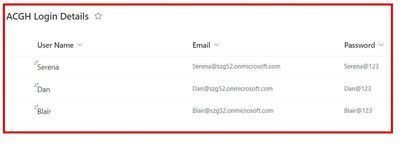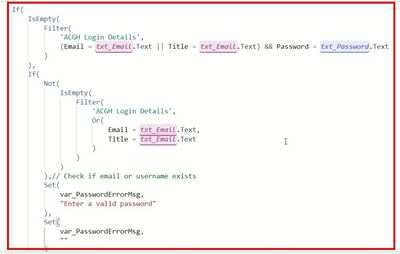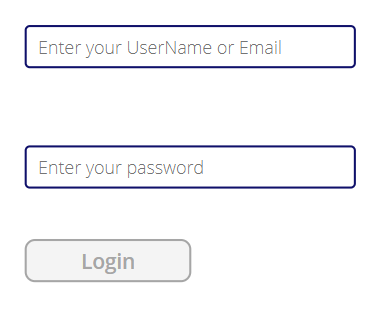- Power Apps Community
- Welcome to the Community!
- News & Announcements
- Get Help with Power Apps
- Building Power Apps
- Microsoft Dataverse
- AI Builder
- Power Apps Governance and Administering
- Power Apps Pro Dev & ISV
- Connector Development
- Power Query
- GCC, GCCH, DoD - Federal App Makers (FAM)
- Power Platform Integration - Better Together!
- Power Platform Integrations (Read Only)
- Power Platform and Dynamics 365 Integrations (Read Only)
- Community Blog
- Power Apps Community Blog
- Galleries
- Community Connections & How-To Videos
- Copilot Cookbook
- Community App Samples
- Webinars and Video Gallery
- Canvas Apps Components Samples
- Kid Zone
- Emergency Response Gallery
- Events
- 2021 MSBizAppsSummit Gallery
- 2020 MSBizAppsSummit Gallery
- 2019 MSBizAppsSummit Gallery
- Community Engagement
- Community Calls Conversations
- Hack Together: Power Platform AI Global Hack
- Experimental
- Error Handling
- Power Apps Experimental Features
- Community Support
- Community Accounts & Registration
- Using the Community
- Community Feedback
- Power Apps Community
- Forums
- Get Help with Power Apps
- Building Power Apps
- Power Apps Button OnSelect
- Subscribe to RSS Feed
- Mark Topic as New
- Mark Topic as Read
- Float this Topic for Current User
- Bookmark
- Subscribe
- Printer Friendly Page
- Mark as New
- Bookmark
- Subscribe
- Mute
- Subscribe to RSS Feed
- Permalink
- Report Inappropriate Content
Power Apps Button OnSelect
Hi Members,
I had a requirement in Power Apps to create a Power Apps login screen.
I have a SharePoint list [ACGH Login] with three columns:
- UserName [Title]
- Password
Now. In my Power Apps, I have created a Login screen where users can log in using the fields Email/Username and password.
But, I was facing some small issues in my code like:
1 = Whenever the user provides the email/username and password and clicks on the login button, it does not even navigate to the next screen.
2 = Whenever the user provides the right username/email and wrong password and clicks on a button, it does not display an error like "Provide a valid password."
If(
IsBlank(txt_Email.Text) && IsBlank(txt_Password.Text),
Set(
var_EmailErrorMsg,
"Enter an Email Address or User Name"
);
Set(
var_PasswordErrorMsg,
"Enter a Password"
),
If(
IsBlank(txt_Email.Text),
Set(
var_EmailErrorMsg,
"Enter an Email Address or User Name"
),
Set(
var_EmailErrorMsg,
""
)
);
If(
IsBlank(txt_Password.Text),
Set(
var_PasswordErrorMsg,
"Enter a Password"
),
Set(
var_PasswordErrorMsg,
""
)
),
If(
And(
Not(IsBlank(txt_Email.Text)),
Not(
Or(
IsMatch(txt_Email.Text, "^[A-Za-z0-9._%+-]+@[A-Za-z0-9.-]+\.[A-Za-z]{2,}$"),
EndsWith(txt_Email.Text, "@gmail.com")
)
)
),
If(
Not(IsEmpty(Filter('ACGH Login Details', Title = txt_Email.Text))),
Set(var_EmailErrorMsg, ""),
If(
IsBlank(txt_Email.Text),
Set(var_EmailErrorMsg, ""),
Set(var_EmailErrorMsg, "Enter a valid User Name")
)
),
If(
Not(IsEmpty(Filter('ACGH Login Details', Email = txt_Email.Text))),
Set(var_EmailErrorMsg, ""),
If(
IsBlank(txt_Email.Text),
Set(var_EmailErrorMsg, ""),
Set(var_EmailErrorMsg, "Enter a valid Email")
)
)
),
If(
IsEmpty(
Filter(
'ACGH Login Details',
(Email = txt_Email.Text || Title = txt_Email.Text) && Password = txt_Password.Text
)
),
If(
Not(IsEmpty(Filter('ACGH Login Details', Or(Email = txt_Email.Text, Title = txt_Email.Text)))), // Check if email or username exists
Set(
var_PasswordErrorMsg,
"Enter a valid password"
),
Set(
var_PasswordErrorMsg,
""
)
),
Navigate(HomeScreen)
)
)
It is working fine up to the UserName/Email validation field. But only for the password validation is it facing an error. like the below code image:
Please, anyone, help me with the below scenarios:
1 = Whenever the user provides the email/username and password and clicks on the login button, it should navigate to the next screen.
2 = Whenever the user provides the right username/email and wrong password and clicks on a button, it should display an error like "Provide a valid password."
Can anyone please suggest how I can achieve this? Thanks in advance!
Solved! Go to Solution.
Accepted Solutions
- Mark as New
- Bookmark
- Subscribe
- Mute
- Subscribe to RSS Feed
- Permalink
- Report Inappropriate Content
Hi,
I went through your existing code and tidied up the conditions a bit. I think the reason the navigation was not happening was due to some if statements nested incorrectly. Hopefully the below code should achieve what you are after:
If(
IsEmpty(
Filter(
'ACGH Login Details',
(Email = txt_Email.Text || Title = txt_Email.Text) && Password = txt_Password.Text
)
),
If(
Not(
IsEmpty(
Filter(
'ACGH Login Details',
Or(
Email = txt_Email.Text,
Title = txt_Email.Text
)
)
)
),// Check if email or username exists
Set(
var_PasswordErrorMsg,
"Enter a valid password"
);
Set(
var_EmailErrorMsg,
""
),
Set(
var_PasswordErrorMsg,
""
);
If(
Or(
IsMatch(
txt_Email.Text,
"^[A-Za-z0-9._%+-]+@[A-Za-z0-9.-]+\.[A-Za-z]{2,}$"
),
EndsWith(
txt_Email.Text,
"@gmail.com"
)
),
Set(
var_EmailErrorMsg,
"Enter a valid Email"
),
Set(
var_EmailErrorMsg,
"Enter a valid User Name"
)
)
),
Set(
var_EmailErrorMsg,
""
);
Set(
var_PasswordErrorMsg,
""
);
Navigate(HomeScreen)
)- Mark as New
- Bookmark
- Subscribe
- Mute
- Subscribe to RSS Feed
- Permalink
- Report Inappropriate Content
Hi,
I went through your existing code and tidied up the conditions a bit. I think the reason the navigation was not happening was due to some if statements nested incorrectly. Hopefully the below code should achieve what you are after:
If(
IsEmpty(
Filter(
'ACGH Login Details',
(Email = txt_Email.Text || Title = txt_Email.Text) && Password = txt_Password.Text
)
),
If(
Not(
IsEmpty(
Filter(
'ACGH Login Details',
Or(
Email = txt_Email.Text,
Title = txt_Email.Text
)
)
)
),// Check if email or username exists
Set(
var_PasswordErrorMsg,
"Enter a valid password"
);
Set(
var_EmailErrorMsg,
""
),
Set(
var_PasswordErrorMsg,
""
);
If(
Or(
IsMatch(
txt_Email.Text,
"^[A-Za-z0-9._%+-]+@[A-Za-z0-9.-]+\.[A-Za-z]{2,}$"
),
EndsWith(
txt_Email.Text,
"@gmail.com"
)
),
Set(
var_EmailErrorMsg,
"Enter a valid Email"
),
Set(
var_EmailErrorMsg,
"Enter a valid User Name"
)
)
),
Set(
var_EmailErrorMsg,
""
);
Set(
var_PasswordErrorMsg,
""
);
Navigate(HomeScreen)
)- Mark as New
- Bookmark
- Subscribe
- Mute
- Subscribe to RSS Feed
- Permalink
- Report Inappropriate Content
Thank you @SharePointJB
It is working fine. Thank you.
But I have another validation:
Whenever the user doesn't provide anything in Email/UserName and Password. It should throw an error near both fields like
Email/Username = "Enter your UserName or Email"
Password = "Enter your password"
For that, I have merged the code, like below:
If(
IsBlank(txt_Email.Text) && IsBlank(txt_Password.Text),
Set(
var_EmailErrorMsg,
"Enter an Email Address or User Name"
);
Set(
var_PasswordErrorMsg,
"Enter a Password"
),///
If(
IsBlank(txt_Email.Text),
Set(
var_EmailErrorMsg,
"Enter an Email Address or User Name"
),
Set(
var_EmailErrorMsg,
""
)
);
If(
IsBlank(txt_Password.Text),
Set(
var_PasswordErrorMsg,
"Enter a Password"
),
Set(
var_PasswordErrorMsg,
""
)
);
If(
IsEmpty(
Filter(
'ACGH Login Details',
(Email = txt_Email.Text || Title = txt_Email.Text) && Password = txt_Password.Text,
Lower(Password) = Lower(txt_Password.Text)
)
),
If(
Not(
IsEmpty(
Filter(
'ACGH Login Details',
Or(
Email = txt_Email.Text,
Title = txt_Email.Text
),
Lower(Title) = Lower(txt_Email.Text)
)
)
),
Set(
var_PasswordErrorMsg,
"Enter a valid password"
);
Set(
var_EmailErrorMsg,
""
),
Set(
var_PasswordErrorMsg,
""
);
If(
Or(
IsMatch(
txt_Email.Text,
"^[A-Za-z0-9._%+-]+@[A-Za-z0-9.-]+\.[A-Za-z]{2,}$"
),
EndsWith(
txt_Email.Text,
"@gmail.com"
)
),
Set(
var_EmailErrorMsg,
"Enter a valid Email"
),
Set(
var_EmailErrorMsg,
"Enter a valid User Name"
)
)
),
Set(
var_EmailErrorMsg,
""
);
Set(
var_PasswordErrorMsg,
""
);
Navigate(HomeScreen)
))But now, I am facing an issue like:
Whenever the user provides the correct Username/email and wrong password, the error message shows for the UserName/email field. But it should throw me an error for the password field, like "Enter a valid password."
Please could you help me.
- Mark as New
- Bookmark
- Subscribe
- Mute
- Subscribe to RSS Feed
- Permalink
- Report Inappropriate Content
Ah, my apologies I forgot to mention that part. I instead moved the logic onto the button so that it was disabled until a value is entered in the txt_Email and txt_Password fields. I did this by adding the following formula to the "Display Mode" property of the button:
If(IsBlank(txt_Email.Text) || IsBlank(txt_Password.Text),DisplayMode.Disabled,DisplayMode.Edit)
You could also update the hint text property of each text input field with something like "Enter your UserName or Email" and "Enter your password"
Hope that helps!
- Mark as New
- Bookmark
- Subscribe
- Mute
- Subscribe to RSS Feed
- Permalink
- Report Inappropriate Content
Hi @SharePointJB
Sorry, but, My scenario is that only like:
Whenever the user doesn't provide anything in Email/UserName and Password. It should throw an error near both fields like:
Email/Username = "Enter your UserName or Email"
Password = "Enter your password"
Please help me with full code with this scenario.
- Mark as New
- Bookmark
- Subscribe
- Mute
- Subscribe to RSS Feed
- Permalink
- Report Inappropriate Content
Only enabling the button when these fields have values in removes the need to have a check for blank fields. However if you did want to achieve this the following code should do the job:
If(
IsEmpty(
Filter(
'ACGH Login Details',
(Email = txt_Email.Text || Title = txt_Email.Text) && Password = txt_Password.Text
)
) And Not(IsBlank(txt_Email.Text) || IsBlank(txt_Password.Text)),
If(
Not(
IsEmpty(
Filter(
'ACGH Login Details',
Or(
Email = txt_Email.Text,
Title = txt_Email.Text
)
)
)
),// Check if email or username exists
Set(
var_PasswordErrorMsg,
"Enter a valid password"
);
Set(
var_EmailErrorMsg,
""
),
Set(
var_PasswordErrorMsg,
""
);
If(
Or(
IsMatch(
txt_Email.Text,
"^[A-Za-z0-9._%+-]+@[A-Za-z0-9.-]+\.[A-Za-z]{2,}$"
),
EndsWith(
txt_Email.Text,
"@gmail.com"
)
),
Set(
var_EmailErrorMsg,
"Enter a valid Email"
),
Set(
var_EmailErrorMsg,
"Enter a valid User Name"
)
)
),
IsBlank(txt_Email.Text) || IsBlank(txt_Password.Text),
If(
IsBlank(txt_Email.Text),
Set(
var_EmailErrorMsg,
"Enter an Email Address or User Name"
),
Set(
var_EmailErrorMsg,
""
)
);
If(
IsBlank(txt_Password.Text),
Set(
var_PasswordErrorMsg,
"Enter a Password"
),
Set(
var_PasswordErrorMsg,
""
)
),
Set(
var_EmailErrorMsg,
""
);
Set(
var_PasswordErrorMsg,
""
);
Navigate(HomeScreen)
)Please click Accept as solution if my post helped you solve your issue. This will help others find it more readily. It also closes the item. If the content was useful in other ways, please consider giving it Thumbs Up.
- Mark as New
- Bookmark
- Subscribe
- Mute
- Subscribe to RSS Feed
- Permalink
- Report Inappropriate Content
Now, I am stuck with another small issue, In the SharePoint like has a email value as "Serena@gmail.com", but when I try to login with serena@gmail.com, it is logging in. So I have used the lower function, where I provided the code.
But, it is facing the same issue, when I user lower function like:
Whenever the user provides the correct Username/email and wrong password, the error message shows for the UserName/email field. But it should throw me an error for the password field, like "Enter a valid password."
- Mark as New
- Bookmark
- Subscribe
- Mute
- Subscribe to RSS Feed
- Permalink
- Report Inappropriate Content
Hi @SharePointJB
Now, I am stuck with another small issue, In the SharePoint like has a email value as "Serena@gmail.com", but when I try to login with serena@gmail.com, it is logging in. So I have used the lower function, where I provided the code. But, it is facing the same issue, when I user lower function like: Whenever the user provides the correct Username/email and wrong password, the error message shows for the UserName/email field. But it should throw me an error for the password field, like "Enter a valid password."
- Mark as New
- Bookmark
- Subscribe
- Mute
- Subscribe to RSS Feed
- Permalink
- Report Inappropriate Content
Now, I am stuck with another small issue, In the SharePoint like has a email value as "Serena@gmail.com", but when I try to login with serena@gmail.com, it is logging in. So I have used the lower function, where I provided the code. But, it is facing the same issue, when I user lower function like: Whenever the user provides the correct Username/email and wrong password, the error message shows for the UserName/email field. But it should throw me an error for the password field, like "Enter a valid password."
Helpful resources
Calling all User Group Leaders and Super Users! Mark Your Calendars for the next Community Ambassador Call on May 9th!
This month's Community Ambassador call is on May 9th at 9a & 3p PDT. Please keep an eye out in your private messages and Teams channels for your invitation. There are lots of exciting updates coming to the Community, and we have some exclusive opportunities to share with you! As always, we'll also review regular updates for User Groups, Super Users, and share general information about what's going on in the Community. Be sure to register & we hope to see all of you there!
April 2024 Community Newsletter
We're pleased to share the April Community Newsletter, where we highlight the latest news, product releases, upcoming events, and the amazing work of our outstanding Community members. If you're new to the Community, please make sure to follow the latest News & Announcements and check out the Community on LinkedIn as well! It's the best way to stay up-to-date with all the news from across Microsoft Power Platform and beyond. COMMUNITY HIGHLIGHTS Check out the most active community members of the last month! These hardworking members are posting regularly, answering questions, kudos, and providing top solutions in their communities. We are so thankful for each of you--keep up the great work! If you hope to see your name here next month, follow these awesome community members to see what they do! Power AppsPower AutomateCopilot StudioPower PagesWarrenBelzDeenujialexander2523ragavanrajanLaurensMManishSolankiMattJimisonLucas001AmikcapuanodanilostephenrobertOliverRodriguestimlAndrewJManikandanSFubarmmbr1606VishnuReddy1997theMacResolutionsVishalJhaveriVictorIvanidzejsrandhawahagrua33ikExpiscornovusFGuerrero1PowerAddictgulshankhuranaANBExpiscornovusprathyooSpongYeNived_Nambiardeeksha15795apangelesGochixgrantjenkinsvasu24Mfon LATEST NEWS Business Applications Launch Event - On Demand In case you missed the Business Applications Launch Event, you can now catch up on all the announcements and watch the entire event on-demand inside Charles Lamanna's latest cloud blog. This is your one stop shop for all the latest Copilot features across Power Platform and #Dynamics365, including first-hand looks at how companies such as Lenovo, Sonepar, Ford Motor Company, Omnicom and more are using these new capabilities in transformative ways. Click the image below to watch today! Power Platform Community Conference 2024 is here! It's time to look forward to the next installment of the Power Platform Community Conference, which takes place this year on 18-20th September 2024 at the MGM Grand in Las Vegas! Come and be inspired by Microsoft senior thought leaders and the engineers behind the #PowerPlatform, with Charles Lamanna, Sangya Singh, Ryan Cunningham, Kim Manis, Nirav Shah, Omar Aftab and Leon Welicki already confirmed to speak. You'll also be able to learn from industry experts and Microsoft MVPs who are dedicated to bridging the gap between humanity and technology. These include the likes of Lisa Crosbie, Victor Dantas, Kristine Kolodziejski, David Yack, Daniel Christian, Miguel Félix, and Mats Necker, with many more to be announced over the coming weeks. Click here to watch our brand-new sizzle reel for #PPCC24 or click the image below to find out more about registration. See you in Vegas! Power Up Program Announces New Video-Based Learning Hear from Principal Program Manager, Dimpi Gandhi, to discover the latest enhancements to the Microsoft #PowerUpProgram. These include a new accelerated video-based curriculum crafted with the expertise of Microsoft MVPs, Rory Neary and Charlie Phipps-Bennett. If you’d like to hear what’s coming next, click the image below to find out more! UPCOMING EVENTS Microsoft Build - Seattle and Online - 21-23rd May 2024 Taking place on 21-23rd May 2024 both online and in Seattle, this is the perfect event to learn more about low code development, creating copilots, cloud platforms, and so much more to help you unleash the power of AI. There's a serious wealth of talent speaking across the three days, including the likes of Satya Nadella, Amanda K. Silver, Scott Guthrie, Sarah Bird, Charles Lamanna, Miti J., Kevin Scott, Asha Sharma, Rajesh Jha, Arun Ulag, Clay Wesener, and many more. And don't worry if you can't make it to Seattle, the event will be online and totally free to join. Click the image below to register for #MSBuild today! European Collab Summit - Germany - 14-16th May 2024 The clock is counting down to the amazing European Collaboration Summit, which takes place in Germany May 14-16, 2024. #CollabSummit2024 is designed to provide cutting-edge insights and best practices into Power Platform, Microsoft 365, Teams, Viva, and so much more. There's a whole host of experts speakers across the three-day event, including the likes of Vesa Juvonen, Laurie Pottmeyer, Dan Holme, Mark Kashman, Dona Sarkar, Gavin Barron, Emily Mancini, Martina Grom, Ahmad Najjar, Liz Sundet, Nikki Chapple, Sara Fennah, Seb Matthews, Tobias Martin, Zoe Wilson, Fabian Williams, and many more. Click the image below to find out more about #ECS2024 and register today! Microsoft 365 & Power Platform Conference - Seattle - 3-7th June If you're looking to turbo boost your Power Platform skills this year, why not take a look at everything TechCon365 has to offer at the Seattle Convention Center on June 3-7, 2024. This amazing 3-day conference (with 2 optional days of workshops) offers over 130 sessions across multiple tracks, alongside 25 workshops presented by Power Platform, Microsoft 365, Microsoft Teams, Viva, Azure, Copilot and AI experts. There's a great array of speakers, including the likes of Nirav Shah, Naomi Moneypenny, Jason Himmelstein, Heather Cook, Karuana Gatimu, Mark Kashman, Michelle Gilbert, Taiki Y., Kristi K., Nate Chamberlain, Julie Koesmarno, Daniel Glenn, Sarah Haase, Marc Windle, Amit Vasu, Joanne C Klein, Agnes Molnar, and many more. Click the image below for more #Techcon365 intel and register today! For more events, click the image below to visit the Microsoft Community Days website.
Tuesday Tip | Update Your Community Profile Today!
It's time for another TUESDAY TIPS, your weekly connection with the most insightful tips and tricks that empower both newcomers and veterans in the Power Platform Community! Every Tuesday, we bring you a curated selection of the finest advice, distilled from the resources and tools in the Community. Whether you’re a seasoned member or just getting started, Tuesday Tips are the perfect compass guiding you across the dynamic landscape of the Power Platform Community. We're excited to announce that updating your community profile has never been easier! Keeping your profile up to date is essential for staying connected and engaged with the community. Check out the following Support Articles with these topics: Accessing Your Community ProfileRetrieving Your Profile URLUpdating Your Community Profile Time ZoneChanging Your Community Profile Picture (Avatar)Setting Your Date Display Preferences Click on your community link for more information: Power Apps, Power Automate, Power Pages, Copilot Studio Thank you for being an active part of our community. Your contributions make a difference! Best Regards, The Community Management Team
Hear what's next for the Power Up Program
Hear from Principal Program Manager, Dimpi Gandhi, to discover the latest enhancements to the Microsoft #PowerUpProgram, including a new accelerated video-based curriculum crafted with the expertise of Microsoft MVPs, Rory Neary and Charlie Phipps-Bennett. If you’d like to hear what’s coming next, click the link below to sign up today! https://aka.ms/PowerUp
Tuesday Tip: Community User Groups
It's time for another TUESDAY TIPS, your weekly connection with the most insightful tips and tricks that empower both newcomers and veterans in the Power Platform Community! Every Tuesday, we bring you a curated selection of the finest advice, distilled from the resources and tools in the Community. Whether you’re a seasoned member or just getting started, Tuesday Tips are the perfect compass guiding you across the dynamic landscape of the Power Platform Community. As our community family expands each week, we revisit our essential tools, tips, and tricks to ensure you’re well-versed in the community’s pulse. Keep an eye on the News & Announcements for your weekly Tuesday Tips—you never know what you may learn! Today's Tip: Community User Groups and YOU Being part of, starting, or leading a User Group can have many great benefits for our community members who want to learn, share, and connect with others who are interested in the Microsoft Power Platform and the low-code revolution. When you are part of a User Group, you discover amazing connections, learn incredible things, and build your skills. Some User Groups work in the virtual space, but many meet in physical locations, meaning you have several options when it comes to building community with people who are learning and growing together! Some of the benefits of our Community User Groups are: Network with like-minded peers and product experts, and get in front of potential employers and clients.Learn from industry experts and influencers and make your own solutions more successful.Access exclusive community space, resources, tools, and support from Microsoft.Collaborate on projects, share best practices, and empower each other. These are just a few of the reasons why our community members love their User Groups. Don't wait. Get involved with (or maybe even start) a User Group today--just follow the tips below to get started.For current or new User Group leaders, all the information you need is here: User Group Leader Get Started GuideOnce you've kicked off your User Group, find the resources you need: Community User Group ExperienceHave questions about our Community User Groups? Let us know! We are here to help you!
Super User of the Month | Ahmed Salih
We're thrilled to announce that Ahmed Salih is our Super User of the Month for April 2024. Ahmed has been one of our most active Super Users this year--in fact, he kicked off the year in our Community with this great video reminder of why being a Super User has been so important to him! Ahmed is the Senior Power Platform Architect at Saint Jude's Children's Research Hospital in Memphis. He's been a Super User for two seasons and is also a Microsoft MVP! He's celebrating his 3rd year being active in the Community--and he's received more than 500 kudos while authoring nearly 300 solutions. Ahmed's contributions to the Super User in Training program has been invaluable, with his most recent session with SUIT highlighting an incredible amount of best practices and tips that have helped him achieve his success. Ahmed's infectious enthusiasm and boundless energy are a key reason why so many Community members appreciate how he brings his personality--and expertise--to every interaction. With all the solutions he provides, his willingness to help the Community learn more about Power Platform, and his sheer joy in life, we are pleased to celebrate Ahmed and all his contributions! You can find him in the Community and on LinkedIn. Congratulations, Ahmed--thank you for being a SUPER user!