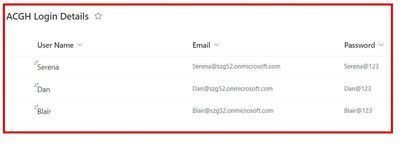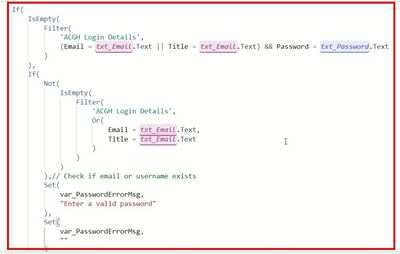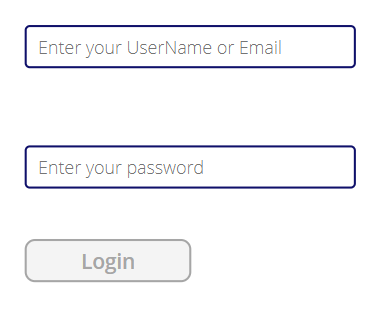- Power Apps Community
- Welcome to the Community!
- News & Announcements
- Get Help with Power Apps
- Building Power Apps
- Microsoft Dataverse
- AI Builder
- Power Apps Governance and Administering
- Power Apps Pro Dev & ISV
- Connector Development
- Power Query
- GCC, GCCH, DoD - Federal App Makers (FAM)
- Power Platform Integration - Better Together!
- Power Platform Integrations (Read Only)
- Power Platform and Dynamics 365 Integrations (Read Only)
- Community Blog
- Power Apps Community Blog
- Galleries
- Community Connections & How-To Videos
- Copilot Cookbook
- Community App Samples
- Webinars and Video Gallery
- Canvas Apps Components Samples
- Kid Zone
- Emergency Response Gallery
- Events
- 2021 MSBizAppsSummit Gallery
- 2020 MSBizAppsSummit Gallery
- 2019 MSBizAppsSummit Gallery
- Community Engagement
- Community Calls Conversations
- Hack Together: Power Platform AI Global Hack
- Experimental
- Error Handling
- Power Apps Experimental Features
- Community Support
- Community Accounts & Registration
- Using the Community
- Community Feedback
- Power Apps Community
- Forums
- Get Help with Power Apps
- Building Power Apps
- Re: Power Apps Button OnSelect
- Subscribe to RSS Feed
- Mark Topic as New
- Mark Topic as Read
- Float this Topic for Current User
- Bookmark
- Subscribe
- Printer Friendly Page
- Mark as New
- Bookmark
- Subscribe
- Mute
- Subscribe to RSS Feed
- Permalink
- Report Inappropriate Content
Power Apps Button OnSelect
Hi Members,
I had a requirement in Power Apps to create a Power Apps login screen.
I have a SharePoint list [ACGH Login] with three columns:
- UserName [Title]
- Password
Now. In my Power Apps, I have created a Login screen where users can log in using the fields Email/Username and password.
But, I was facing some small issues in my code like:
1 = Whenever the user provides the email/username and password and clicks on the login button, it does not even navigate to the next screen.
2 = Whenever the user provides the right username/email and wrong password and clicks on a button, it does not display an error like "Provide a valid password."
If(
IsBlank(txt_Email.Text) && IsBlank(txt_Password.Text),
Set(
var_EmailErrorMsg,
"Enter an Email Address or User Name"
);
Set(
var_PasswordErrorMsg,
"Enter a Password"
),
If(
IsBlank(txt_Email.Text),
Set(
var_EmailErrorMsg,
"Enter an Email Address or User Name"
),
Set(
var_EmailErrorMsg,
""
)
);
If(
IsBlank(txt_Password.Text),
Set(
var_PasswordErrorMsg,
"Enter a Password"
),
Set(
var_PasswordErrorMsg,
""
)
),
If(
And(
Not(IsBlank(txt_Email.Text)),
Not(
Or(
IsMatch(txt_Email.Text, "^[A-Za-z0-9._%+-]+@[A-Za-z0-9.-]+\.[A-Za-z]{2,}$"),
EndsWith(txt_Email.Text, "@gmail.com")
)
)
),
If(
Not(IsEmpty(Filter('ACGH Login Details', Title = txt_Email.Text))),
Set(var_EmailErrorMsg, ""),
If(
IsBlank(txt_Email.Text),
Set(var_EmailErrorMsg, ""),
Set(var_EmailErrorMsg, "Enter a valid User Name")
)
),
If(
Not(IsEmpty(Filter('ACGH Login Details', Email = txt_Email.Text))),
Set(var_EmailErrorMsg, ""),
If(
IsBlank(txt_Email.Text),
Set(var_EmailErrorMsg, ""),
Set(var_EmailErrorMsg, "Enter a valid Email")
)
)
),
If(
IsEmpty(
Filter(
'ACGH Login Details',
(Email = txt_Email.Text || Title = txt_Email.Text) && Password = txt_Password.Text
)
),
If(
Not(IsEmpty(Filter('ACGH Login Details', Or(Email = txt_Email.Text, Title = txt_Email.Text)))), // Check if email or username exists
Set(
var_PasswordErrorMsg,
"Enter a valid password"
),
Set(
var_PasswordErrorMsg,
""
)
),
Navigate(HomeScreen)
)
)
It is working fine up to the UserName/Email validation field. But only for the password validation is it facing an error. like the below code image:
Please, anyone, help me with the below scenarios:
1 = Whenever the user provides the email/username and password and clicks on the login button, it should navigate to the next screen.
2 = Whenever the user provides the right username/email and wrong password and clicks on a button, it should display an error like "Provide a valid password."
Can anyone please suggest how I can achieve this? Thanks in advance!
Solved! Go to Solution.
Accepted Solutions
- Mark as New
- Bookmark
- Subscribe
- Mute
- Subscribe to RSS Feed
- Permalink
- Report Inappropriate Content
Hi,
I went through your existing code and tidied up the conditions a bit. I think the reason the navigation was not happening was due to some if statements nested incorrectly. Hopefully the below code should achieve what you are after:
If(
IsEmpty(
Filter(
'ACGH Login Details',
(Email = txt_Email.Text || Title = txt_Email.Text) && Password = txt_Password.Text
)
),
If(
Not(
IsEmpty(
Filter(
'ACGH Login Details',
Or(
Email = txt_Email.Text,
Title = txt_Email.Text
)
)
)
),// Check if email or username exists
Set(
var_PasswordErrorMsg,
"Enter a valid password"
);
Set(
var_EmailErrorMsg,
""
),
Set(
var_PasswordErrorMsg,
""
);
If(
Or(
IsMatch(
txt_Email.Text,
"^[A-Za-z0-9._%+-]+@[A-Za-z0-9.-]+\.[A-Za-z]{2,}$"
),
EndsWith(
txt_Email.Text,
"@gmail.com"
)
),
Set(
var_EmailErrorMsg,
"Enter a valid Email"
),
Set(
var_EmailErrorMsg,
"Enter a valid User Name"
)
)
),
Set(
var_EmailErrorMsg,
""
);
Set(
var_PasswordErrorMsg,
""
);
Navigate(HomeScreen)
)- Mark as New
- Bookmark
- Subscribe
- Mute
- Subscribe to RSS Feed
- Permalink
- Report Inappropriate Content
Hi,
I went through your existing code and tidied up the conditions a bit. I think the reason the navigation was not happening was due to some if statements nested incorrectly. Hopefully the below code should achieve what you are after:
If(
IsEmpty(
Filter(
'ACGH Login Details',
(Email = txt_Email.Text || Title = txt_Email.Text) && Password = txt_Password.Text
)
),
If(
Not(
IsEmpty(
Filter(
'ACGH Login Details',
Or(
Email = txt_Email.Text,
Title = txt_Email.Text
)
)
)
),// Check if email or username exists
Set(
var_PasswordErrorMsg,
"Enter a valid password"
);
Set(
var_EmailErrorMsg,
""
),
Set(
var_PasswordErrorMsg,
""
);
If(
Or(
IsMatch(
txt_Email.Text,
"^[A-Za-z0-9._%+-]+@[A-Za-z0-9.-]+\.[A-Za-z]{2,}$"
),
EndsWith(
txt_Email.Text,
"@gmail.com"
)
),
Set(
var_EmailErrorMsg,
"Enter a valid Email"
),
Set(
var_EmailErrorMsg,
"Enter a valid User Name"
)
)
),
Set(
var_EmailErrorMsg,
""
);
Set(
var_PasswordErrorMsg,
""
);
Navigate(HomeScreen)
)- Mark as New
- Bookmark
- Subscribe
- Mute
- Subscribe to RSS Feed
- Permalink
- Report Inappropriate Content
Thank you @SharePointJB
It is working fine. Thank you.
But I have another validation:
Whenever the user doesn't provide anything in Email/UserName and Password. It should throw an error near both fields like
Email/Username = "Enter your UserName or Email"
Password = "Enter your password"
For that, I have merged the code, like below:
If(
IsBlank(txt_Email.Text) && IsBlank(txt_Password.Text),
Set(
var_EmailErrorMsg,
"Enter an Email Address or User Name"
);
Set(
var_PasswordErrorMsg,
"Enter a Password"
),///
If(
IsBlank(txt_Email.Text),
Set(
var_EmailErrorMsg,
"Enter an Email Address or User Name"
),
Set(
var_EmailErrorMsg,
""
)
);
If(
IsBlank(txt_Password.Text),
Set(
var_PasswordErrorMsg,
"Enter a Password"
),
Set(
var_PasswordErrorMsg,
""
)
);
If(
IsEmpty(
Filter(
'ACGH Login Details',
(Email = txt_Email.Text || Title = txt_Email.Text) && Password = txt_Password.Text,
Lower(Password) = Lower(txt_Password.Text)
)
),
If(
Not(
IsEmpty(
Filter(
'ACGH Login Details',
Or(
Email = txt_Email.Text,
Title = txt_Email.Text
),
Lower(Title) = Lower(txt_Email.Text)
)
)
),
Set(
var_PasswordErrorMsg,
"Enter a valid password"
);
Set(
var_EmailErrorMsg,
""
),
Set(
var_PasswordErrorMsg,
""
);
If(
Or(
IsMatch(
txt_Email.Text,
"^[A-Za-z0-9._%+-]+@[A-Za-z0-9.-]+\.[A-Za-z]{2,}$"
),
EndsWith(
txt_Email.Text,
"@gmail.com"
)
),
Set(
var_EmailErrorMsg,
"Enter a valid Email"
),
Set(
var_EmailErrorMsg,
"Enter a valid User Name"
)
)
),
Set(
var_EmailErrorMsg,
""
);
Set(
var_PasswordErrorMsg,
""
);
Navigate(HomeScreen)
))But now, I am facing an issue like:
Whenever the user provides the correct Username/email and wrong password, the error message shows for the UserName/email field. But it should throw me an error for the password field, like "Enter a valid password."
Please could you help me.
- Mark as New
- Bookmark
- Subscribe
- Mute
- Subscribe to RSS Feed
- Permalink
- Report Inappropriate Content
Ah, my apologies I forgot to mention that part. I instead moved the logic onto the button so that it was disabled until a value is entered in the txt_Email and txt_Password fields. I did this by adding the following formula to the "Display Mode" property of the button:
If(IsBlank(txt_Email.Text) || IsBlank(txt_Password.Text),DisplayMode.Disabled,DisplayMode.Edit)
You could also update the hint text property of each text input field with something like "Enter your UserName or Email" and "Enter your password"
Hope that helps!
- Mark as New
- Bookmark
- Subscribe
- Mute
- Subscribe to RSS Feed
- Permalink
- Report Inappropriate Content
Hi @SharePointJB
Sorry, but, My scenario is that only like:
Whenever the user doesn't provide anything in Email/UserName and Password. It should throw an error near both fields like:
Email/Username = "Enter your UserName or Email"
Password = "Enter your password"
Please help me with full code with this scenario.
- Mark as New
- Bookmark
- Subscribe
- Mute
- Subscribe to RSS Feed
- Permalink
- Report Inappropriate Content
Only enabling the button when these fields have values in removes the need to have a check for blank fields. However if you did want to achieve this the following code should do the job:
If(
IsEmpty(
Filter(
'ACGH Login Details',
(Email = txt_Email.Text || Title = txt_Email.Text) && Password = txt_Password.Text
)
) And Not(IsBlank(txt_Email.Text) || IsBlank(txt_Password.Text)),
If(
Not(
IsEmpty(
Filter(
'ACGH Login Details',
Or(
Email = txt_Email.Text,
Title = txt_Email.Text
)
)
)
),// Check if email or username exists
Set(
var_PasswordErrorMsg,
"Enter a valid password"
);
Set(
var_EmailErrorMsg,
""
),
Set(
var_PasswordErrorMsg,
""
);
If(
Or(
IsMatch(
txt_Email.Text,
"^[A-Za-z0-9._%+-]+@[A-Za-z0-9.-]+\.[A-Za-z]{2,}$"
),
EndsWith(
txt_Email.Text,
"@gmail.com"
)
),
Set(
var_EmailErrorMsg,
"Enter a valid Email"
),
Set(
var_EmailErrorMsg,
"Enter a valid User Name"
)
)
),
IsBlank(txt_Email.Text) || IsBlank(txt_Password.Text),
If(
IsBlank(txt_Email.Text),
Set(
var_EmailErrorMsg,
"Enter an Email Address or User Name"
),
Set(
var_EmailErrorMsg,
""
)
);
If(
IsBlank(txt_Password.Text),
Set(
var_PasswordErrorMsg,
"Enter a Password"
),
Set(
var_PasswordErrorMsg,
""
)
),
Set(
var_EmailErrorMsg,
""
);
Set(
var_PasswordErrorMsg,
""
);
Navigate(HomeScreen)
)Please click Accept as solution if my post helped you solve your issue. This will help others find it more readily. It also closes the item. If the content was useful in other ways, please consider giving it Thumbs Up.
- Mark as New
- Bookmark
- Subscribe
- Mute
- Subscribe to RSS Feed
- Permalink
- Report Inappropriate Content
Now, I am stuck with another small issue, In the SharePoint like has a email value as "Serena@gmail.com", but when I try to login with serena@gmail.com, it is logging in. So I have used the lower function, where I provided the code.
But, it is facing the same issue, when I user lower function like:
Whenever the user provides the correct Username/email and wrong password, the error message shows for the UserName/email field. But it should throw me an error for the password field, like "Enter a valid password."
- Mark as New
- Bookmark
- Subscribe
- Mute
- Subscribe to RSS Feed
- Permalink
- Report Inappropriate Content
Hi @SharePointJB
Now, I am stuck with another small issue, In the SharePoint like has a email value as "Serena@gmail.com", but when I try to login with serena@gmail.com, it is logging in. So I have used the lower function, where I provided the code. But, it is facing the same issue, when I user lower function like: Whenever the user provides the correct Username/email and wrong password, the error message shows for the UserName/email field. But it should throw me an error for the password field, like "Enter a valid password."
- Mark as New
- Bookmark
- Subscribe
- Mute
- Subscribe to RSS Feed
- Permalink
- Report Inappropriate Content
Now, I am stuck with another small issue, In the SharePoint like has a email value as "Serena@gmail.com", but when I try to login with serena@gmail.com, it is logging in. So I have used the lower function, where I provided the code. But, it is facing the same issue, when I user lower function like: Whenever the user provides the correct Username/email and wrong password, the error message shows for the UserName/email field. But it should throw me an error for the password field, like "Enter a valid password."
Helpful resources
Check out the Copilot Studio Cookbook today!
We are excited to announce our new Copilot Cookbook Gallery in the Copilot Studio Community. We can't wait for you to share your expertise and your experience! Join us for an amazing opportunity where you'll be one of the first to contribute to the Copilot Cookbook—your ultimate guide to mastering Microsoft Copilot. Whether you're seeking inspiration or grappling with a challenge while crafting apps, you probably already know that Copilot Cookbook is your reliable assistant, offering a wealth of tips and tricks at your fingertips--and we want you to add your expertise. What can you "cook" up? Click this link to get started: https://aka.ms/CS_Copilot_Cookbook_Gallery Don't miss out on this exclusive opportunity to be one of the first in the Community to share your app creation journey with Copilot. We'll be announcing a Cookbook Challenge very soon and want to make sure you one of the first "cooks" in the kitchen. Don't miss your moment--start submitting in the Copilot Cookbook Gallery today! Thank you, Engagement Team
Announcing Power Apps Copilot Cookbook Gallery
We are excited to share that the all-new Copilot Cookbook Gallery for Power Apps is now available in the Power Apps Community, full of tips and tricks on how to best use Microsoft Copilot as you develop and create in Power Apps. The new Copilot Cookbook is your go-to resource when you need inspiration--or when you're stuck--and aren't sure how to best partner with Copilot while creating apps. Whether you're looking for the best prompts or just want to know about responsible AI use, visit Copilot Cookbook for regular updates you can rely on--while also serving up some of your greatest tips and tricks for the Community. Check Out the new Copilot Cookbook for Power Apps today: Copilot Cookbook - Power Platform Community. We can't wait to see what you "cook" up!
Tuesday Tip | How to Report Spam in Our Community
It's time for another TUESDAY TIPS, your weekly connection with the most insightful tips and tricks that empower both newcomers and veterans in the Power Platform Community! Every Tuesday, we bring you a curated selection of the finest advice, distilled from the resources and tools in the Community. Whether you’re a seasoned member or just getting started, Tuesday Tips are the perfect compass guiding you across the dynamic landscape of the Power Platform Community. As our community family expands each week, we revisit our essential tools, tips, and tricks to ensure you’re well-versed in the community’s pulse. Keep an eye on the News & Announcements for your weekly Tuesday Tips—you never know what you may learn! Today's Tip: How to Report Spam in Our Community We strive to maintain a professional and helpful community, and part of that effort involves keeping our platform free of spam. If you encounter a post that you believe is spam, please follow these steps to report it: Locate the Post: Find the post in question within the community.Kebab Menu: Click on the "Kebab" menu | 3 Dots, on the top right of the post.Report Inappropriate Content: Select "Report Inappropriate Content" from the menu.Submit Report: Fill out any necessary details on the form and submit your report. Our community team will review the report and take appropriate action to ensure our community remains a valuable resource for everyone. Thank you for helping us keep the community clean and useful!
Community Roundup: A Look Back at Our Last 10 Tuesday Tips
As we continue to grow and learn together, it's important to reflect on the valuable insights we've shared. For today's #TuesdayTip, we're excited to take a moment to look back at the last 10 tips we've shared in case you missed any or want to revisit them. Thanks for your incredible support for this series--we're so glad it was able to help so many of you navigate your community experience! Getting Started in the Community An overview of everything you need to know about navigating the community on one page! Community Links: ○ Power Apps ○ Power Automate ○ Power Pages ○ Copilot Studio Community Ranks and YOU Have you ever wondered how your fellow community members ascend the ranks within our community? We explain everything about ranks and how to achieve points so you can climb up in the rankings! Community Links: ○ Power Apps ○ Power Automate ○ Power Pages ○ Copilot Studio Powering Up Your Community Profile Your Community User Profile is how the Community knows you--so it's essential that it works the way you need it to! From changing your username to updating contact information, this Knowledge Base Article is your best resource for powering up your profile. Community Links: ○ Power Apps ○ Power Automate ○ Power Pages ○ Copilot Studio Community Blogs--A Great Place to Start There's so much you'll discover in the Community Blogs, and we hope you'll check them out today! Community Links: ○ Power Apps ○ Power Automate ○ Power Pages ○ Copilot Studio Unlocking Community Achievements and Earning Badges Across the Communities, you'll see badges on users profile that recognize and reward their engagement and contributions. Check out some details on Community badges--and find out more in the detailed link at the end of the article! Community Links: ○ Power Apps ○ Power Automate ○ Power Pages ○ Copilot Studio Blogging in the Community Interested in blogging? Everything you need to know on writing blogs in our four communities! Get started blogging across the Power Platform communities today! Community Links: ○ Power Apps ○ Power Automate ○ Power Pages ○ Copilot Studio Subscriptions & Notifications We don't want you to miss a thing in the community! Read all about how to subscribe to sections of our forums and how to setup your notifications! Community Links: ○ Power Apps ○ Power Automate ○ Power Pages ○ Copilot Studio Getting Started with Private Messages & Macros Do you want to enhance your communication in the Community and streamline your interactions? One of the best ways to do this is to ensure you are using Private Messaging--and the ever-handy macros that are available to you as a Community member! Community Links: ○ Power Apps ○ Power Automate ○ Power Pages ○ Copilot Studio Community User Groups Learn everything about being part of, starting, or leading a User Group in the Power Platform Community. Community Links: ○ Power Apps ○ Power Automate ○ Power Pages ○ Copilot Studio Update Your Community Profile Today! Keep your community profile up to date which is essential for staying connected and engaged with the community. Community Links: ○ Power Apps ○ Power Automate ○ Power Pages ○ Copilot Studio Thank you for being an integral part of our journey. Here's to many more Tuesday Tips as we pave the way for a brighter, more connected future! As always, watch the News & Announcements for the next set of tips, coming soon!
Hear what's next for the Power Up Program
Hear from Principal Program Manager, Dimpi Gandhi, to discover the latest enhancements to the Microsoft #PowerUpProgram, including a new accelerated video-based curriculum crafted with the expertise of Microsoft MVPs, Rory Neary and Charlie Phipps-Bennett. If you’d like to hear what’s coming next, click the link below to sign up today! https://aka.ms/PowerUp
Welcome to the Power Apps Community
Welcome! Congratulations on joining the Microsoft Power Apps community! You are now a part of a vibrant group of peers and industry experts who are here to network, share knowledge, and even have a little fun! Now that you are a member, you can enjoy the following resources: The Microsoft Power Apps Community Forums If you are looking for support with any part of Microsoft Power Apps, our forums are the place to go. They are titled "Get Help with Microsoft Power Apps " and there you will find thousands of technical professionals with years of experience who are ready and eager to answer your questions. You now have the ability to post, reply and give "kudos" on the Power Apps community forums! Make sure you conduct a quick search before creating a new post because your question may have already been asked and answered! Microsoft Power Apps IdeasDo you have an idea to improve the Microsoft Power Apps experience, or a feature request for future product updates? Then the "Power Apps Ideas" section is where you can contribute your suggestions and vote for ideas posted by other community members. We constantly look to the most voted Ideas when planning updates, so your suggestions and votes will always make a difference. Community Blog & NewsOver the years, more than 600 Power Apps Community Blog Articles have been written and published by our thriving community. Our community members have learned some excellent tips and have keen insights on building Power Apps. On the Power Apps Community Blog, read the latest Power Apps related posts from our community blog authors around the world. Let us know if you would like to become an author and contribute your own writing — everything Power Apps related is welcome! Power Apps Samples, Learning and Videos GalleriesOur galleries have a little bit of everything to do with Power Apps. Our galleries are great for finding inspiration for your next app or component. You can view, comment and kudo the apps and component gallery to see what others have created! Or share Power Apps that you have created with other Power Apps enthusiasts. Along with all of that awesome content, there is the Power Apps Community Video & MBAS gallery where you can watch tutorials and demos by Microsoft staff, partners, and community gurus in our community video gallery. Again, we are excited to welcome you to the Microsoft Power Apps community family! Whether you are brand new to the world of process automation or you are a seasoned Power Apps veteran. Our goal is to shape the community to be your ‘go to’ for support, networking, education, inspiration and encouragement as we enjoy this adventure together! Let us know in the Community Feedback if you have any questions or comments about your community experience.To learn more about the community and your account be sure to visit our Community Support Area boards to learn more! We look forward to seeing you in the Power Apps Community!The Power Apps Team
| User | Count |
|---|---|
| 168 | |
| 112 | |
| 105 | |
| 84 | |
| 55 |