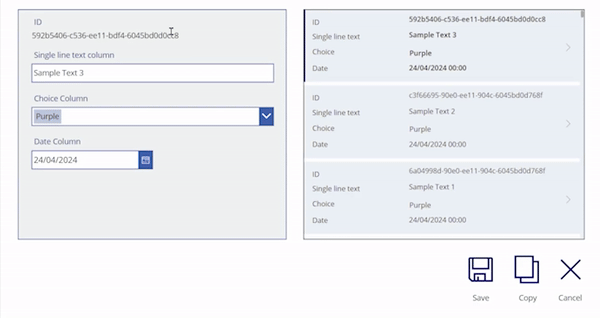- Power Apps Community
- Welcome to the Community!
- News & Announcements
- Get Help with Power Apps
- Building Power Apps
- Microsoft Dataverse
- AI Builder
- Power Apps Governance and Administering
- Power Apps Pro Dev & ISV
- Connector Development
- Power Query
- GCC, GCCH, DoD - Federal App Makers (FAM)
- Power Platform Integration - Better Together!
- Power Platform Integrations (Read Only)
- Power Platform and Dynamics 365 Integrations (Read Only)
- Community Blog
- Power Apps Community Blog
- Galleries
- Community Connections & How-To Videos
- Copilot Cookbook
- Community App Samples
- Webinars and Video Gallery
- Canvas Apps Components Samples
- Kid Zone
- Emergency Response Gallery
- Events
- 2021 MSBizAppsSummit Gallery
- 2020 MSBizAppsSummit Gallery
- 2019 MSBizAppsSummit Gallery
- Community Engagement
- Community Calls Conversations
- Hack Together: Power Platform AI Global Hack
- Experimental
- Error Handling
- Power Apps Experimental Features
- Community Support
- Community Accounts & Registration
- Using the Community
- Community Feedback
- Power Apps Community
- Community Blog
- Power Apps Community Blog
- How to copy a record in a Form as a new record wit...
- Subscribe to RSS Feed
- Mark as New
- Mark as Read
- Bookmark
- Subscribe
- Printer Friendly Page
- Report Inappropriate Content
- Subscribe to RSS Feed
- Mark as New
- Mark as Read
- Bookmark
- Subscribe
- Printer Friendly Page
- Report Inappropriate Content
I recently came across the following scenario posted on the forums and I moved my response to this blog.
Scenario:
When a user selects a record from a Gallery control, an Edit Form is automatically populated with the selected record. The user wants to be able to copy the existing record, make a change to one or more fields, and then submit the Form as a new record.
Steps
1. Insert a Edit Form control into your Screen. For this example, I will refer to this Form as "Form1" in our formulas.
2. Set the DataSource property to your data source.
3. Insert your required DataCards into your Edit Form. For this example, we are adding a Single Line Text field, a Single-Select Choice field, and a Date field.
4. Insert a Gallery control into the same screen or in a different screen.
5. Set the Items property of the Gallery control to the same data source used in the Edit Form control.
6. [Optional] - To ensure we can immediately see the copied record in our Gallery, use the below in the Items property:
Sort(
'Your List',
Modified
SortOrder.Descending
)
//For Dataverse, use 'Modified On'
7. On the OnSelect property of the Gallery, enter
Set(gbl_this_item, ThisItem);
UpdateContext({ctx_copy: false});
EditForm(Form1)
Note we are using a Global Variable in case your Gallery is on a different screen. You can of course replace this with a Context Variable. E.g.:
UpdateContext({ctx_this_item: false});
UpdateContext({ctx_copy: false});
EditForm(Form1)
7. On the Item property of the Edit Form, enter
gbl_this_item
8. Insert a Button or a Save Icon into the Screen and on the OnSelect property, enter:
SubmitForm(Form1)
9. Insert a Copy Icon into your Screen and on the OnSelect property, enter:
UpdateContext({ctx_copy: true});
NewForm(Form1);
Notify(
"Existing record copied.",
NotificationType.Success
);
10. Insert a Cancel Icon into your Screen and on the OnSelect property, enter:
If(
ctx_copy,
Notify(
"Copy cancelled.",
NotificationType.Warning
)
);
UpdateContext({ctx_copy: false});
ViewForm(Form1)
11. On the OnSucess property of the Form, enter:
UpdateContext({ctx_copy: false});
Notify(
"Form Saved",
NotificationType.Success
)
12. Now the most important part, unlock all the DataCards in your Edit Form.
13. For the Default property for each DataCard, enter the following pattern of syntax. Keep in mind that you will need to enter the name of the relevant field bound to that DataCard. For example, for the "Title" DataCard, we have used:
If(
ctx_copy,
gbl_this_item.'Title Field',
ThisItem.'Title Field'
)
14. For the Date field, we have used:
If(
ctx_copy,
gbl_this_item.'Date Column',
ThisItem.'Date Column'
)
15. Repeat the same process for the other Data Cards.
Final result:
------------------------------------------------------------------------------------------------------------------------------------------------
If you liked this blog, please give it a Thumbs Up.
Imran-Ami Khan
You must be a registered user to add a comment. If you've already registered, sign in. Otherwise, register and sign in.
- babloosingh5556 on: Multilingual support in Canvas Apps Using Microsof...
-
 Amik
on:
Dynamically translate dropdown options based on a ...
Amik
on:
Dynamically translate dropdown options based on a ...
- DEEPANRAJ2 on: Empower Your Portal with Dynamic Calendar Views: A...
- Covenant_Bolaji on: Strategizing Automation: Identifying the Right Tas...
- josh_1999 on: How to Create Login page in PowerApps using ShareP...
-
 ManishM
on:
How do you bulk download attachment files from a D...
ManishM
on:
How do you bulk download attachment files from a D...
-
dhock
 on:
What you should know when recruiting for a Power P...
on:
What you should know when recruiting for a Power P...
- CarlosHernandez on: How to increase Do Until Loop in Microsoft Flow?
-
sonuomroutlook
 on:
Introduction of AI Builder in Power Automate: How ...
on:
Introduction of AI Builder in Power Automate: How ...
- arggghhhhh on: Generate Customer Voice Survey Invitations using C...
- 04-21-2024 - 04-27-2024
- 04-14-2024 - 04-20-2024
- 04-07-2024 - 04-13-2024
- 03-31-2024 - 04-06-2024
- 03-24-2024 - 03-30-2024
- 03-17-2024 - 03-23-2024
- 03-10-2024 - 03-16-2024
- 03-03-2024 - 03-09-2024
- 02-25-2024 - 03-02-2024
- 02-18-2024 - 02-24-2024
- 02-11-2024 - 02-17-2024
- 02-04-2024 - 02-10-2024
- 01-28-2024 - 02-03-2024
- View Complete Archives