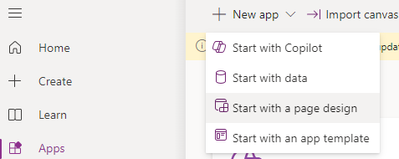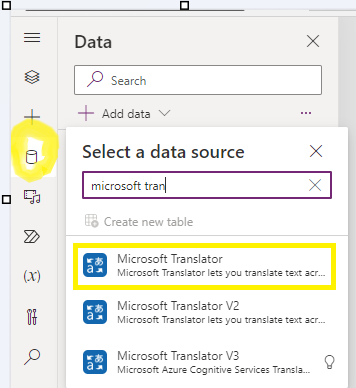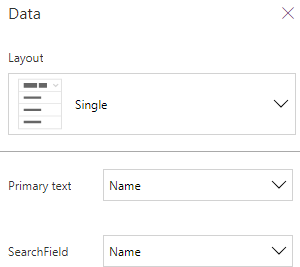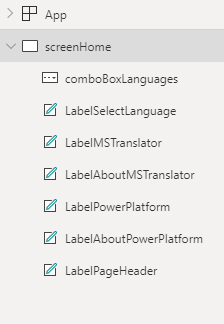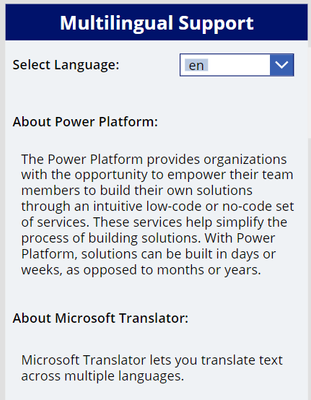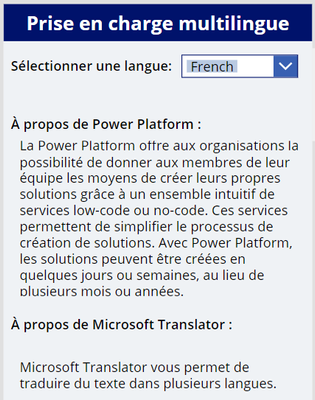- Power Apps Community
- Welcome to the Community!
- News & Announcements
- Get Help with Power Apps
- Building Power Apps
- Microsoft Dataverse
- AI Builder
- Power Apps Governance and Administering
- Power Apps Pro Dev & ISV
- Connector Development
- Power Query
- GCC, GCCH, DoD - Federal App Makers (FAM)
- Power Platform Integration - Better Together!
- Power Platform Integrations (Read Only)
- Power Platform and Dynamics 365 Integrations (Read Only)
- Community Blog
- Power Apps Community Blog
- Galleries
- Community Connections & How-To Videos
- Copilot Cookbook
- Community App Samples
- Webinars and Video Gallery
- Canvas Apps Components Samples
- Kid Zone
- Emergency Response Gallery
- Events
- 2021 MSBizAppsSummit Gallery
- 2020 MSBizAppsSummit Gallery
- 2019 MSBizAppsSummit Gallery
- Community Engagement
- Community Calls Conversations
- Hack Together: Power Platform AI Global Hack
- Experimental
- Error Handling
- Power Apps Experimental Features
- Community Support
- Community Accounts & Registration
- Using the Community
- Community Feedback
- Power Apps Community
- Community Blog
- Power Apps Community Blog
- Multilingual support in Canvas Apps Using Microsof...
- Subscribe to RSS Feed
- Mark as New
- Mark as Read
- Bookmark
- Subscribe
- Printer Friendly Page
- Report Inappropriate Content
- Subscribe to RSS Feed
- Mark as New
- Mark as Read
- Bookmark
- Subscribe
- Printer Friendly Page
- Report Inappropriate Content
Problem Statement: Multilingual support remains a significant challenge for organizations developing applications in PowerApps. Without an efficient solution, users from different linguistic backgrounds may struggle to understand the application interface, leading to reduced adoption rates and inefficiencies.
Solution: By leveraging the Microsoft Translator Connector within PowerApps, organizations can effectively address the challenge of multilingual support. Here's a streamlined approach:
Implementation Steps:
- Navigate to https://make.powerapps.com
- Click Apps
- Click New Apps --> Page Design
- Click Data Source at the Left Side and Search MICROSOFT TRANSLATOR
Now in On Start of App write Below Code to get the Language of User (based on Browser)
Set(selectedLanguage,"en") - Add dropdown for selecting any language from it
- In Items of dropdown write below Code to get all the languages which is available in Microsoft Translator:
MicrosoftTranslator.Languages() - Select following fields for dropdown
- Now in OnChange of dropdown write Below Code to get the Language of User:
Set(selectedLanguage,comboBoxLanguages.Selected.Code) -
Use below format for .Text property of label, button, other supported controls to see the translated text based in selected language:
MicrosoftTranslator.Translate("your text", selectedLanguage) -
Example:
Added multiple labels in Power App as shown in image and their corresponding value of Text property are:Label
Text Property
LabelPageHeader
MicrosoftTranslator.Translate("Multilingual Support", selectedLanguage)
LabelSelectLanguage
MicrosoftTranslator.Translate("Select Language:", selectedLanguage)
LabelAboutPowerPlatform
MicrosoftTranslator.Translate("About Power Platform:", selectedLanguage)
LabelPowerPlatform
MicrosoftTranslator.Translate("The Power Platform provides organizations…", selectedLanguage)
LabelAboutMSTranslator
MicrosoftTranslator.Translate("About Microsoft Translator:", selectedLanguage)
LabelMSTranslator
MicrosoftTranslator.Translate("Microsoft Translator lets…”,selectedLanguage)
- Change the language from dropdown, Microsoft Translator will convert the text to desired language and same will be displayed on page
- Refer below screenshots:
English
French
- Note: With Microsoft Translator, you gain access to over 60 languages, and the flexibility to incorporate any language of your choice
You must be a registered user to add a comment. If you've already registered, sign in. Otherwise, register and sign in.
- babloosingh5556 on: Multilingual support in Canvas Apps Using Microsof...
- DEEPANRAJ2 on: Empower Your Portal with Dynamic Calendar Views: A...
- Covenant_Bolaji on: Strategizing Automation: Identifying the Right Tas...
- josh_1999 on: How to Create Login page in PowerApps using ShareP...
-
 ManishM
on:
How do you bulk download attachment files from a D...
ManishM
on:
How do you bulk download attachment files from a D...
-
dhock
 on:
What you should know when recruiting for a Power P...
on:
What you should know when recruiting for a Power P...
- CarlosHernandez on: How to increase Do Until Loop in Microsoft Flow?
-
sonuomroutlook
 on:
Introduction of AI Builder in Power Automate: How ...
on:
Introduction of AI Builder in Power Automate: How ...
- arggghhhhh on: Generate Customer Voice Survey Invitations using C...
-
RolandM
 on:
Top-down 2D game engine proof of concept
on:
Top-down 2D game engine proof of concept
- 04-28-2024 - 05-04-2024
- 04-21-2024 - 04-27-2024
- 04-14-2024 - 04-20-2024
- 04-07-2024 - 04-13-2024
- 03-31-2024 - 04-06-2024
- 03-24-2024 - 03-30-2024
- 03-17-2024 - 03-23-2024
- 03-10-2024 - 03-16-2024
- 03-03-2024 - 03-09-2024
- 02-25-2024 - 03-02-2024
- 02-18-2024 - 02-24-2024
- 02-11-2024 - 02-17-2024
- 02-04-2024 - 02-10-2024
- View Complete Archives