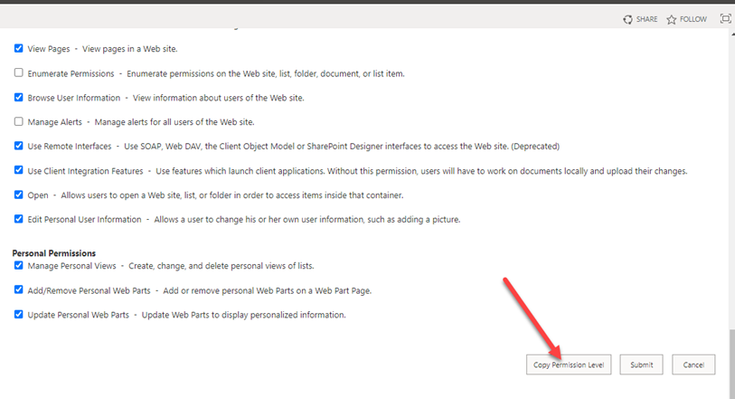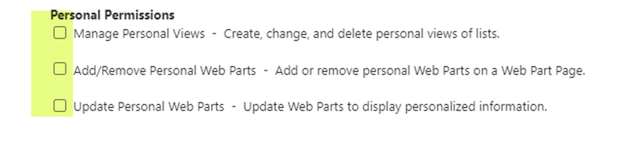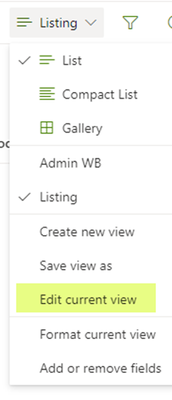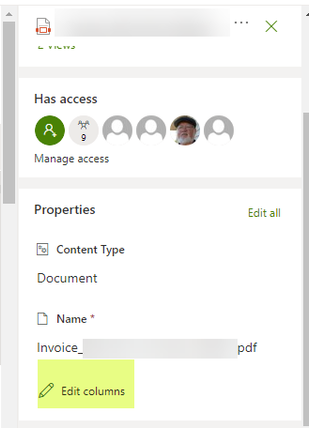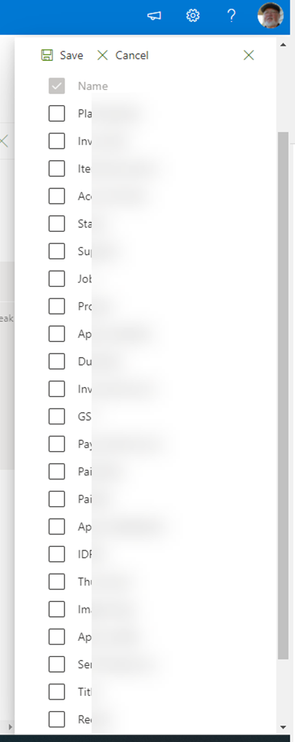- Power Apps Community
- Welcome to the Community!
- News & Announcements
- Get Help with Power Apps
- Building Power Apps
- Microsoft Dataverse
- AI Builder
- Power Apps Governance and Administering
- Power Apps Pro Dev & ISV
- Connector Development
- Power Query
- GCC, GCCH, DoD - Federal App Makers (FAM)
- Power Platform Integration - Better Together!
- Power Platform Integrations (Read Only)
- Power Platform and Dynamics 365 Integrations (Read Only)
- Community Blog
- Power Apps Community Blog
- Galleries
- Community Connections & How-To Videos
- Copilot Cookbook
- Community App Samples
- Webinars and Video Gallery
- Canvas Apps Components Samples
- Kid Zone
- Emergency Response Gallery
- Events
- 2021 MSBizAppsSummit Gallery
- 2020 MSBizAppsSummit Gallery
- 2019 MSBizAppsSummit Gallery
- Community Engagement
- Community Calls Conversations
- Hack Together: Power Platform AI Global Hack
- Experimental
- Error Handling
- Power Apps Experimental Features
- Community Support
- Community Accounts & Registration
- Using the Community
- Community Feedback
- Power Apps Community
- Community Blog
- Power Apps Community Blog
- Locking down SharePoint so only Integrated App can...
- Subscribe to RSS Feed
- Mark as New
- Mark as Read
- Bookmark
- Subscribe
- Printer Friendly Page
- Report Inappropriate Content
- Subscribe to RSS Feed
- Mark as New
- Mark as Read
- Bookmark
- Subscribe
- Printer Friendly Page
- Report Inappropriate Content
This is an issue that has been the subject of many questions and below is the series of processes which I believe adequately addresses the structure needed.
Firstly, the three initial things to do (which I will not go into any depth with) are: -
- Configuring any SharePoint Views to display only the columns the users need to see.
- Filtering the View data so that it displays only the records required to be available for choosing. I am assuming here that the users need to see records other than those they created.
- Configuring the Integrated App to restrict the users (or the particular user) to only be able to do and see what they need.
However, there are a number of inbuilt SharePoint functions that allow a reasonably knowledgeable user to circumvent these controls and do/see things they should not be able to do.
Personal Views
The first thing to do is stop users from creating a Personal View to their liking. Firstly, go to Site Permissions > Permission Levels
Select Contribute and then at the bottom select Copy Permission Level
A name is then required (I call mine “No Personal Views”) and this new item can then be edited. There are some other permissions that may need excluding such as deleting items, but the main ones necessary here are the bottom category
This permission level should then be applied to all relevant users on the Lists/Libraries/Site connected to the function.
Grid View Editing
Next problem is Edit in Grid View, which allows again circumventing of field level restrictions. One way is to group any views by a field (or two), however a more robust alternative is to turn it off at List/Library level. To do this, go into all the List/Library Settings and in Advanced Settings, turn off the Quick Editing Property
Multiple Selection Bulk Editing
Next, users will notice that if they select several items, a different bulk editing form will appear (actually the SharePoint default form). One way to stop this is to disable bulk editing by not allowing users to select multiple records. This is done at View Level, so select Edit Current View
Then scroll down to Tabular View and de-select Allow individual item checkboxes
New Items
This may not be quite done yet – what if the user should not create new records or upload new files (Library) – the options are still there. Again at View level, except this time choose Format View and paste this code into the JSON box
{
"$schema": "https://developer.microsoft.com/json-schemas/sp/v2/row-formatting.schema.json",
"commandBarProps":
{
"commands":
[
{
"key": "new",
"hide": true
},
{
"key": "upload",
"hide": true
}
]
}
}
Library menus
One last item if dealing with a Library is that the default SharePoint appears in the right pane initially (selecting Edit All opens the Integrated form) – firstly select Edit Columns
And then de-select any fields that should not be edited on this form
This should put plugs in most of the "plugholes" of concern and allow proper controlled management of the data.
You must be a registered user to add a comment. If you've already registered, sign in. Otherwise, register and sign in.
- babloosingh5556 on: Multilingual support in Canvas Apps Using Microsof...
-
 Amik
on:
Dynamically translate dropdown options based on a ...
Amik
on:
Dynamically translate dropdown options based on a ...
- DEEPANRAJ2 on: Empower Your Portal with Dynamic Calendar Views: A...
- Covenant_Bolaji on: Strategizing Automation: Identifying the Right Tas...
- josh_1999 on: How to Create Login page in PowerApps using ShareP...
-
 ManishM
on:
How do you bulk download attachment files from a D...
ManishM
on:
How do you bulk download attachment files from a D...
-
dhock
 on:
What you should know when recruiting for a Power P...
on:
What you should know when recruiting for a Power P...
- CarlosHernandez on: How to increase Do Until Loop in Microsoft Flow?
-
sonuomroutlook
 on:
Introduction of AI Builder in Power Automate: How ...
on:
Introduction of AI Builder in Power Automate: How ...
- arggghhhhh on: Generate Customer Voice Survey Invitations using C...
- 04-28-2024 - 04-29-2024
- 04-21-2024 - 04-27-2024
- 04-14-2024 - 04-20-2024
- 04-07-2024 - 04-13-2024
- 03-31-2024 - 04-06-2024
- 03-24-2024 - 03-30-2024
- 03-17-2024 - 03-23-2024
- 03-10-2024 - 03-16-2024
- 03-03-2024 - 03-09-2024
- 02-25-2024 - 03-02-2024
- 02-18-2024 - 02-24-2024
- 02-11-2024 - 02-17-2024
- 02-04-2024 - 02-10-2024
- 01-28-2024 - 02-03-2024
- View Complete Archives