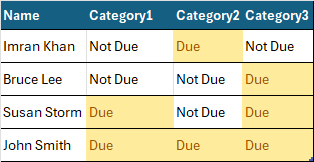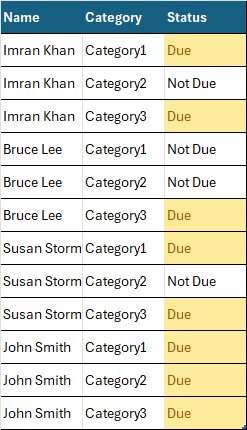- Power Apps Community
- Welcome to the Community!
- News & Announcements
- Get Help with Power Apps
- Building Power Apps
- Microsoft Dataverse
- AI Builder
- Power Apps Governance and Administering
- Power Apps Pro Dev & ISV
- Connector Development
- Power Query
- GCC, GCCH, DoD - Federal App Makers (FAM)
- Power Platform Integration - Better Together!
- Power Platform Integrations (Read Only)
- Power Platform and Dynamics 365 Integrations (Read Only)
- Community Blog
- Power Apps Community Blog
- Galleries
- Community Connections & How-To Videos
- Copilot Cookbook
- Community App Samples
- Webinars and Video Gallery
- Canvas Apps Components Samples
- Kid Zone
- Emergency Response Gallery
- Events
- 2021 MSBizAppsSummit Gallery
- 2020 MSBizAppsSummit Gallery
- 2019 MSBizAppsSummit Gallery
- Community Engagement
- Community Calls Conversations
- Hack Together: Power Platform AI Global Hack
- Experimental
- Error Handling
- Power Apps Experimental Features
- Community Support
- Community Accounts & Registration
- Using the Community
- Community Feedback
- Power Apps Community
- Community Blog
- Power Apps Community Blog
- Unpivot a table to display columns across rows
- Subscribe to RSS Feed
- Mark as New
- Mark as Read
- Bookmark
- Subscribe
- Printer Friendly Page
- Report Inappropriate Content
- Subscribe to RSS Feed
- Mark as New
- Mark as Read
- Bookmark
- Subscribe
- Printer Friendly Page
- Report Inappropriate Content
Scenario
I recently came across the following scenario posted on the forums and I moved my response to this blog.
We have the following table structure.
We want to display each Name and Category in a Gallery, but display only Categories which are "Due".
One way to achieve this is to unpivot the table structure by rotating the columns across rows and the rows across columns. Each category and name will need to be duplicated per the number of unique names:
Unpivot the table
1. For this tutorial, create the following Collection by applying the below to the OnSelect property of a Button control. This will act as the data source we want to unpivot:
ClearCollect(
MyTableToPivot,
{
Name: "Imran Khan",
Category1: "Not Due",
Category2: "Due",
Category3: "Not Due"
},
{
Name: "Bruce Lee",
Category1: "Not Due",
Category2: "Not Due",
Category3: "Due"
},
{
Name: "Susan Storm",
Category1: "Due",
Category2: "Not Due",
Category3: "Due"
},
{
Name: "John Smith",
Category1: "Not Due",
Category2: "Not Due",
Category3: "Not Due"
}
)
2. Create another Button control and add the following onto the OnSelect property of the Button:
ClearCollect(
colSourceColumns,
[
"Category1",
"Category2",
"Category3"
]
);
Clear(ColUnPivot);
ForAll(
MyTableToPivot,
ForAll(
colSourceColumns,
Collect(
ColUnPivot,
If(
Value = "Category1",
{
Name: Name,
Category: "Category1",
Value: Category1
},
Value = "Category2",
{
Name: Name,
Category: "Category2",
Value: Category2
},
Value = "Category3",
{
Name: Name,
Category: "Category3",
Value: Category3
}
)
)
)
)
The Collection "ColUnPivot" will return a table with the structure that we need.
3. Create a Gallery control and in the Items property, enter:
Filter(
ColUnPivot,
Value = "Due"
)
You must be a registered user to add a comment. If you've already registered, sign in. Otherwise, register and sign in.
- babloosingh5556 on: Multilingual support in Canvas Apps Using Microsof...
-
 Amik
on:
Dynamically translate dropdown options based on a ...
Amik
on:
Dynamically translate dropdown options based on a ...
- DEEPANRAJ2 on: Empower Your Portal with Dynamic Calendar Views: A...
- Covenant_Bolaji on: Strategizing Automation: Identifying the Right Tas...
- josh_1999 on: How to Create Login page in PowerApps using ShareP...
-
 ManishM
on:
How do you bulk download attachment files from a D...
ManishM
on:
How do you bulk download attachment files from a D...
-
dhock
 on:
What you should know when recruiting for a Power P...
on:
What you should know when recruiting for a Power P...
- CarlosHernandez on: How to increase Do Until Loop in Microsoft Flow?
-
sonuomroutlook
 on:
Introduction of AI Builder in Power Automate: How ...
on:
Introduction of AI Builder in Power Automate: How ...
- arggghhhhh on: Generate Customer Voice Survey Invitations using C...
- 04-21-2024 - 04-27-2024
- 04-14-2024 - 04-20-2024
- 04-07-2024 - 04-13-2024
- 03-31-2024 - 04-06-2024
- 03-24-2024 - 03-30-2024
- 03-17-2024 - 03-23-2024
- 03-10-2024 - 03-16-2024
- 03-03-2024 - 03-09-2024
- 02-25-2024 - 03-02-2024
- 02-18-2024 - 02-24-2024
- 02-11-2024 - 02-17-2024
- 02-04-2024 - 02-10-2024
- 01-28-2024 - 02-03-2024
- View Complete Archives