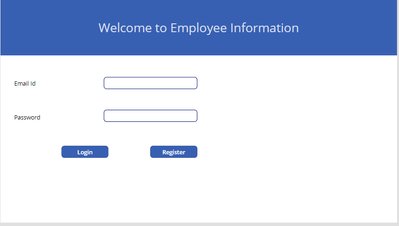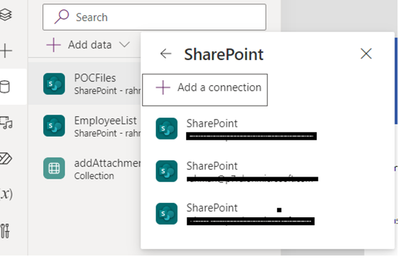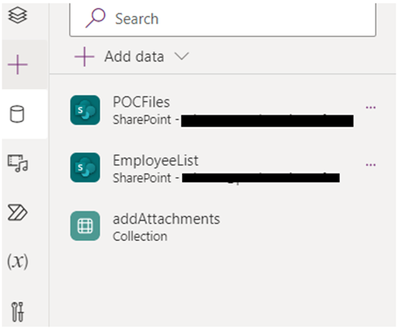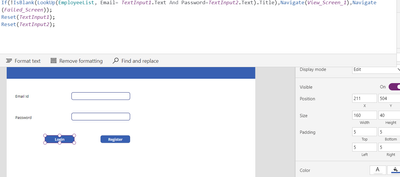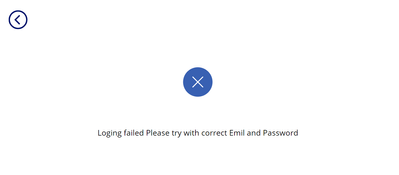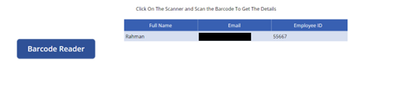- Power Apps Community
- Welcome to the Community!
- News & Announcements
- Get Help with Power Apps
- Building Power Apps
- Microsoft Dataverse
- AI Builder
- Power Apps Governance and Administering
- Power Apps Pro Dev & ISV
- Connector Development
- Power Query
- GCC, GCCH, DoD - Federal App Makers (FAM)
- Power Platform Integration - Better Together!
- Power Platform Integrations (Read Only)
- Power Platform and Dynamics 365 Integrations (Read Only)
- Community Blog
- Power Apps Community Blog
- Galleries
- Community Connections & How-To Videos
- Copilot Cookbook
- Community App Samples
- Webinars and Video Gallery
- Canvas Apps Components Samples
- Kid Zone
- Emergency Response Gallery
- Events
- 2021 MSBizAppsSummit Gallery
- 2020 MSBizAppsSummit Gallery
- 2019 MSBizAppsSummit Gallery
- Community Engagement
- Community Calls Conversations
- Hack Together: Power Platform AI Global Hack
- Experimental
- Error Handling
- Power Apps Experimental Features
- Community Support
- Community Accounts & Registration
- Using the Community
- Community Feedback
- Power Apps Community
- Community Blog
- Power Apps Community Blog
- How to Create Login page in PowerApps using ShareP...
- Subscribe to RSS Feed
- Mark as New
- Mark as Read
- Bookmark
- Subscribe
- Printer Friendly Page
- Report Inappropriate Content
- Subscribe to RSS Feed
- Mark as New
- Mark as Read
- Bookmark
- Subscribe
- Printer Friendly Page
- Report Inappropriate Content
A login screen acts as a barrier between the content of your application and unauthorized users.
with the help of logging screen, you can have control on access and sensitive information and maintain integrity of application by making users to authenticate them.
Let’s get started with creating a login screen in PowerApps.
Step 1: Create a New App
Log in to PowerApps and navigate to the 'Apps' section.
Click on 'Create an app' and choose the 'Canvas app from blank' option.
Step 2: Design the User Interface
Once the new app is created, you can open the app using PowerApps Studio.
Design the login screen interface by adding two input fields for ‘Email id and ‘Password along with a ‘Login’ and ‘Register’ buttons.
You can add two text labels to text input boxes as shown in below screen.
Step 3: Connect to Data Source
Go to the ‘View’ tab and click on ‘Data sources’ à Add data and search for SharePoint, then click on Add a connection as shown in below screens.
Once connection is added you can able to find data source.
Step 4: Validate User Credentials
Double-click on the ‘Login’ button to open the formula bar.
Use the Lookup function to check if the entered username and password exist in your data source. The formula might look like:
If(!IsBlank(LookUp(EmployeeList, Email= TextInput1.Text And Password=TextInput2.Text).Title),Navigate(View_Screen_1),Navigate(Failed_Screen));
Reset(TextInput1);
Reset(TextInput2);
Step 5: Handle Navigation
If the credentials are valid, navigate user to your app main screen else navigate user to error scree.
Login error screen :
Login successfully:
Step 9: Publish and Share
Once testing is complete, publish your app.
Hope this article help!
You must be a registered user to add a comment. If you've already registered, sign in. Otherwise, register and sign in.
- babloosingh5556 on: Multilingual support in Canvas Apps Using Microsof...
-
 Amik
on:
Dynamically translate dropdown options based on a ...
Amik
on:
Dynamically translate dropdown options based on a ...
- DEEPANRAJ2 on: Empower Your Portal with Dynamic Calendar Views: A...
- Covenant_Bolaji on: Strategizing Automation: Identifying the Right Tas...
- josh_1999 on: How to Create Login page in PowerApps using ShareP...
-
 ManishM
on:
How do you bulk download attachment files from a D...
ManishM
on:
How do you bulk download attachment files from a D...
-
dhock
 on:
What you should know when recruiting for a Power P...
on:
What you should know when recruiting for a Power P...
- CarlosHernandez on: How to increase Do Until Loop in Microsoft Flow?
-
sonuomroutlook
 on:
Introduction of AI Builder in Power Automate: How ...
on:
Introduction of AI Builder in Power Automate: How ...
- arggghhhhh on: Generate Customer Voice Survey Invitations using C...
- 04-21-2024 - 04-27-2024
- 04-14-2024 - 04-20-2024
- 04-07-2024 - 04-13-2024
- 03-31-2024 - 04-06-2024
- 03-24-2024 - 03-30-2024
- 03-17-2024 - 03-23-2024
- 03-10-2024 - 03-16-2024
- 03-03-2024 - 03-09-2024
- 02-25-2024 - 03-02-2024
- 02-18-2024 - 02-24-2024
- 02-11-2024 - 02-17-2024
- 02-04-2024 - 02-10-2024
- 01-28-2024 - 02-03-2024
- View Complete Archives